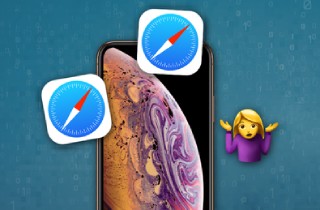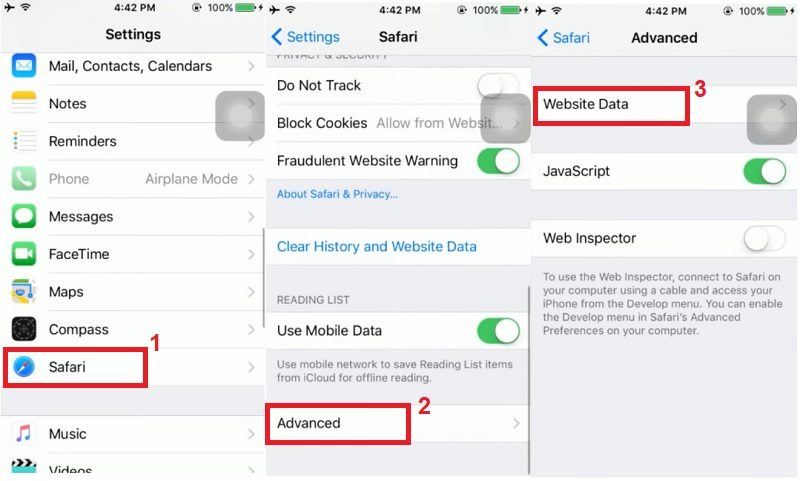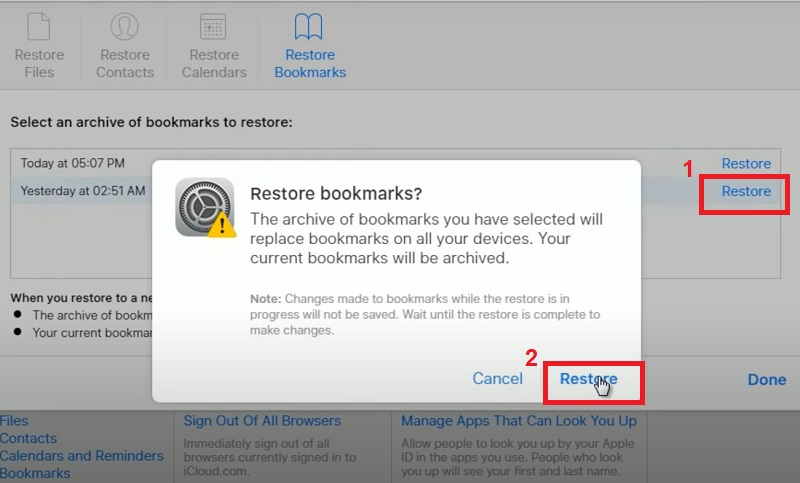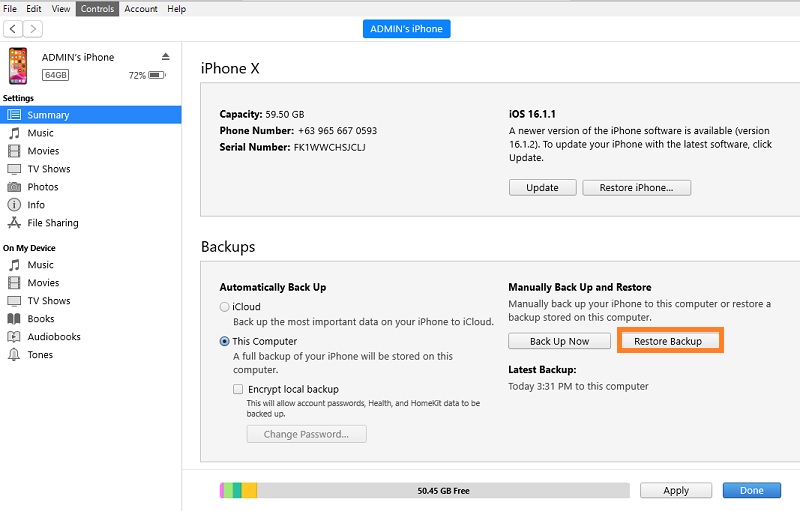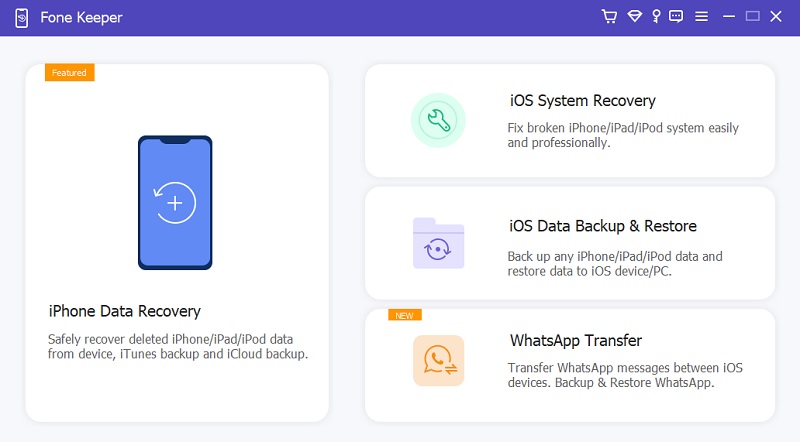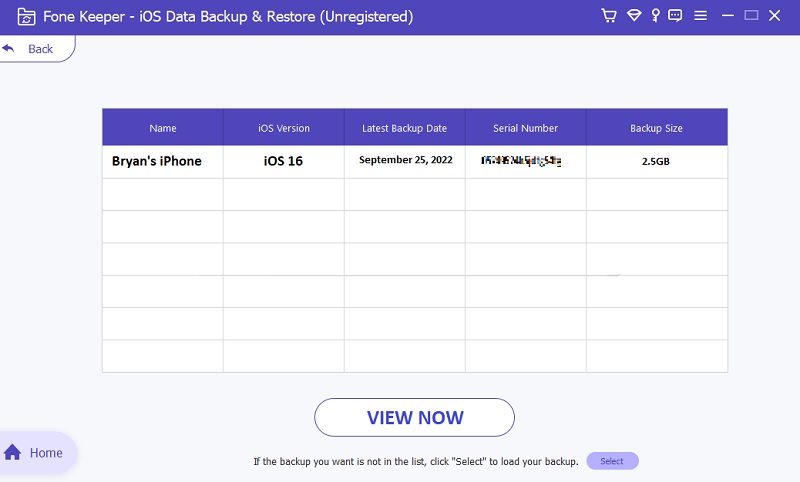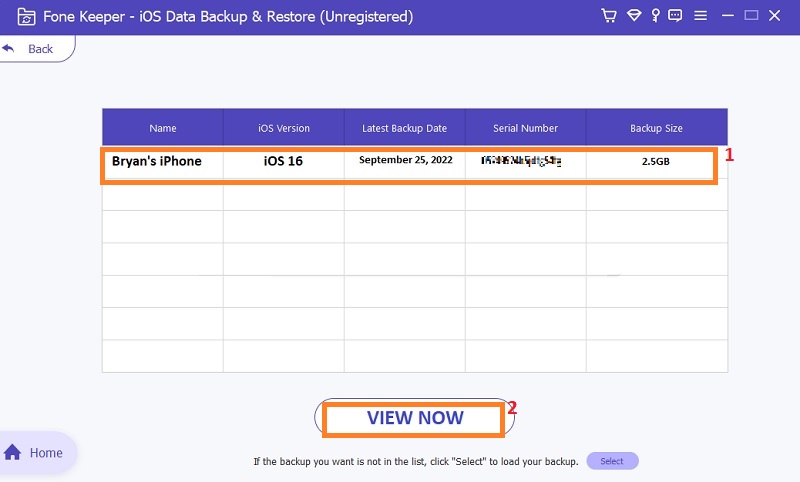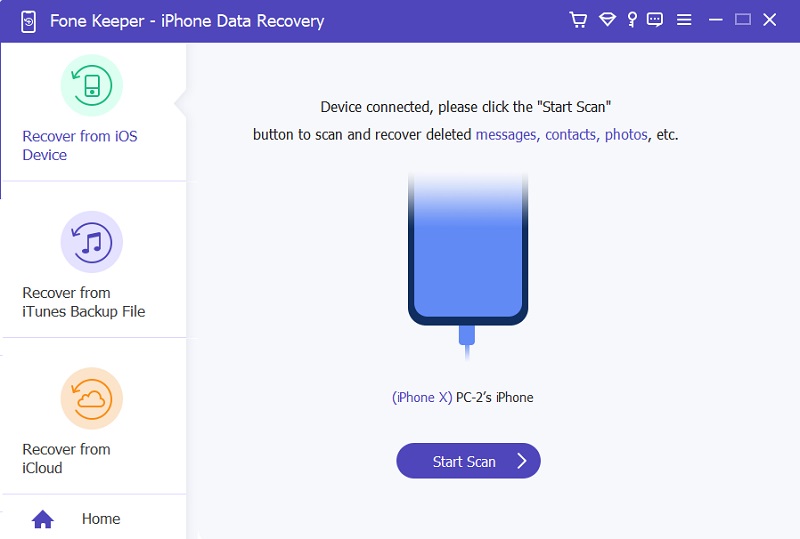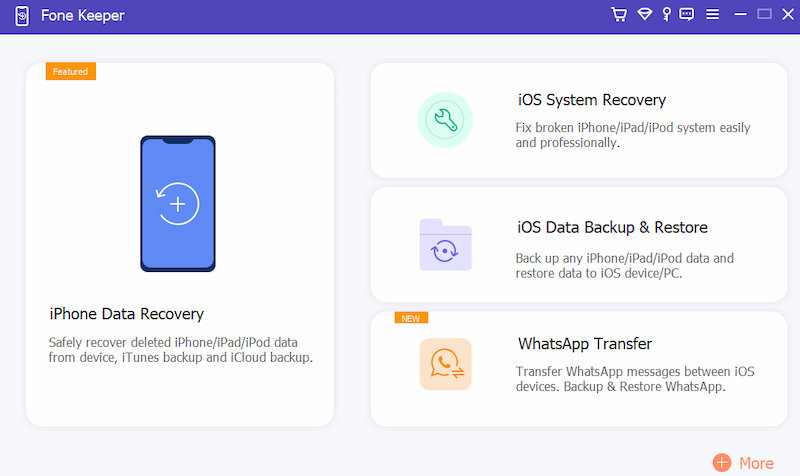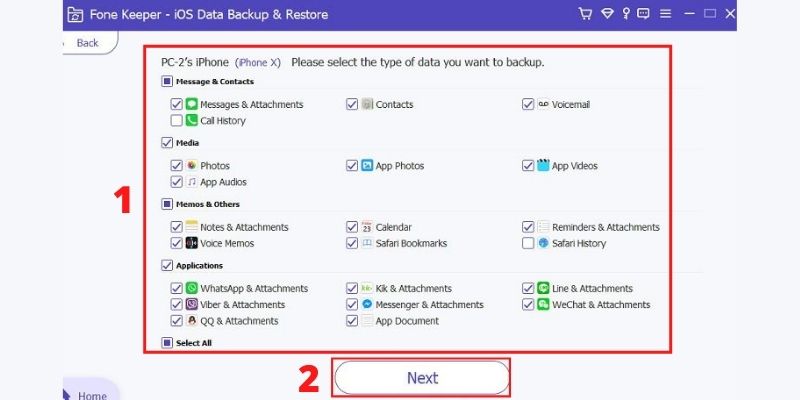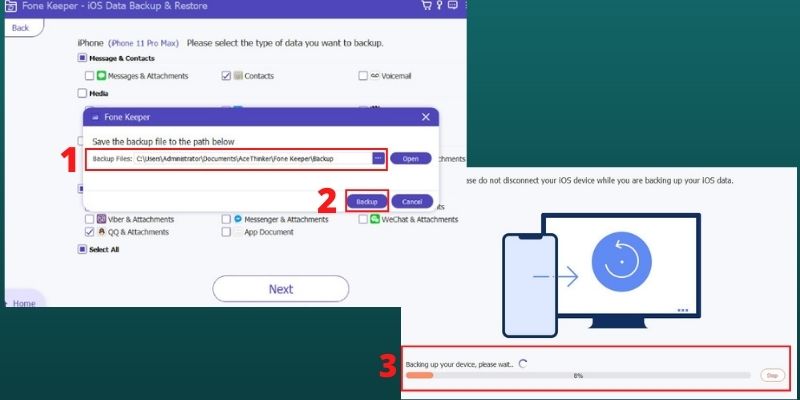If you are looking for answers on recovering deleted Safari History iPhone, this article is for you. It's disturbing to find that someone or you have accidentally deleted your history. You can look back at it, recover, and see all your visited sites. Your mobile device stores your web surfing history in its internal memory whenever you use your iPhone. These data files are kept in their internal memory for safety. However, sometimes these files can be accidentally deleted. This article will help you to recover deleted Safari history on iPhone via different methods.
Recover Safari History Under iPhone Settings App
It is essential to know how to view Safari history on your iPhone/iPad/iPod. You can recover your Safari disappeared from iPhone by finding and getting the links to your Safari browsing pages in Safari Website Data. Then you can make your own decisions about how to manage your personal data.
- Unlock your device and access your home screen page. Start the Settings app from the iPhone's home screen. The settings menu will launch on your device.
- In the next step, scroll down on your device and locate Safari option. Click on its menu to access its settings. Scroll to the bottom and tap the Advanced option.
- You can find deleted Safari browser history by tapping Website Data. However, this method only works as long as you don't remove the cookies and history from Safari on your iPhone using the Clear History and Data option.
Recover Deleted Safari History via iCloud Backup
This is the second method to learn how to see deleted safari history on iPhone. iCloud lets you sync and store data on your iPhone/iPad. This includes Safari history and export safari bookmarks iPhone. If you have previously merged Safari data with iCloud, it is possible to retrieve deleted or lost Safari bookmarks and history from iCloud. Safari Syncing is an option that can be enabled in iCloud settings for iPhone. All data, including bookmarks and browsing history, could be saved to iCloud Drive. You can then recover deleted safari history iPhone by restoring iCloud Safari archives.
- Access any web browser on your computer. Sign in to an iCloud account in icloud.com. The online app will launch its interface on your PC screen.
- Next, click on the Settings icon. Scroll down to the bottom and then click on the Restore Bookmark option in the Advanced section. You should see a list of Safari archives. Select the one that contains the deleted history and click on Restore.
- To verify, click Restore again. Wait for the restoration to take place. Keep your iPhone connected to Wi-Fi. The deleted web history can be restored using Safari app on iPhone.
Restore Safari History using iTunes Backup
If you're still looking for how to recover deleted history on iPhone, then you can also restore your iPhone safari history from iTunes backup if you have a backup. This will allow you to retrieve the Safari history that was deleted. You will lose all data that has been added to your iPhone's iPhone since the last Backup. Here's how it works.
- Connect your iPhone or iPad to your computer using a USB cable. Open iTunes on your computer and select your device. Click on the "Summary" tab and then "Restore Backup".
- Choose the backup you want to restore from and click "Restore." Wait for the restore process to complete. This process may take some time, depending on the size of your backup.
- Once the restore process is complete, disconnect your device from your computer and open Safari. Your Safari history should now be restored from the backup you selected.
Retrieve Your Safari Bookmark With Backup Files on PC
Suppose you have backup your Safari bookmarks on your computer. You can use a tool that enables you to recover them on your device without relying on different storage platforms. AceThinker iOS Data Backup & Restore is a full-featured iOS utility that enables users to retrieve iPhone files from their computers. This tool is favorable for iPhone users using their PCs as backup storage. It gives a quick process and lots of options to retrieve your device. It can recover iPhone files, including Safari bookmarks or favorites, call history, contact numbers, and others. It also comes with a function that can do a backup process. Nevertheless, you can look for the process below on how to retrieve your Safari favorites with this iOS utility.
Try it for Free
Free Download
Windows 8/10/11
Secure Download
Free Download
Mac OS X 10.15 and above
Secure Download
Step 1 Download AceThinker iOS Data Backup & Restore
First, for you to retrieve your lost Safari bookmarks on your device you need to download the AceThinker iOS Data Backup & Restore on your computer. You can click the download icon presented prior to this step. Afterward, run the file on your computer and enable the tool to fully install. Select the iOS Data Backup & Restore option on its interface.Step 2 Choose the Restore Function
Next, once you have selected the iOS Data Backup & Restore option you will be directed on the main interface of the tool. Select the the restore mode between the two modes presented on your screen. Tap on its icon to access its features.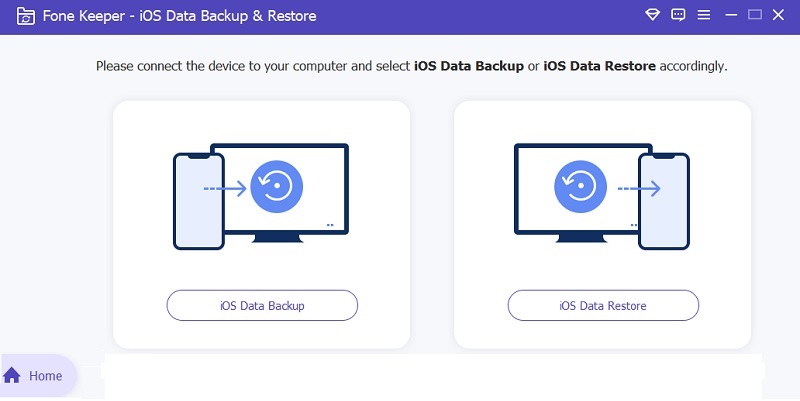
Step 3 Choose the Backup Files
After that, the tool will prompt you on the list of iPhone files that you back up from your iPhone. You can select from the list and choose the Safari favorites files. You can also preview these backup files and check different information to ensure you are retrieving the correct backup files.Step 4 Finalize the Process
Finally, tap on View now to finalize the process once you have selected the file you want to recover. A new page will appear, providing you with an indicator of the progress of the process. Please wait for the indicator to finish to retrieve your Safari bookmarks on your device.Recover Deleted Safari History without Backup"
Lastly, on how to see deleted safari history on iPhone, you can use a file recovery program to locate your browsing history if you cannot find it after deletion. This is a much easier way to retrieve Safari history files that have been deleted from your iPhone. The Safari history deleted isn't permanently lost if no backup was created beforehand via iTunes, iCloud, or other services. With the help of this specialized iOS recovery tool, you will be able to search the lost Safari history in iPhone's internal database and recover the history safely and quickly. AceThinker iPhone Data Recovery software ability to retrieve almost any file type on iPhone devices makes it a unique data recovery tool.
Try it for Free
Free Download
Windows 8/10/11
Secure Download
Free Download
Mac OS X 10.15 and above
Secure Download
Step 1 Connect Your Phone to the Desktop Computer
After installing AceThinker iPhone Data Recovery software on your computer, use a USB cable to connect your iOS device to the computer. You can directly jump to step two if you need to retrieve data from a backup file. Ensure that the USB cord and the port are not loose to avoid disconnection.Step 2 Select the Required Recovery Mode
There are three options for recovery. You can choose from three recovery modes; however, select "Recover from iOS Device" and click on the "Start Scan" button. First, you should download the iTunes backup and log in to your iCloud account if you select the other two modes.Step 3 Recover Files
The scanning results will be listed in categories. Please check the box before Safari History. Select the lost items you want to get back and then click Recover to view the contents in detail. You can preview the files by clicking on them to check if they are files that you want to recover from your Safari History.Step 4 Choose Backup Path
Before recovering your data, choose a backup path where you will restore your backup. You can click the [...] to choose the folder where you want to store the Safari History that you want to restore. After setting up the folder path, click the backup button on the window prompt.Conclusion
The article has listed solutions to your how I can recover deleted history on safari iPhone problems. This page will help you to choose the best method for your situation. AceThinker iOS recovery is a better option than the more traditional full Restore from iTunes/iCloud. This professional tool allows you to retrieve deleted Safari history directly from your iPhone. It also allows you to view, extract, and view data from iTunes/iCloud Backup. Give it a shot.
- Use this tool to transfer WhatsApp files
- You can backup and recover files in your PC
- It comes with system recovery tool.