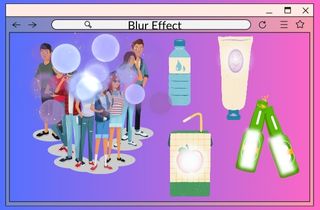 Creating visually appealing videos is vital to digital marketing, video production, and storytelling. One way to make videos visually appealing is by creating a mosaic effect in video footage. This effect adds a touch of creativity and uniqueness to your videos, making them stand out from the crowd. Also, it has gained immense popularity recently due to its numerous benefits. Moreover, the mosaic technique in video editing can help create a sense of mystery or anonymity, hide sensitive information or faces, and add visual interest to otherwise mundane footage. Furthermore, this technique can also help maintain the privacy of individuals and protect their identity by obscuring specific footage areas. Consider learning and mastering the mosaic technique to elevate your video editing skills. In conclusion, this post is all about how to make a video mosaic using a video editor.
Creating visually appealing videos is vital to digital marketing, video production, and storytelling. One way to make videos visually appealing is by creating a mosaic effect in video footage. This effect adds a touch of creativity and uniqueness to your videos, making them stand out from the crowd. Also, it has gained immense popularity recently due to its numerous benefits. Moreover, the mosaic technique in video editing can help create a sense of mystery or anonymity, hide sensitive information or faces, and add visual interest to otherwise mundane footage. Furthermore, this technique can also help maintain the privacy of individuals and protect their identity by obscuring specific footage areas. Consider learning and mastering the mosaic technique to elevate your video editing skills. In conclusion, this post is all about how to make a video mosaic using a video editor.
Choose the Best Video Editing Program
Video editing has become increasingly popular in recent years, thanks to the explosion of social media and video-sharing platforms. As a result, many different video editing software options are now available to users of all skill levels. Below are examples of video mosaic editors and their mosaic capabilities.
1.1 AceThinker Wind Cut
This program is the best video mosaic maker. It has three types of blur effects: Blur, Gaussian blur, and color block. Moreover, it allows users to change the level and opacity of the blur effect so that it can fit in the video. Also, it enables users to resize the blur effect until they blur the section they want to blur. Furthermore, you can also add filters, overlays, transitions, and elements to your video to enhance it.
Download for Free
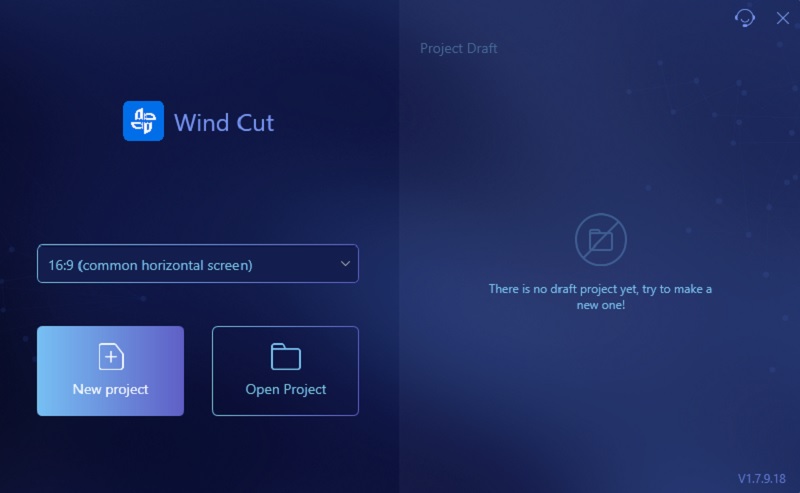
1.2 VideoCruise
It is one of the easiest to use and video mosaic creator. It allows users to customize and resize the mosaic area in the video. Also, this tool has more than video mosaic software but also a picture mosaic program. If you want to use this feature, add a picture and add it to the video. Besides video mosaic, VideoCruise has editing features such as split, rotate, crop video, filters, add text, and many more.
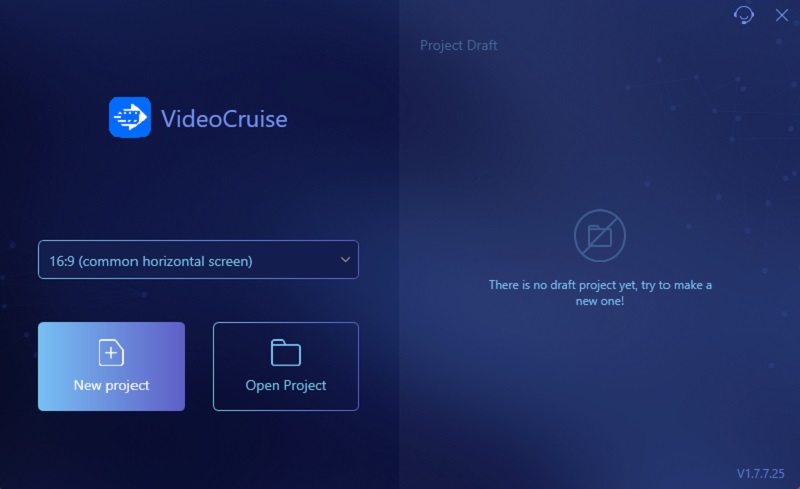
1.3 Flex Clip
If you want to avoid installing software on your computer, try using Flex Clip, an online video mosaic maker. This tool doesn't have its mosaic section. You can see the mosaic effect when you search for it in the Elements Section. Moreover, its mosaic effect is not the typical blur effect. It's different designs or shapes that you change its color.
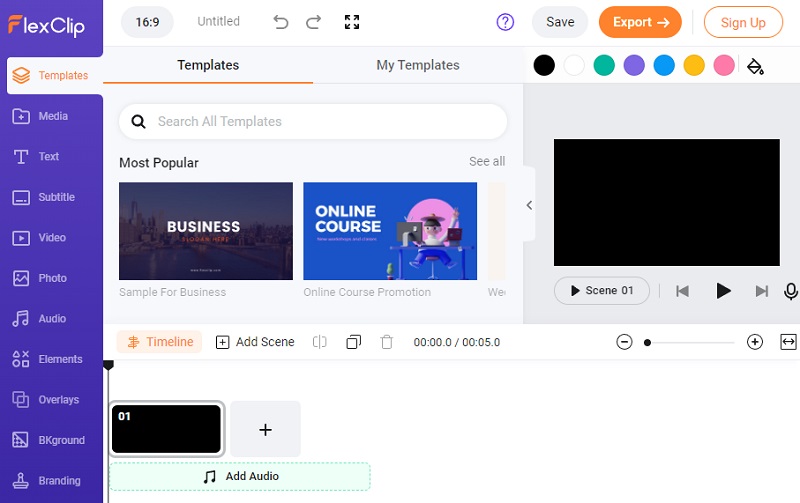
How to Add Mosaic on Video? - AceThinker Wind Cut
2.1 Bring in Video Clips
The software we are using to make a tutorial for video mosaic is AceThinker Wind Cut. So before we add mosaic to your video, you must first add a video to the program. On the top left corner of the tool, you can see the "Import" tab. Click on it and select "Import File" under it. Find the video you wish to modify when your files have appeared on the screen. To include the video in the software, double-click on it. Continue until all of the videos you wish to alter have been added.
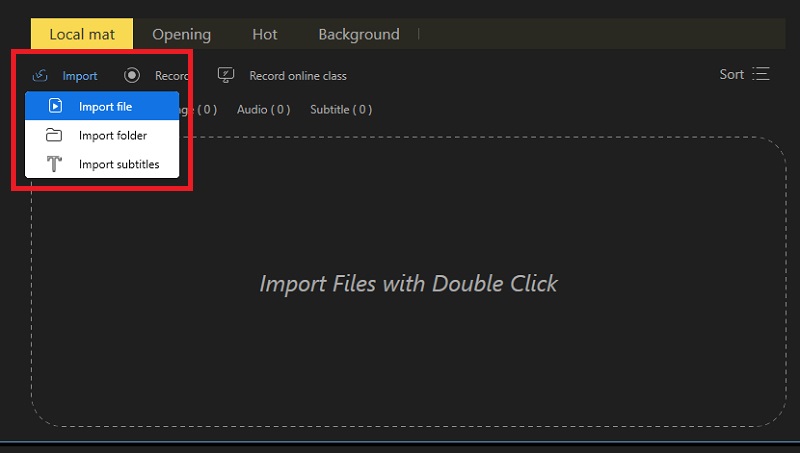
Next, organize all the videos on the video mosaic editor timeline before editing. At least, you cannot be confused when you are adding mosaics. Tap the “+” icon in each video to add the video to the timeline. Another way to add the video to the timeline is to right-click it and click the “Add to Project.” Make sure that the sequence of the videos is organized perfectly.

2.2 Navigate to the Mosaic Tool
Second, we need to navigate where the mosaic effect is located on the mosaic video app. You can see the toolbar on the lower part of the seven tabs. The toolbar contains the editing features of the software, such as split, crop, cut, zoom, mosaic, etc. Next, you need to click the “Mosaic” button, and please ensure that the video editor is on the whole screen to see the names of the editing features if you don’t know what the icons mean.
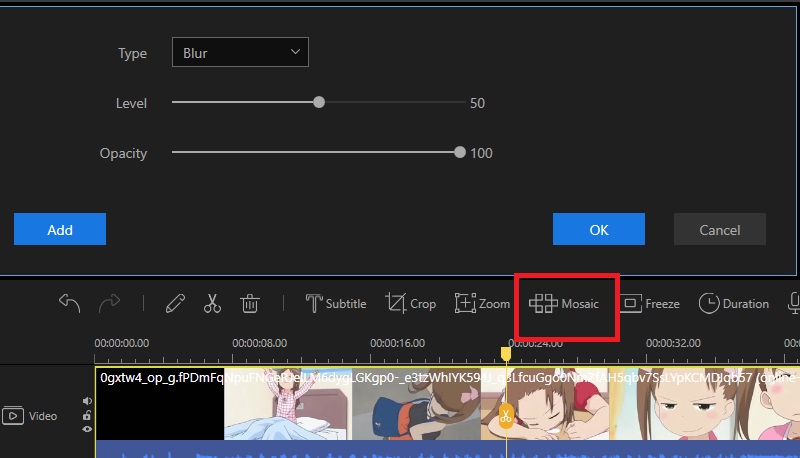
2.3 Choose the Area for the Mosaic
After clicking the mosaic button on the toolbar, go to the “Realtime Media Preview.” In this section, you can see a yellow box where you can minimize it. Next, play the video until you find a perfect spot that needs to be blurred. Examples are sensitive information, people who don’t want to see their faces in the video, the product name of a food or brand you don’t want to appear in your video, and many more. That’s why this is good in software and online video mosaic editors. You can blur all you want to blur to respect other people if they don’t want to see their faces in the video footage.
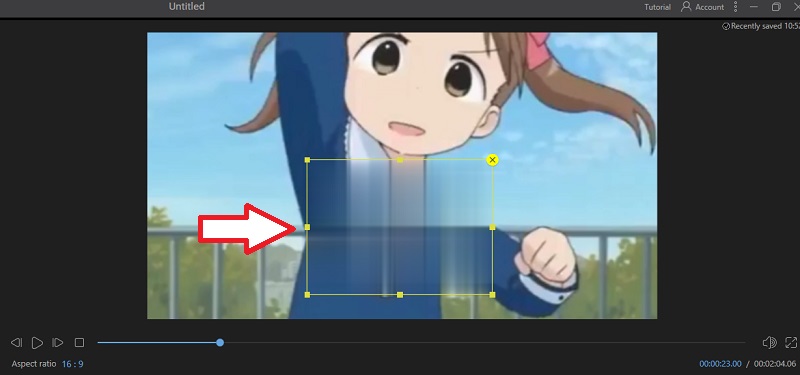
2.4 Adjust Mosaic Settings
Once you click the mosaic button on the toolbar, the settings will appear on top of it. You can see three options: type, level, and opacity. Choose the kind of blur you want, and there are three types of blur that you can use: blur, gaussian blur, and color block. Then, once you have decided what type of blur you can use. Afterward, adjust the level and opacity of the blur type until you find the perfect balance to have a creative video mosaic and click the “OK” button. Please make sure that it doesn’t affect the video quality. But don’t worry; you can change the quality of the video before saving it.
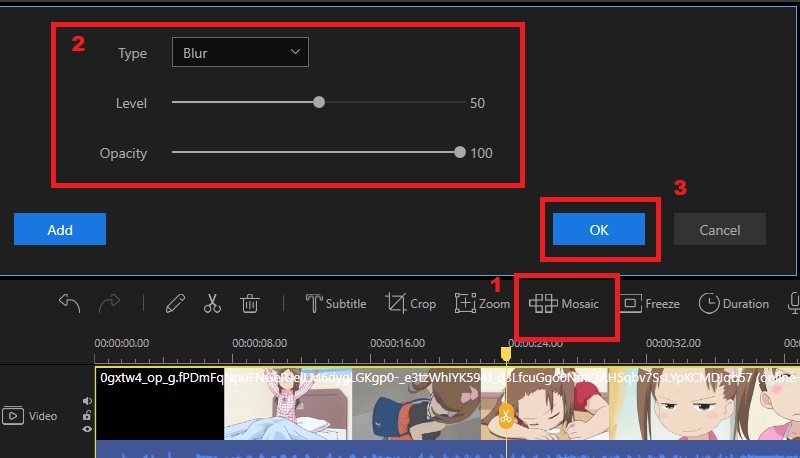
2.5 Keeping and Exporting the Edited Video
For the last process of this video mosaic tutorial, you can directly save it if you are done editing and adding a mosaic to your video. Tap on the "Export" button by the side of the toolbar. Then, another tab will pop out on your computer screen where you can modify the name of your video. Tap on the "Name" option and enter or edit the title of your video. Next, choose an output folder to save and locate your output file. Afterward, choose "MP4" as the video format and select "High (VIP)" for the quality of your video. However, you can access the higher-quality video with a subscription plan. Finally, keep the video by clicking "Export."
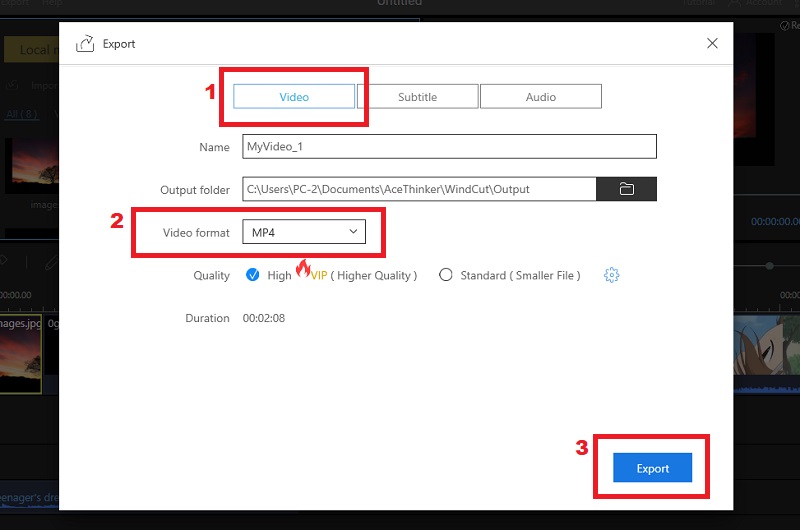
VideoStudio - Alternative Tool
VideoStudio is a mosaic video app you can use as an alternative for AceThinker Wnd Cut. Like the other video editors, it also has editing features like the mosaic effect. This mosaic effect has two types of tracking motion. First, the "Set tracking as an area" feature lets you set a fixed tracking area you want to blur. Also, it enables you to set boundaries for a mosaic blur. Moreover, it allows you to adjust the shape and size of the tracker by dragging the corner nodes. The second type is the "Set multi-point tracking," this feature lets you set a dynamic tracking area that adjusts in size and shape if the object moves or changes angles. Also, this type of tracking mode automatically applies a mosaic effect. Below is a guide on how to add blur effects using this software.
User Guide:
- First, download the program on its official website. Then, install it and run it on your computer. Afterward, add your video to the program by tapping the "File" tab and selecting "Import File" under it. Locate the video on your files and double-click on it to add it to the tool.
- Next, add the video to the timeline and select a clip you want to blur. Then, on the toolbar, click the "3-circles" (tracking motion icon) and choose what type of tracker you want to use. Afterward, click the "Apply Mosaic button" beside the track motion dialog box" to enable the mosaic effect.
- Lastly, watch the edited video before saving it. Hit the "Track Motion" button, and the video will play where the tracking path is generated. After you watch the video and it is ok, you can now click the "OK" button and return to the timeline. Then, save the edited video by tapping the "File" tab and selecting "Save as."
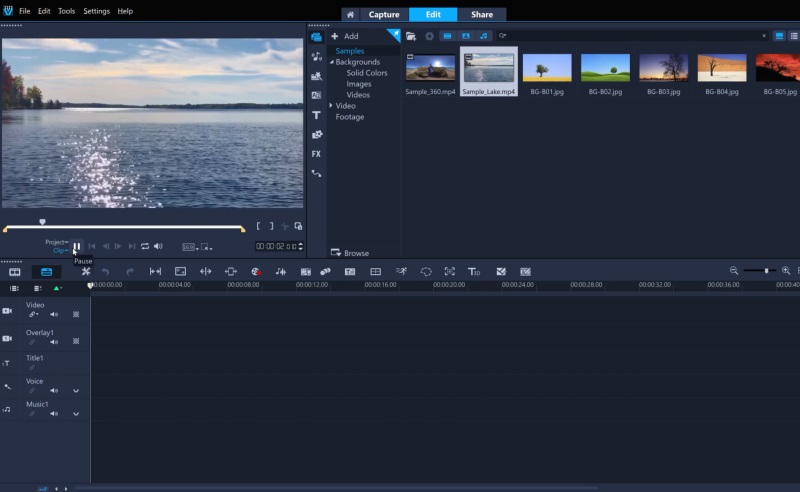
Conclusion
This article is all about how to add a mosaic to your video. We listed 3 video editors, such as AceThinker Wind Cut, VideoCruise, and FlexClip, with mosaic features. Also, we put a tutorial on how to add mosaics using the AceThinker Wind Cut. However, if you have any questions or suggestions, comment down below.