 You may receive several important text messages you never want to lose, whether for personal or legal reasons. Printing out iPhone messages is a good idea, and knowing how to print text messages is required. But sometimes, printing text messages from an iPhone can be hard for many people, especially when there is no clear direction on how to do it. Don't worry; many other ways exist to create copies to prevent getting lost. In this article, you will learn the different methods to print text from an iPhone, including third-party apps and built-in tools. So, if you're wondering how to print out text messages from iPhone, keep reading!
You may receive several important text messages you never want to lose, whether for personal or legal reasons. Printing out iPhone messages is a good idea, and knowing how to print text messages is required. But sometimes, printing text messages from an iPhone can be hard for many people, especially when there is no clear direction on how to do it. Don't worry; many other ways exist to create copies to prevent getting lost. In this article, you will learn the different methods to print text from an iPhone, including third-party apps and built-in tools. So, if you're wondering how to print out text messages from iPhone, keep reading!
Most Recommended Ways to Print iPhone Text Messages
1. Print iPhone Text Messages via Screenshots
The simplest way to save text messages is by taking screenshots of them. To take a screenshot, press the “Power” and “Volume Up” buttons (if your iPhone has a Home button, press the “Power” and “Home” buttons instead). This method is acceptable for printing a small number of messages. Saving a text message through screenshot is really important incase an iPhone text messages disappear. To learn how to print texts from iPhone, follow the easy steps below.
- Open the “Message” app from your iPhone’s home screen and find the text message you want to print.
- To take a screenshot, simultaneously press the “Power” and “Upper volume” button. The simultaneous press will automatically create a screenshot saved in your camera roll.
- Now, open the "Photos" app to look at your screenshots. After that, select the ones you'd like to print and send them directly to a printer to print them.
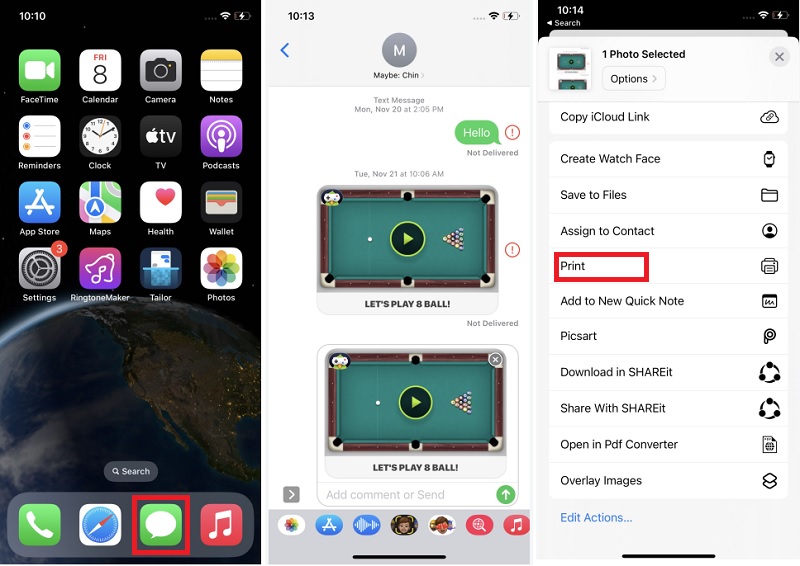
2. Print iPhone Text Messages via Email
You can also use Email as an easy way to print text messages. This can be useful when other methods are not available. But this method can sometimes be frantic, especially during a long conversation. It involves manually copying and pasting each text message to print it out. However, it is still a way to solve your overwhelming message printing problem.
- Click the messaging app on your iPhone and go to the conversation you wish to print out. To copy the message, touch and hold it; it will allow you to copy, paste, forward, and more. Select "Copy" from the options.
- Now, click the Mail app on your iPhone and paste the messages. Likewise, holding and tapping on the messages will give you the "Paste" option. Click on it to copy the message.
- Finally, open the same email account on the computer to open the drafted mail and select print to get the messages on paper. Do the same process if you want to print more messages.
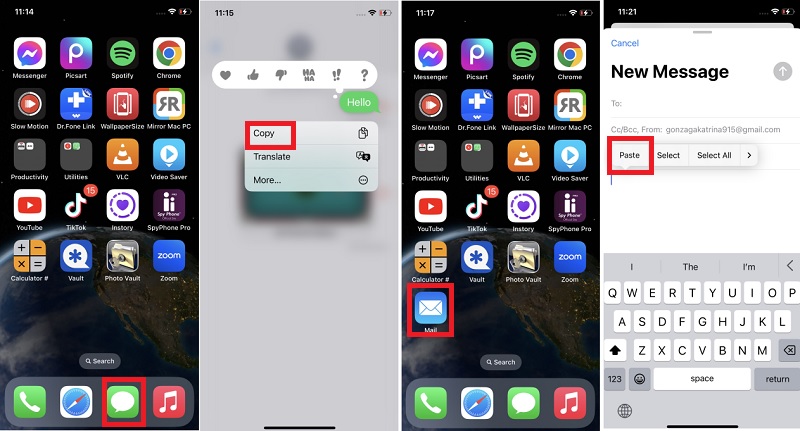
3. Print iPhone Text Messages Through an App
Printing text messages from your devices is sometimes a need. Text messages can be used as evidence, especially when you have a trial in court. In this part, you will discover the best app to print text messages from iPhone for court trials. AnyRecover enables you to export your messages, which can be easily printed. It has a lot of special features aside from printing text messages. Furthermore, it can recover deleted text messages on iPhone, hard drives, USBs, and SD cards is a simple click. Besides, it can also detect virus attacks, corruption, drive and more. To know more about this amazing app, you can follow the steps below on how to print off text messages from iPhone.
- On your computer, download and install Anyrecover. After that, connect your iPhone to your computer using a USB cable.
- Next, launch AnyRecover on your computer and pick your device. After that, hit the messages tab in the left corner.
- Choose the conversation you want to print. Aside from that, click the “Recover” button and choose the format in which you want to export the messages.
- After exporting your messages to your computer, arrange them to a Word processor like MS Word and print them accordingly. Ensure that you arrange the messages in the sequence that you prefer.
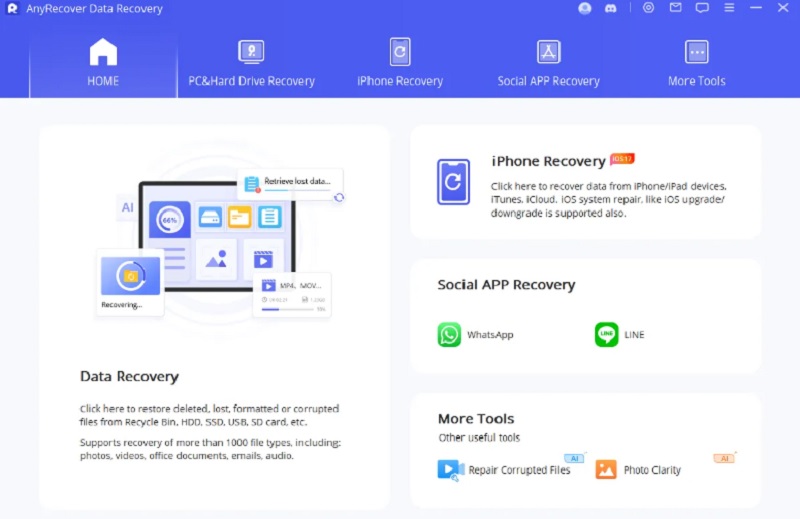
Frequently Asked Questions
Can I print text messages directly from my iPhone?
Unfortunately, you can’t because there's no Print command in the Messages app on iPhone. But still, there are many ways to print messages from your iPhone. You can choose what method suits you.

What should I do if I want to print messages with media attachments?
If you select all your emails, then go to Files to Print. There is an option to print the attached files from the Print menu. Hit that, then press print, and you will get the email printed and the attachments.

Is it legal to print and use text messages in legal proceedings?
Yes, printing and using text messages in legal proceedings is legal. As per the law under the ESIGN Act, a text message can be a legal document. Which gives contracts signed electronically the same weight as paper and ink contracts.

How can I redact or remove sensitive information before printing?
To remove sensitive information before printing, you can use Adobe Acrobat. It is an effective way to remove sensitive content successfully. Furthermore, if you want a more seamless tool to redact information, AcePDF is another recommended software that you can utilize.

Conclusion
Printing out text messages on an iPhone can be useful for various purposes. You have plenty of options to print something for school, work, or fun. Furthermore, you can keep it as a record of evidence or preserve memories. There are several ways to print texts from the iPhone successfully. You can print it via Screenshots, Email, and through an app. These practical solutions have helped you print out the text messages and create a hard copy of your essential documents in just a few minutes.