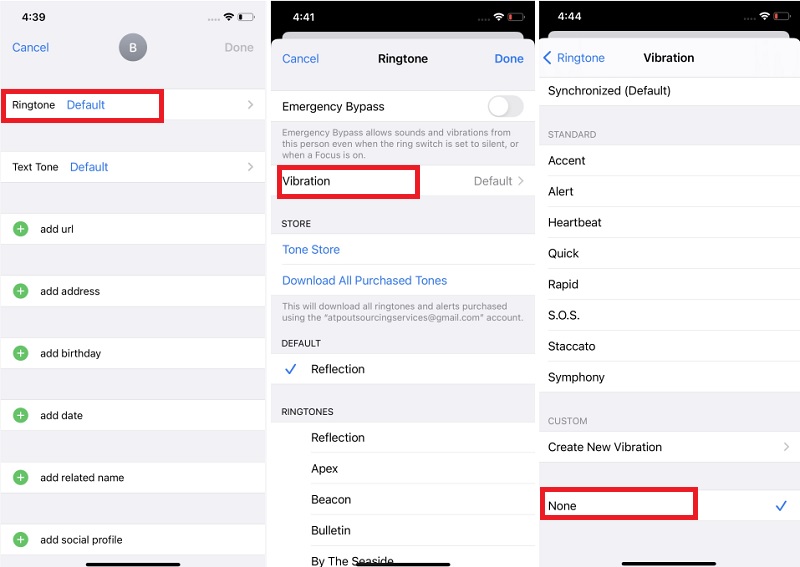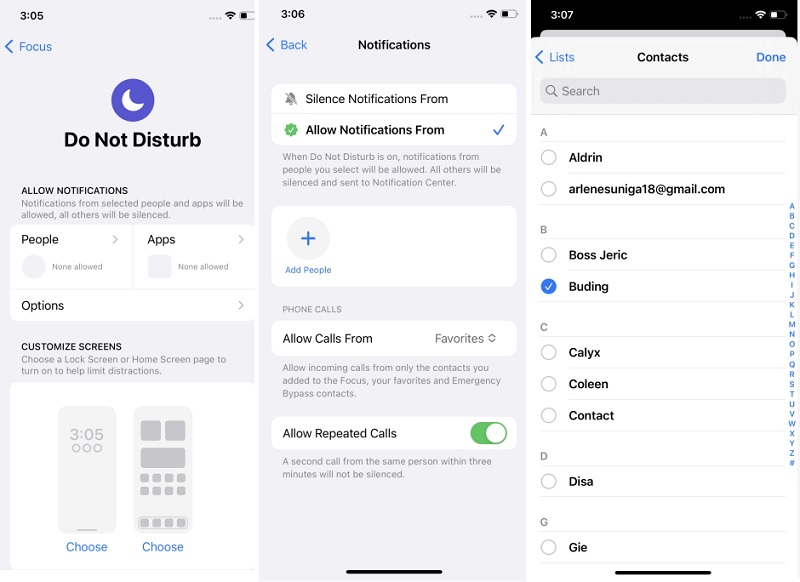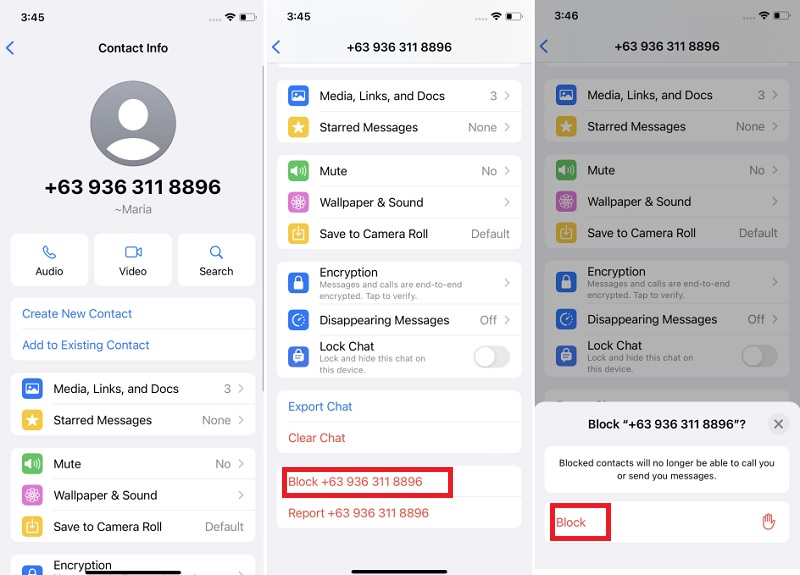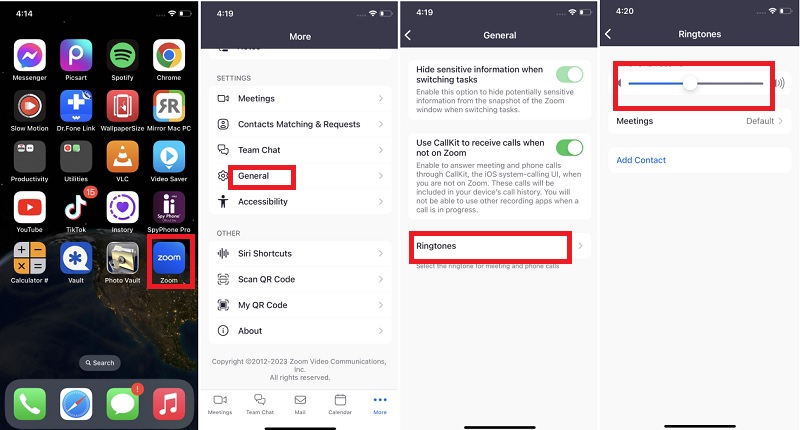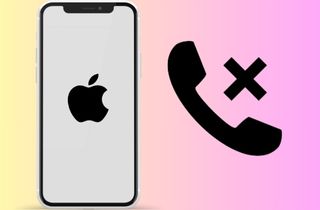
Solutions to Mute a Call on iPhone
Suppose you are annoyed by continuous messages from particular contact(s). Then, you can mute that call and get rid of the annoying notifications from that person. To mute calls, follow the steps below to learn how to silence a contact on iPhone without blocking them.
Method 1: Using Silent Ringtones
The iPhone lets you choose what ringtone to put on a specific contact. This feature can assign a silent ringtone to the person bothering you're unable to answer calls on iPhone. In that way, they can still call you, but you won't hear the endless ringing of your phone. Below are the steps to silent contact iPhone.
- Open Contacts on your iPhone and select the contact whose calls you want to silence. Next, tap “Edit” in the top right corner, then scroll down and tap “Ringtone.”
- After that, click on “Tone Library and look for a silent Ringtone. Next, click “Vibration” and choose “None” at the bottom of your phone.
- Finally, you can check if the process is working on your Phone. You can ask someone to call you to check the device.
Method 2: Using Do Not Disturb
You can also use do not disturb mode on your phone when you don't want to be bothered by what you are doing. Do not disturb mode is one of the options available on iPhones. Once you set it up, you won't have any notifications from contacts. Follow the steps below how to set it up.
- Open the Settings app on your iPhone and click "Focus," which is identifiable by its distinctive "Crescent Moon" icon. This feature allows you to customize your notifications for a more focused experience.
- Within the "Focus" settings, locate the "People" section and tap on it. This step grants access to your Contact list, enabling you to identify and select specific individuals whose phone calls and message notifications you want to block during focused periods.
- Add the desired contacts to the block list by selecting them from your Contact List. Once you've made your selections, confirm by tapping "Done" in the top-right corner of the screen. This simple process enhances your ability to manage interruptions and tailor your iPhone's notifications.
Quick Fix to Mute a Call in Specific Apps
Are there any apps that keep giving notifications while you are busy doing something? In the Digital age nowadays, there are a lot of systems to communicate with our loved ones. But what if even the people you don't want to hear anymore keep bugging you? There is also another way to mute a call in a specific app. In this part, you will learn how to mute call on iPhone using a specific app.
2.1) How to Mute Calls on WhatsApp Using iPhone
WhatsApp allows you to call the people on your contacts, and those with your number can also contact you. The call can be an audio or video, depending on what you want. Yet, there is sometimes a reason why you need to disable receiving WhatsApp calls. Especially if someone keeps annoying you on WhatsApp, it irritates you. You may follow the instructions below to disable notifications on WhatsApp.
- To stop a contact on WhatsApp using your iPhone, start by accessing the app and navigating to the "Chats" tab, where your ongoing conversations are listed. Locate the person you wish to block and open their conversation window by tapping their name in the chat list.
- Once you're in the conversation window, tap on the person's name at the top. Scroll down within the contact details, and you'll find the option to "Block Contact." Execute the action by tapping this button, and a confirmation prompt will appear.
- Secure your decision to block the contact by tapping the "Block" button on the prompt. This process ensures you have control over your WhatsApp interactions, allowing you to manage your contacts and communications on your iPhone.
2.2) How to Mute Zoom Calls Using iPhone
Zoom has helped people stay connected virtually with their loved ones. Its features include notifying the user using a loud 'ding dong sound. But sometimes, It doesn't feel very pleasant when someone you don't want to hear from keeps calling you. You can learn how to mute a call on iPhone using this app by continuing to read the easy steps below.
- To adjust Zoom settings on your iPhone, launch the Zoom app and scroll down to access additional options. Tap on "General" to delve into specific settings that cater to your preferences and requirements for a more personalized Zoom experience.
- Within the "General" settings, navigate to "Ringtones," and further refine your preferences by sliding to the left of the "Ringtone volume." This allows you to fine-tune the audible alerts during Zoom meetings.
- Finally, to ensure the adjustments' effectiveness, check your iPhone. This is to confirm that the new ringtone volume settings align with your desired experience for seamless Zoom communication.
Frequently Asked Questions
Can I put silent mode on one contact in my iPhone?
You can set silent mode on your iPhone for a specific contact. Open the contact's details, tap "Edit" in the top-right corner, and then choose "Text Tone" or "Ringtone." Set these tones to "None" to effectively silence calls and text notifications from that specific contact.

What happens when you mute a call from a specific contact on an iPhone?
When you mute a call from a specific contact on an iPhone, you won't hear the ringtone or feel a vibration when that contact calls. The call will still be received, but your device won't notify you audibly or with vibration.

Can I mute calls without blocking them?
Yes, you can mute calls without blocking them on an iPhone. During an incoming call, press the volume down button or use the switch on the side of your iPhone to silence the ringer. This allows you to temporarily mute the call without blocking the contact's calls.

Conclusion
Various reasons drive individuals to mute specific contacts on their phones, and fortunately, multiple effective solutions are available. By exploring the methods outlined above on how to mute incoming calls on iPhone, you can easily implement these solutions to address the issue. These strategies are proven effective and straightforward to replicate. They are helpful as a hassle-free way to manage persistent calls from certain contacts or when your iPhone is making random calls and allow you to regain control over your communication experience.