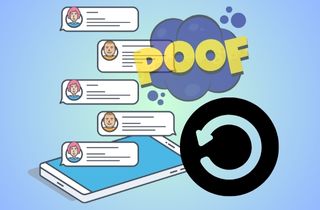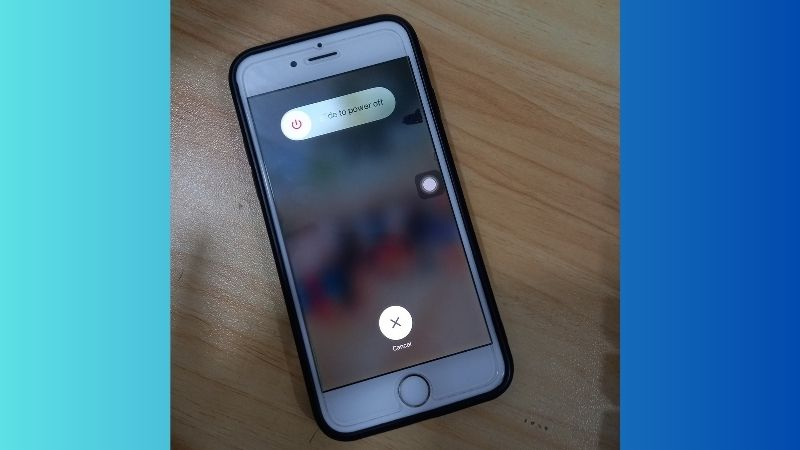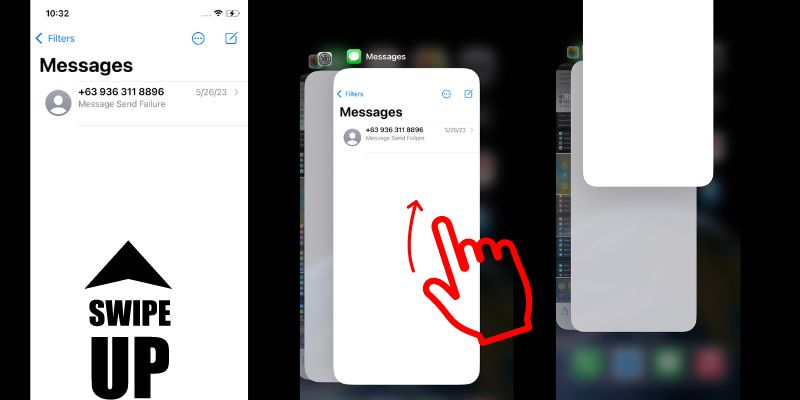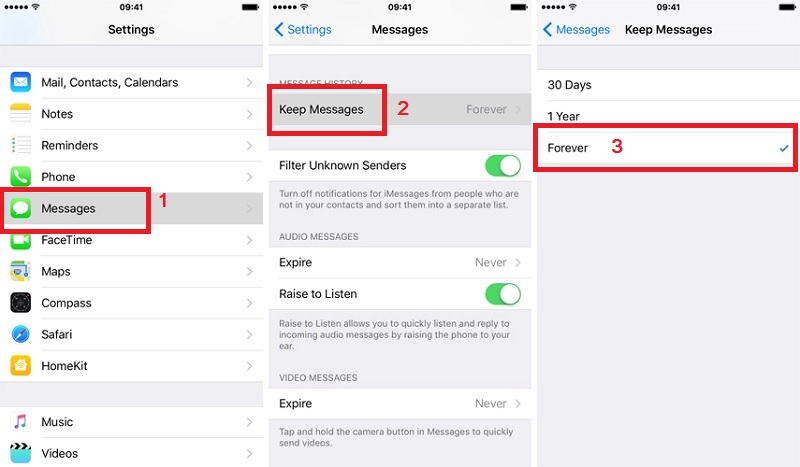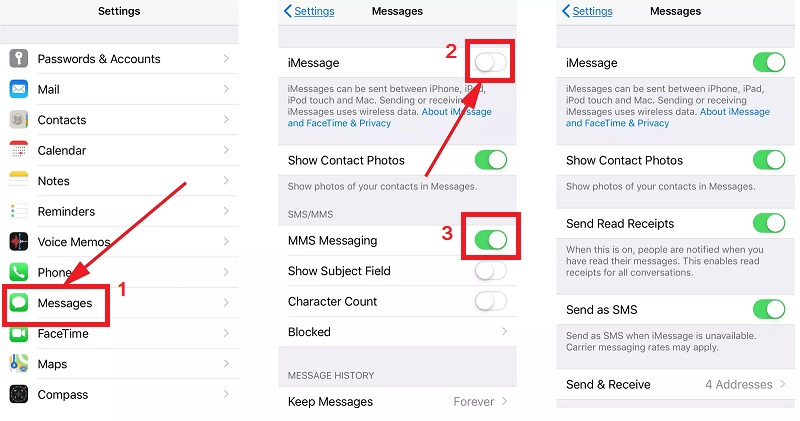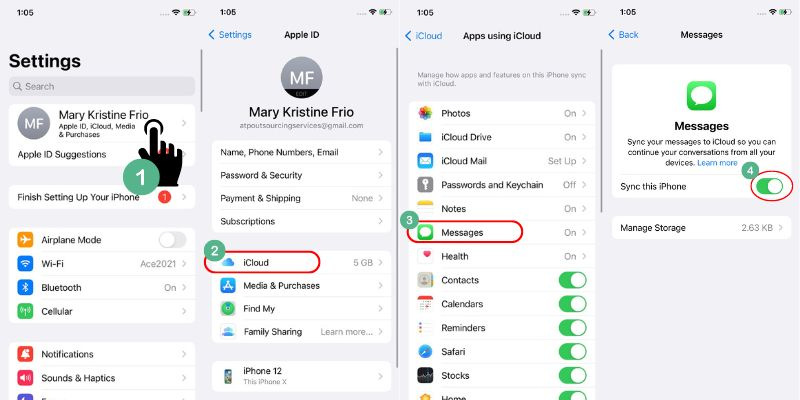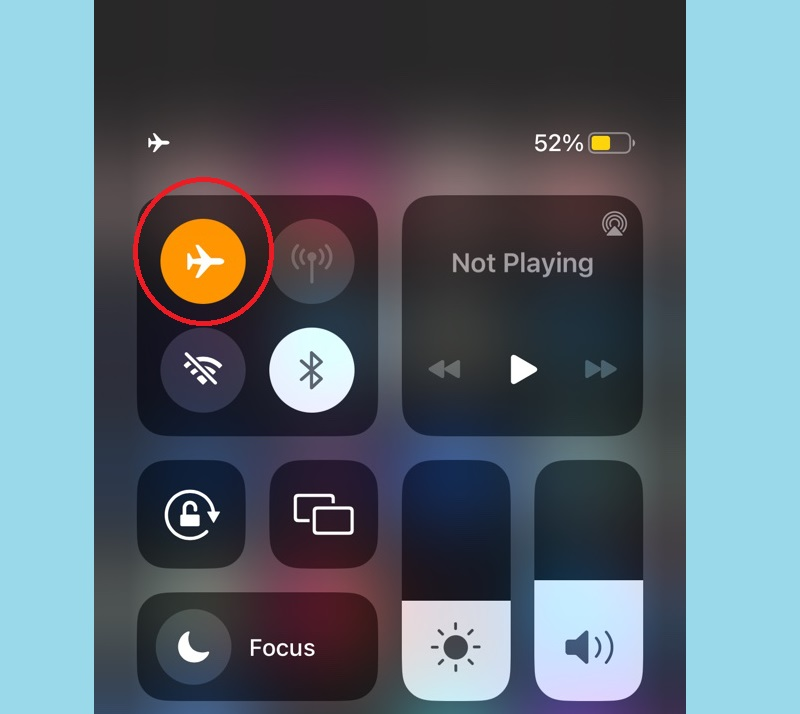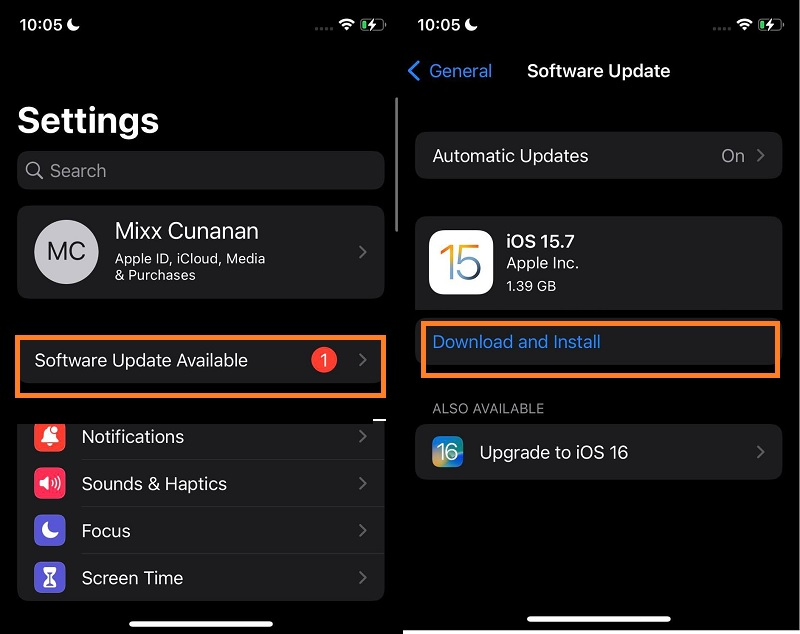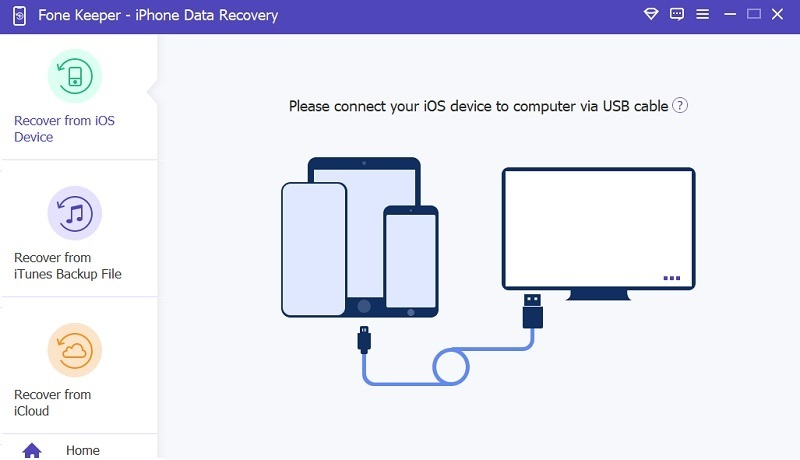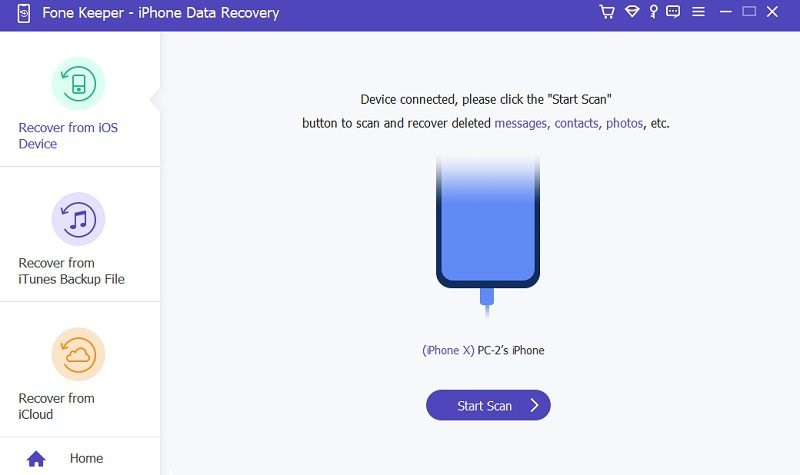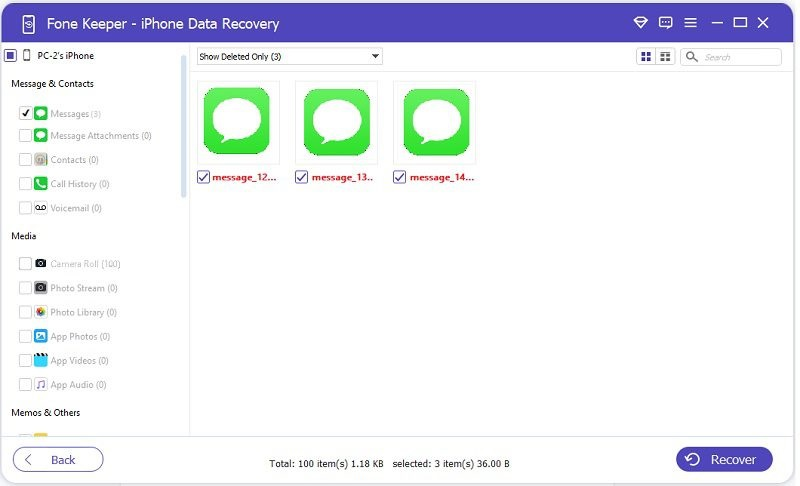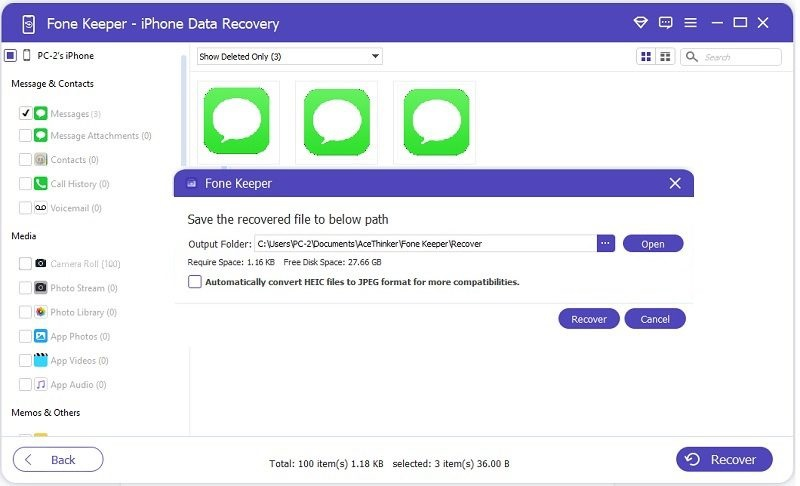iPhones have become integral to our lives as we use them to communicate with our friends, family, and colleagues. One of the most common ways of communication on iPhones is through text messages. However, it is frustrating when text messages disappear from our phones without warning or explanation. This can happen for various reasons, such as a software glitch, accidental deletion, or malfunctioning of the device's storage system. Whatever the reason, the sudden disappearance of text messages can be a source of confusion and inconvenience, especially if the messages contain important information. Losing messages from loved ones or important work contacts can be stressful, and it is important to understand why this happens and how to prevent it from happening in the future. This article will explore why iPhone text messages disappeared and provide tips and solutions to help you retrieve your lost messages and prevent future loss.
Reasons Why iPhone Text Messages Disappeared
1. Software updates: Sometimes, iOS software updates can cause text messages to disappear from your iPhone. It happens when the update is not installed correctly or if there is a conflict with the software.
2. Accidental deletion: You may have accidentally deleted your text messages.
3. Storage issues: If your iPhone's storage is full, it may delete old text messages to make room for new ones. It can also happen if there is a problem with the device's storage system.
4. Malfunctioning apps: Sometimes, third-party apps can interfere with your iPhone's messaging system and cause text messages to disappear.
5. Corrupted data: If your iPhone's data becomes corrupted, it can cause text messages to disappear.
6. iCloud backup issues: If you have enabled iCloud backup, it's possible that your text messages were not backed up properly and were lost during a restore.
7. Hardware issues: In rare cases, hardware issues can cause text messages to disappear from your iPhone. It can happen if there is a problem with the device's memory or storage system.
8 Methods to Fix Text Messages Disappeared
Method 1. Restart iOS Devices
Restarting an iOS device can help fix software-related issues, including disappearing iPhone text messages. Restarting your iPhone clears the device's RAM memory and closes all running apps and processes. This can help fix any issues with the messaging app or the operating system itself that might be causing messages to disappear. Additionally, restarting your device can also help refresh network connections, which can sometimes be the root cause of message delivery issues. So, if you are experiencing the problem of missing text messages on your iPhone, a simple restart may be needed to resolve the issue.
For the iPhone Xs and newer iPhone models
- Press and hold one of the volume buttons along with the power button for about 8 seconds.
- On the screen, you will see a display message that says, "Slide to Power Off." To turn off the device, slide to the right. Kindly wait for about 30 seconds before switching it on again.
- Subsequently, continue to press and hold down the Sleep/Wake button firmly until the Apple Logo becomes visible on the display.
For 7, 8, and 6 iPhone Users
- Press and keep the Sleep/Wake button on the side pressed for about 8 seconds.
- An option labeled "Slide to Power Off" will be displayed on the screen. Glide it to the right in order to switch off the device. Allow approximately 30 seconds for it to complete the process.
- Hold down and do not release the Sleep/Wake button until the Apple logo appears on the screen.
Method 2. Restart Messages App
Restarting the Messages app on an iPhone can help fix issues such as messages disappeared on iPhone. This is because the app can sometimes encounter errors that cause it to malfunction or crash, resulting in messages not showing up or being lost. Restarting the app can clear any temporary data or cache causing the issue and give the app a fresh start. It also allows the app to reload any necessary files and resources to help it function properly.
- If the app is continue disappeared messages, restarting the app itself may resolve the issue. As you currently use the Messages app, you can access the App Switcher by swiping upwards and holding from the lower section of your phone.
- If you have an older model equipped with a Home button, double-clicking the button will allow you to view the App Switcher.
- Afterward, find the Messages application on the switcher and swipe upwards to terminate it. Kindly wait for a brief moment before reopening it. Lastly, check if the disappeared text messages showed up.
Method 3. Keep Your Messages Forever
In the Message settings, you can determine the duration you wish to retain your iPhone messages. If you keep your messages for 30 days or one year, any old messages exceeding this timeframe may vanish from your Message app. So, if you want to keep your message forever, make sure your message is set at "Keep forever." To modify the settings and avoid text message threads disappeared, please adhere to the following instructions:
- On your Settings app, locate the "Messages" option by scrolling to the settings menu provided. Once found, tap on it to access its settings.
- Now you have already accessed its settings, scroll down until you reach the "Message History" section. From there, you will find the "Keep Messages" option.
- Then, choose the "Forever" option instead of 30 days or one year. By doing this, all the text messages will be kept forever. Also, it avoids messages disappearing.
Method 4. Reactivate iMessage and MMS messaging
Reactivating iMessage and MMS messaging could help fix the issue. This is because these messaging services are responsible for sending and receiving iPhone messages, and sometimes, they may encounter errors that cause messages to disappear. Reactivating these options forces the iPhone to reconnect to the messaging service, which may help resolve any issues that cause messages to disappear. To reactivate these services:
- To begin with, find the gear icon on your home screen that represents the iPhone settings. Then, keep scrolling until you find the "Messages" option from the menus.
- Once you find it, tap on it to access its settings. From there, you will find the "iMessage" and MMS messaging options. Turn off these options temporarily by tapping the toggle beside them.
- Wait for about 10 seconds before enabling them on again. Afterward, check your Message app for a few days and see if messages disappear again. If yes, proceed to the next solution.
Method 5. Resync Messages on iCloud
Resyncing iCloud Messages is another solution that can help fix iPhone text messages disappearing. This is because iCloud Messages is responsible for syncing messages across all your Apple devices, including your iPhone. Sometimes, an iPhone error such as a server downtime, sync error, or other technical glitches causes messages to disappear from one device but still be available on another. Resyncing iCloud Messages forces a refresh of the message sync, which may help restore any missing messages.
- To resync iCloud Messages, go to the iPhone Settings app and select your Apple ID. Next, tap on iCloud and then find the Messages from the "Apps Using iCloud" section.
- Then, toggle the "Sync this iPhone" switch to turn off the syncing process. Wait for about 10-30 seconds before turning on the switch again.
- This will initiate a resync of iCloud Messages, which may take a few minutes to complete. Afterward, check your iMessage app to see if the missing messages have been restored.
Method 6. Turn on Airplane mode
Enabling the Airplane mode on your iPhone is another solution that can help fix the messages disappearing on your iPhone. This is because it turns off all wireless communication on your device, including cellular data and Wi-Fi. Doing so can help resolve any issues related to network connectivity that may be causing the texts to disappear. Also, This method is quick, easy, and can be done in a matter of seconds, making it a convenient solution to try. To turn on Airplane mode:
- To launch the Control Center on your iPhone, gently slide your finger upwards, starting from the bottom of the screen. Once the Control Center appears, locate the icon that resembles an airplane and tap on it.
- This will activate the airplane mode, allowing you to disconnect your device from any wireless connections. Wait for about 30 seconds before turning off Airplane mode.
- By doing this, you are allowing your phone to disconnect from all networks and then reconnect once again. After this process, check your Message application to see if the lost text messages have been restored.
Method 7. Update iOS Version
An outdated iOS version can lead to various issues, including the disappearance of iPhone text messages. That's why we recommend checking if there is a pending software updates for your iPhone and updating it to the latest iOS version available. This is because new software updates often come with bug fixes and protection updates that can help resolve any issues causing the texts to disappear. Additionally, upgrading your iOS version ensures that your device is running on the newest operating system, which can enhance its overall performance and stability. However, it is important to note that before updating your iOS version, it is always recommended to back up your device to ensure you keep all important data. Also, provide a strong and stable network connection and at least 50% battery life before starting the update process. To update your iOS version, follow these steps.
- Connect your iOS device to a stable network. Then, go to the Settings app on your iPhone. Then, navigate to the General option and open it.
- From the options provided, find the "Software Update" option. You will see if there is an update available or not. If there is an update available, simply tap on the "Download and Install" option.
- Afterward, follow the on-screen guide to complete the update process. Once done, inspect your Message application to see if the iPhone texts disappeared issue has been resolved.
Method 8. Recover Text Messages Without Backup
If you want to ensure all the deleted text messages will be recovered, why don't you try to use data recovery? One of the most recommended tools is the AceThinker iPhone Data Recovery. This tool is flexible because it can recover data using three different modes. One is the "Recover from iOS device Directly," which can restore messages without any backup. Another mode is the "Recover from iTunes backup," this method can be useful for users if they back up their data on iTunes. Also, you can use this mode if your phone is lost, broken, etc. The last method is the "Recover from iCloud backup." Like in iTunes backup, this method applies if you want to recover data from your damaged phone, but ensure you have a existing data in your iCloud account. Additionally, AceThinker iPhone Data Recovery is ahead of other data recovery tools because of its user-friendly interface, fast scanning speed, and high success rate in recovering deleted messages. Also, it can retrieve more than 30 file types, including photos, videos, contacts, call history, and more. To learn how to use this reliable software, follow the guide below.
Try it for Free
Step 1. Download and Install the Data Recovery Software
The first step to recovering disappeared messages is to download the software first. You can choose from the download buttons above this step to get its file. Afterward, install the tool by opening the downloaded file and following the instructions on your PC screen. Once done, launch the tool and proceed to the next step.
Step 2. Link Your Device to Your PC
Get your device charger cord and use this to make a connection between your computer and device. Next, choose "Recover from iOS Device" since you want to recover disappeared messages on your iPhone without backup. Once your device is successfully linked, click the "Start Scan" button.
Step 3. Select Messages
Once the scanning process is done, you will see all the scanned data on the software interface. Then, select all the messages that you want to restore. Tick the box beside the selected messages. You can also retrieve the message attachments if you wish.
Step 4. Final Process
After selecting all the messages, click the recover button, and the prompt will appear. Choose a designated folder and hit the recover button to start the recovery process. Once done, access the recovered messages on iPhone on your computer files.
Tips to Avoid Messages Disappeared on iPhone
If you want to avoid text messages disappearing unexpectedly from your iPhone, you can do a few things. First, make sure you have enough storage space on your device. If you're running low on storage, your iPhone may delete old messages to free up space. You can avoid this by regularly deleting old messages or files you no longer need. Another way to prevent disappearing messages is to keep your device up-to-date with the latest software updates. These updates often contain bug fixes and improvements that can help prevent issues like disappearing messages. Finally, consider using a cloud-based service like iCloud to back up your messages. This way, if anything goes wrong, you'll still have a copy of your messages stored safely in the cloud.
Frequently Asked Questions
1. How do I see recent text messages?
To see recent text messages on your iPhone, open the Messages app and swipe it down from the top of the screen to refresh the conversation list. This will show you any new messages sent or received since you last checked. You can also tap on a specific conversation to view its messages.
2. Why are my text messages not showing up on my iPhone?
There are several reasons why text messages may not be showing up on your iPhone. Some common causes include network issues, software glitches, or a full storage capacity.