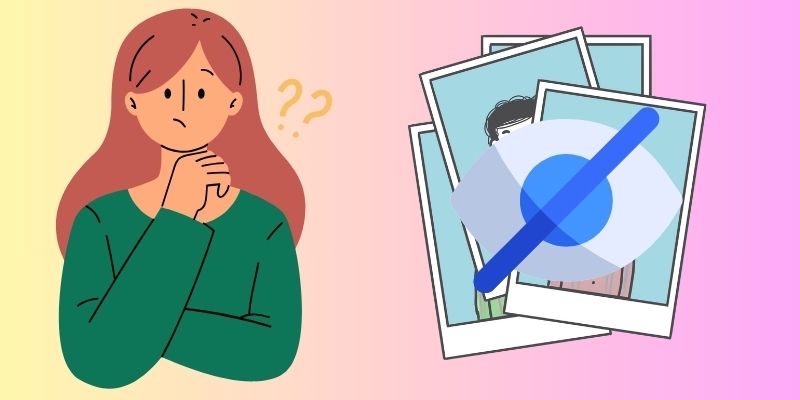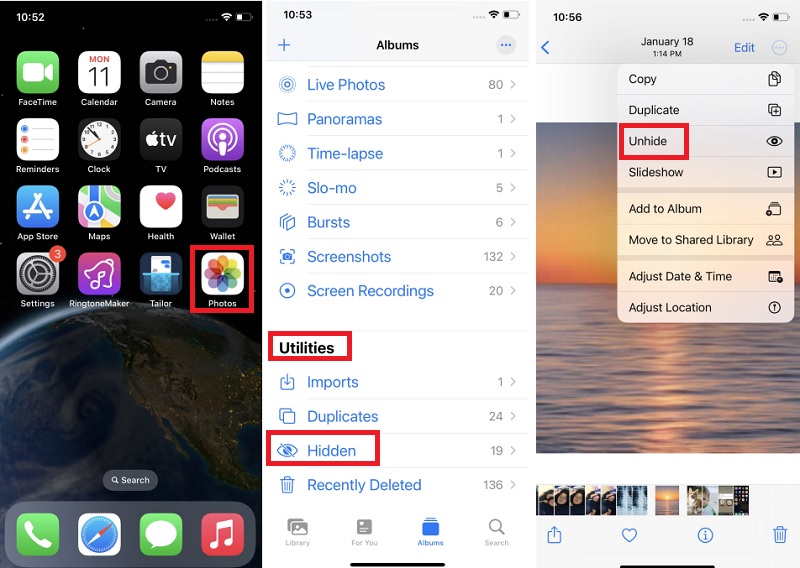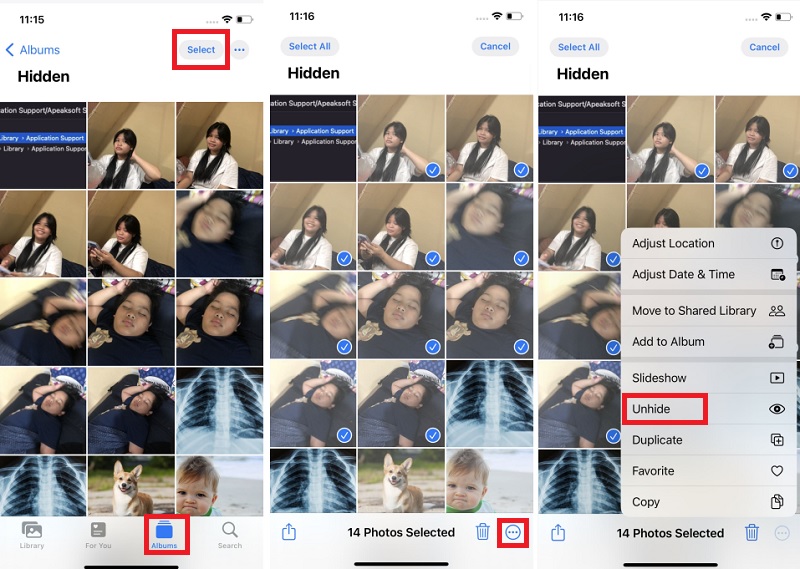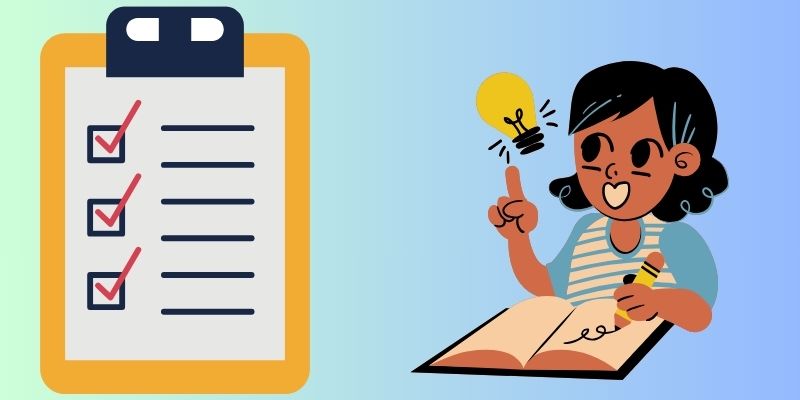Why is Hiding a Photo on an iPhone Necessary?
The hide feature in the Photos app on iPhone provides users with a discreet way to manage their photo library. When a photo is hidden, it remains in the library but is moved to a separate album called "Hidden." This feature is a privacy tool, allowing users to hide photos on iPhone and keep certain images out of their main photo feed. Crucially, the difference between hiding and deleting photos lies in permanence. Hiding retains the photo in the Hidden album, while deleting removes it entirely from the device. Hidden pictures are stored in the Hidden album, providing users with a secure space for more sensitive or private images without the risk of accidental deletion. Understanding these nuances empowers users to curate their photo collections with greater control and discretion. Now, If you are looking for hidden photos, it is also important to learn where you can find hidden photos on iPhone. You need to open the photo app, click the albums, and scroll down until you see the "Hidden" word.
How to Unhide Individual Photo
When you hide photos on your iPhone, these photos will no longer be in your image library. You might have hidden a photo and would like to access it in your moment or have it in your image library again; how can you unhide pictures on your iPhone? Follow these steps to unhide a single photo.
- Access the "Photos" app on your iPhone and open the "Hidden Album" under Utilities to reveal the collection of photos you've chosen to conceal for added privacy.
- Once inside the "Hidden Album," choose the photo you wish to unhide. Tap the "three dots" icon at the top of the screen to access a menu of options.
- Tap “Unhide” from the options, and the photo will return to your image library. Check now on your iPhone if the process is working on your phone.
How to Unhide Multiple Photos
Unlocking the hidden potential of multiple photos on your iPhone is just as seamless as revealing a single one. Discovering how to unhide various images involves continuing the straightforward steps outlined above. Keep reading to grasp the process, ensuring you can effortlessly manage and restore batches of hidden photos, allowing for a more versatile and customizable organization of your iPhone image library. Learn how to unhide images on iPhone by reading the steps below.
- Begin by opening the "Hidden" album within the Photos app on your iPhone, providing access to a collection of concealed photos you've previously hidden for privacy or organization.
- Once inside the "Hidden" album, tap "Select" at the top corner of the screen, enabling you to choose multiple photos simultaneously. Highlight the specific images you wish to unhide and proceed to click on the "three dots" icon.
- Select "Unhide" from the menu to seamlessly reveal and reintegrate the chosen photos into your main image library for easy access. You can check on them after the process.
Tips to Avoid Accidental Hiding a Photo
Preventing accidental hiding of photos on your iPhone is crucial for maintaining an organized and accessible photo library. Familiarizing yourself with the hide/unhide process, implementing password protection, and maintaining regular reviews and organization can contribute significantly to a hassle-free and secure photo management experience.
- Understand the Hide/Unhide Process: Take the time to explore and comprehend the steps involved in hiding and how to find hidden pics on iPhone within the Photos app. This knowledge ensures intentional photo management, reducing the likelihood of unintended hiding.
- Enable Password Protection: Strengthen the security of your hidden photos by trying to lock your photos on iPhone and activating password protection. This added layer of privacy ensures that only authorized users can access and modify the hidden album, enhancing the protection of sensitive or private images.
- Regularly Review and Organize: Establish a routine for reviewing and organizing your photo library. Doing so minimizes the risk of accidental hiding. It maintains a well-organized image collection on your iPhone, making locating and enjoying your captured moments easier.
Frequently Asked Questions
Can I hide photos on my MacBook?
Yes, you can hide photos on your MacBook. Open the Photos app, select the images you want to hide, right-click, and choose "Hide Photo." The hidden pictures will be moved to a hidden album within the Photos app.

Can hidden photos be transferred to a new iPhone?
Yes, hidden photos can be transferred to a new iPhone using iCloud Photos or other methods to move your entire photo library. The hidden status will be retained, ensuring these photos remain concealed in your new device's "Hidden" album.

Conclusion
In conclusion, mastering the methods to unhide pictures on iPhone, as discussed, empowers users to manage their visual memories efficiently. The significance of intentional photo management cannot be overstated, ensuring a clutter-free and accessible library. As you navigate the unhiding process, consider exploring additional features within the Photos app for a more tailored experience. By staying informed and utilizing these processes effectively, users can preserve their precious moments and curate a dynamic and organized digital archive. This enhances the overall enjoyment of their photo collection.