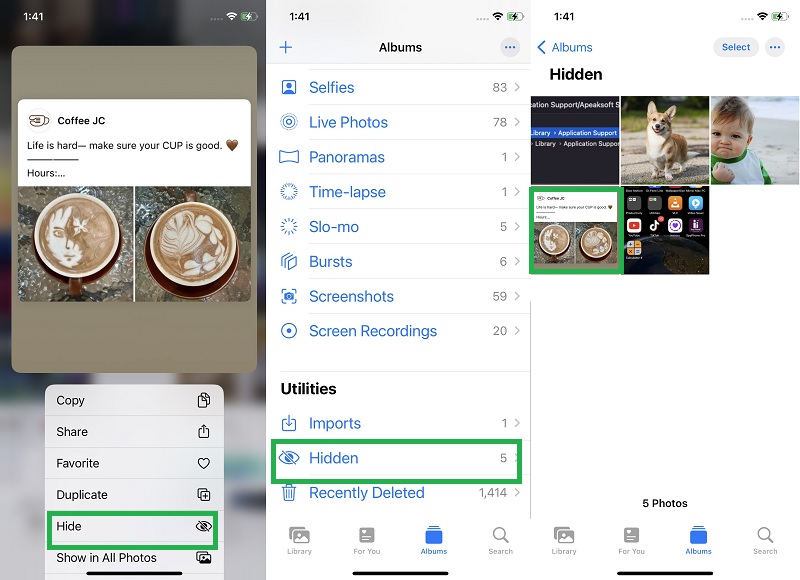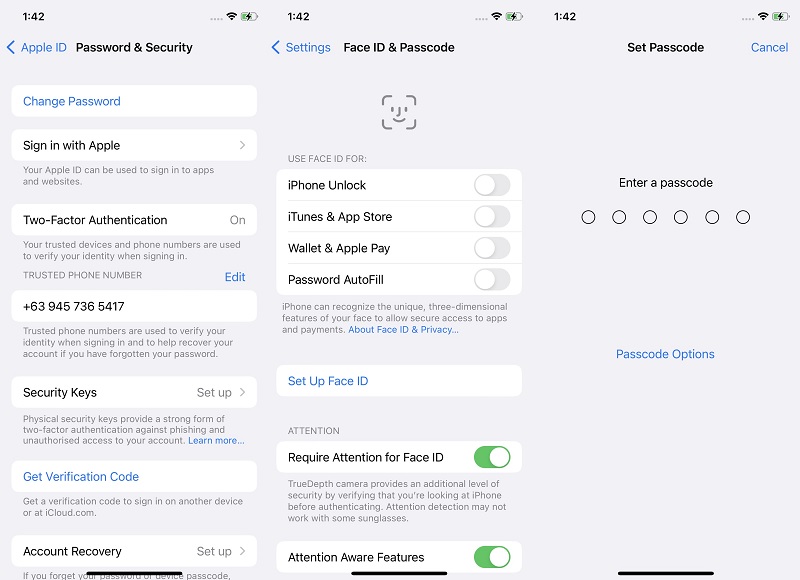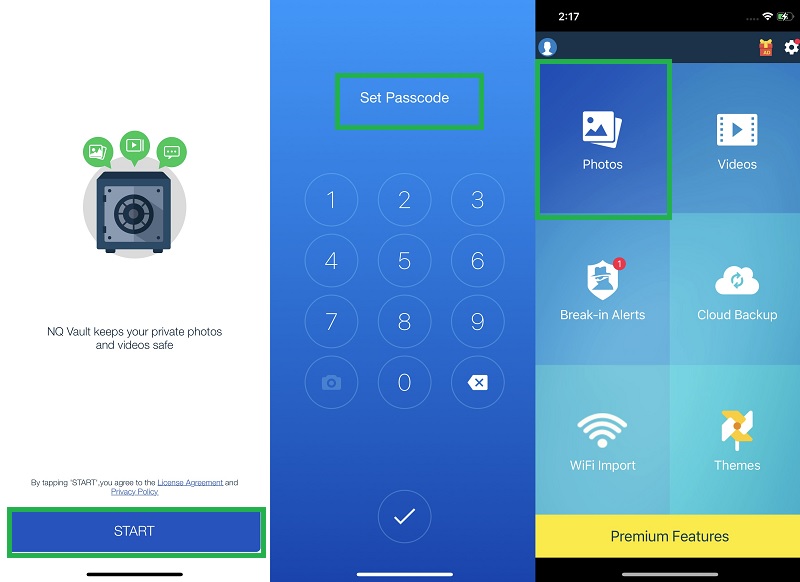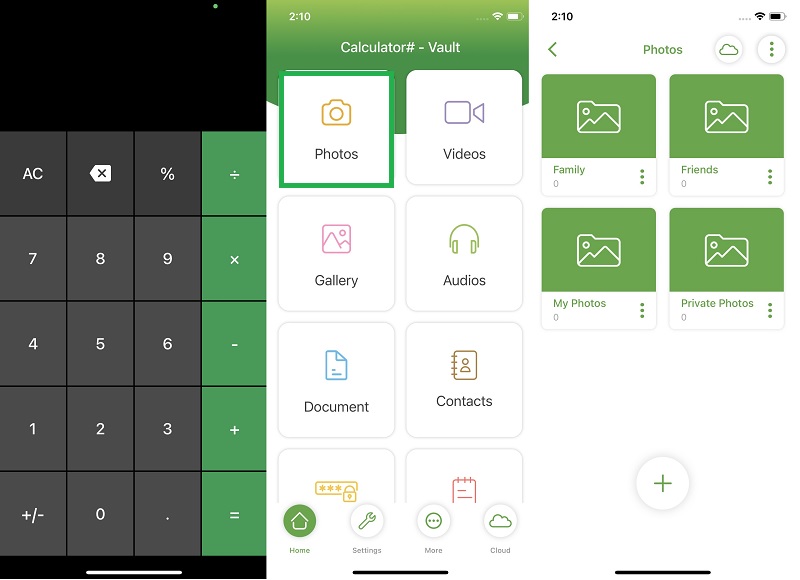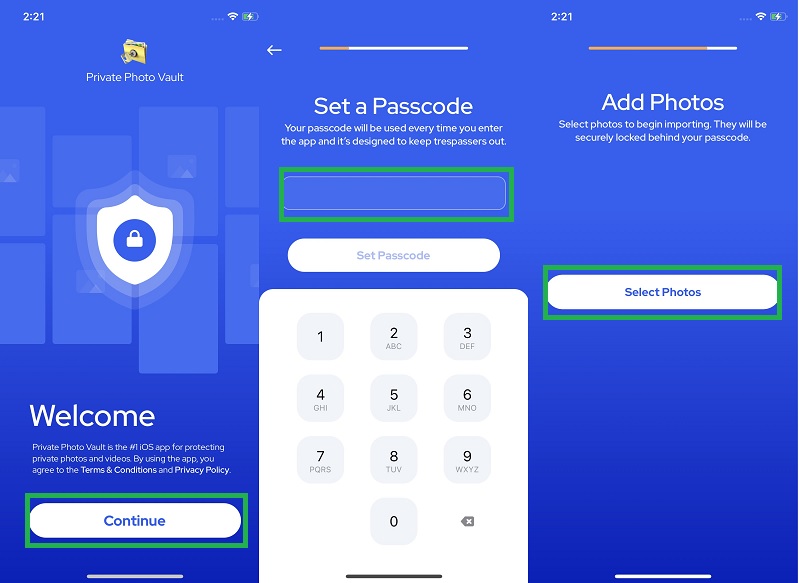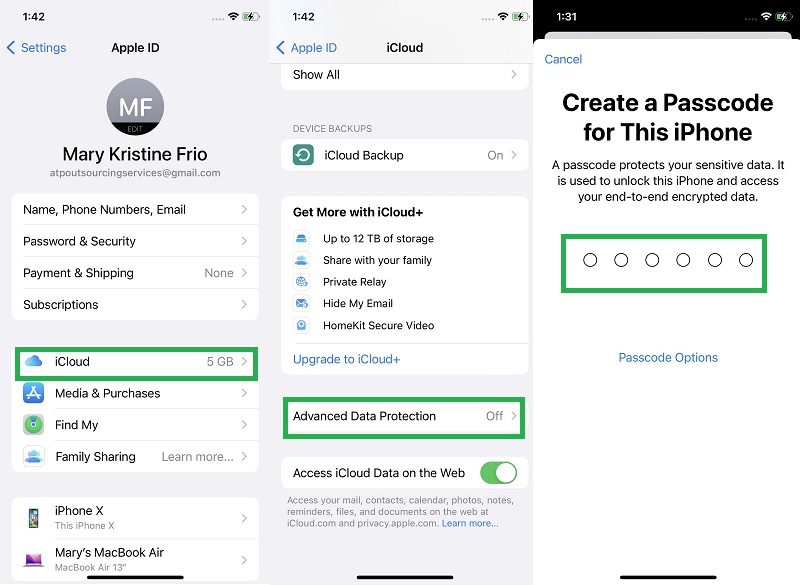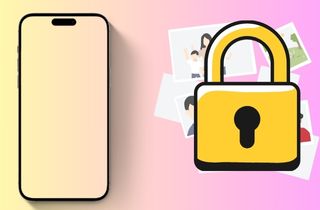
Use Built-In Feature
The Hidden Album on iPhone is a feature that allows you to conceal and protect photos and videos that you don't want others to see. This album is a built-in feature of the Photos app on iPhone and is designed to provide users with a secure and private place to store their sensitive media. You can select multiple images from your main library and move them to the hidden album. This album provides typical functions and features that you can see in the main library. It is just that the photos are hidden or locked in a specific album. You can check the detailed guide below on how to lock my photos on iPhone.
- Begin accessing your Photos app and locate your main library. Browse your list of images and discover the ones you need to move to the hidden folder. Press and hold the picture until a list of the menus appears on your screen.
- Next, select the Hide option from the list, and your photo will be moved from the Hidden album. To check or access the image from the album. Go to the Album section located at the lower part of your screen. Scroll down to see the Hidden album.
- Lastly, tap on its menu and check for the picture you have moved. You can either unhide, delete, duplicate, or do other features with the image.
Set Up Password on iPhone
The iPhone has several password protection features that can help keep your device and personal information safe and secure. One of the most common password protection options is the passcode, a numeric or alphanumeric code that must be entered to unlock the device. The passcode can be set to different lengths and include a mix of digits and letters, making it harder for someone else to guess and access your files and photos and making it easy to hide apps on iPhone. In addition to the passcode, newer iPhone models offer Touch ID and Face ID. Touch ID uses a fingerprint sensor to unlock the device, while Face ID uses facial recognition technology. These functions add an extra layer of protection to your iPhone, requiring a unique physical characteristic to be recognized before unlocking the device. Another important password protection feature to lock pictures on iPhone is the ability to enable two-factor authentication. This process means that in addition to entering a password, you will also receive a code via text message or another trusted device that you must enter to access your account.
Install Photo-Locking App
Taking photos on your iPhone is convenient and easy, but what happens when you want to keep those photos private or secure from prying eyes? This part is where third-party photo-locking apps come in handy. These apps authorize you to seal your pictures behind a passcode, pattern, or biometric authentication to guarantee that only permitted users can check and access them. If you want to learn how to lock photos on iPhone with these apps, we have reviewed three sample apps that you can check to secure your photos.
1. Private Photo Vault
One popular third-party photo-locking app for iPhone is Private Photo Vault. This app lets you import and hide photos on iPhone app from your camera roll and lock them behind a passcode or Touch ID. It also has features such as a decoy password, a break-in attempts log, and the ability to create multiple photo albums. Its security feature makes this tool a viable tool to use to put passwords on photos on an iPhone. The app will not share user data or files from third-party companies and organizations. Only you can access and manage your pictures within the app.
2. Calculator - Photo Vault
Another popular option is the Calculator - Photo Vault. This app disguises itself as a calculator, but entering your secret passcode reveals a hidden photo album. It also features a break-in photo and location tracking to help you catch anyone who tries to access your private photos without permission. The main selling point of this application for users is its ability to create fake vault apps that you can use as a decoy in case someone tries to break into your private photos. Moreover, it provides a regular calculator, which is useful when you need one in any scenario.
3. Vault
Are you looking for the best solution on how to lock your gallery on your iPhone? Then, the Vault app is what you need. This mobile app protects and hides photos and videos saved on your Photos app. It uses space encryption so that users can access their photo vault with a digital password. It can hold bulk multimedia files and create encrypted folders to secure your files. The creme de la creme feature of this app is its ability to save newly taken photos directly on its system and protect them with a passcode. Your pictures will no longer be saved on your Photos app; the app will now keep them and hide them from the public eye.
Use Cloud Service Encryption
iCloud end-to-end encryption is a feature that provides Apple users with a supplementary layer of security to lock photos on iPhone stored in iCloud. End-to-end encryption means only the user can access the encryption keys, ensuring that no one, including Apple, can access the data. The feature was introduced by Apple in 2021 and applies to photos and videos stored in iCloud Photo Library. When you enable end-to-end encryption, your pictures and videos are encrypted on your device before being uploaded to iCloud. This feature protects photos from hackers, cybercriminals, and even Apple. However, it's important to note that end-to-end encryption has some limitations. For example, if you forget your encryption key, you won't be able to access your photos. Additionally, end-to-end encryption only applies to photos and videos stored in iCloud Photo Library, not other types of iCloud data. If you want to know how to put password on photos iPhone on iCloud, check the steps below.
- The first step in encrypting your iCloud photos is to unlock your device and access the Settings app. Hit on its icon from the list of pre-installed apps on the home screen layout. A new page will prompt, holding the list of settings and menus for your iPhone device.
- Next, go to your Apple ID banner to access your Apple ID settings. Click on the iCloud option and check for Advanced Data Protection. Afterward, you can create a passcode for your iCloud photos.
- Lastly, you can add an Apple ID to use as an Account Recovery. This feature will allow the account to receive a text code in time for when you want to recover your passcode. Please add a trusted person who will not pry on your iPhone files.
In Summary
Locking photos is an essential step to protect one's privacy and security. Selecting a method that suits individual needs is important to ensure maximum effectiveness. The most basic method on how to lock your gallery on iPhone is to input a security passcode or lock screen on your device. You can set or move your iPhone photos to the hidden folder, which will allow you to separate your private pictures from your public library. Yet, if you have a shared Apple ID and need some privacy on your selfies and pictures, use picture vaults to help you add extra security and create a safe space for your photos. Moreover, you can also use the iCloud Advanced Data Protection feature to secure your photos from other individuals and the Apple system server.