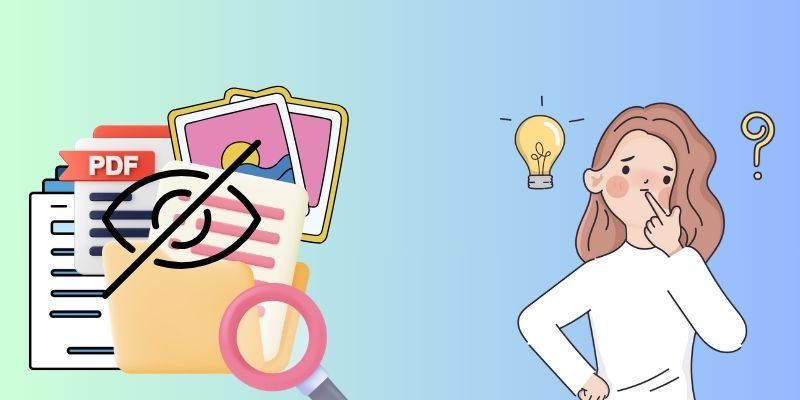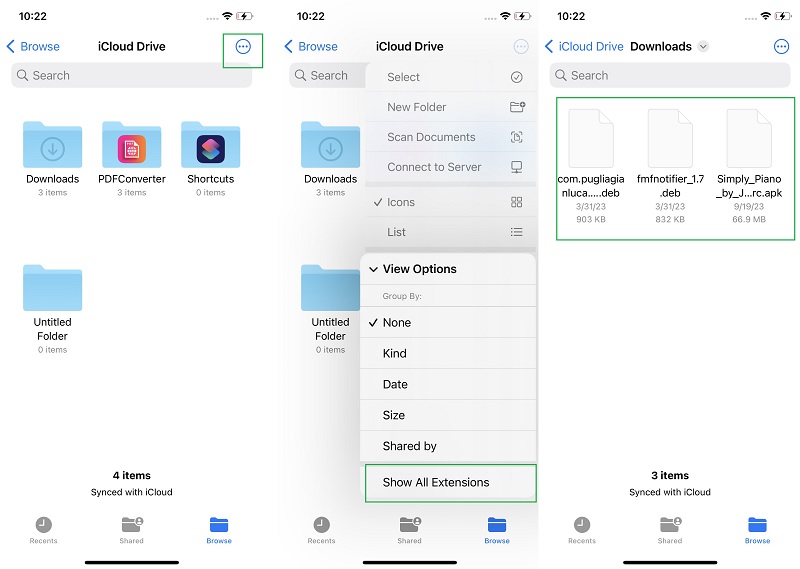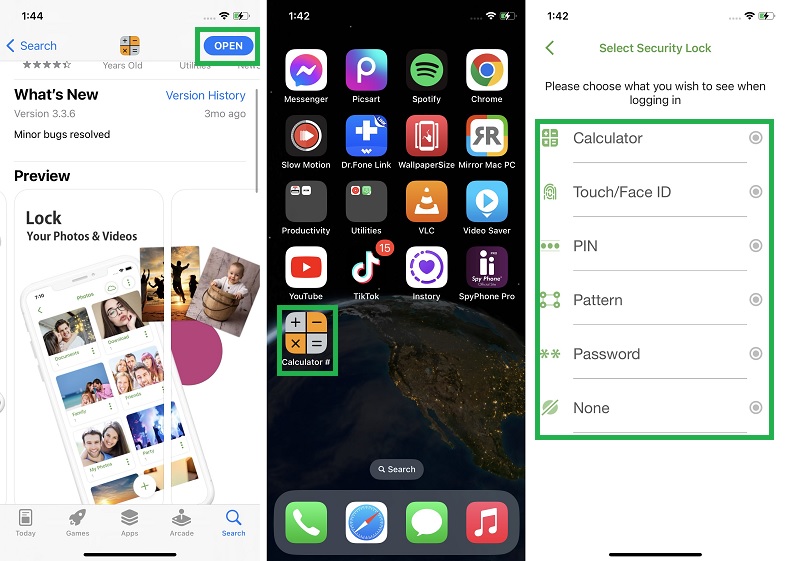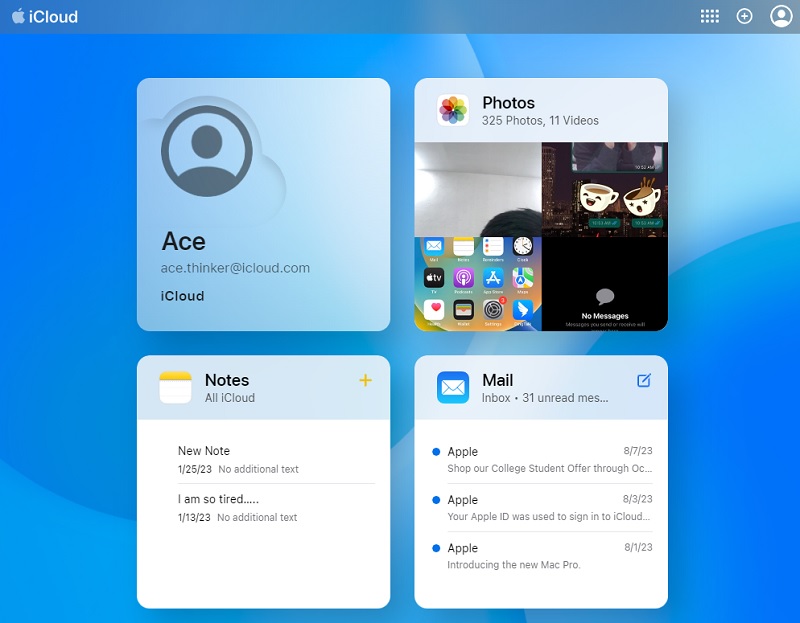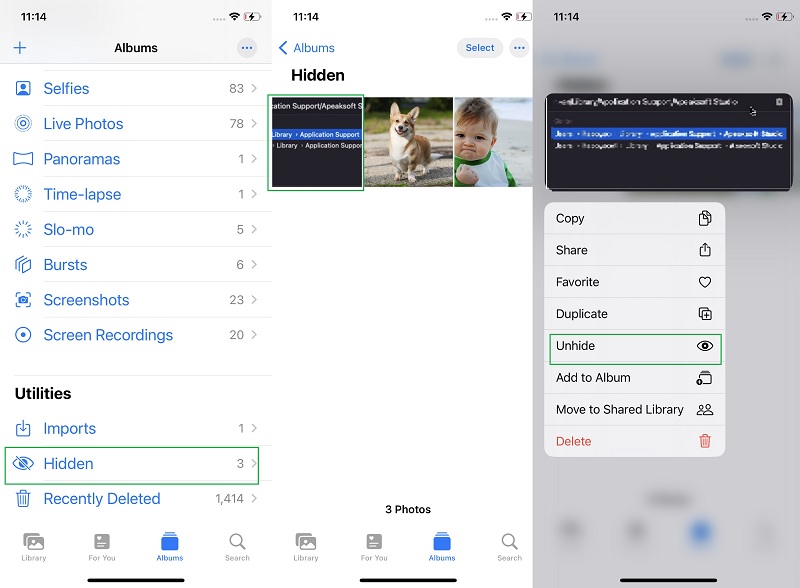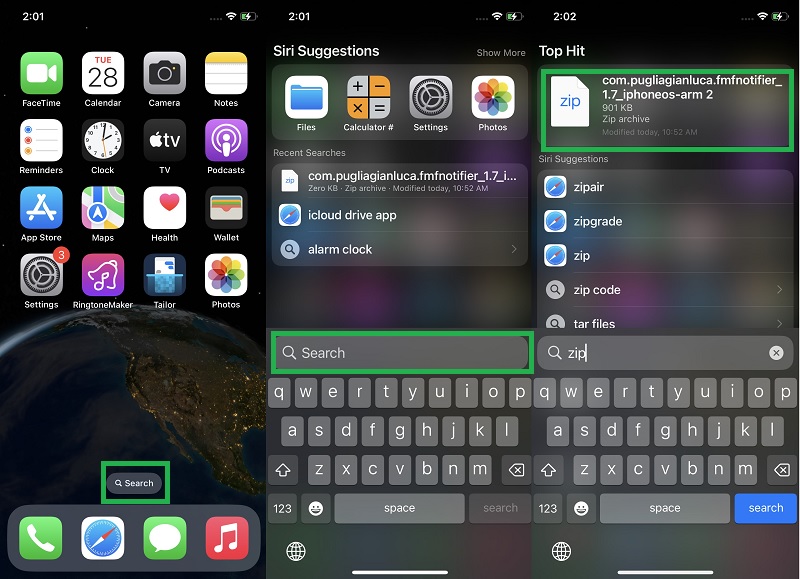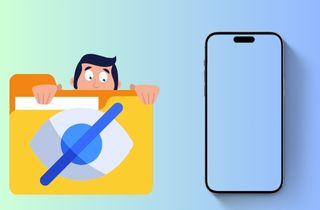
Types of Hidden Files on iPhone
Hidden files on an iPhone are not visible to the user through the device's file management system. These files are usually system files necessary for the iPhone's operating system to function properly. They can include files related to apps, settings, and other system functions. One type of hidden file on an iPhone is the cache file. Cache files are temporary files constructed by apps to keep information that can be accessed quickly in the future. These files are usually hidden to prevent accidental deletion by the user. Another type of hidden file is the preference file. These files store settings and preferences for each app on the iPhone. They are hidden to prevent accidental modification by the user and to protect the privacy of the user's settings. Other hidden files on an iPhone include system logs, crash reports, and diagnostic files. Apple uses these files to diagnose and fix iPhone software issues. They are hidden to prevent accidental deletion or modification by the user. Files like videos and photos can also be hidden from the default setup of a user. These files can be hidden for privacy and security purposes. You can check different ways how to find secret folders on iPhone by reading this entire article and see how you can manage your iPhone data.
Method 1. Check File Management on iOS
The Files app is a built-in application on iOS devices that allows users to view and manage files stored locally on their device and on cloud-based services such as iCloud Drive, Dropbox, and Google Drive. Users can create folders, copy, move, and delete files, and even compress and decompress files using the app. The Files app also supports tags, making organizing and finding files based on keywords easy. With its user-friendly facade and powerful functionality, the Files app is a great tool for anyone who needs to manage files on their iOS device. If you're looking to access hidden files within the Files app on your iOS device, there are a few steps you can take. First, ensure you have enabled the option to show hidden files in the app's settings. To do this, open the Files app, tap on the three dots in the top-right corner, select View Options, and toggle on Show All Extensions. There, you can see hidden files within the app. You can utilize its Search bar to search for specific files. You can also use sorting options to manage and organize your files.
Method 2. Observe Third-Party Apps
Several apps allow users to create hidden folders on their devices. One such app is the Calculator app, which has a secret folder feature that will enable users to hide photos and videos behind a working calculator interface. Another app is the Vault app, which allows users to create a password-protected hidden folder to store pictures, videos, and other files. The Private Photo Vault app is another option that will enable users to hide pictures and videos behind a password-protected interface. These apps can be useful for those who want to keep certain files private and secure on their devices. However, it's important to note that while these apps can provide an added layer of security, they are not foolproof and can still be accessed by determined individuals.
Method 3. Use iCloud Drive
iCloud Drive is a cloud storage platform that allows Apple users to store data in the cloud. It will permit you to access your files from all your Apple devices. To use iCloud Drive on your iPhone, you need to have an iCloud account and set it up on your device. Once you have done this, you can access iCloud Drive by going to the Files app on your iPhone. From there, you can create new folders and upload, hide, and organize your files like on a computer. You can also access files that have been shared with you by others. iCloud Drive also allows you to sync your files across all your devices. Any changes you make to a file on your iPhone will be automatically updated on your other devices. This feature is particularly useful for people who use multiple Apple devices and want access to their files on all of them. Have you ever accidentally hidden a file on iCloud Drive and can't seem to find it? Don't worry; you can easily recover hidden files from iCloud Drive.
- First, on how to find hidden files on iPhone, open the iCloud Drive website on your laptop or PC and sign in with your Apple ID credentials. Then, hit the Settings icon in the bottom left corner and select Advanced. Next, click Restore Files and select the date range for when you believe the file was hidden.
- iCloud Drive will then show you a list of deleted or hidden files during that time. Select the file you want to retrieve and tick Restore. The file will then be returned to its original location in iCloud Drive.
- If you cannot find the file using this method, you can try searching for it using your iPhone's built-in search function in the Files app. Additionally, if someone else shared the file, you can check your Shared folder in iCloud Drive to see if it's there.
Method 4. Check Hidden Photos and Videos
Did you know that you can hide photos and video files in the Photos app on your iPhone? You can do this by selecting the pictures you want to hide, tapping the share icon, and then selecting Hide. The hidden photos will be moved to a separate album called Hidden. The Hidden feature in the Photos app is a helpful function that allows you to hide certain photos from view in your main library. This function can be helpful if you have personal or sensitive photos you don't want others to stumble upon while browsing your photos accidentally. If you want to learn on how to find hidden folders on iPhone Photos app, then check the guide below.
- The initial step is to access the Photos app, which can be found on your home screen layout. Tap the icon of the Photos app to access the entire media library. Afterward, go to the Album option by locating its menu on the lower part of your screen.
- Browse on the Album page and check the Hidden Album. It is usually located at the lower part of the menu on the Album page. Tap on the Hidden option to find your unseeable pictures and videos.
- Lastly, you can tap each picture that you want to bring back to the main library and hold on to the image. There will be a list of menus that will prompt on your screen. Select the Unhide option, and the photo or video will be removed from the folder. You can check it on your main library to locate the file.
Method 5. Operate Searching Feature on iPhone
The iPhone device contains different options and features that can easily locate and search a file. One of its features is its Spotlight option. This feature lets users find and locate apps, files, messages, and documents on their devices. It is useful to troubleshoot other issues like find hidden message on iPhone, missing music files, and more. You can also use this feature to search for specific extensions and documents. For example, you can type ZIP to search for all the zip files added or hidden on your iPhone device. If you want to learn how to find secret folders on your iPhone using the spotlight feature, check the guide below.
- The first step is to access the Spotlight feature on your device. You can do it by tapping the search option at the lower part of your home screen layout. Afterward, the Spotlight feature will prompt on your screen.
- Next, tap the search option and type a keyword to find the hidden files stored on your device. You can also locate a hidden folder using this feature. Then, a list of queries will prompt on your screen.
- Tap the file you think is hidden on your Files app or iPhone device. There, you can find the location of this hidden file. You can decide how to manage your confidential files or move them to a visible folder.
In Summary
Understanding hidden files on an iPhone is crucial, especially if you want to free up storage space or troubleshoot issues. Hidden files are system or media files that are not visible in the normal file system but still occupy space on your device. These files can include logs, cache, messages, photos, videos, and temporary files created by apps or the system. By understanding where these files are located and how to find hidden files on iPhone, you can manage your storage more efficiently and identify and fix issues affecting your device's performance. You can use your spotlight feature to search or show hidden apps on iPhone. Check the Hidden folder on your photos app. You can also search for missing files from iCloud Drive and the Files app. Finally, you can check different third-party apps that can be used to hide files and documents within their system.