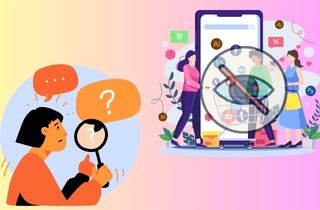 In today's digital age, the use of mobile devices has become ubiquitous. With the increasing need for privacy, many individuals hide certain apps on their phones. While this may seem harmless, it can sometimes indicate suspicious activity. Hence, knowing how to find hidden apps on your device is essential. One of the primary reasons why people hide apps is to keep them away from prying eyes. It could be for personal reasons or to prevent others from accessing sensitive information. However, it's crucial to note that some apps may contain malicious and hostile content that could harm your device or steal your data. Therefore, knowing how to locate these hidden apps is crucial to ensure your safety and privacy. That is the main goal of this article: to provide a better solution on how to find hidden spy apps on iPhone. You can look at the explanations below to see how to perform these procedures in any scenario.
In today's digital age, the use of mobile devices has become ubiquitous. With the increasing need for privacy, many individuals hide certain apps on their phones. While this may seem harmless, it can sometimes indicate suspicious activity. Hence, knowing how to find hidden apps on your device is essential. One of the primary reasons why people hide apps is to keep them away from prying eyes. It could be for personal reasons or to prevent others from accessing sensitive information. However, it's crucial to note that some apps may contain malicious and hostile content that could harm your device or steal your data. Therefore, knowing how to locate these hidden apps is crucial to ensure your safety and privacy. That is the main goal of this article: to provide a better solution on how to find hidden spy apps on iPhone. You can look at the explanations below to see how to perform these procedures in any scenario.
6 Ways on How to See Hidden Apps on iPhone
1. Check the Spotlight Feature
There is a popular search feature on iPhone devices where you can search hidden apps in its system. Spotlight is an integral function of iOS devices. It has the entire files, data, and information on your iPhone. This feature is a selection-based search system that indexes your app and other stored data on your device. It is developed to provide faster access to how to see hidden photos on iPhone, locate iPhone settings, music, applications, and more. Since the introduction of iOS 7, Spotlight no longer has its main page where you can access all the files and apps on your iPhone. However, you can access this feature by pulling down on your home screen page. On how to see hidden apps on iPhone, you can pull down your screen up to its middle part to access the tool. Then, type the missing app or remote app on your device. The search result will provide any information on the app you are trying to find.
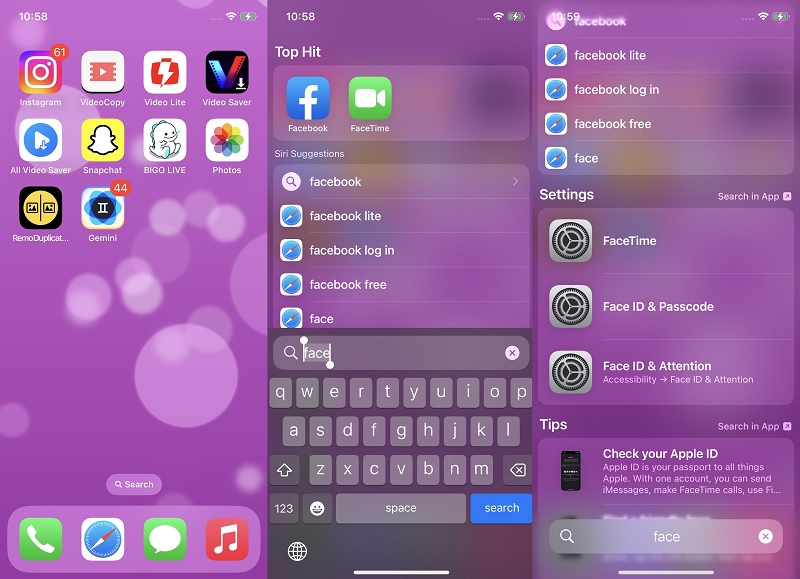
2. Review App Store Purchase History
Another method you can use on how to show hidden apps on iPhone is by accessing the App Store. This app contains all the available software installed on your iPhone device. It has the latest updates on your pre-installed and installed apps. So, you can scan the entire list of apps installed on your device within this function. To view your App Store purchase history, open the App Store by hitting its icon on your smartphone and select your profile picture in the top right corner. From there, select Purchased, and you will see a list of all the apps and in-app purchases you have made with your Apple ID. You can filter the list by selecting All or Not on This iPhone to see which apps are currently installed on your device.
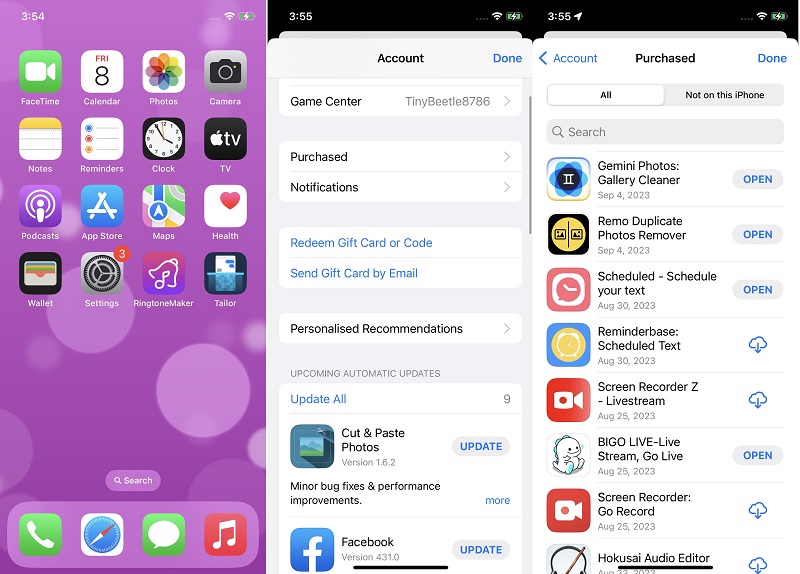
3. Check App Library
App Library is an organizer feature on your iOS device that contains all your installed applications. It holds the entire set of apps, even if hidden on your Home Screen Page. The app library is a feature in your device that allows you to manage and organize all your downloaded apps easily. It displays all the apps in one place and will authorize you to easily search for and locate the app you want to use. Additionally, the app library automatically categorizes your apps into different groups, making it easier to find what you want. You can also customize the app library by hiding or organizing certain apps into different categories. For example, it contains a set of recently installed apps in the Recently Added Apps category. It can also add apps on utilities, suggested folders, and others. You can access this tool by swiping your device and going in the right direction until the App Library page appears. You can browse each folder or organizer to check for the hidden app. You can also use its search bar to locate the missing app on your home screen page.
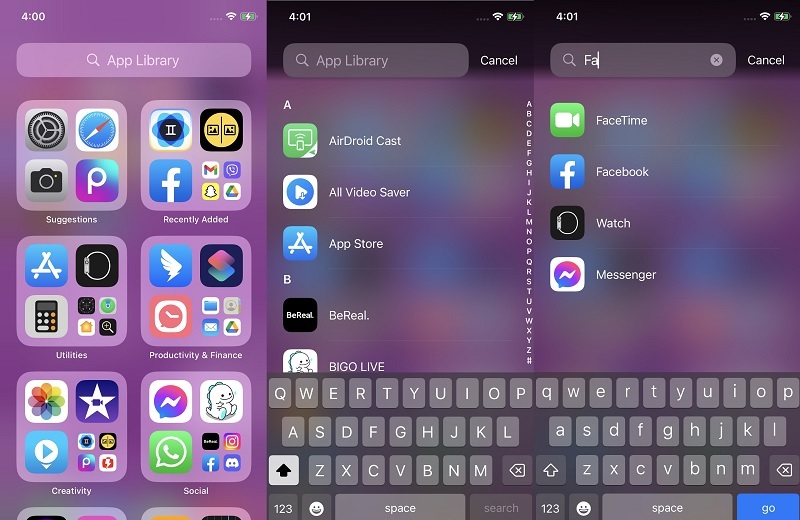
4. Reinstall the Application
Have you checked the entire system of your iPhone, and you can't find hidden apps on iPhone? You access the App Store, and the purchase history does not contain your missing application. Then, it might be deleted or uninstalled on your iPhone. What needs to be done to bring back the application is to reinstall it on your device. Accidental deletion is a common error most users tend to make when organizing their home screen page. This factor can be prevented if you are focused on every bit of information or app you have on your device. Nevertheless, you can always bring back the deleted app on your smartphone. App Store provides a faster option to get around those apps that you have recently uninstalled. You can perform this process by accessing the app and utilizing its search bar. Input the keyboard of your missing app and hit the download icon to reinstall it on your device.
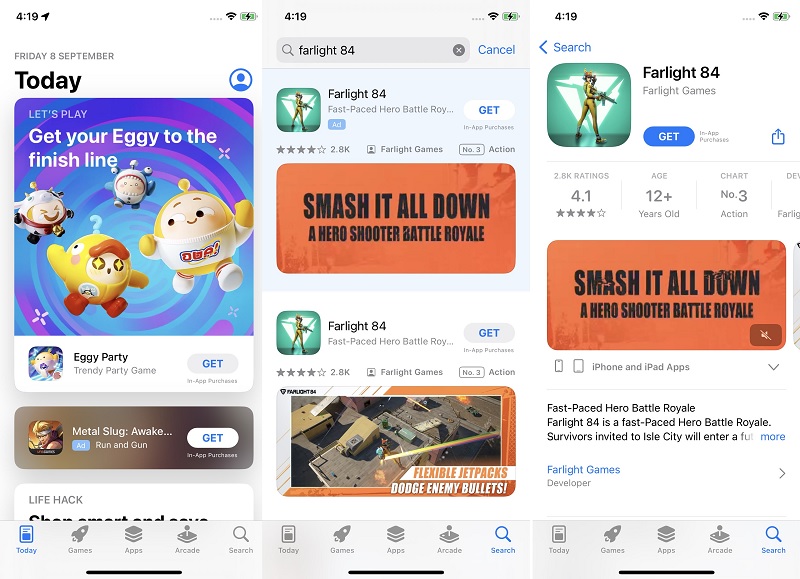
5. Use Siri to Locate the Missing App
Siri is a virtual assistant that is available on Apple devices. It can help users with various tasks, such as setting reminders, sending messages, making phone calls, and searching for an app. Siri uses voice recognition technology to understand and respond to user requests. It can also provide information on sports scores, weather, and news updates. Siri is a helpful tool for anyone who wants to streamline their daily tasks and stay organized. However, Siri is a great tool on how to show hidden apps on iPhone. Due to its voice recognition technology, Siri can locate and analyze the apps you have on your iPhone and present them on your screen. It is a great tool to access hidden apps that must be added to the home screen page. What you can do to search for the missing app is to activate Siri by saying, "Hey Siri, open [name of the app]." Once it analyzes the command, the app will automatically appear on your screen.
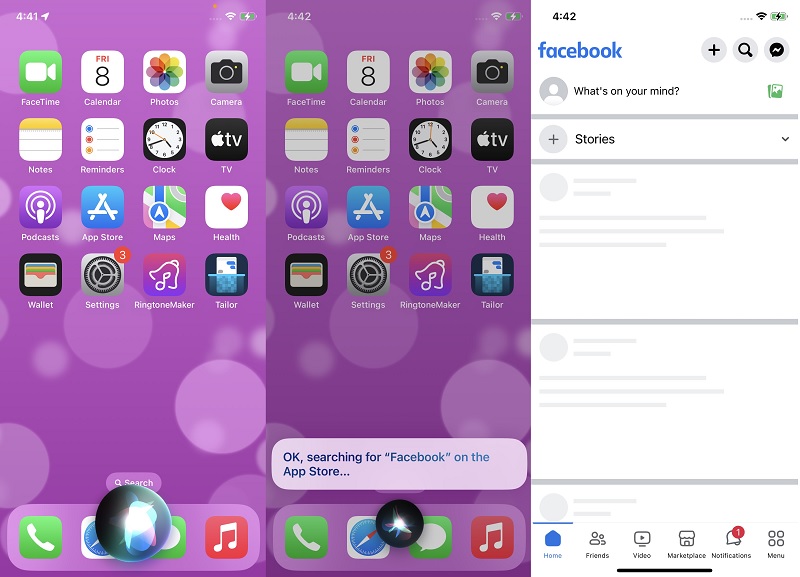
6. Reset the Home Screen Layout
The home screen page is a portal or gateway to your iPhone features. It holds the entire application that is installed on your device. Your home screen can have widgets, app icons, and web shortcuts. In addition, all your applications that will be installed from the App Store are also directly saved on your home screen page. In addition, the home screen page can be modified, organized, and edited according to the preferences of iPhone users. There are different styles, themes, and templates to set up or enhance the appearance and animation of your screen page. However, this could be another reason why certain apps are missing on your home screen. Luckily, there is a way to reset your iPhone home screen on its default setup. In terms of a solution on how to find hidden apps on iPhone, resetting the home screen page is a suitable solution to use. This process will only reset your home screen page and not delete any file or app on your device. You can check the listed solution below on how to perform this process.
- The initial step to find hidden apps on an iPhone is to unlock your device first. Access the Settings app and tap on its icon. Then, the page will launch on your iPhone screen.
- Next, locate the General option by swiping down on your screen. Access the General menu and scroll on its list to check for the Transfer or Reset iPhone. Tap on it to see the two modes to reset your iPhone.
- Lastly, select the Reset option. A dropdown will appear, which includes Reset Home Screen Layout. Tap the button to set your home screen page to its default settings.
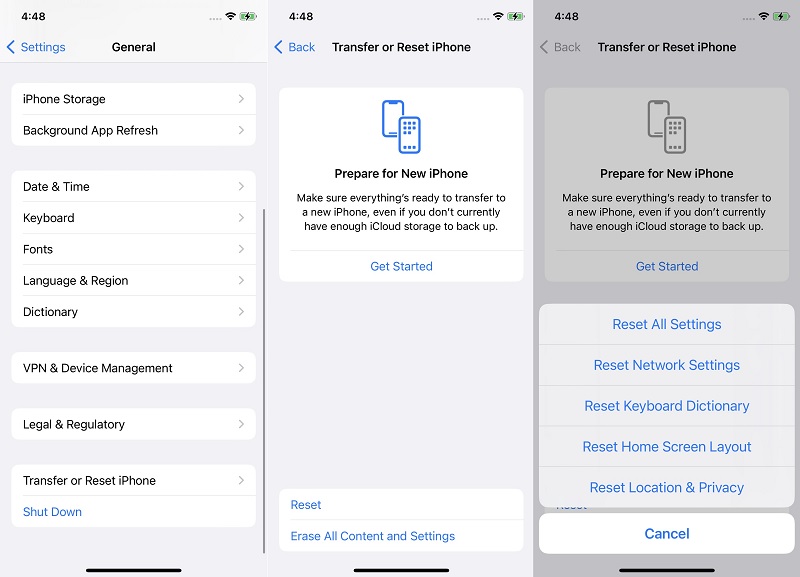
Tips on Preventing Others to Access Hidden Apps
Taking precautions can help ensure your hidden apps remain secure and protected from unauthorized access. This is what iPhone developers wanted to have on the iPhone system, which will benefit their clients. When your data is secured, it will help you use your iPhone without any restrictions and fear of getting your device spied on by others. So, to provide better protection on your smartphone, check the tips below on securing your hidden apps.
- Adding Screen Time restrictions - Once you have set up your Screen Time restrictions, you will receive alerts when you reach your time limit for a particular category of apps. You can also view reports to see how much time you spend on your device and in which apps. With Screen Time, you can take control of your device usage and ensure that you are using it healthily and balanced.
- Utilizing Face ID on certain apps - Using Face ID/Touch ID to access apps is a secure and convenient way to protect your personal information. Instead of entering a password, you can use your face or fingerprint to unlock the app. This saves time and ensures that no one else can access your sensitive data. Face ID/Touch ID technology is continuously improving and becoming more reliable, making it an even safer option.
- Applying app-specific restrictions - Consider applying app-specific regulations when using apps on your device. This feature can help you better control and manage how certain apps are used on your device. By doing this, you can limit access to certain features or functions within an app or even restrict certain apps from being used altogether. It is a great way to help ensure that your device is being used in a way that aligns with your preferences and goals. If you want to take more control over the apps on your device, consider applying app-specific restrictions today.
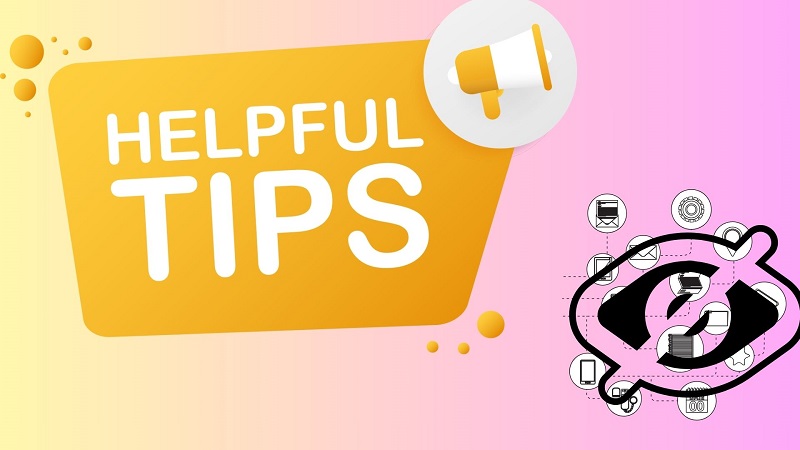
In Summary
Knowing how to unhide apps on iPhone allows you to check if someone is using inappropriate apps or engaging in risky behavior on your device. This function can help you protect your data files against potential online threats. Knowing how to find hidden apps is crucial in today's digital age. It can help protect your privacy, safeguard your device and data, and keep your loved ones safe. Moreover, learning how to hide apps on iPhone and unhiding them is an essential knowledge that most iPhone users should have.