-
Multimedia
-
Doc & Utility Tools
- Professional Users
- Edit PDF
- Convert PDF
- Create PDF
- Annotate PDF
- Combine PDF
-
HowTos
-
Free AI Tools
-
More Free Tools
-
Support
-
This iPhone unlock software can easily bypass any numeric or alphanumeric passcode, no matter how complex.
This iPhone unlock Apple ID solution enables you to remove the Apple ID from an iPhone and help reactivate your device without any restrictions.
It gives full control over Screen Time settings on your iPhone. Reset it to default or remove it entirely.
The iPhone passcode unlocker allows you to easily bypass the MDM restrictions on your iPhone and acquire full control over your device.
Remove encryption from iTunes backups and regain access to your data. Easily restore and extract your iTunes backups.
Bypass the iCloud Activation Lock and regain access to your iPhone without technical knowledge or complex procedures. It's simple and efficient with our tool.
The best iPhone unlocker can help you unlock your device and get back to using your phone quickly.
Unlock your iPhone to get it back to working condition. The best unlocker tool for iPhone devices is designed to handle multiple screen lock passcodes with ease.
Have you bought a used iPhone with an Activation Lock? iPhone Unlocker helps remove the lock and start using your device as if it were brand new.
Losing your iPhone or iPad can be stressful, but our iPhone unlocker can help by easily unlocking the device and removing the lost mode.
If you update your iPhone's iOS and forget the passcode, don't worry! Our iPhone unlocking software can remotely bypass the passcode requirement.
Your iPhone may disable itself after multiple unsuccessful password attempts. Not until you have this best tool can you unlock and refresh your iPhone.
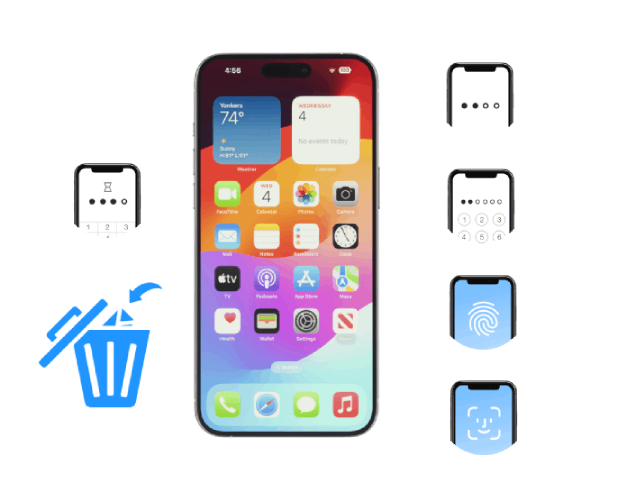
You may suddenly forget the screen passcode and don't know what to do. Or the screen gets locked because of incorrect password attempts for many times. There are also times when you need to unlock a second-hand iPhone or iPad so that you can clear the unwanted data. If your iDevice screen is broken and you have no way to type in the passcode, you can also rely on it to bypass the screen lock. With this iPhone unlocking tool, there's no need to worry. It provides the best iPhone unlock account solution to remove all types of passcodes, including 4-digit, 6-digit, Touch ID, and Face ID, giving you complete access to your device.
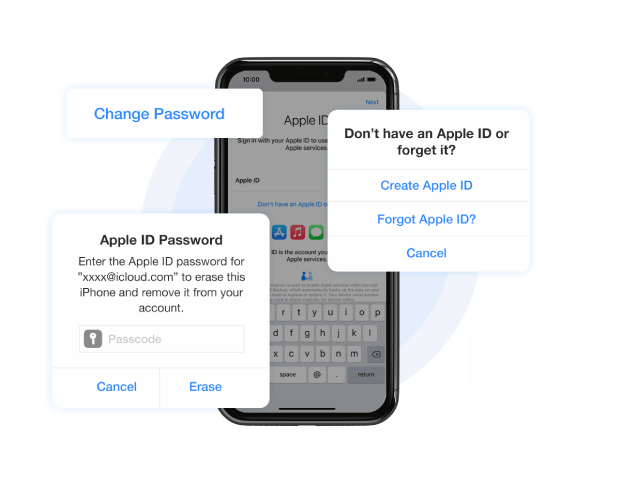
You can use it to unlock the Apple ID lock from your iOS devices in seconds without needing the password. After the Apple ID removal, you will be able to change the Apple ID to a new one, disable Find My iPhone, download or buy applications/content from iTunes, listen to Apple Music, backup your data to computer or iCloud, not being tracked by the old Apple ID, etc.

All the iPhone, iPad and iPod touch devices are supported, including the latest iPhone 15, iPhone 15 Pro Max, iPhone 15 Pro, etc. It also well supports the newest iOS (currently iOS 17). In that way, you can always use it to unlock iPhone regardless of the iOS you're using.
Remove locks, bypass activation, or wipe passcodes to ensure the highest level of security.
Retrieve all erased data and restore your device to its original state without data loss.
Considering non-technical users, this user-friendly tool unlocks account ways in simple steps without complicated procedures.
Access the latest software updates and enhancements without additional cost for the best iPhone unlock solution.
Connect your locked iPhone/iPad to your desktop using a USB cable. Then, adhere to the on-screen instructions to launch the iPhone Unlocker.
iPhone Unlocker will automatically detect the connected device model and firmware version. Select the appropriate choice from the drop-down menus to ensure compatibility with your device.
Click the "Start" button and let the program unlock your iPhone or iPad. Wait until the process is complete.
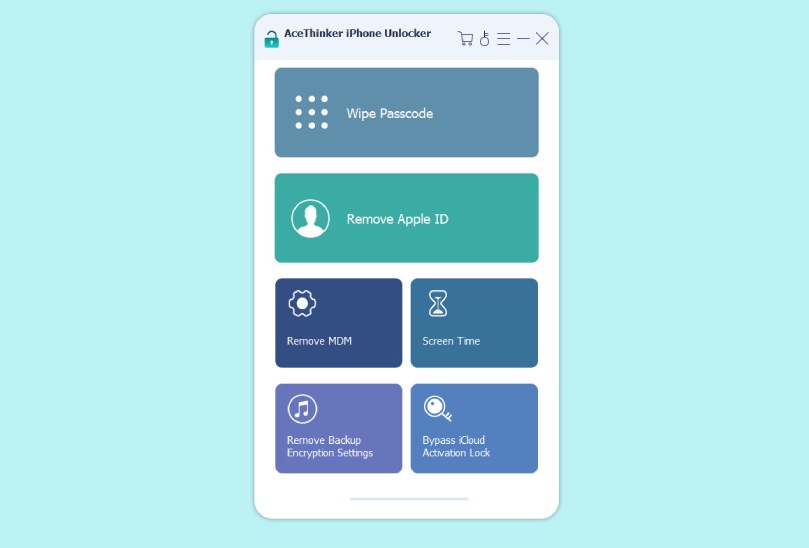
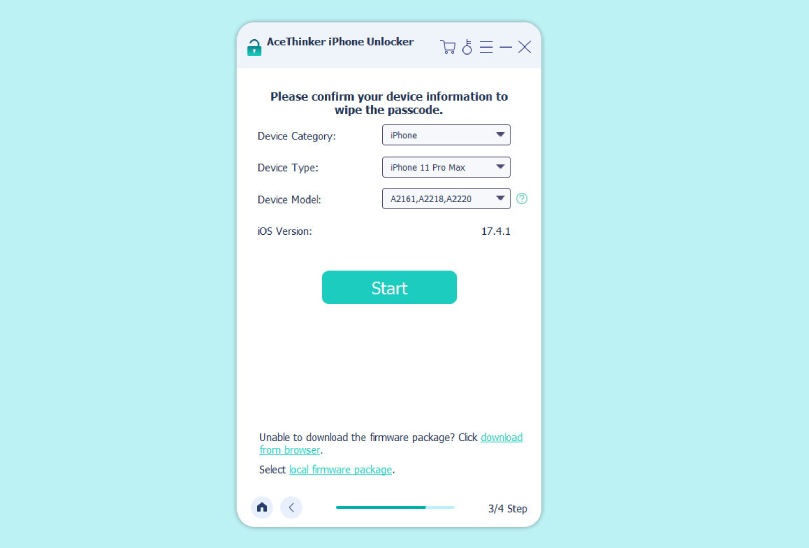
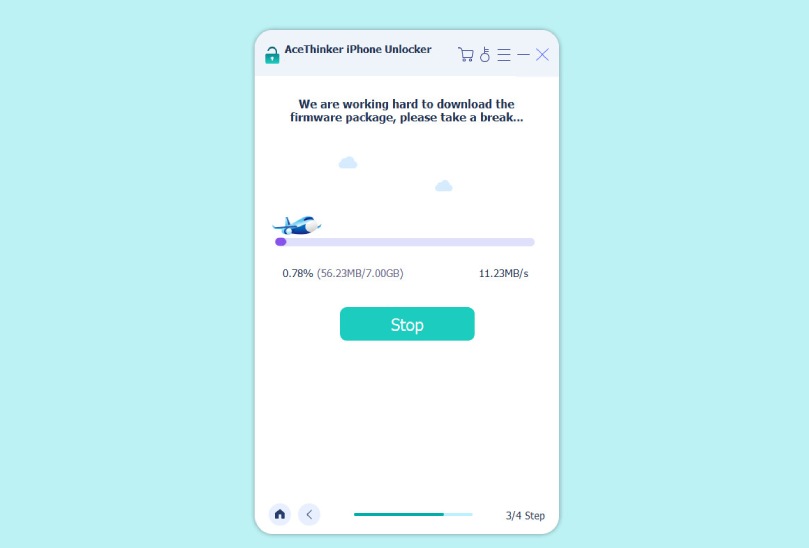
No, unlocking your iPhone will not erase your data. The iPhone unlocker software is built to unlock your iPhone without affecting any of your personal data, such as photos, videos, contacts, and messages. However, it is always recommended to back up your data before attempting to unlock your iPhone, just in case.
No, the iPhone Unlocker is designed only for your iPhone. Unlocking someone else's iPhone without their permission is illegal. Additionally, it is important to note that unlocking someone else's iPhone may violate their warranty and terms of service with their carrier.
No, unlocking your iPhone with an iPhone Unlocker will not affect its performance. The software does not modify your iPhone's hardware or software in any way and will not damage your device. However, using reputable and safe software is important to avoid potential risks or issues.
Unlocking an iPhone with an iPhone backup password unlocker is simple and straightforward. First, you need to download and install the software on your computer. Once you have done that, connect your iPhone to the computer using a USB cable. Once the connection is established, follow the instructions provided by the software. The software will direct you through the unlocking process step-by-step, which typically involves putting your iPhone into DFU mode, downloading the firmware package, and removing the passcode from your iPhone.
IPhone Unlocker is a safe and secure tool for unlocking your iPhone. The software uses advanced algorithms and encryption techniques to ensure the safety and security of your data. It does not modify your iPhone's hardware or software and will not access or store any of your personal data. Additionally, the software is regularly updated to keep up with the latest safety protocols and ensure that it is always safe and secure to use.
The time it takes to unlock an iPhone with an iPhone Unlocker depends on the complexity of the passcode. However, the process usually takes a few minutes. In some cases, it may take longer. Still, the software will provide an estimate of the time before you begin the unlocking process. It is important to note that the unlocking process may take longer if your iPhone has a complex or lengthy passcode.