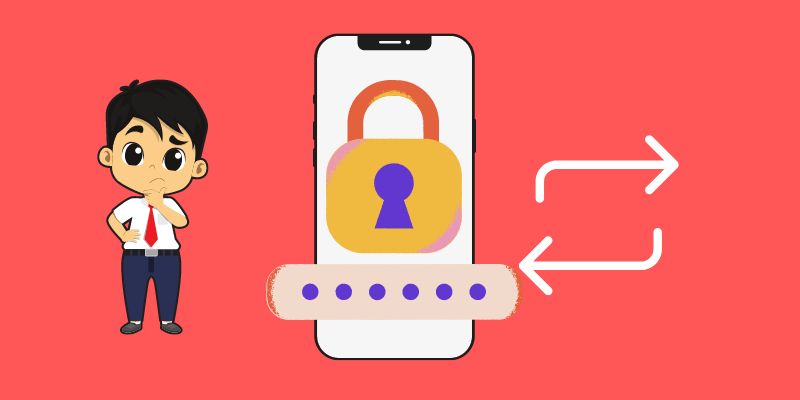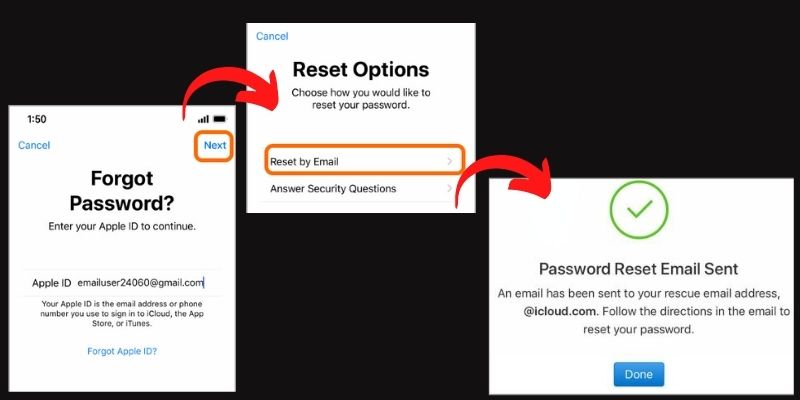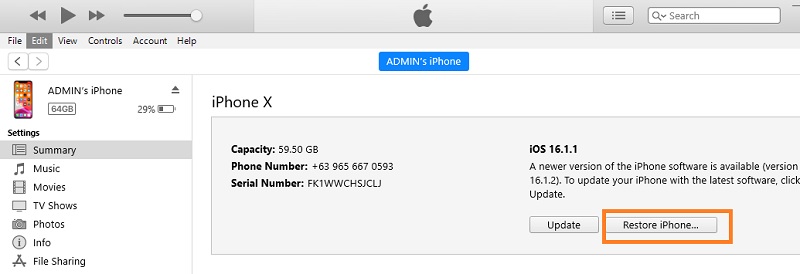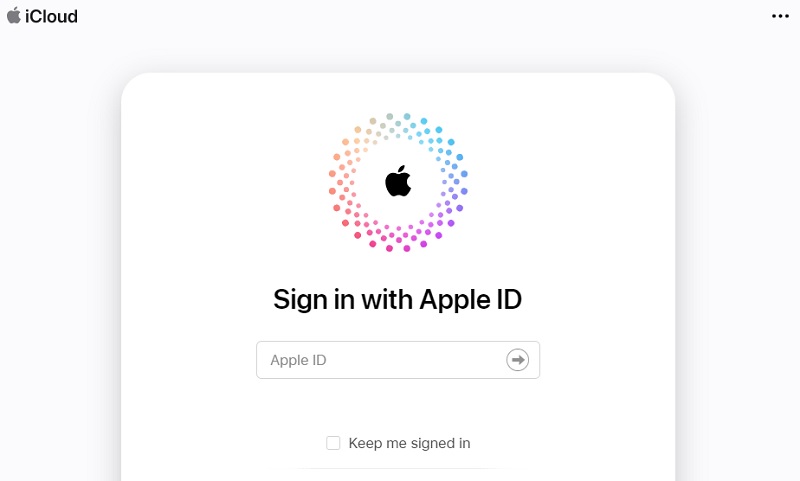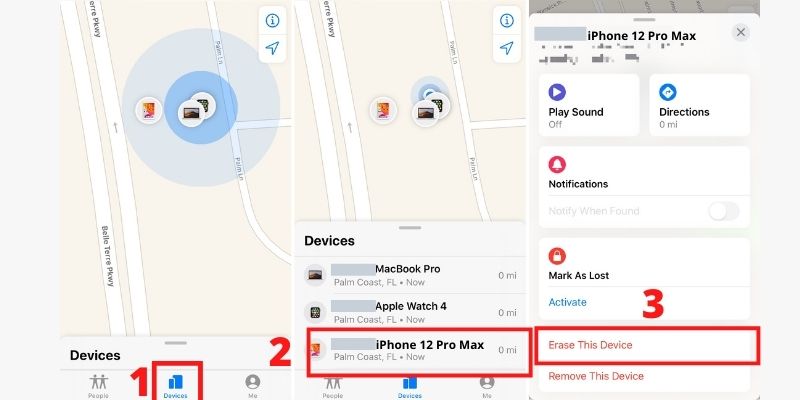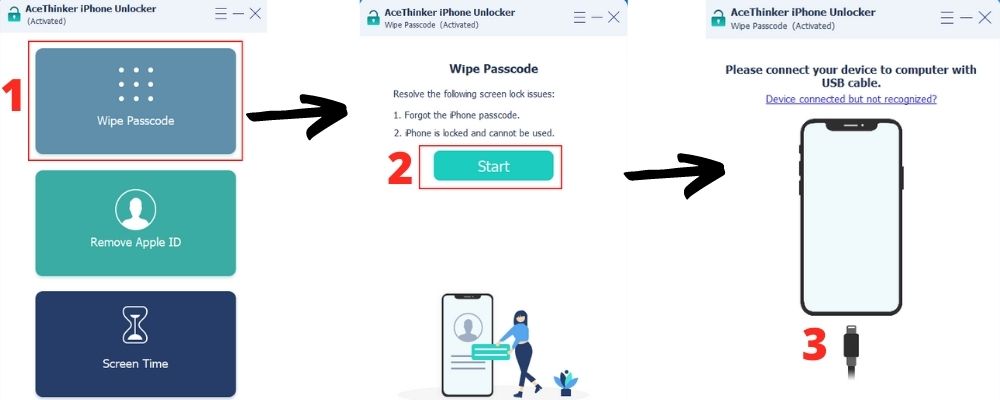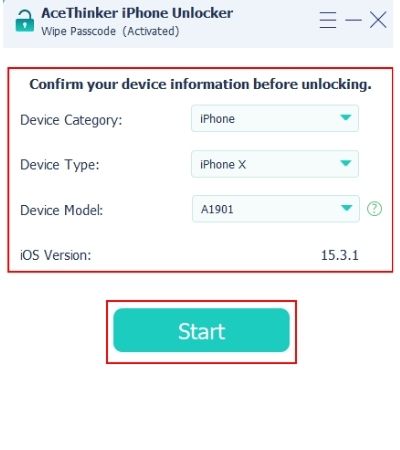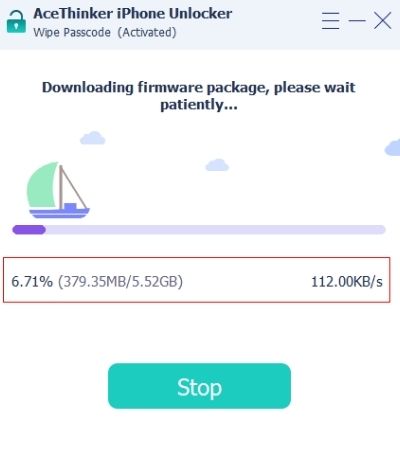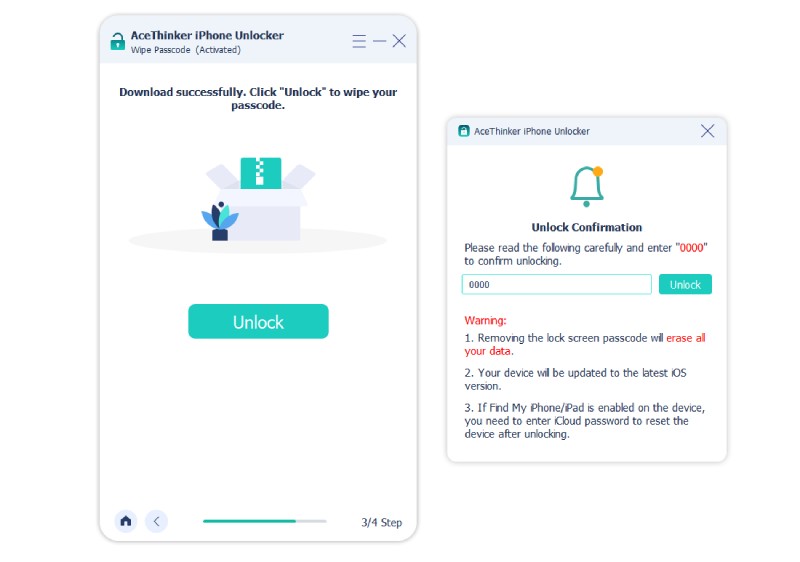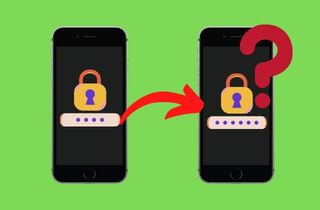
Why Does iPhone Passcode Change Itself?
If you tell Apple that your iPhone suddenly changed its password, they will probably say to you that it is impossible to happen. They’ll also tell you that they’re not the ones who changed it since they don’t have your password, and it is encrypted on your iPhone only. But this does happen, and the only way to fix it is by troubleshooting yourself. But first, why does it happen? Usually, the iPhone password changed on its own when auto-update occurs since the launch of iOS 9. There are instances when the iPhone asks for a six-digit passcode instead of a four-digit password for a newly updated iPhone. It can be frustrating when you weren’t the one who set up the password change, or it just changed automatically. The problem can also be caused by data corruption, phone error, operating system glitch, or bugs. Now that you know why this happens, here are the solutions to fix the problem.
What to Do when iPhone Passcode Changed Itself
1. Forget Password to Recover Passcode
The first step that you should try first when the iPhone password changed itself is to try recovering the passcode. You can do this method as long as your iPhone is associated with an accessible phone number or email address. Resetting the password via the iPhone settings will be possible if you have access to one of them.
User-guide:
- When asked for a passcode, click the Forgot Password button instead. This will take you to the passcode recovery prompt. Enter your Apple Id and then hit Next.
- Choose your reset options. Reset by email to get a reset code or link on your email, or Answer Security Questions to change your password.
- Wait for the recovery link or code on your email or answer the security questions. Change your password into a new one then you can now access your iPhone.
2. Use iTunes to Restore iPhone
If you still can’t access your iPhone, you can try using iTunes to fix iPhone changed password on its own. With this solution, you will be allowed to change your password, but you will also lose all your data. The deleted contents are restorable, though, as long as you have a recent iTunes backup.
User-guide:
- Use your computer to run iTunes, then link your iPhone using a USB connector. Wait for the iTunes App to read your iPhone.
- Click Restore iPhone to reset your device and set it up as a new phone. All the contents will be deleted along with the password.
- Set a new password after the reset, then restore the backup if you want to recover all your data.
3. Reset Password via iCloud
Resetting the new iPhone password changed itself by your device. Using iCloud is also viable. Same with resetting with iTunes, all data will also be removed from the iPhone memory but recoverable through an iCloud backup. Here’s how you can do it.
User-guide:
- Use a browser to access the iCloud website. Type in your Apple ID and password on the field provided to log in.
- Expand the All Devices button at the top to see all associated devices, then select the iPhone that changed its password.
- Hit the Erase iPhone below to factory reset the phone. Wait for the progress to finish, then set up a new password to use when opening your iPhone again. Log in your Apple ID on the device to sync your iCloud backup.
4. Restore Passcode via Find My App
Using another device or iPhone to reset your passcode is also possible. This method is a bit like the iCloud solution, but this is done through the Find My Application instead of the iCloud website. Another similarity that it has with the iCloud method is it will wipe all the data on your iPhone, but also recoverable through an iCloud backup.
User-guide:
- Using another iDevice, access the Find My Application through the application drawer. The iDevice should be associated with the iPhone changed password on its own to be able to manage it.
- Go to the All Devices tab to select the iPhone you want to restore. Hit the iPhone name on the list to open the iPhone controls.
- Tap Erase This Device to initiate the iPhone reset and delete all the iPhone data along with the password. Set up your new password after the reset and recover your backup through syncing.
Fix for All Solution with Unlocker
Best Features: Aside from wiping iPhone passwords, it can also bypass Apple ID and Screen Time passwords. It further proves that the tool is a fix for all solutions for all password-related problems.
Edge Over Other Solutions: Restoring a backup is not restricted to the application you used to reset the iPhone. You have the freedom of choice if you want to restore the backup from iCloud, iTunes, or the computer.
If your iPhone password changed on its own, there’s no way for you to know it, and the only solution is to wipe the password. AceThinker iPhone Unlocker is an unlocking tool that has been bypassing passwords since 2017. Over the years, the tool has been repeatedly optimized to fix the problems of iPhone passwords better and faster, with less work and bugs. The tool can wipe the passcode of any iPhone that runs on iOS 5 up to the latest iOS 15. To run the software, only a minimum of 1024 RAM, 1GHz Intel/AMD CPU or above, and 200 MB of hard disk space free are needed.
Try it for Free
Free Download
Windows 8/10/11
Secure Download
Free Download
Mac OS X 10.15 and above
Secure Download
Step 1 Enter Wipe Passcode Mode to Wipe New Password
After the program has started, click the top button on the main interface, which is Wipe Passcode Mode, to wipe the newly changed passcode. Link your iPhone to your computer with a USB connector after clicking the Start button in the window that appears.Step 2 Check the Specifications Displayed
Once the iPhone is connected, the app will scan it to determine the device's specifications. The information from the iPhone will be displayed on the screen. To download the correct firmware, make sure it matches the requirements of your iPhone. Once the classifications are in order, click Start.Step 3 Get the Correct Firmware
A message prompt will appear, indicating that the tool is currently downloading the firmware package. The download progress, as well as the download size and speed, will be displayed in the progress bar below.Step 4 Enter the Key Code to Reset Password
After the download is done, drag the cursor to the center and click the Unlock button. This will open a new window where you must type '0000' into the empty text field. This is to confirm that you want to wipe the new passcode from your iPhone by resetting it. After typing the code, click Unlock or Enter on the keyboard again.Frequently Asked Questions
Can someone change your iPhone passcode?
Yes, someone who knows your iPhone passcode can change your iPhone password. However, with the newer iPhone models and iOS versions, there’s no confirmed way yet to hack your password.

Why is my iPhone Asking for a 6 Digit Passcode?
Usually, it is a bug when iPhone asking for 6 digit passcode after update. It could be that the update got corrupted, or the iPhone is experiencing software bugs and glitches. Some ways that can be used to fix this problem are by resetting your iPhone or trying to enter default passwords.

Do iPhone passcodes expire?
No, the iPhone passcode does not expire. Its validity should last as long as the users don’t change or update their iPhone passcode. Usually, if your iPhone is telling you that your password is expired, it is caused by a third-party app or email sign-ins.

Conclusion
There is no preventive measure to avoid your iPhone changing your password on its own since even Apple doesn’t acknowledge it happens. However, you can easily fix the problem yourself when it happens. AceThinker iPhone Unlocker is the best solution as it can wipe any type of passcode and can restore a backup from anywhere.