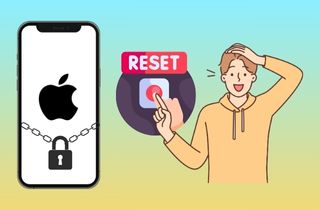 Picture the scenario where you reach for your iPhone only to discover it's disabled. This frustrating problem arises when you input an incorrect passcode multiple times. While it may feel like your phone is permanently locked, this is just temporary once you learned techniques from this article. Your iPhone disables itself as a security precaution to protect your data. Fortunately, there are solutions to regain access and restore functionality to your phone. This article will provide the necessary information to recover a disabled iPhone. We'll discuss different methods, such as factory reset disabled iPhone on iTunes on a trusted computer, employing Find My iPhone via iCloud, or using a third-party tool. It's important to note that these approaches will result in deleting all data and settings on the iPhone. If you want to prevent any loss of valuable information, creating a backup beforehand is highly advisable. So, without further ado, let's learn more about the following approaches.
Picture the scenario where you reach for your iPhone only to discover it's disabled. This frustrating problem arises when you input an incorrect passcode multiple times. While it may feel like your phone is permanently locked, this is just temporary once you learned techniques from this article. Your iPhone disables itself as a security precaution to protect your data. Fortunately, there are solutions to regain access and restore functionality to your phone. This article will provide the necessary information to recover a disabled iPhone. We'll discuss different methods, such as factory reset disabled iPhone on iTunes on a trusted computer, employing Find My iPhone via iCloud, or using a third-party tool. It's important to note that these approaches will result in deleting all data and settings on the iPhone. If you want to prevent any loss of valuable information, creating a backup beforehand is highly advisable. So, without further ado, let's learn more about the following approaches.
Factors How this Issue Occur
Have you ever felt frustrated at your disabled iPhone, pondering how it ended up in this state? How to factory reset iPhone when locked? Do not worry, and knowledge is the key to this! This part explores the general causes behind iPhones becoming disabled, enabling you to prevent this future situation and protect your data. Watch out for these factors that can also aid you in deciding the most effective steps to regain access to your device.
- Multiple Incorrect Attempts: iPhones include a security feature that limits the number of incorrect passcode entries. Typically, you'll have around 6 to 10 attempts before the device disables itself to safeguard your data.
- Accidental Entries: It's possible to unintentionally input the wrong passcode, especially if you manage multiple devices with different codes. Rushing or typographical errors can worsen this issue.
- Unauthorized Access Attempts: If someone else attempts to unlock your iPhone with incorrect passcodes, it may become disabled, crossing unauthorized access to your data.
Apart from these main causes, it's important to take into account other contributing factors:
- Software Glitch: Though uncommon, a software glitch could cause your iPhone to malfunction and disable itself, even when the correct passcode is entered.
- Hardware Damage: Physical home button or touch screen damage can hinder passcode entry, potentially disabling the device.
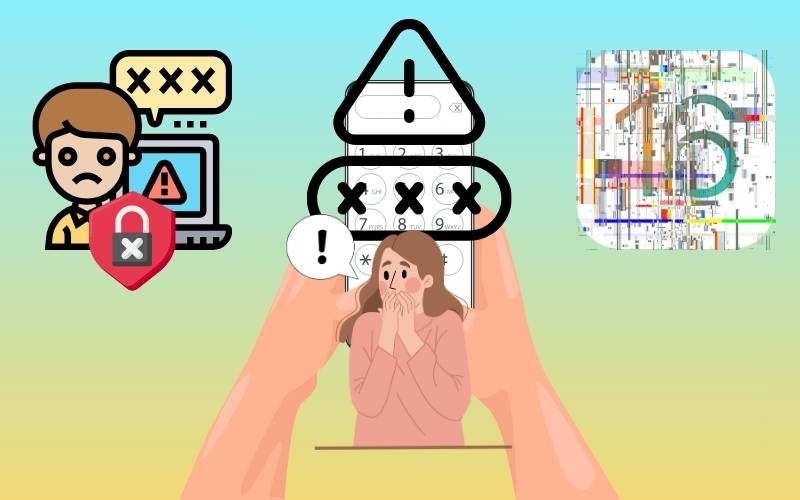
How to Factory Reset iPhone that is Locked
Method 1. Unlock iPhone using iPhone Unlocker
If you've been unable to access your iPhone because of a forgotten passcode, a disabled device, or a damaged screen, this can be the best help for you! AceThinker iPhone Unlocker presents a straightforward solution to regain entry to your iPhone. This tool is for many lock screen scenarios. It covers forgotten passcodes that can be 4-digit, 6-digit, Face ID, or Touch ID. It will recover disabled iPhones from repeated wrong passcode attempts. It can also cover removing an existing Apple ID. Still, it's crucial to remember that this method will erase your files and settings on your device and restore it to its factory state. Therefore, ensure you've explored all available backup options before proceeding. Below is a comprehensive guide on how to unlock your iPhone using AceThinker iPhone Unlocker.
Try it for Free
Step 1 Download and Launch
Head over to the official AceThinker website and download the iPhone Unlocker software. Or utilize the download part and choose one compatible with your computer's operating system (Windows or Mac). After that, install it and launch the program on your computer.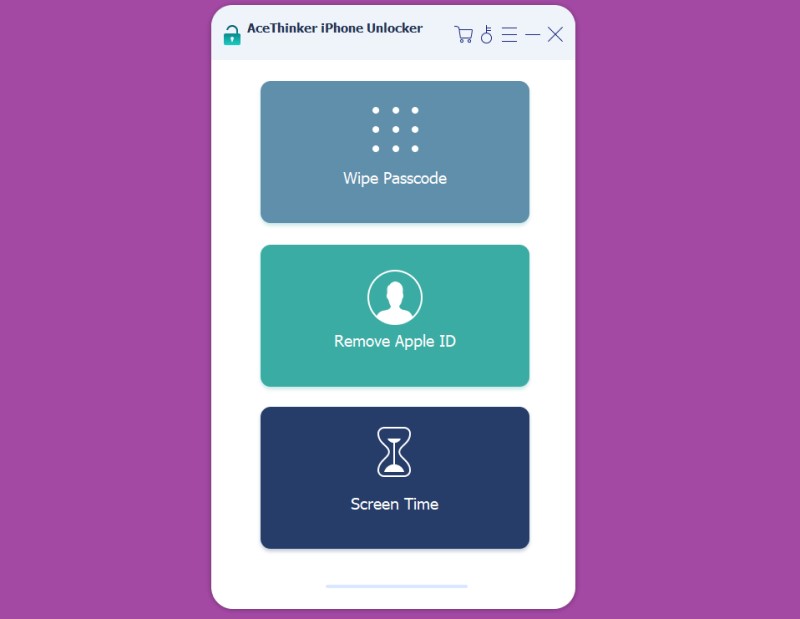
Step 2 Choose Unlock Mode
On the main interface, select the mode that most fits your problem. You can choose one from the three options: Wipe Passcode, Remove Apple ID, and Screen Time. For this issue, select “Wipe Passcode,” this option specifically targets bypassing the iPhone's lock screen security measures.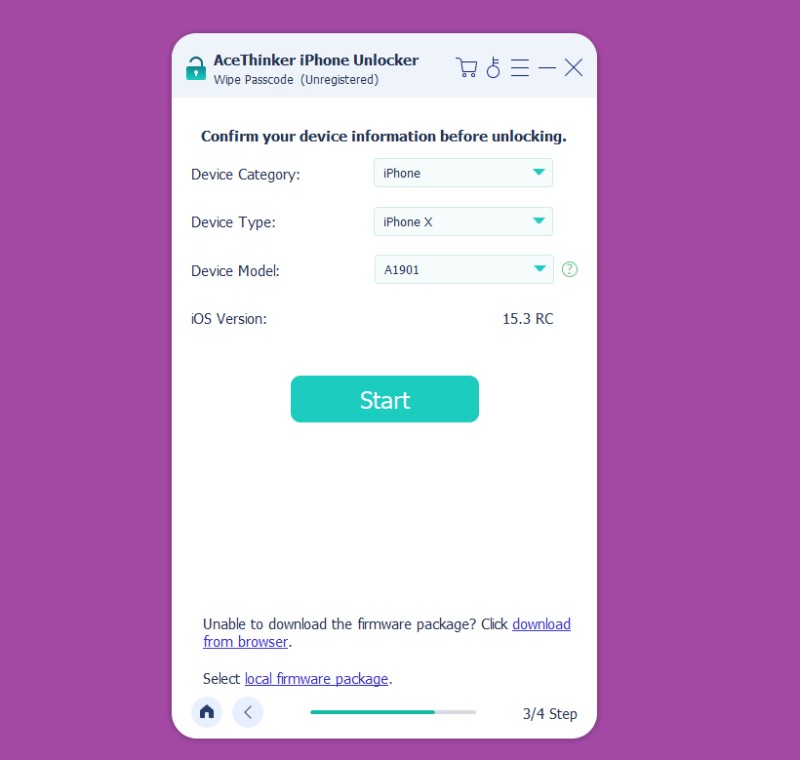
Step 3 Download Firmware
Link your device to your computer utilizing a reliable USB cable. An alert may appear on your iPhone requesting you to "Trust This Computer." Select "Trust" to establish a secure link. The program will verify the iPhone model and iOS version before proceeding. Once connected, initiate the unlocking process by clicking the "Start" button on the program interface.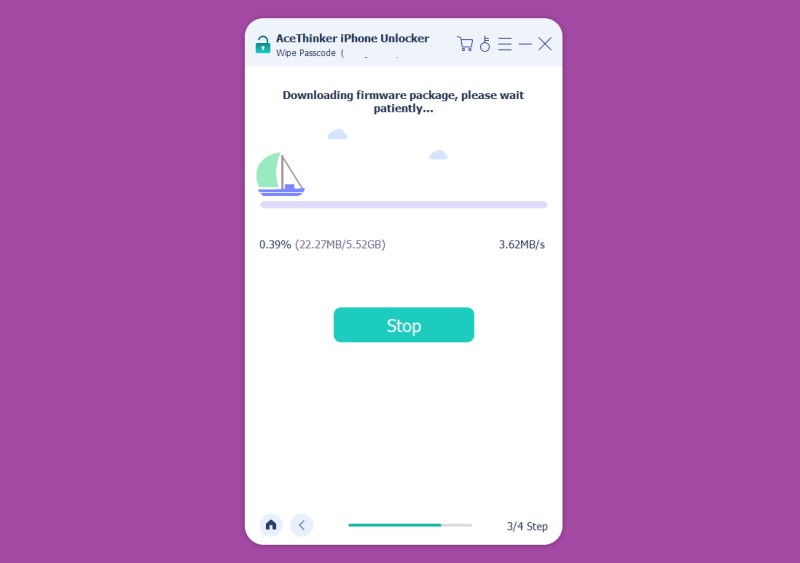
Step 4 Unlocking Process
This process can take some time, so be patient and avoid disconnecting your iPhone during this stage. Upon successful completion, your iPhone will reboot, bypassing the previous lock screen and resetting it to factory settings. You can now set up your new iPhone settings.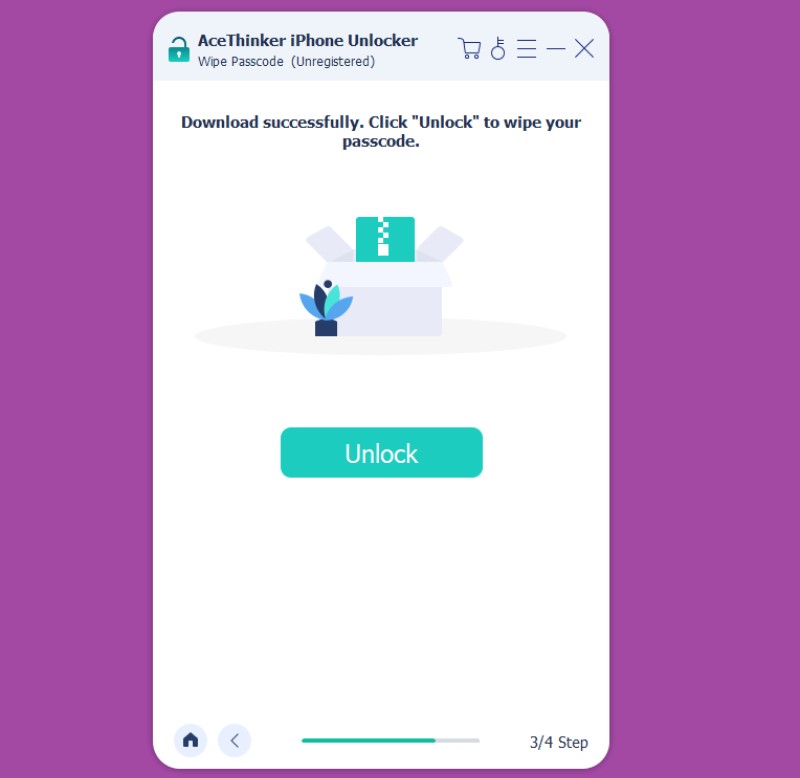
Method 2. Reset iPhone using iTunes
This option is for individuals adept with computer-based solutions but don’t want any iOS system repair tool. Utilizing iTunes can help how to factory reset iPhones when disabled. This approach utilizes iTunes, Apple's authorized software for iPhone management. It can used to wipe your device and install the most up-to-date iOS version, effectively circumventing lock screen complications. It's essential to understand that this procedure will entirely remove all data and settings from your device. Consequently, ensuring you have a recent backup is imperative for the later restoration of your personal information. Below is a comprehensive tutorial on resetting your iPhone using iTunes:
Step 1 Prepare Your Tools
Make sure you've downloaded and installed the most recent version of iTunes on your computer. Additionally, have your iPhone's USB cable readily available. Link your device to your computer using the USB cable.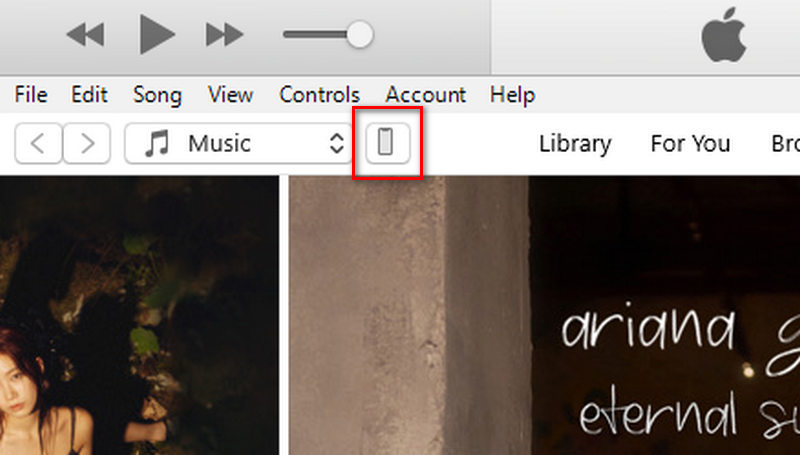
Step 2 Connect and Trust
If your iPhone displays a prompt requesting you to "Trust This Computer," tap "Trust" to establish a secure connection. Launch iTunes on your computer. Once your iPhone is recognized, locate it in the left-hand panel.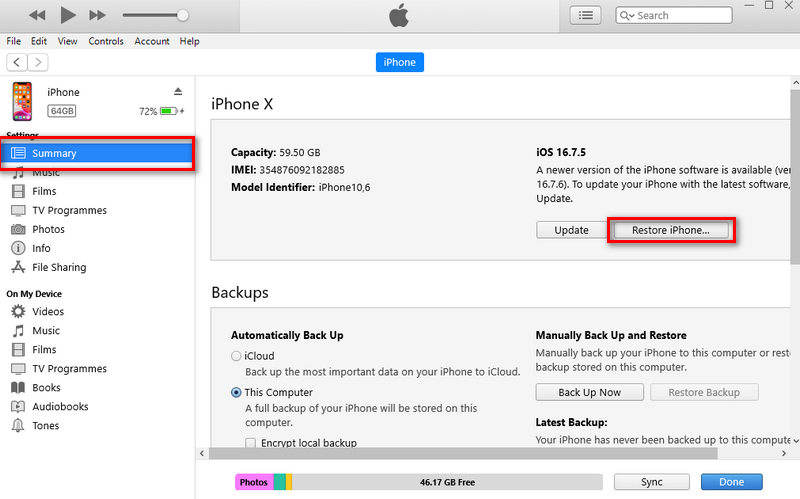
Step 3 Reset via iTunes
Click on your iPhone and then navigate to the "Summary" tab. Finally, click the "Restore iPhone" button on the right side of the iTunes window. Confirm the action when prompted, and iTunes will erase your iPhone and install the latest iOS version. This process can take some time, so be patient and keep your iPhone connected.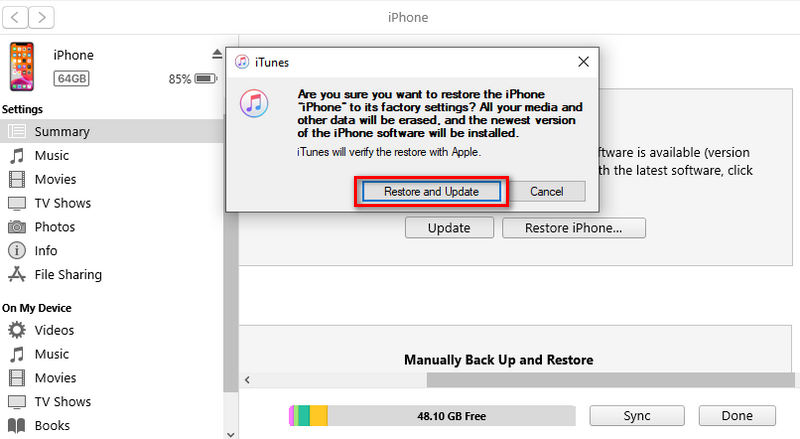
Method 3. Erase iPhone via iCloud with Find My iPhone
Can you reset an iPhone when it's disabled, even if you’re away? If you are away from your iPhone or prefer remote handling, you can reset it using iCloud. This is a practical alternative to reset your iPhone. This approach uses Apple's cloud-based service, "Find My iPhone." It lets you erase all data and settings from your iPhone remotely. This helps you get around any lock screen challenges. However, similar to the previously mentioned methods, this procedure entails a complete wipe of your device. Thus, ensuring a recent iCloud backup is crucial for data restoration afterward. Below is a detailed walkthrough on resetting your iPhone using iCloud.
User Guide:
- Access iCloud.com through the browser on your device, computer, phone, or tablet. Log in with your ID and password linked to your locked iPhone.
- Once logged in, locate the "Find My iPhone" icon and click on it. You may receive a prompt to re-enter your account and password for security measures. A list of your Apple devices linked to your iCloud account will appear.
- Choose the iPhone you want to reset. Click on the device and select the "Erase iPhone" option. Confirm the action when prompted. This will initiate the remote wipe process, erasing all data and settings on your iPhone and effectively bypassing any lock screen issues.
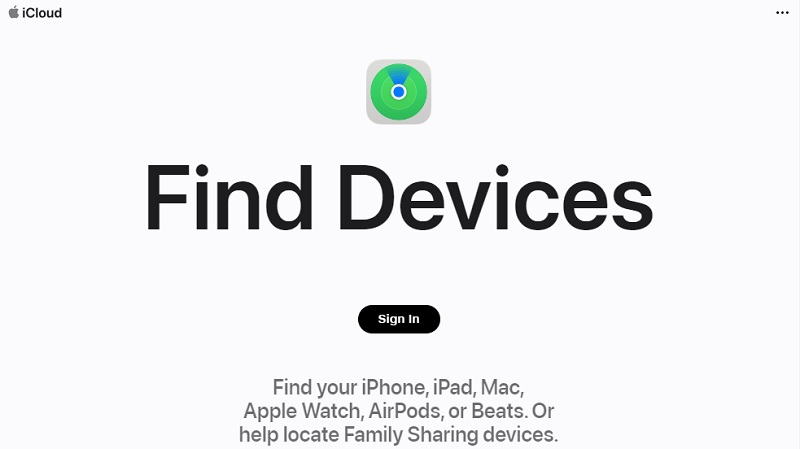
Important Notes When Resetting iPhone
Learning how to access your iPhone is a must to keep it secured. But first, grasp the risks and get ready for them. This section outlines several essential factors to contemplate.
- Data Wipeout: These methods will erase all your iPhone's data and settings. You can use iPhone Unlocker, iTunes, or iCloud. It includes photos, videos, contacts, messages, apps, and other personal information stored on the device.
- Backup for Recovery: Before proceeding with any reset method, it's crucial to have a recent backup of your iPhone. It allows you to restore your data and settings after the reset process. You can create backups through iTunes on your computer or by accessing iCloud backup.
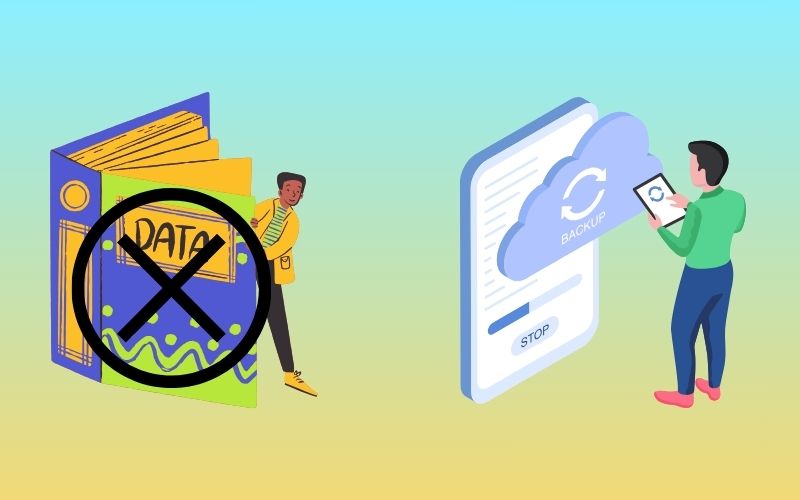
Frequently Asked Questions
Can I factory reset a disabled iPhone without losing data?
Unfortunately, no. Factory resetting, also known as restoring, erases all data and settings from your iPhone. This is because the security measures that disable the iPhone after too many incorrect passcode attempts prioritize preventing unauthorized access over preserving data on a potentially compromised device.
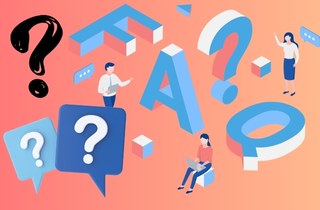
What should I do before factory resetting my disabled iPhone?
Since a factory reset erases all data, it's crucial to back up your iPhone before proceeding. If your iPhone is disabled and you haven't set up a recent backup, you won't be able to recover any lost data.
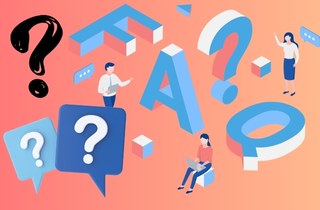
Is there any way to bypass the passcode without resetting the iPhone?
Apple prioritizes security and offers no official methods to bypass the passcode without resetting the device. Some third-party software claims this functionality, but these can be risky and often violate Apple's terms of service. If you suspect your iPhone might be lost or stolen, it's best to focus on protecting your data by remotely erasing it through Find My iPhone if possible.
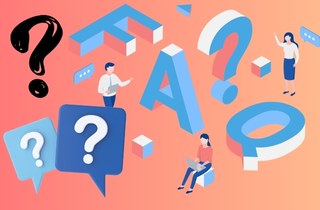
Conclusion
Various methods are available to regain access, such as factory reset a disabled iPhone. If you possess both the device and a computer, consider using iTunes or third-party tools such as AceThinker iPhone Unlocker. Alternatively, for a remote fix, you can trigger a wipeout through iCloud's "Find My iPhone." This works if it was enabled beforehand. Note that all these methods erase your iPhone's data. This underscores the need to keep a recent backup to restore your information.