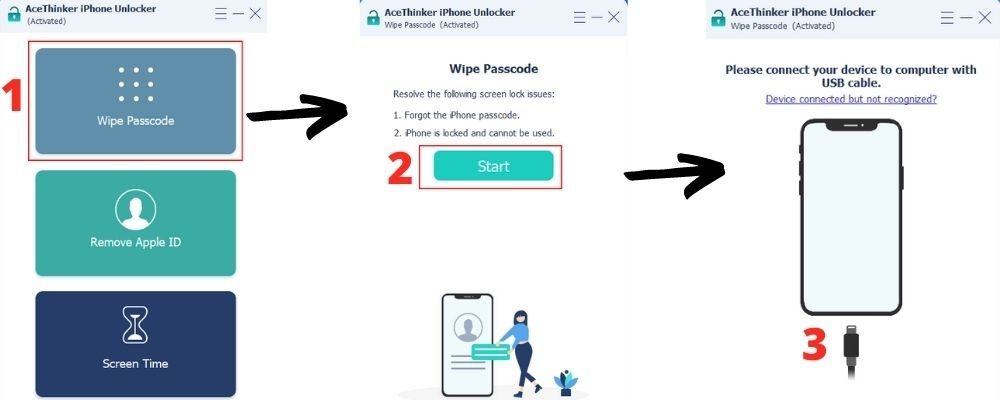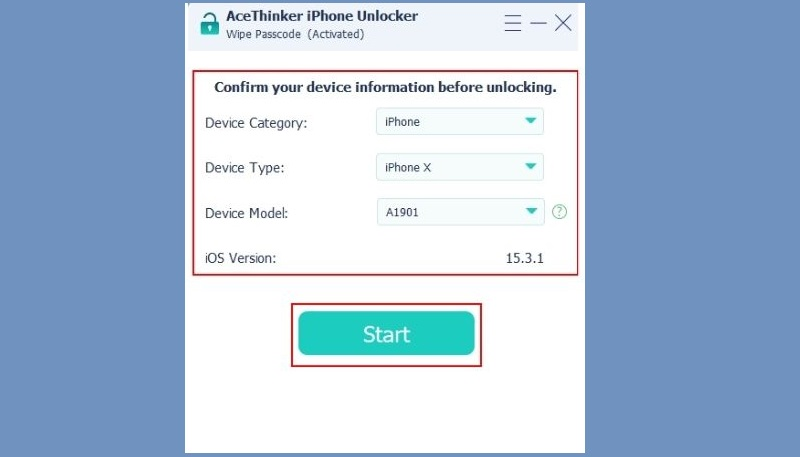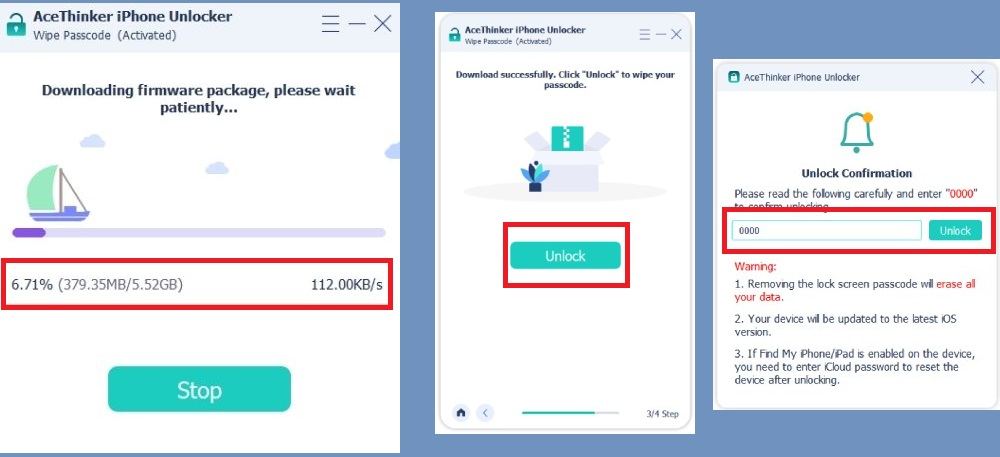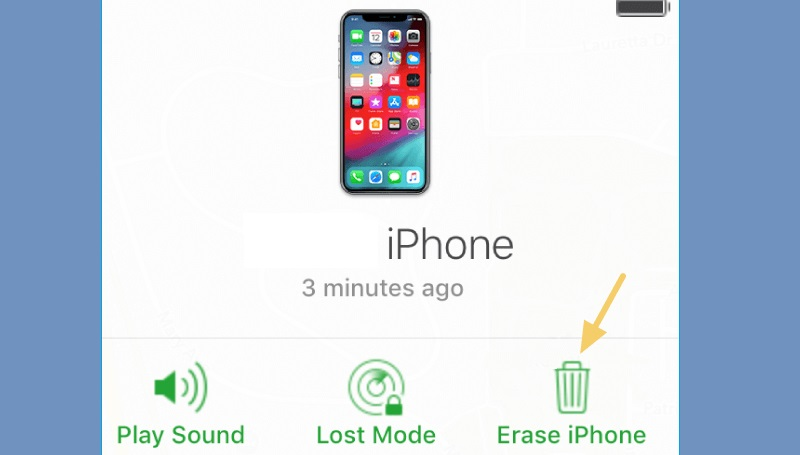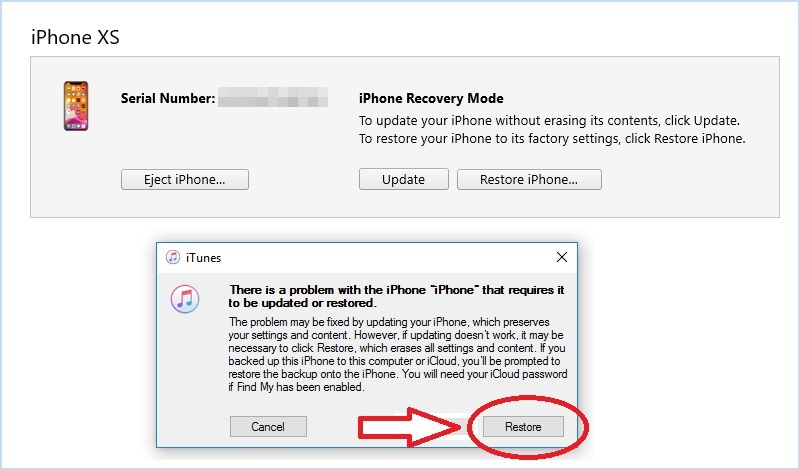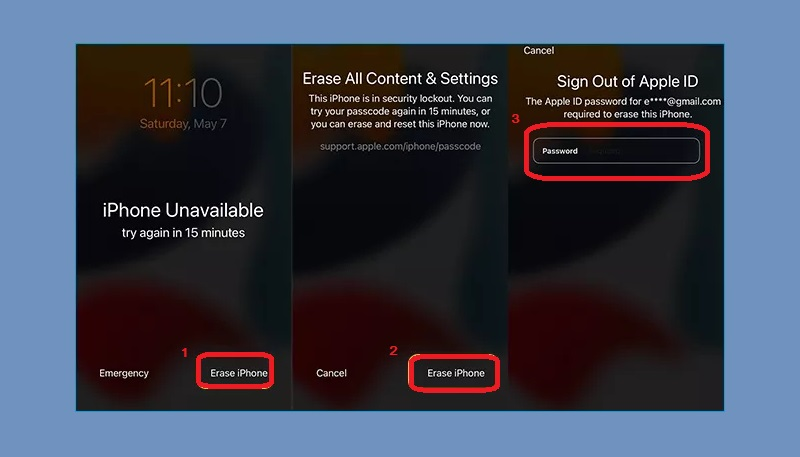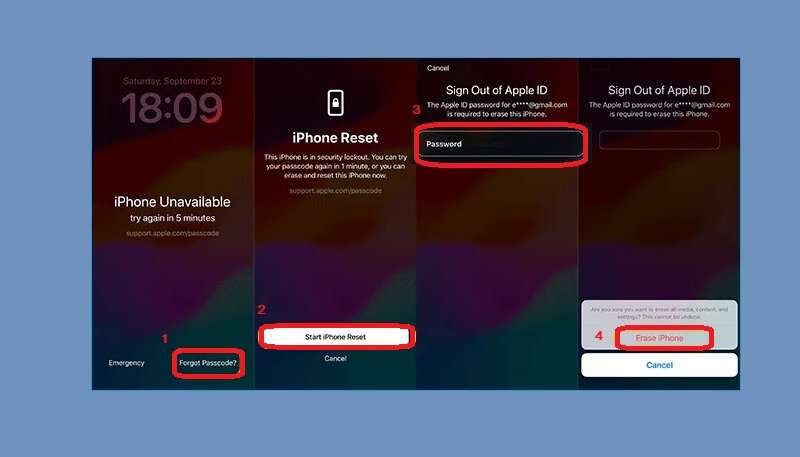Forgetting your iPhone passcode can be one of the most frustrating experiences for iPhone users. The usual solution for unlocking an iPhone with a forgotten passcode is Siri. However, what happens when Siri is disabled or not available for use? This is where the problem arises. It can be quite challenging to unlock iPhone without Siri, especially if you do not have any backup options. The good news is that there are still ways to unlock your iPhone without Siri. This article will explore some solutions to unlock your iPhone without Siri. We will delve into some tools and techniques to help you regain access to your iPhone, even if you do not have access to Siri. So, if you find yourself in a situation where you cannot use Siri to unlock your iPhone, do not worry. There are still methods to regain access to your iPhone.
Best Way to Unlock iPhone Without Passcode or Siri
AceThinker iPhone Unlocker is an exceptional software designed to solve the problem of unlocking iPhones in different scenarios. The software offers three modes, which are Wipe Passcode, Remove Apple ID, and Remove Screen Time Passcode. Each of these modes is designed to cater to specific unlocking needs. The Wipe Passcode mode is useful when users forget their screen passcode, including 4-digit passcode, 6-digit password, Touch ID, or Face ID. This mode enables users to unlock their iPhone's screen passcode without the need for any technical knowledge. On the other hand, the Remove Apple ID mode is designed to unlock Apple ID passcode and even lock Apple ID account. It allows users to follow simple on-screen instructions to unlock their Apple ID accounts effortlessly. Lastly, the Remove Screen Time Passcode mode is ideal for those who forget their screen lock passcode and cannot change it. AceThinker iPhone Unlocker is compatible with all iOS devices, including the latest/new iPhone models, iPad, and iPod touch. It is easy to use and requires no technical knowledge. Whether you are a novice or an expert, you can easily use the software to unlock your iPhone. The software guarantees a safe and secure unlocking process, ensuring that your data is not lost or damaged during the unlocking process. Here's how to break iPhone passcode without Siri.
Get it for Free
Step 1. Download the iPhone Unlocking Software
To begin the step on how to get past iPhone passcode without Siri, download the AceThinker iPhone Unlocker on your Windows PC or Mac computer. You can choose any download button below to get the installer file. Next, install the unlocker by following the on-screen prompts to install it successfully. After that, launch the iPhone unlocker and access the Wipe Passcode mode.
Step 2. Connect and Confirm Your Device Model
Connect your iPhone device to your Windows PC using a USB cable. After you have connected your iPhone, the tool will scan it. You will then see the device's information and specifications on the screen. It is important to ensure that the iPhone's specs match the ones displayed on the screen before pressing the Start button. You can select the correct device information from the drop-down menus if there is any discrepancy.
Step 3. Start to Unlock iPhone
On the next screen, the iOS firmware package of your iPhone will start to download. This package will be used to bypass iPhone passcode. After downloading, you will see the Unlock button on the screen. Click on it and enter the "0000" code to confirm the unlocking.
Alternative Ways to Unlock iPhone Screen
1. Bypass Passcode Using Find My iPhone on iCloud (Data Loss)
If you've ever lost your iPhone or had it stolen, you know how stressful it can be. One way to locate your device is by using Apple's Find My iPhone feature, accessible through iCloud. But did you know you can also use Find My iPhone to unlock screen passcode your device remotely without Siri? This can come in handy if you've forgotten your passcode or if someone else has changed it without your permission. However, this will erase all the data on your iPhone and settings on the device, so it's important to have a recent backup before proceeding. Additionally, Find My iPhone also has Lost Mode option, where you can also use to unlock iPhone in Lost Mode. You can see the steps on how to bypass iPhone passcode without Siri below.
User Guide:
- To use Find My iPhone to unlock your device, first open your computer browser and visit iCloud's official page. Then, log in to iCloud using your iCloud account. Then, choose the "Find iPhone" option and click "All Devices" on the map screen.
- From there, you can find and select your locked iPhone. Next, click on "Actions" and choose Erase iPhone option. This will erase all the data on your device, including the passcode.
- After that, you can restore your device using iTunes or iCloud backup, and you'll no longer need the passcode to access your device. Next, you set another iPhone passcode on the Settings app.
2. Unlock iPhone Passcode via iTunes (Data Loss)
Using iTunes to unlock iPhone without Siri can be a helpful solution if you forgot your passcode or your disabled iPhone. This method involves erasing all your iPhone data and settings, including the passcode, by restoring your locked device to its factory settings. So, ensure you have a recent backup of your iPhone before proceeding with this method to avoid losing data. You can follow the guide below on how to remove the lock screen passcode using iTunes.
User Guide:
- To connect your phone to the PC, please use a USB cable and launch iTunes. Put your iPhone into recovery mode or DFU mode. The steps to enter recovery mode depend on your iPhone model. Still, you can generally do this by pressing and holding the Home and Power keys simultaneously until the recovery mode screen appears.
- Once in recovery mode, iTunes will prompt you to restore or update your iPhone. Choose "Restore iPhone" to erase iPhone data and settings on your device and restore it to its original state.
- After the restore process is complete, set up your iPhone as new or restore it from an iTunes backup. Finally, set a new passcode on your iPhone to secure your device.
3. Unlock Locked Screen iPhone via Erase iPhone Option (Data Loss)
Suppose you entered your iPhone screen passcode incorrectly multiple times. In that case, a message on your screen will say "iPhone Unavailable." Suppose your iPhone has a version of iOS 15 or later. In that case, you can utilize the "Erase iPhone" option to unlock your device without using Siri. However, please note that using this option will erase all of your data from the iPhone. Taking precautions and backing up your device before using the "Erase iPhone" option to avoid permanent data loss is crucial. You can follow the guide below on how to bypass iPhone screen lock without Siri.
User Guide:
- When you enter the wrong passcode on your iPhone's lock screen multiple times, you will eventually see a message saying, "iPhone is Disabled. Try again in XX minutes." Tap "Erase iPhone" if your iPhone has iOS 15 iOS version. For iOS 17 or later, you will see the "Forgot Passcode?" at the bottom of the screen.
- For the iOS 15 version, tap the erase iPhone option appears on your screen, and you need to enter your Apple ID password. For iOS 17 and latest version, tap the Forgot Passcode option, then click the Start iPhone Reset option on the next screen. After that, you will also need to enter your Apple ID password.
- After entering your Apple ID password, there will be a pop-up prompt where you can find the "Erase iPhone" option. Tap the erase option, and it will start erasing all your iPhone data. After the process, you can create a new iPhone lock screen passcode again on the Settings.
For iOS 15 version:
For iOS 17 version or later:
Frequently Asked Questions
Can Siri unlock my iPhone?
No, Siri cannot unlock your iPhone. The feature is designed to provide voice-activated assistance for certain tasks, but unlocking the device requires a passcode, Touch ID, or Face ID. Siri can assist you with various tasks, like scheduling reminders, sending messages, and making phone calls.
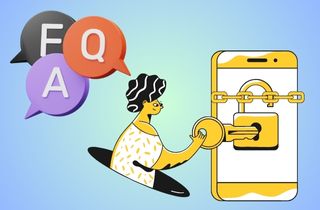
How do I turn off VoiceOver when my phone is locked?
If VoiceOver is enabled on your iPhone, you can turn it off by pressing and holding the side button until you hear a tone and the screen turns off. Then, release the side button and press it again to turn on the device. VoiceOver should be disabled at this point. If you're still having trouble, try force restarting your iPhone by pressing and holding both the side button and one of the volume buttons until the Apple logo appears.
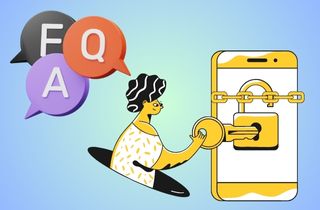
Summary
There are various reasons someone might need to unlock their iPhone without using Siri, such as forgetting their passcode, the iPhone passcode changing itself, or having a broken home button. Fortunately, there are several ways to achieve this. AceThinker iPhone Unlocker is a powerful tool that can quickly bypass any iPhone lock screen. Find My iPhone is another useful option that allows users to erase their device and remove the passcode remotely. iTunes can also restore an iPhone to its factory settings and remove the passcode. Lastly, the erase iPhone option on the lock screen can be used as a last resort. Ultimately, the recommended method to use if you have forgotten your passcode and don't mind losing your data is AceThinker iPhone Unlocker is the good option.