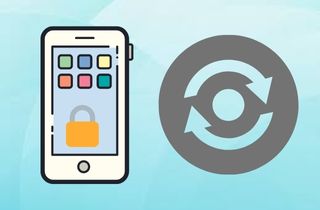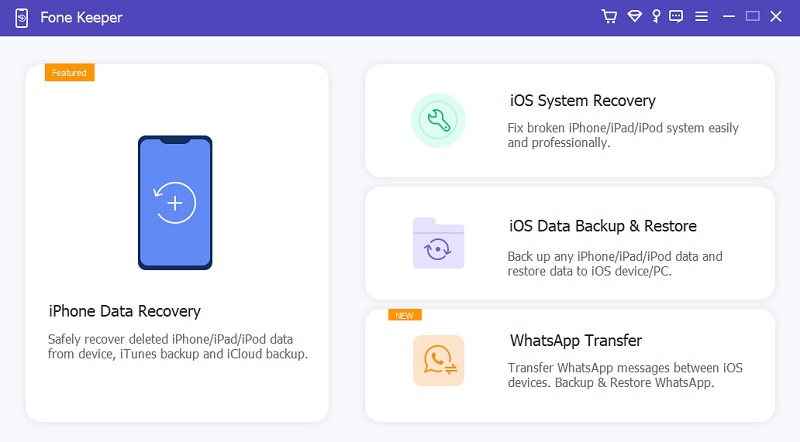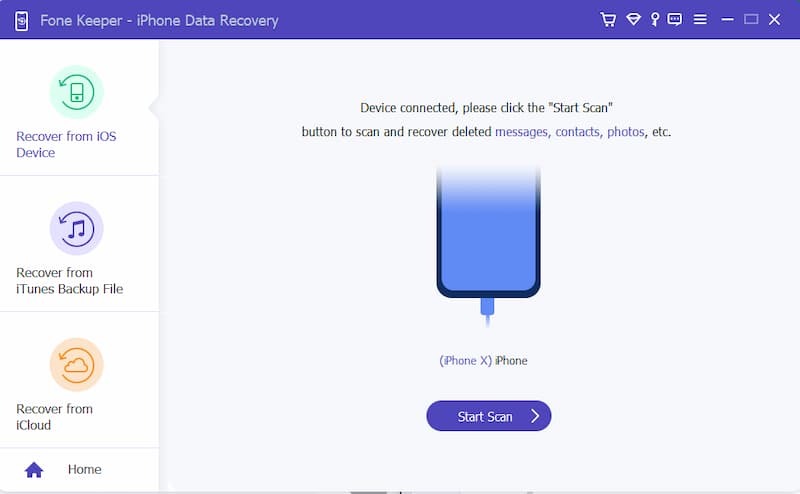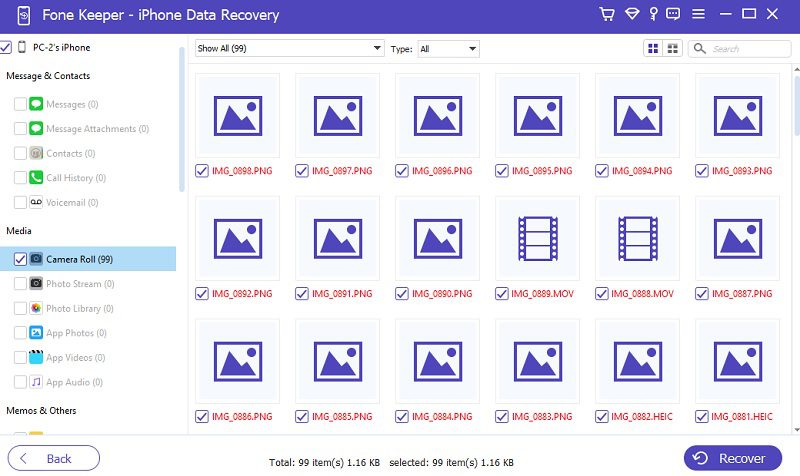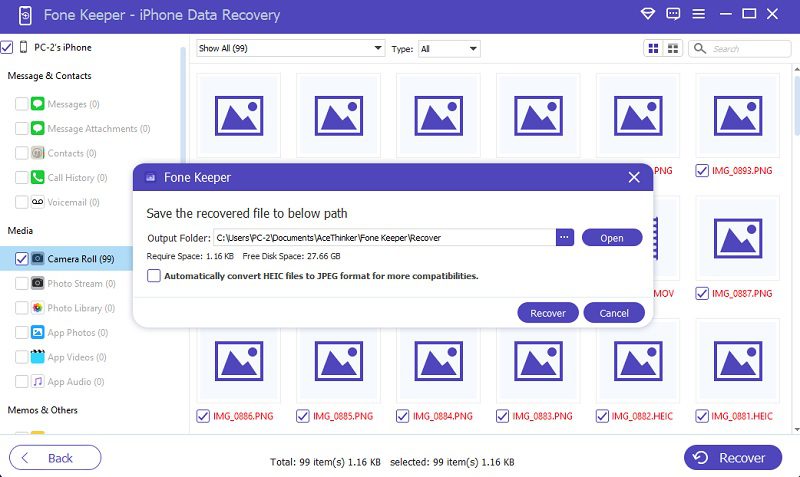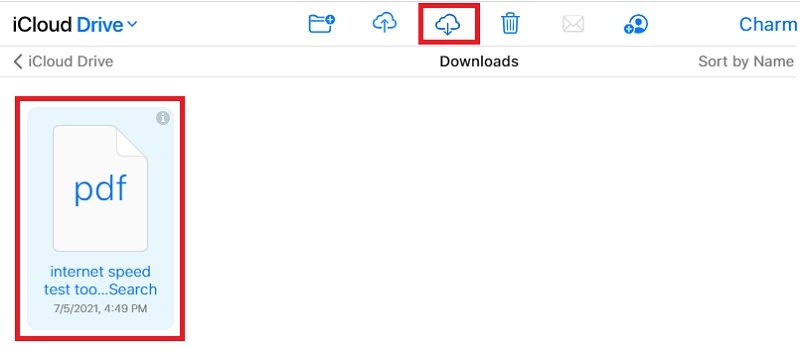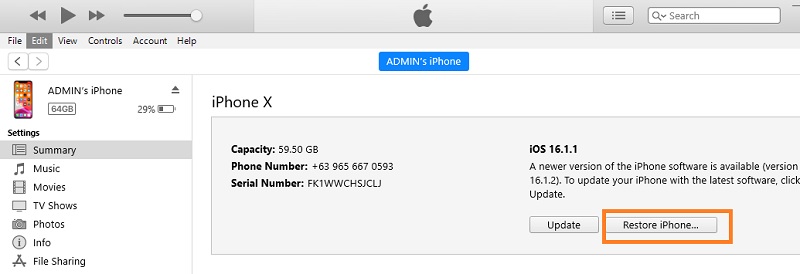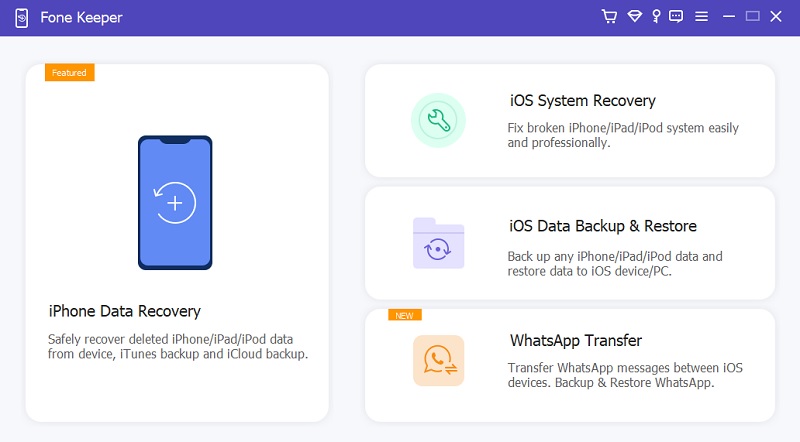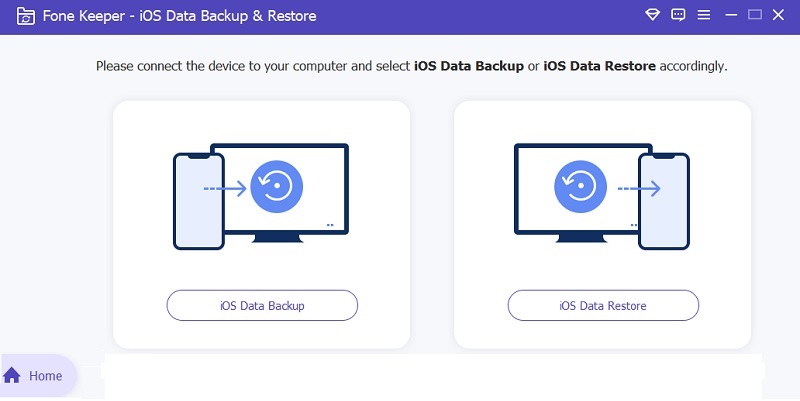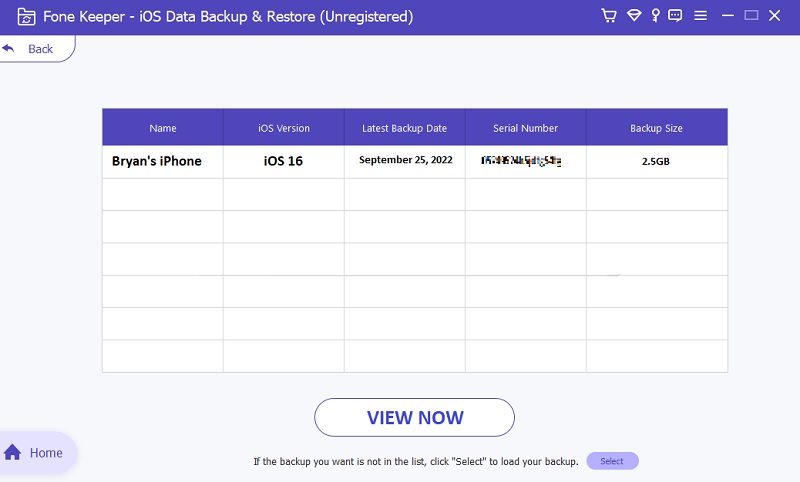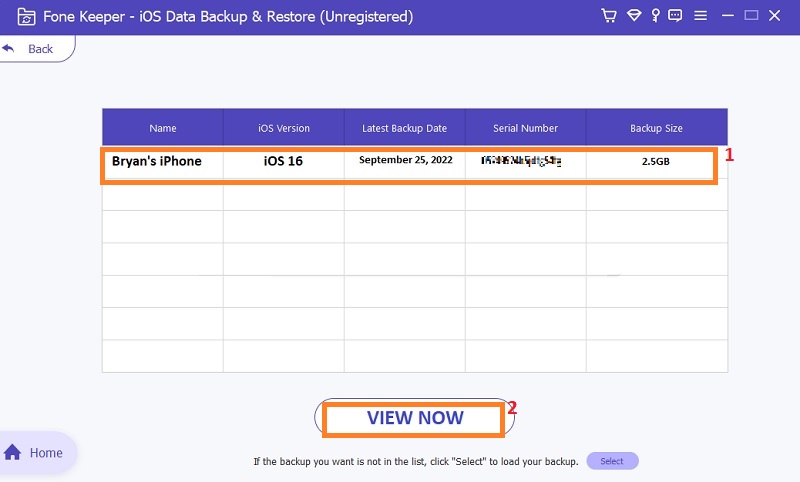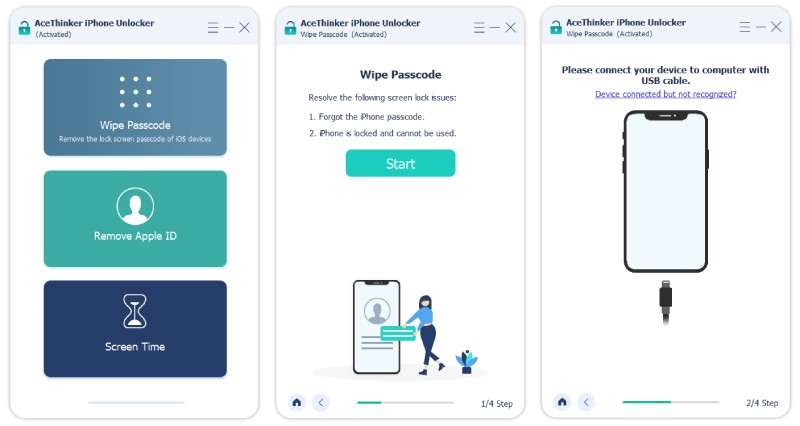Almost all iPhone users would want to create a lock code on their devices to prevent unauthorized access and secure their personal information. You may even change your password regularly to maintain security. On the one hand, this encryption behavior gives you a sense of security; nevertheless, it also puts you in danger of forgetting your iPhone password when you least expect it. Your iPhone will be locked, and you will see a notice stating that your iPhone is deactivated if you enter the wrong password six times in a row on an iPhone. You'll certainly want to try to unlock your iPhone in this situation. However, there are several other issues involved in this situation. To be more exact, you may wipe your iPhone's data and settings to unlock it. Luckily, this article will introduce the most efficient solutions to restore data from locked iPhone. Keep on reading to know how.
Reliable Data Recovery | AceThinker iPhone Data Recovery
AceThinker iOS Data Recovery can also retrieve your iPhone data from your previous backup file or even without backup files. This tool can help you selectively recover data from disabled iPhone without backup in only a few minutes; no technique is required. The recoverable files you can retrieve include camera roll, photo stream, contacts, messages, and many more. This tool is also effective in resolving iOS system issues such as iPhone being stuck in a boot loop, and more by clicking the link here. Besides, this iPhone-disabled data recovery is available for both Mac and Windows versions. In line with that, it also works with all iOS devices and versions from the earliest version up to iPhone 12 and iOS 14. Below are the steps you can follow to recover files from locked iPhone.
Try it for Free
Step 1 Download and Install the Recovery Program
To start the process of how to retrieve data from disabled iPhone, you must first download and install the AceThinker iOS Data Recovery. The program will start automatically when the installation procedure is completed.
Step 2 Connect iOS to Computer
You can connect your iOS device to your computer by attaching the USB cord to both your iPhone and your computer, and see if the program can identify it.
Step 3 Select iPhone Data Recovery
Select "iPhone Data Recovery" when the program has detected your device, then "Recover from iOS Device" and "Start Scan."
Step 4 Select What to Recover
After that, click the data you want to recover from your locked iPhone. Then, you can preview the files you want to recover and finish the process; you can hit "Recover.
Retrieve Data from Locked iPhone via iCloud
Apple has dominated the smartphone industry since its devices include encryption capabilities that secure customers' data. They created this unique feature of Apple hardware to ensure the safeness of the operating systems on Apple devices without jeopardizing their usefulness. IPhone is backed up with iCloud by default to recover data from disabled iPhone. If your iCloud backup data file is not auto-updating, it is because you might have deactivated it in "Settings" on your iPhone. In line with that, iPhone owners may retrieve lost data from their iCloud account, which can be accessed online with their Apple ID, thanks to this automatic backup. Though recovering data in this method involves relying on the most recent backup, nonetheless, this method is still effective to recover data from locked iPhone or recover photos from dead iPhone.
Steps to follow:
- To get data off a locked iPhone, open your web browser, visit iCloud.com, and sign in using your Apple ID. Before you can completely sign in, you must enter your verification code. Since your iPhone is disabled, you may use another method to get this done.
- Once the signing-in process is done, you can access your iCloud. From here, you can select which data you want to retrieve from your iPhone.
- After selecting the file you wish to recover, click on the "Download" button with a cloud and downward arrow.
Recover Files via iTunes
Another way to recover data from locked iPhone is via iTunes. You can use iTunes to retrieve data on your device and restore it to its default settings. Besides, it can help you if you have a device problem. An example is if your other applications freeze and do not respond frequently. But you need to note that restoring your iPhone's data deletes all your information and settings. Nonetheless, iTunes backs up your iPhone before restoring it, so you can use the backup to restore your data to exactly how you last used it.
Steps to follow:
- Connect your device to your computer. You can connect your iPhone to the computer using a USB cable. Then, launch the iTunes app or Finder for Mac devices.
- On your computer, access iTunes, then click the "Device" button on the upper left of the iTunes window. A new window will appear to provide a list of options.
- After that, click "Summary," then click "Restore," and follow the onscreen instructions provided. Your device will reboot to restore the deleted data on its system.
Tips: AceThinker iOS Data Backup and Restore
Suppose you have tried to back up your device on your computer. In that case, you can try to extract those backup files into your computer. However, you'll need a good tool that will help you perform the process as easily as possible. AceThinker iOS Data Backup & Restore is a prominent tool that allows users to retrieve and recover backup files from their iPhone devices. Its process is simple and quick; your lost data can be returned to your iPhone device within a few ticks and clicks. The good thing about this application is that the restoration process has no limitations or restrictions. You can retrieve files on your iPhone as much as you want. Moreover, you can restore them quickly with its function Restore Data to recover files not yet retrieved on your device. Follow the detailed guide below to perform the process.
Try it for Free
Step 1 Launch the AceThinker iOS Data Backup & Restore
To begin the procedure of getting the data files on your locked iPhone files, you ought to install the AceThinker iOS Data Backup & Restore first. Tap the download button given above for this step. Subsequently, execute the file on your desktop to finish through its installation wizards. Open the tool to reach its main interface and select the iOS Data Backup & Restore.
Step 2 Choose the Restore Mode
After that, once you have selected the iOS Data Backup & Restore function, you will be prompted to select its two features: iOS Data Backup and iOS Data Restore. Select the iOS Data Restore option. Also, ensure that your iPhone device is already connected to your PC with your lightning cable.
Step 3 Select Backup Files to Restore
The following step is to select the iPhone backup files you need to restore from your computer. Tap on each backup file to preview and check on them. You can choose the latest backup files to retrieve the latest data you have on your iPhone.
Step 4 Finalize the Process and Recover Backup
Lastly, you can start the restoration process when you have finished selecting the backup files. You can restore your device data by selecting View Now on the tool's interface. You can just follow the prompts until the process finishes.
AceThinker iPhone Unlocker - Best Screen Passcode Remover
Even if you can retrieve the data you have on your locked iPhone, it still needs to be unlocked. There are different ways to unlock your device. The most common way is Factory Reset. However, this solution will delete all the data files on your device. Therefore, we recommend using the AceThinker iPhone Unlocker. This computer program can remove and wipe out screen passcode. It is commonly used for second-hand iPhone users who need to unlock the mobile device they have bought with the previous owner. It has simple steps to follow; please take a look at the listed guide below.
Try it for Free
Steps to follow:
- Get a locked iPhone recovery tool and install it on your computer. You can tick the download button presented above. After you have installed the tool, launch it and connect your iPhone to it. Once the tool has detected your device, hit "Wipe Password."
- From here, follow the onscreen instructions to get the iPhone into recovery mode and download the iOS firmware. This process will take some time, so you must be patient since this is for unlocking the screen passcode.
- Once done, tap the "Unlock" option, and the tool will automatically unlock your iPhone screen passcode. You will need to enter "0000" to finalize the process.
Conclusion
In conclusion, retrieving data from a locked iPhone is possible but requires specialized software and expertise. Several methods can provides ways on how to retrieve data from iPhone that won't turn on or lock, including using iCloud, utilizing the iTunes app, or operating a third-party tool. However, it is important to note that attempting to unlock an iPhone without proper authorization can be illegal and may result in legal consequences. Overall, it is possible to retrieve data from a locked iPhone. Still, it should only be done with proper authorization and software assistance.
- You can perform WhatsApp Transfer with it.
- It can backup and restore iPhone files
- You can recover deleted iPhone files even without backup.