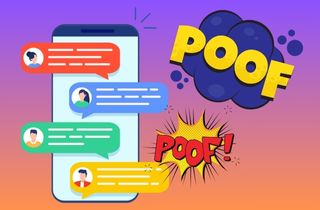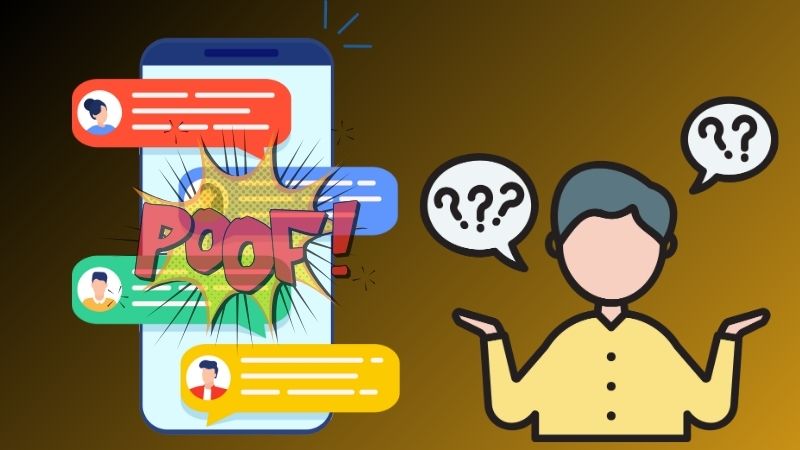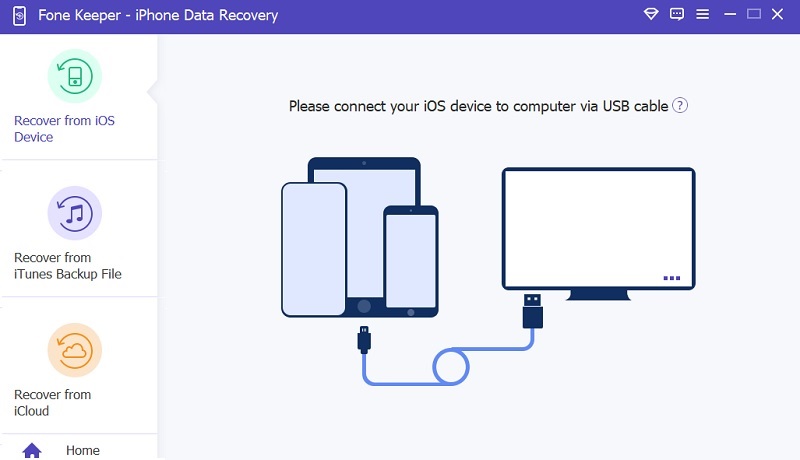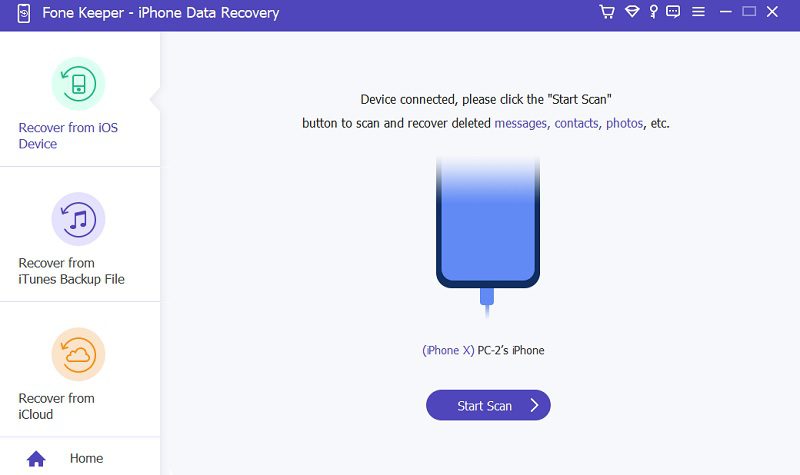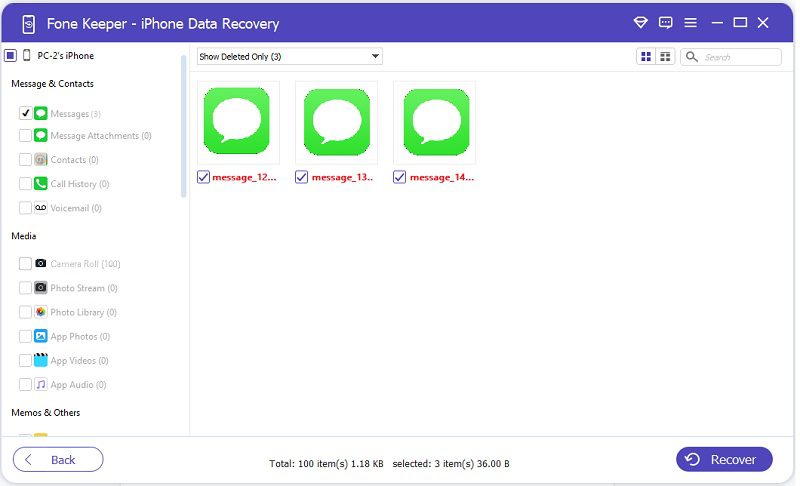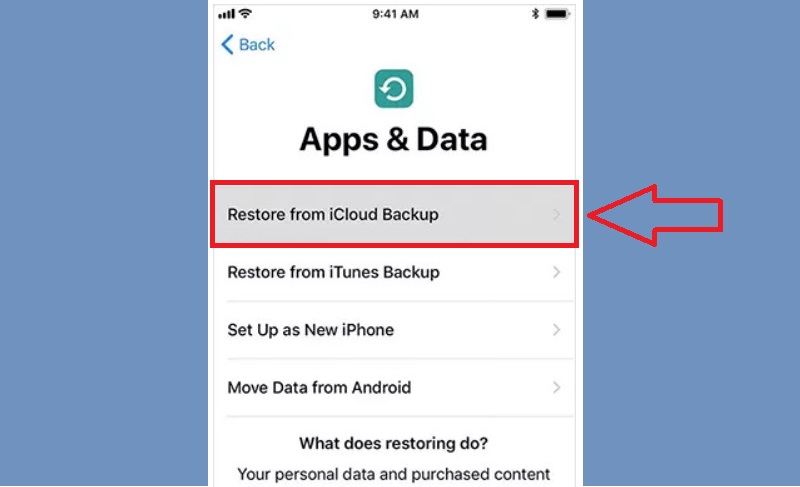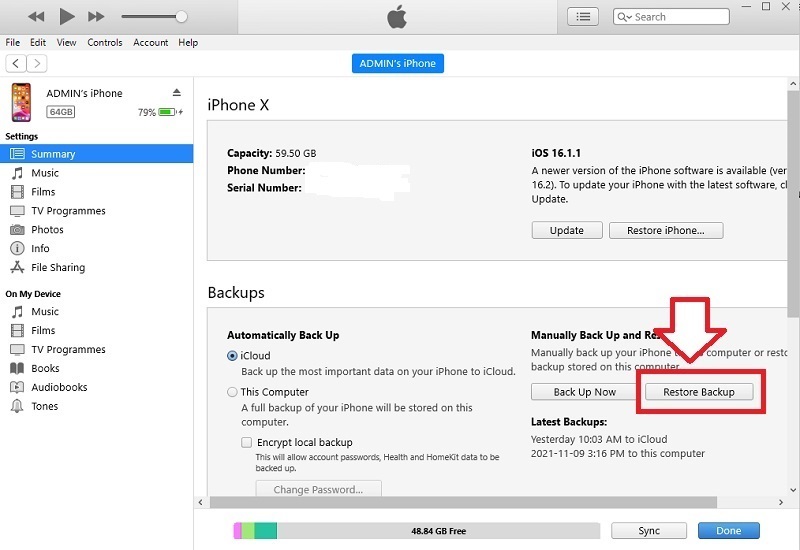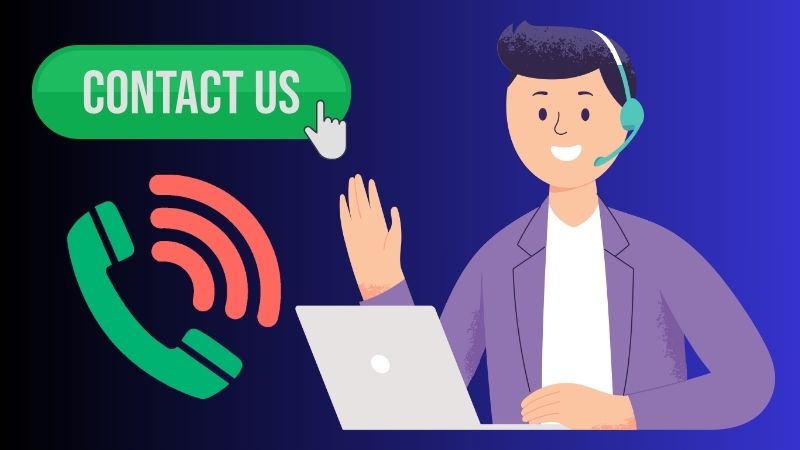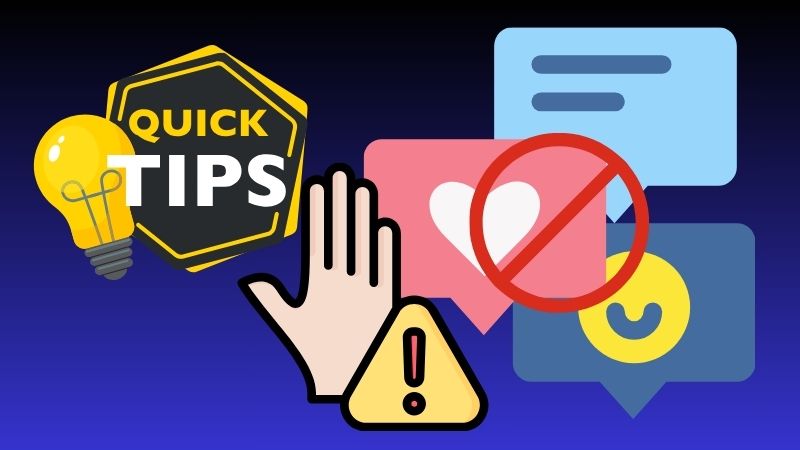Text messages have become an integral part of our daily lives. Whether we're communicating with friends or family, discussing work with colleagues, or simply keeping in touch with loved ones, text messages play an important role in our digital lives. However, it can make you panic when these messages disappear without warning. The panic that sets in when we realize that important conversations, memories, or information are suddenly missing can be overwhelming. It's not just about losing the messages but also the emotions and context attached to them. Losing messages can be particularly distressing when they contain sentimental value or important information that can't easily be replaced. The disappearance of messages can also raise concerns regarding the security of our devices and the data stored on them. Therefore, it's essential to take necessary precautions to prevent such incidents and find ways to recover lost messages when they occur. In this article, we'll explore some of the reasons why text messages disappeared from iPhone and what can be done to retrieve them.
Why Messages Disappeared on iPhone?
There are several common reasons why text messages may disappear on an iPhone. These include software glitches, iOS updates, accidental deletion, iCloud sync issues, device storage problems, and third-party app interference. Each of these issues can significantly impact the disappearance of text messages. For example, software glitches and iOS updates can cause messages to vanish without warning. At the same time, accidental deletion can result in messages being permanently erased.
Additionally, iCloud sync issues may prevent messages from being backed up properly. Also, device storage problems can lead to lost messages due to lack of space. Finally, interference from third-party apps can cause text messages to disappear or be misrouted. In conclusion, if you are experiencing issues with texts disappearing iPhone, it is important to identify the root cause of the problem. By understanding the common causes of disappearing text messages, you can take steps to prevent them from happening in the future. Luckily, this article has the solutions to fix the issue; keep reading further.
Methods to Retrieve Lost Text Messages on iPhone
Method 1. Use a Data Recovery Tool
One of the best and most recommended software to recover missing text messages on iPhone is a reliable data recovery tool like AceThinker iPhone Data Recovery. This safe tool restores all data files, such as text messages, contacts, photos, videos, and more. Not only that, but it can also recover files even if you don't have any backup. Additionally, it has three available methods to recover lost text messages: from iPhone, iTunes backup, or iCloud backup. If you don't have any backup on your text messages, use "Recover from iOS Devices Directly," where you can connect your mobile and let the tool scan it to find and retrieve missing messages. Alternatively, if you have previously backed up your iPhone to iTunes or iCloud, you can choose the corresponding recovery options to retrieve your lost text messages. Furthermore, we use the "Recover from iOS Devices Directly" option of AceThinker iPhone Data Recovery for this issue. See the instructions below.
Try it for Free
Free Download
Windows 8/10/11
Secure Download
Free Download
Mac OS X 10.15 and above
Secure Download
Step 1 Set Up the Software
First, get the AceThinker iPhone Data Recovery software from the official website or click any download button available above. Once downloaded, set it up by following the wizard prompts for installation. After that, you can start the software on your computer.Step 2 Pick the Recover from iOS Devices Directly option
Choose "Recover from iOS Devices Directly" on the main page as the recovery option. Then, establish a connection with your iPhone and PC/laptop using a USB cable. Next, to start the scanning process for your mobile, you can acquire the "Start Scan" button below your device name.Step 3 Recover Messages Disappeared on iPhone
After the scanning process is complete, AceThinker iPhone Data Recovery will show/display a list of recoverable data on your iPhone. Find your messages in the "Messages & Contacts" section and check the box next to them to select them for recovery. Afterward, review the recovered messages in the designated folder.Method 2. Utilize iCloud Backup
If you think you have previously backed up your iPhone using iCloud, you can utilize this backup to recover your iMessages disappeared on iPhone. However, doing this method can be risky as it may overwrite your current data with the backup, so it is recommended to proceed with caution. Also, you need to factory reset your device first before attempting this method, which will erase all data on your iPhone. In addition, not only messages can be restored, but also all the data included in the backup you made before this process. Remember that before proceeding with this method, you backup your iPhone in iCloud to prevent any potential data loss.
User Guide:
- On the Settings app on your mobile phone, navigate to the "General" menu and tap "Transfer or Reset iPhone (or Reset for older version)." For the reset options available, select "Erase All Content and Settings" to initiate a factory reset on your iPhone.
- After the process, your iPhone will restart, and you will be prompted with the "Apps & Data" screen. From the main screen, select "Restore from iCloud Backup." Then, you must enter your Apple ID and the password you use in the backup process.
- Next, choose a recent backup containing your SMS disappeared from iPhone. Wait for the process to be completed, and after that, your iPhone will be restored with the selected iCloud backup, including your missing iMessages. You can check them in the Messages app on your iPhone.
Method 3. Restoring from iTunes Backup
Another effective method of retrieving all messages gone from iPhone is by restoring from an iTunes backup. This method requires the use of iTunes, so make sure you have the latest version installed on your iPhone and have already backed up your device using this application before. Like iCloud, restoring from an iTunes backup can be a convenient way to recover lost data or set up a new device. However, it's important to be aware of the risks involved. If the backup is outdated or corrupted, it could result in lost data or even cause software issues on your device. It's also worth noting that restoring from a backup will erase any data currently on your device. Be sure to carefully consider the risks before proceeding with a restore from an iTunes backup. Check the guide below for the process.
User Guide:
- On your computer, open the iTunes application and get a charger wire to link your iPhone to your PC. Once your iPhone is connected, a small iPhone icon appears in the top left corner of the iTunes window. Tap on the icon to access the Summary page.
- The Summary page has your device information, including storage capacity, software version, and options for backups and restores. To recover your iPhone missing texts, you will need to select "Restore Backup." Then, select the backup file with all the missing iPhone text messages.
- Confirm that you want to proceed with the restore, then wait for the process to complete. The duration time will vary based on file size. Wait for it to finish, remove the device, and check your inbox for the missing messages.
Method 4. Contacting Apple Support
If the previous methods did not work or you are facing specific issues with your iPhone, contacting Apple Support for further assistance may be beneficial. Apple Support is available to provide guidance and support in retrieving missing text messages or addressing another issue you may be experiencing with your iPhone. Their skilled technicians help you get back your messages with their proprietary methods and tools. In addition, this is recommended if you want to be safer and ensure that all necessary measures are taken to protect your data.
Tips to Avoid Loss Text Message in the Future
Losing important text messages on your iPhone is one of the most frustrating things that can happen to anyone. Not only can it be time-consuming to try and recover the messages, but it can also mean losing valuable information. Fortunately, various approaches can be adopted to prevent future text message loss. One of the best ways to avoid losing text messages is to back up your iPhone regularly. This can be done through iCloud or iTunes, ensuring that you'll still have access to your messages if anything happens to your phone. Another important aspect of preventing text message loss is managing your device storage. Regularly delete old messages and clear out any unnecessary apps or files.
It's also important to avoid risky third-party apps that claim to help with text message recovery. These apps can often do more harm than good and compromise your phone's security. Finally, updating your iOS is another crucial step in preventing text message loss. Updates usually have bug fixes and security enhancements that can help protect your phone and its data. By following these tips, you can help ensure that you never lose important text messages again.
Questions About Recovering Messages
Final Thoughts
Text messages are essential to our digital lives, and it's concerning when they suddenly vanish from our iPhones. This can occur due to software glitches, accidental deletion, iCloud sync issues, storage problems, or interference from third-party apps. Luckily, there are multiple ways to recover missing text messages on your iPhone. You can use AceThinker iPhone Data Recovery through iTunes or iCloud backup or contact Apple to help recover your messages. To prevent losing messages in the future, back up your iPhone regularly, manage storage, avoid risky apps, and update iOS. With the right tools and precautions, you can keep your text messages safe and secure on your iPhone.