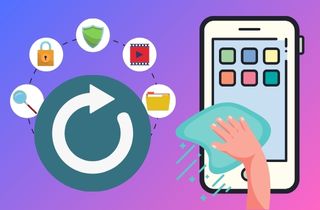In today's digital age, our smartphones have become an extension of ourselves - storing our most precious memories, important contacts, and valuable information. But what happens when that information is accidentally wiped from our iPhones? Losing important data from an iPhone is a frustrating and nerve-wracking experience. Fortunately, as time passes by, technology has advanced to the point where data recovery from a wiped iPhone is now possible. It can help you retrieve lost data such as photos, messages, contacts, etc. There could be several reasons why someone might need to wipe their iPhone. Perhaps the device was stolen, and the owner wants to prevent sensitive information from falling into the wrong hands. Or the phone may be behaving erratically, and the only solution is to restore it to its factory settings. Some people might even intentionally wipe their iPhones to sell or give them away. Whatever the reason, it's essential to know that data recovery is possible, even if your iPhone has been wiped clean. In this article, we will teach you how to restore erased iPhone in 3 different ways.
Is It Possible to Recover Data from Erased iPhone?
Yes, it is possible to recover data from wiped iPhone, but it depends on the level of data wipe that was performed. If you don't have a backup, use a third-party data recovery tool like AceThinker iPhone Data Recovery. This tool is designed to recover data from iOS devices, including wiped iPhones. On the other hand, if you recently backed up your data from iTunes or iCloud, you can easily restore all your important data from the backup.
Different levels of data wipe can occur on an iPhone. First is the Reset Settings, which only reset the preferences and settings on the iPhone but does not erase any files. Next is the Erase All Content and Settings, which removes all iPhone data and settings, restoring it to its factory state. The wipe level will determine the chances of successful data recovery, with more advanced recovery methods required for more extensive wipes. Suppose you badly need to get back all your data. You can see the instructions below on how to recover your data from an erased iPhone in 3 different ways using the AceThinker iPhone Data Recovery.
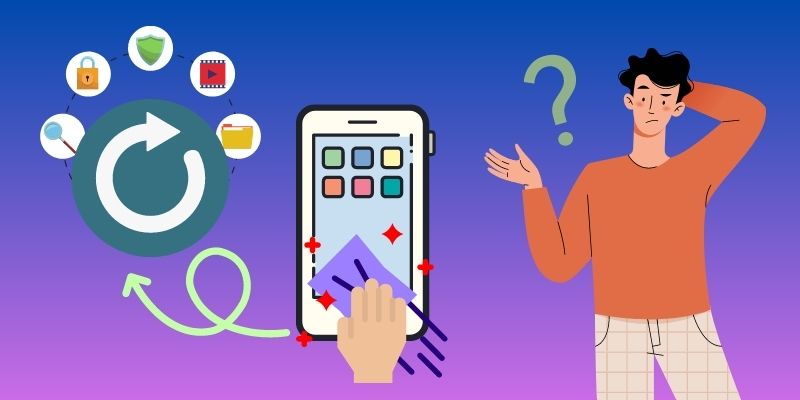
Recover Data From Wiped iPhone Without Backup
Once an iPhone is wiped can it be restored even without backup? Yes, it is possible. With the help of AceThinker iPhone Data Recovery, you can easily recover them without backup. It has three different options; you can try to recover your data from a wiped iPhone. First is the Recover from iOS Device Directly method, where you can directly scan your device using this software. It has a powerful scanning algorithm that allows you to recover permanently deleted photos from iPhone without backup, as well as contacts, browser history, call logs, etc. This method is also convenient for those iPhone users who accidentally deleted their data; their device suffered from water damage, the system crashed, or even forgot their device passcode. There is a full guide below you can follow.
Try it for Free
Free Download
Windows 8/10/11
Secure Download
Free Download
Mac OS X 10.15 and above
Secure Download
Step 1 Install the Recovery Software
To start with, download the AceThinker iPhone Data Recovery by clicking the download button above. Then, run the downloaded file and follow the prompt on the screen to install the tool successfully. Afterward, launch it and connect your device to your computer using a lightning wire.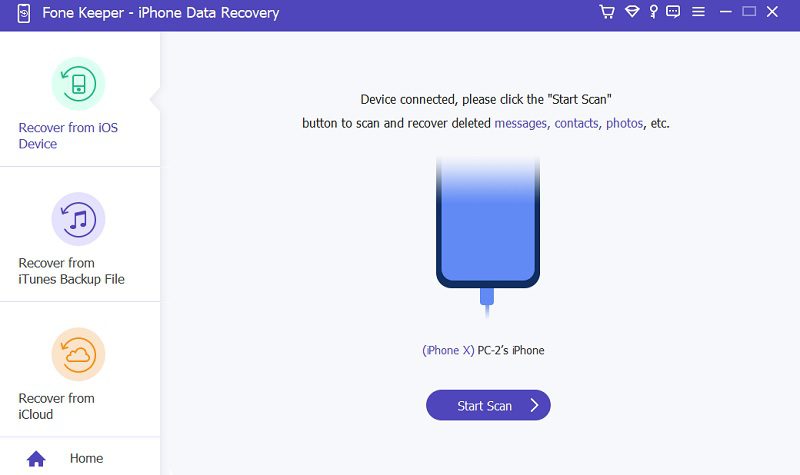
Step 2 Select All Data
Once the device is connected, hit the "Start Scan" button to start the scanning process. Once done, you can access all your data, such as photos, contacts, memos, etc., from your iPhone. To recover photos from wiped iPhone, you can tick the box beside the Camera Roll, and the program automatically selects all the available images. Do this step on all the data you want to recover too.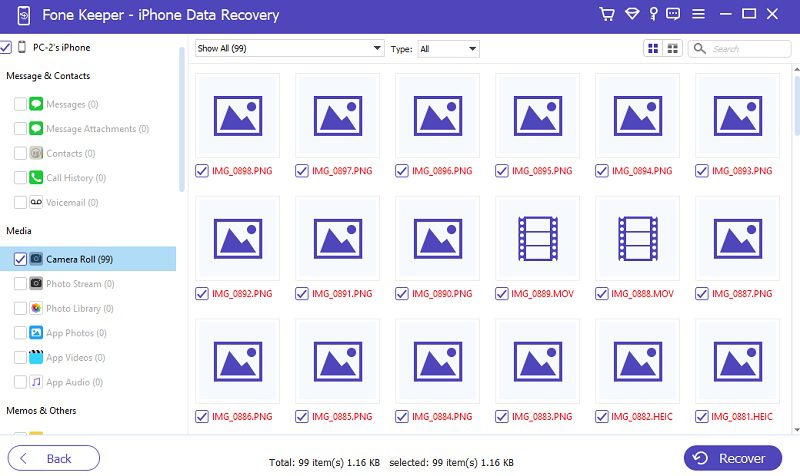
Step 3 Successfully Recovered Data
Once you selected all the data you want to recover, click the "Recover" button on the lower part of the interface. Then, a pop-up prompt appears, allowing you to choose a designated folder where you want to save them. Next, hit the "Recover" button from the prompt to start the recovery process. Once the process is finished, go to your File Manager, locate the output folder, and check all the recovered data there.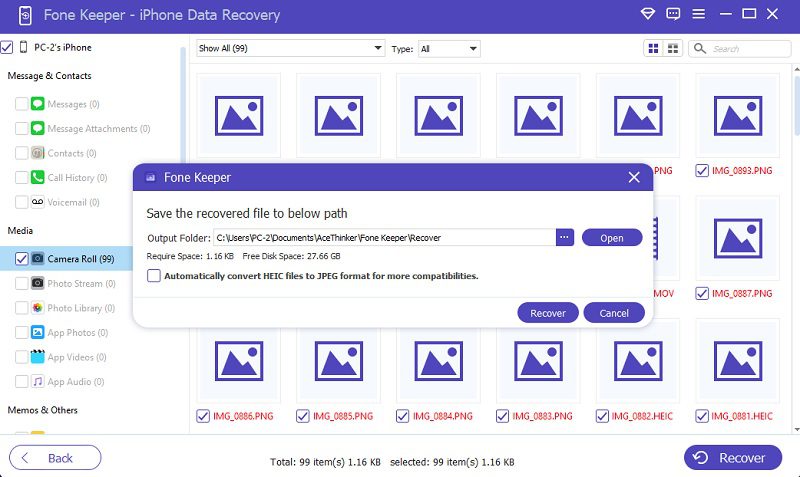
Recovering Data From iCloud Backup
The next method that AceThinker iPhone Data Recovery has is the "Recover from iCloud Backup." If you have recently backed up your mobile device using iCloud, you can easily access your iCloud backup with this method. However, it's important to note that restoring from the backup will erase any data that was added to the device since the last backup was made. Additionally, some data types, such as data stored in third-party apps, may not be included in the backup. Fortunately, our tool allows you to recover selected data from your iCloud backup. You can see the step-by-step instructions below to restore iPhone after erasing all data to its previously backed-up state using AceThinker iPhone Data Recovery.
Step 1 Sign In to Your iCloud Account
Since you have installed the program on your computer, you only need to open it. Then, choose "Recover from iCloud Backup." Now, you can see a "Sign In to iCloud" sign on its interface. You must put your credentials, such as your email address and password.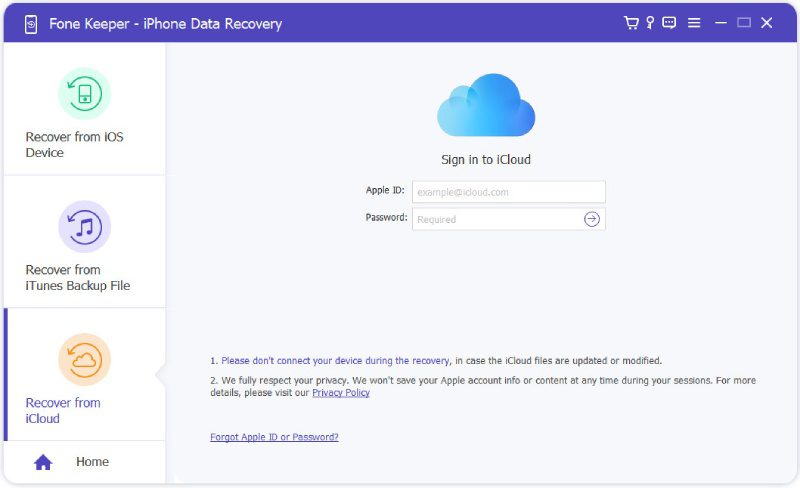
Step 2 Put the Authentication Code
Once you successfully sign in, an authentication code is sent to your email. Copy the 6-digit code and paste it into the software. Then, the program will reload automatically, and you will find all your backup files on the iCloud account.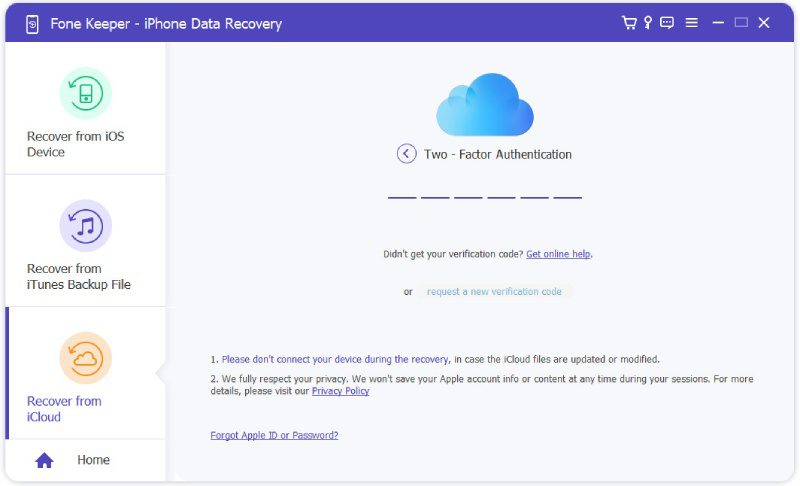
Step 3 Final Process
Now you can see all your data backups from iCloud; you select them all if you want to recover them. Alternatively, you can click the "iCloud Backup" option to recover all your data from the backup easily. Next, tap the "Start" button to start the recovery process. Lastly, locate the output folder and check all the recovered files there.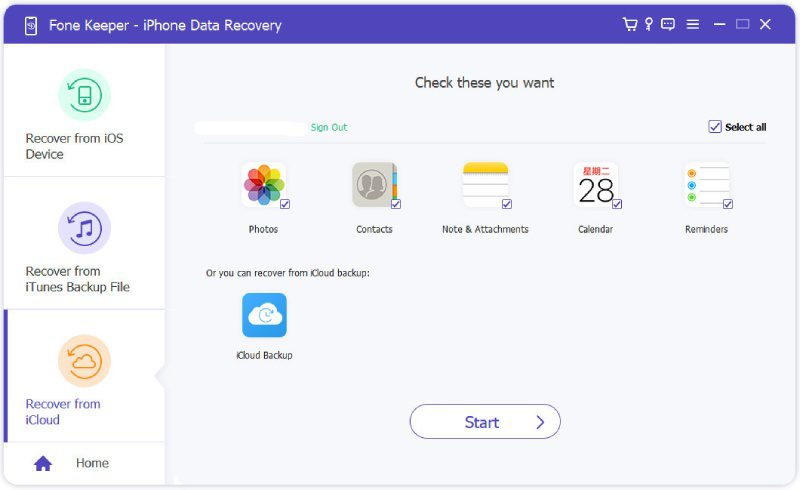
Recovering Data From iTunes Backup
The last AceThinker iPhone Data Recovery method you can use to recover data from erased iPhone is the "Recover from iTunes Backup." You can use this method even if you don't have an internet connection. However, ensure you have synced your iPhone on your computer using iTunes because the program will not detect it. And if you change the iTunes backup location, it can't also notice your information. You can extend your reading here later to return to your recent backup location. But for now, see the guide below on recovering data from a wiped iPhone via iTunes backup.
Step 1 Launch the iPhone Data Recovery
Now you have the software on your computer; all you need to do is to open it. Then, choose "Recover from iTunes Backup." You can see your device information on the screen, even if you didn't connect your iPhone to your computer. But make sure that you previously synced your device on your computer using iTunes.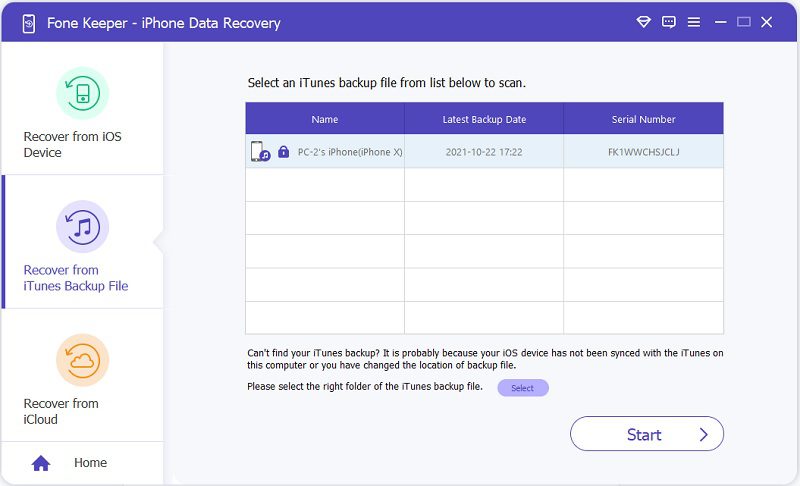
Step 2 Choose A Designated Folder
On the tool's interface, you can see a "Select" button to select the right folder on your iTunes backup file. Make sure that your selected folder is the one you used before. Then, click the "Start" button.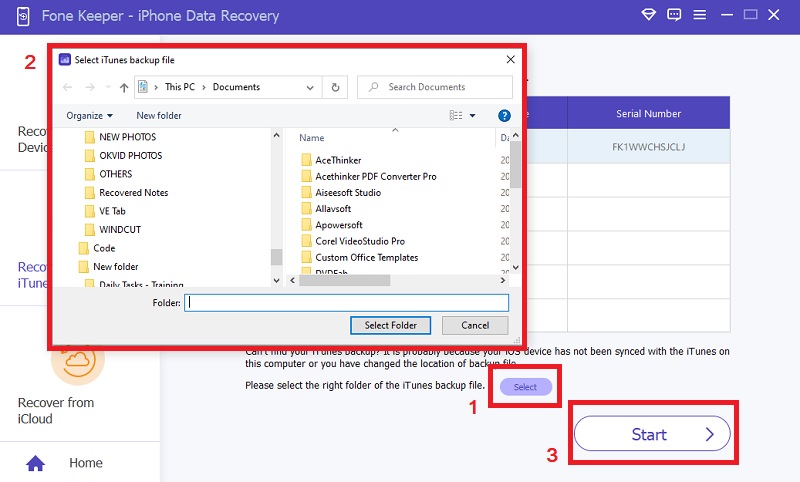
Step 3 Final Process
There is a pop-up window that appears on your screen after you tap the start button. The pop-up window needs your password on your iTunes to start the recovery process. Finally, after the process, you can locate the output folder and check all the recovered.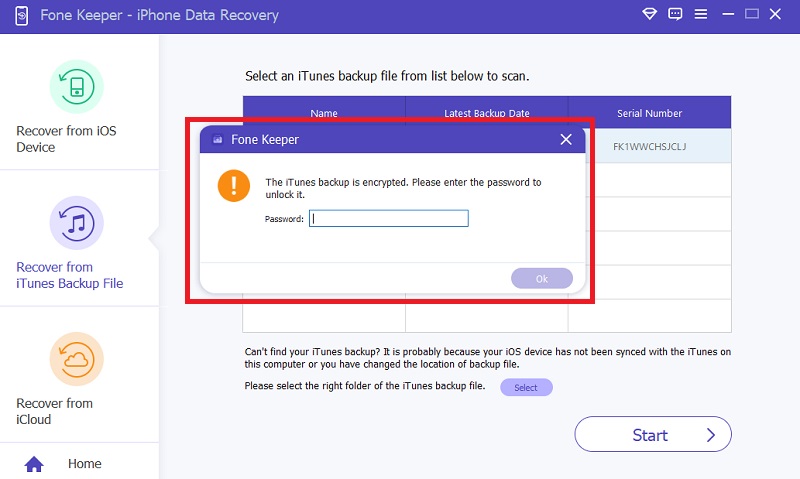
Tips to Prevent Data Loss From the Future
Losing important data/files can be a frustrating and stressful experience, but fortunately, there are some simple steps we can take to safeguard our information.
- One of the best ways to prevent data loss is by regularly backing up our iPhones. It ensures that we can still retrieve our valuable data even if our device is lost or damaged. There are several ways to backup your iPhone, such as using iCloud or connecting your device to a computer.
- Speaking of iCloud, it's important to understand its various data protection features. iCloud can automatically back up your device and provide secure storage for your photos, videos, and other important files. Additionally, iCloud can help you locate a lost device, remotely wipe data, and more.
- Finally, securing your device is crucial to preventing data loss. It includes setting a passcode, enabling two-factor authentication, and avoiding unsecured Wi-Fi networks. By taking these steps, we can minimize the data loss risk and ensure our information's safety and security.
We hope these tips were helpful in preventing future data loss. Remember, taking proactive measures to protect our data is always the best approach.

Summary
Acting quickly is crucial if you need to recover data from a wiped iPhone. Waiting too long can significantly reduce your chances of recovering everything you need. You can easily recover your data using iPhone Data Recovery. With it, you can easily recover your data directly from your device, iTunes, and iCloud backups. It's also important to remember to back up your data regularly - whether you use iCloud or another solution, this step can save you from a lot of stress and hassle in the future.