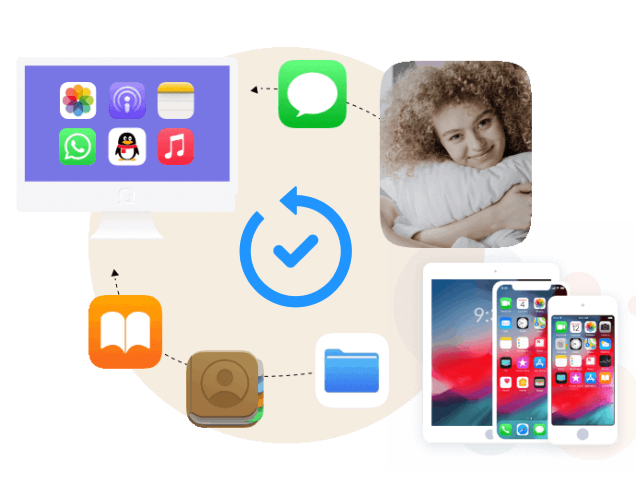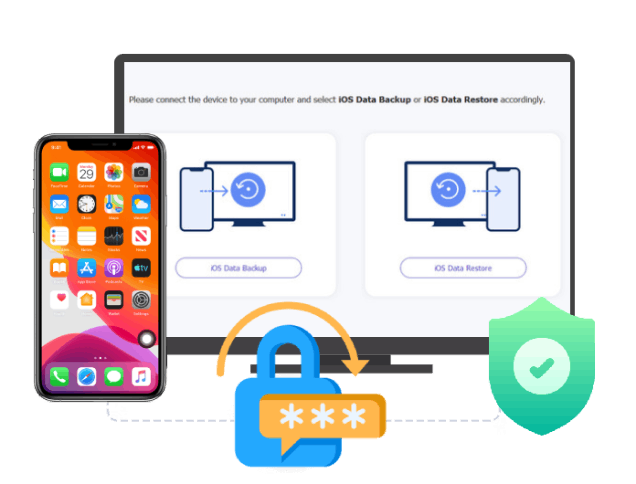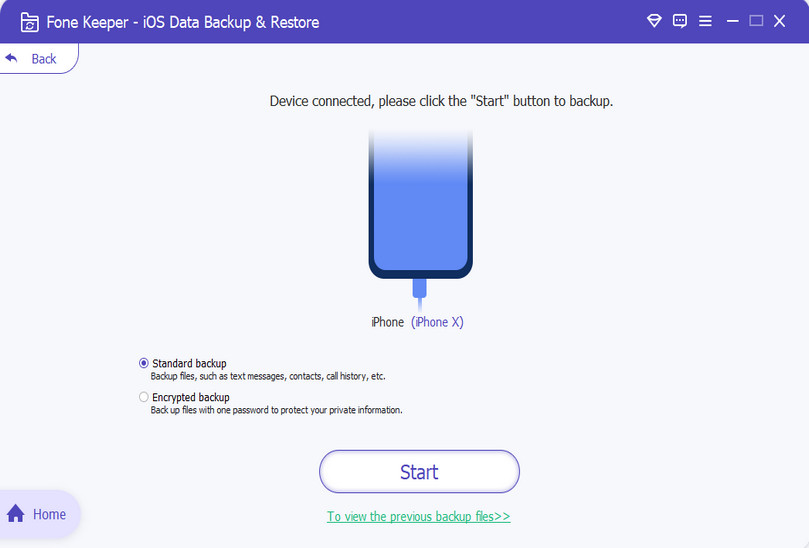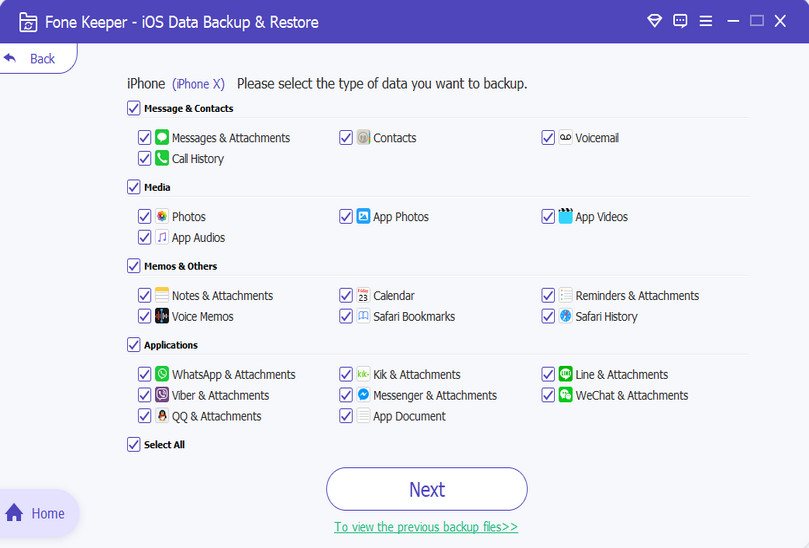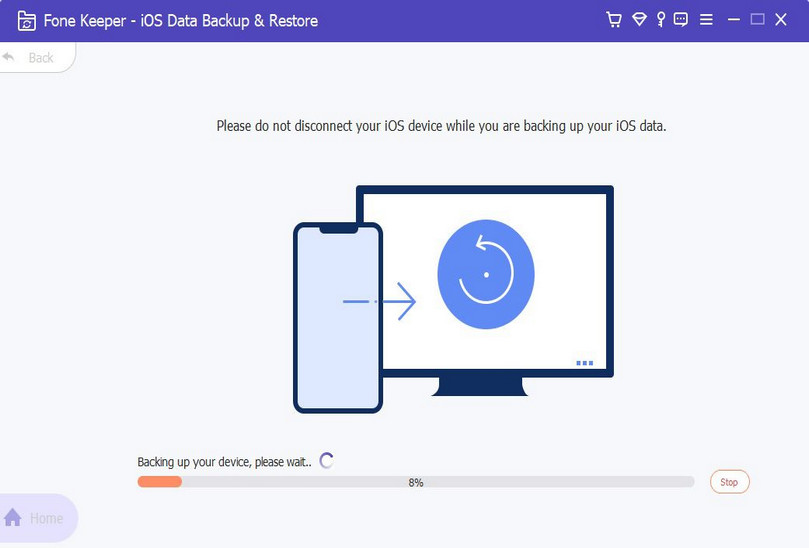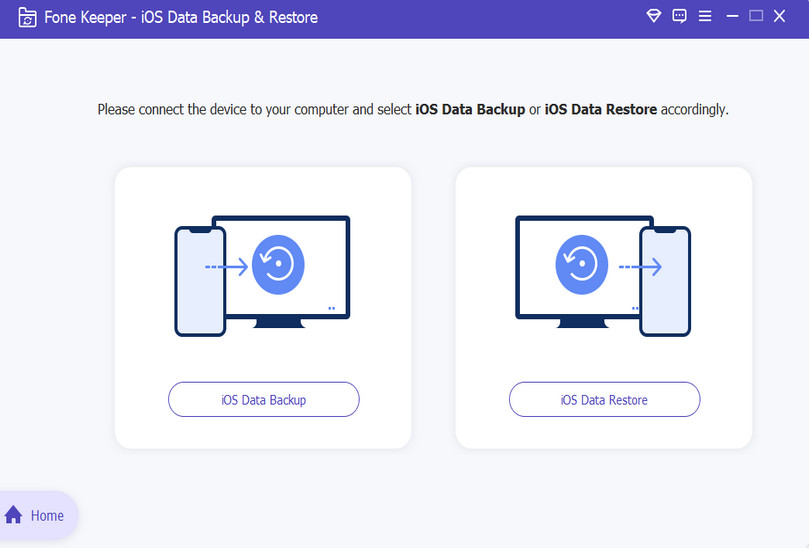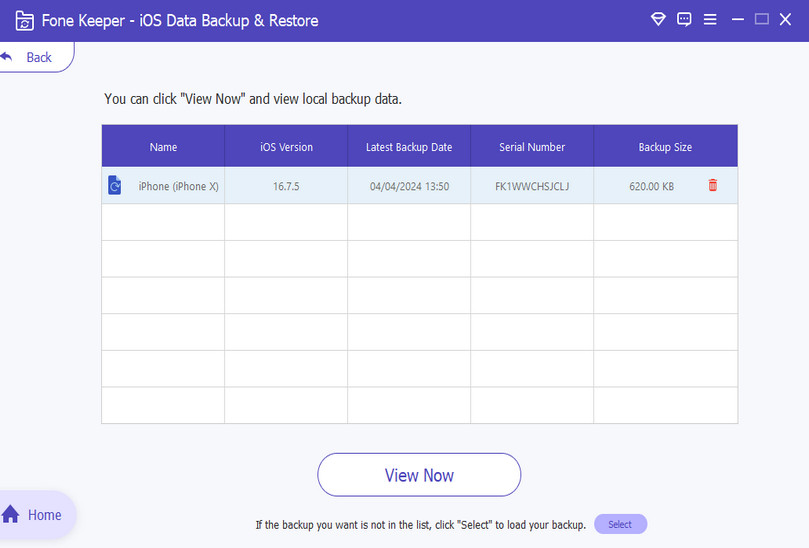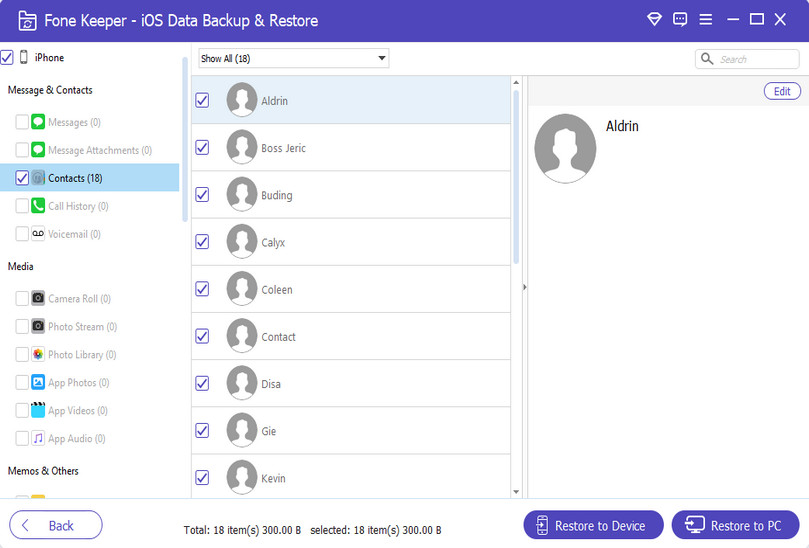Backup iPhone Data
Make a complete or partial backup of your iPhone data smartly. You can backup multiple files without limitation, and it won't overwrite any existing backups. This is a better option than iTunes or iCloud; all it takes to backup is one click.
Restore iOS Backup
It allows you to restore files on your computer or iOS device easily. You can preview and choose specific files for restoration to your iPhone. It provides much easier solutions without causing any additional troubles because of its exceptional features and flexible user interface.
All Data Supported
When it comes to supported data type, you can backup/restore messages and attachments, contacts, call history voicemail, reminders, notes, photos, audio, voice memos, videos, calendar, safari history, safari bookmarks, and all types of files and attachments of social networking apps.
 Aqua DemoPowerful screen recorder
Aqua DemoPowerful screen recorder
 Wind CutIntuitive video editor
Wind CutIntuitive video editor
 VidElementHigh quality media converter
VidElementHigh quality media converter
 Mobile MirrorComplete phone mirror tool
Mobile MirrorComplete phone mirror tool
 iPhone Data RecoveryRecover all your iOS data
iPhone Data RecoveryRecover all your iOS data
 iOS System RecoveryFix iOS system issues
iOS System RecoveryFix iOS system issues
 iPhone KitUnlock iPhone screen locks
iPhone KitUnlock iPhone screen locks
 Android Data RecoveryRetrieve data from Android
Android Data RecoveryRetrieve data from Android
 Whatsapp TransferData from iPhone to iPhone
Whatsapp TransferData from iPhone to iPhone