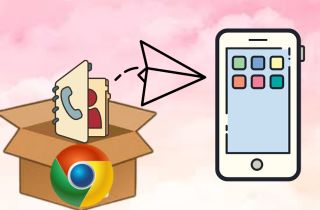 Many people have several email addresses to keep track of their contacts. Many users often inquire about syncing Google contacts with their iPhones. Especially when users switch from Android to iPhone, they need to learn more about the iPhone. Google Contacts is a management tool that lets users store and organize contacts. It lets you add contacts and edit their names, numbers, email addresses, and more. We understand your struggle to move contacts from Google contacts to iPhone. That's why we've prepared this helpful guide to teach you the best way to sync Google contacts with iPhone. You can try four methods to transfer Google contacts to an iPhone. To learn those methods, continue reading this article.
Many people have several email addresses to keep track of their contacts. Many users often inquire about syncing Google contacts with their iPhones. Especially when users switch from Android to iPhone, they need to learn more about the iPhone. Google Contacts is a management tool that lets users store and organize contacts. It lets you add contacts and edit their names, numbers, email addresses, and more. We understand your struggle to move contacts from Google contacts to iPhone. That's why we've prepared this helpful guide to teach you the best way to sync Google contacts with iPhone. You can try four methods to transfer Google contacts to an iPhone. To learn those methods, continue reading this article.
Import a Contact to iPhone Using Gmail
Integrating your Gmail contacts into your iPhone can streamline your communication. Importing contacts from Gmail ensures that your essential connections are easily accessible on your iOS device. In this process, Gmail is a convenient platform to manage and merge iPhone contacts before seamlessly transferring them to your iPhone. This section sets the stage for a straightforward and efficient method that harmonizes your Gmail and iPhone experiences. Here’s how you can sync Google contacts to iPhone.
- Begin importing contacts by launching your iPhone's "Settings" app and navigating to the "Contacts" section from the main menu. If you already have an existing account linked to your iPhone, tap on it. In case you don't, choose "Add Account" and select "Google" to initiate the integration.
- Sign in to your Google account to establish the connection between your Gmail contacts and iPhone. Within the account settings, toggle the "Contacts" switch to the "on" position.
- Then, tap “Keep on My iPhone,” and your Google contacts are successfully integrated and accessible for a unified communication experience. Open the iOS Contacts app, which will sync in a few minutes. Try it now to see if the procedure is working on your iPhone.
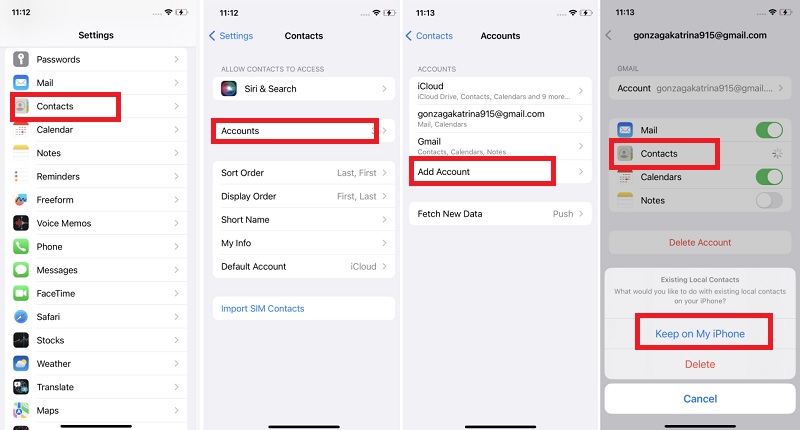
Import Google Contacts to iPhone Using iCloud
Another method you can use to transfer Google contacts to iPhone is through iCloud. This process ensures that your essential contacts from Google are easily accessible on your iOS device, allowing for streamlined interactions. In this guide, we'll explore the steps to import Google Contacts to your iPhone through iCloud, providing a convenient and integrated solution for managing your contacts across different platforms. It is also important to backup iPhone contacts to iCloud to prevent any loss.
- Open the Settings app on your iPhone. Within the Settings app, tap on your Apple ID name banner prominently displayed at the top of the screen. This step directs you to the specific settings associated with your Apple ID account.
- Scroll down and select "iCloud" from the list of options available in your Apple ID settings. Then, verify that the "Contacts" toggle is switched on. This action ensures that your contacts are set to be synchronized with iCloud, making them available on other Apple devices connected to the same iCloud account.
- Confirm the successful import of contacts from iCloud by navigating to the Contacts app on your iPhone. This step ensures that your contact list is synchronized with iCloud, providing a seamless and integrated experience across your Apple ecosystem.
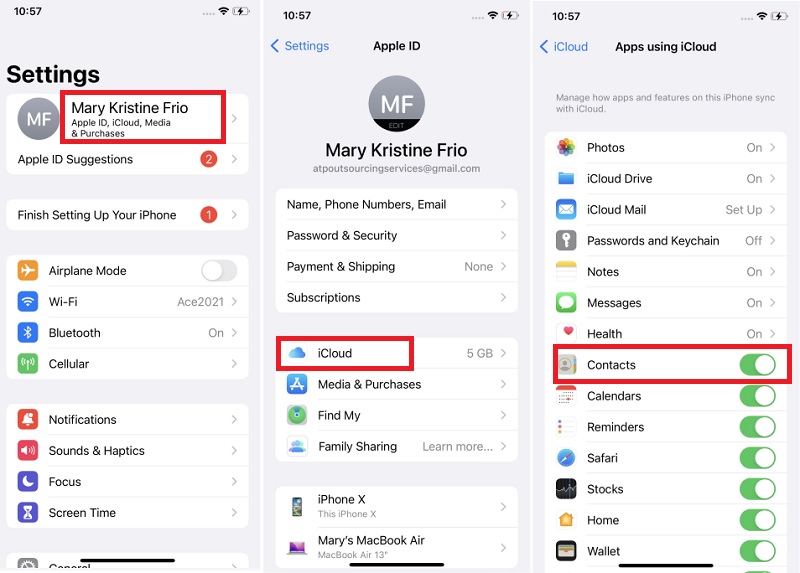
Transfer a Contact Using Third-Party Apps
1. AnyTrans
Distinctive Feature: It has secure management of backups. So, before changing your data residence, it ensures it won’t get lost.
Pricing: You can avail of it by having a plan. For Mac, it costs $9.99/mo, and for Mac + iOS, it costs $12.49/mo. You can use it for 1 Mac and 4 iOS devices, Power User for $14.99/mo, and this for 4 Mac and 4 iOS.
Allows you to have complete control over your iPhone. It can also backup contacts from Google to iPhone. That way, you wouldn’t struggle anymore with your contacts. Furthermore, it has many features that you can use for your iOS devices. This includes transferring data to a new device and managing your home screen. Moreover, you can restore your phone from previous backups and control your media library. No matter how many iCloud accounts you have, AnyTrans syncs all of them. Transfer data across accounts, tap into backups, or batch save files from iCloud to Mac. Similarly, you can move any content from your iTunes library to your iPhone.
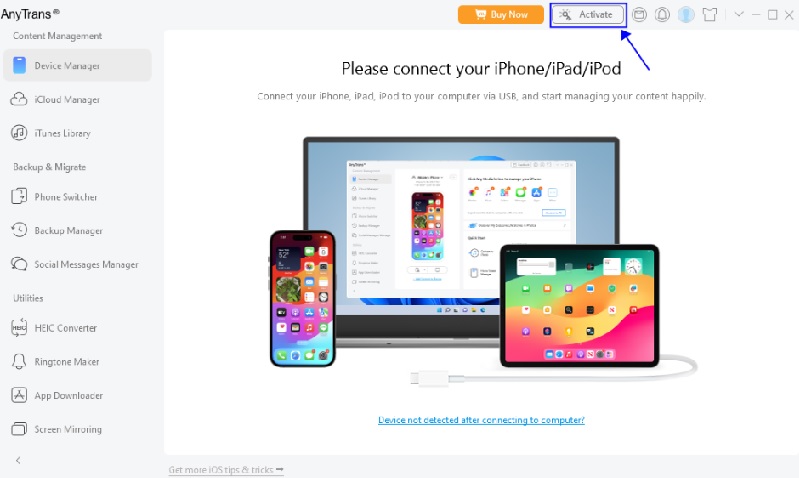
2. EaseUs MobiMover
Distinctive Feature: It helps you to manage your iPhone content with easy and simple steps. You can transfer, add, delete, and edit the items on your iPhone/iPad easily and freely.
Pricing: It has a Free Trial period, but you can also avail it for $23.95/month, $39.95/year, or lifetime upgrades for only $69.95
EaseUS MobiMover is a great app that transfers Google contacts to iPhone. Because it has features that transfer your data and is a management tool, it helps you access your iPhone data from a computer and transfer data from one iDevice to another. Furthermore, it is a free video and audio downloader. With its 1000 sites, you can download unlimited audio and videos. Moreover, it supports backing up, restoring, and transferring WhatsApp messages. It's more comprehensive and smarter than you think. Besides, it can batch convert HEIC to JPG and video to MP3.
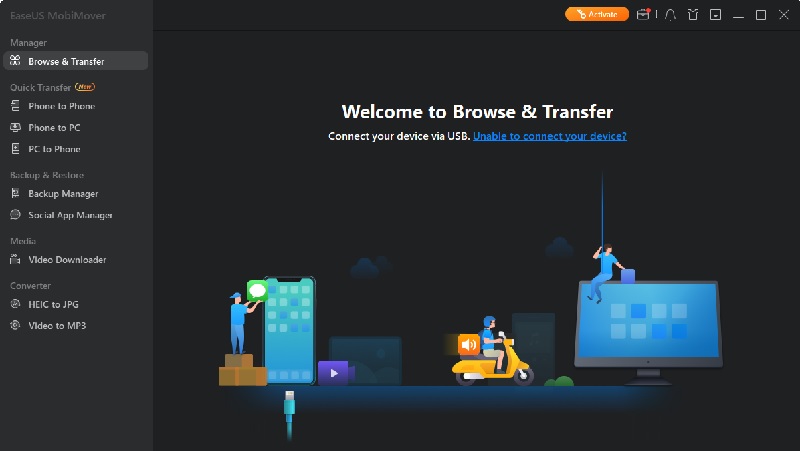
Conclusion
In conclusion, exploring various methods for importing and managing contacts on your iPhone offers flexibility tailored to individual preferences. Whether through iCloud, Gmail, or other platforms, users are encouraged to choose the method that aligns best with their workflow. Regular contact management proves crucial, ensuring an organized and accessible contact list. By incorporating these practices, users can navigate seamlessly between different devices. This is helpful for a synchronized and efficient communication experience while enjoying the convenience of personalized contact organization.