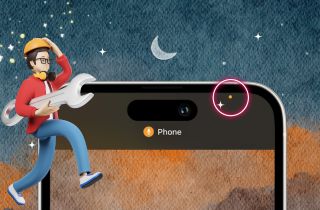Over the past few years, we have seen a significant increase in the use of mobile devices for communication and productivity. As such, Apple has become one of the most popular providers of mobile devices, including the iPhone. The most valued feature or component of an iPhone device is its display. This thin layer of mirror and glass is where all the magic happens. Your device follows instructions that connect your fingertips to the iPhone’s system. Without your screen, the iPhone is considered dead. One of the most common issues regarding the iPhone screen is a yellow circle on the iPhone screen. This issue is not simply due to cracked screen components or broken screen protectors. The problem is within its system. The yellow dot was introduced in iOS 14 as a privacy feature to inform users when an app uses the microphone. This feature will give users more control over their privacy and security. However, when it appears out of nowhere, it can be distracting and create unnecessary anxiety for the users. Therefore, this article provides a better solution to fix this issue.
Causes Why There is a Yellow Dot on Top of iPhone
The yellow dot on an iPhone screen has been a topic of discussion in the tech industry lately. This yellow dot appears when the microphone of the iPhone is being used by an app, which has raised apprehensions about privacy and security. When there is a yellow spot on iPhone screen without accessing the microphone on the iPhone, it can be severe and worth note-taking. This error does not happen without a reason. Some factors can affect when your device has a yellow dot. The main element is that your iPhone is using its microphone, and your device captures any sounds it detects from its surroundings. It is good when you are trying to make a call or recording a voice message. Yet, it is absurd to appear when you are not doing any activity on your iPhone. It might happen due to system errors and bugs. Data breaching is also a possible reason. Someone might be listening to you using your device. There are different spyware that can do those heinous activities.
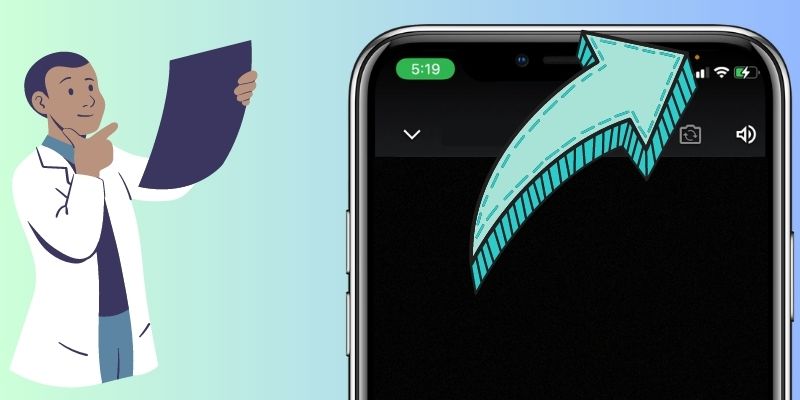
Fix Yellow Circle on iPhone Screen
1. Exit the Microphone or Camera
The yellow dot is just one example of the ongoing debate around privacy and data security in the tech industry. Yet, this indicator does not mean that third-party companies are collecting your data. Your iPhone system might cause the appearance of a yellow dot on top of iPhone. Some processes require your device to use a microphone or camera in some method. For example, when doing a video call on messaging apps, the iPhone will enable a microphone and camera to capture your input sound and camera activity. The yellow dot will appear on your screen to inform you that your camera and microphone are on. This also occurs when you are recording a voice memo. It will also appear when your camera or microphone runs in the background. What you must perform is close the camera or the voice memos app. Follow the thorough instructions below to learn how to close these apps.
- Unlocking your iPhone device is the first phase you must perform to fix the yellow dot on iPhone screen. Access your home screen page to see the list of apps on your device. Then, swipe your screen upward and hold it to access the background applications on your smartphone.
- Afterward, search for the camera or voice memo app from the slides. Swipe to browse the background apps. To remove them from the list, swipe up to permanently close the apps.
- Lastly, go back to your home screen page. See if the yellow indicator is still present on your device. If so, read the following solution to continue fixing the error.
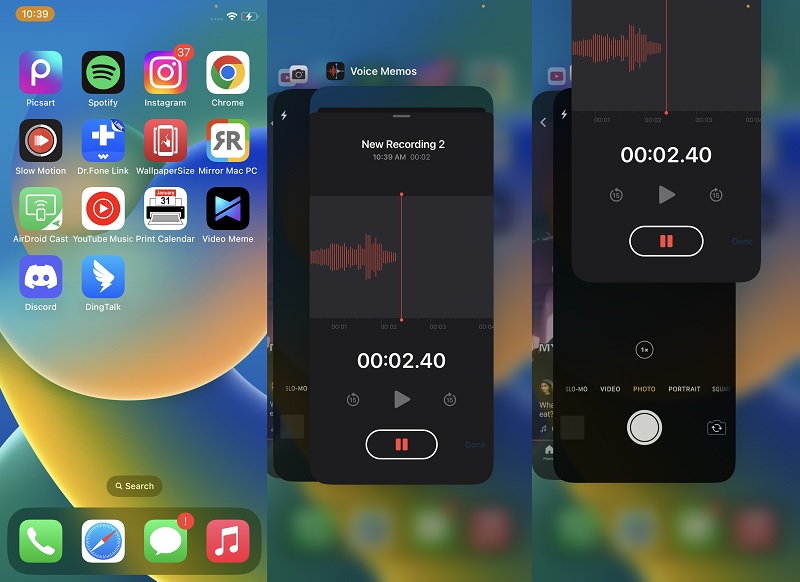
2. Modify Your Privacy Settings
The iOS system is the powerhouse of your device. It holds every information and process that needs to be applied to your device to provide service, features, and more. It also provides security and privacy on data files stored and saved on your iPhone. This feature will hinder other devices or users from mending your private files. It also protects your iPhone from spyware and other harmful firmware that can compromise your iPhone's privacy. When a yellow dot on iPhone suddenly appears, and you are not using any camera app or recording system, spyware might be infiltrating your device. With this, you need to take action or reset your settings. Luckily, iPhone settings provide an option that should give access to your security and privacy. Follow the intrusion mentioned below to adjust the privacy settings of your smartphone.
- The initial guide on adjusting your iPhone settings privacy is to unlock your smartphone first. Look for the Settings icon from the list of pre-installed apps on your iPhone. Select its icon to launch the settings app on your device.
- Then, scroll down from the menu list on the settings app. Please search for the Privacy option and tap its menu. A new page will prompt on your smartphone, which provides access to features that privacy and security option monitors.
- Scroll to access the Microphone feature. Tapping its menu will access the list of apps that use your device microphone. Disable them all or turn off those apps that do not require a microphone feature to prevent your data from being leaked or gathered by third-party apps.
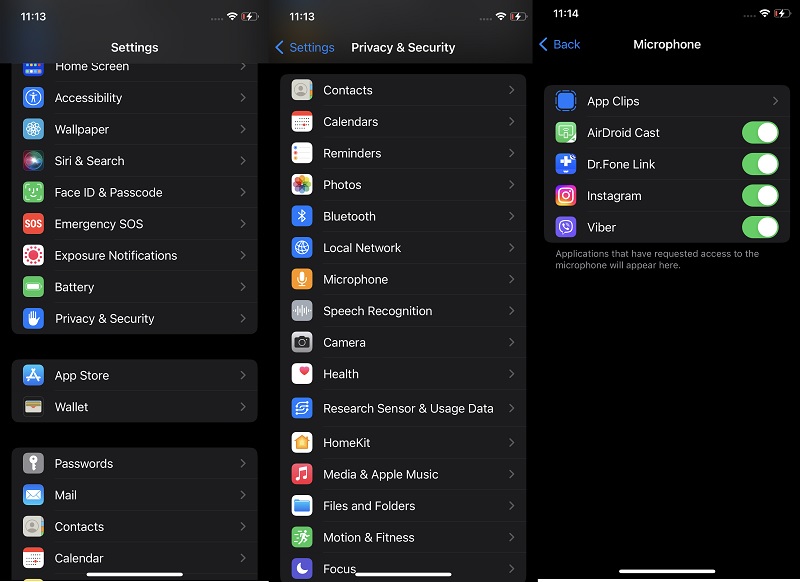
3. Use a Repair Software
When the yellow dot above bars on iPhone appears due to malicious software infiltrating your device, you need a comprehensive solution to repair it. Usually, non-specialist users ask for assistance fixing these issues that require repair on your iOS system. However, there is an app that you can use to repair your iOS device even without the proper training. AceThinker iOS System Recovery is a powerful tool that enables users to provide features to fix iPhone devices damaged due to spyware or jailbreaking. It comes with two modes of recovery, the Standard or Advanced mode. For this system issue possibly caused by spyware, it is recommended to use the Advanced method. This process will repair your iOS system and remove the malicious software that causes the error. This iOS system repair tool will allow you to downgrade or upgrade your iOS system to its compatible iOS version. Leaving no space for bugs or malicious software to seep in on your device.
Try it for Free
Free Download
Windows 8/10/11
Secure Download
Free Download
Mac OS X 10.15 and above
Secure Download
Step 1 Get the Recovery Tool
The best way to start the process of fixing the yellow dot on top of iPhone is to install AceThinker iOS System Recovery on your PC. Tapping the download button will provide you with a quick process to install the app. Run the file that has been downloaded on your PC to pass through the installation wizards.
Step 2 Connect the Smartphone
Continue the process by connecting or linking your smartphone to your PC. Use the lightning wire to establish a better connection. Let the tool analyze your iPhone by tapping the Fix button.
Step 3 Select a Recovery Mode
Afterward, the tool will guide you on the selection of recovery methods. As mentioned in its description, we recommend using Advanced mode since this issue can infiltrate and compromise your security and privacy. Please select the method by tapping its indicator, and tap the Confirm option.
Step 4 Fix Yellow Circle on iPhone Screen
For the last step, a new page will prompt on your computer screen, which provides the list of firmware available for your iPhone. Download a file that is suitable for your device. Run the file by tapping the Next button and let the tool install it on your smartphone.
In Conclusion
The yellow dot indicator has received mixed reactions from users and industry professionals alike. Some users appreciate the added transparency and feel more in control of their device's privacy. On the other hand, some professionals have criticized the feature for being too intrusive, arguing that it can be distracting and create unnecessary anxiety. Overall, the yellow dot indicator is a reflection of the current state of privacy concerns in the tech industry. When your iPhone suddenly receives this error without using your microphone, follow the above steps. Adjust your settings, check the background apps that use the microphone, or fix the issue using a recovery tool. Let us know in the comment what your opinion on this issue is. Does this indicator provide better signs that your iPhone is secured? Or it is another unnecessary feature that gives additional anxiety to the users.