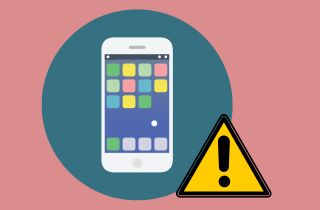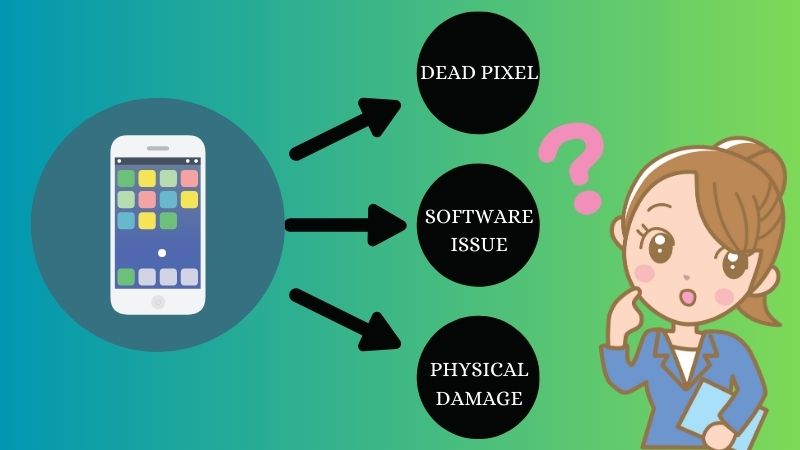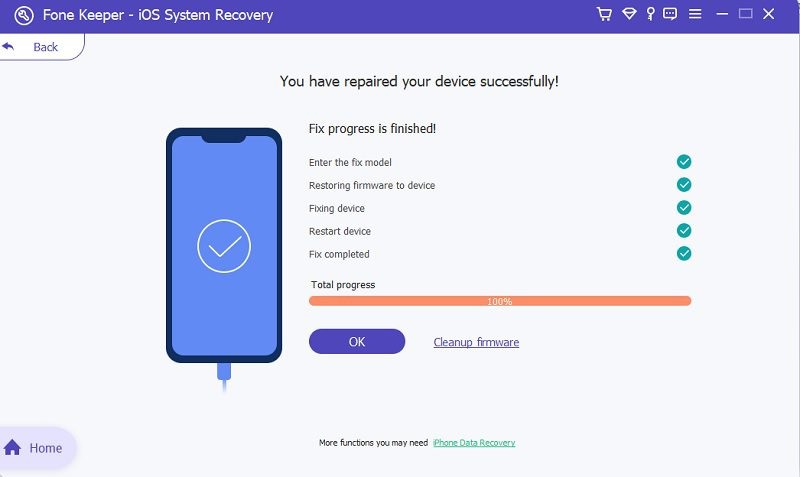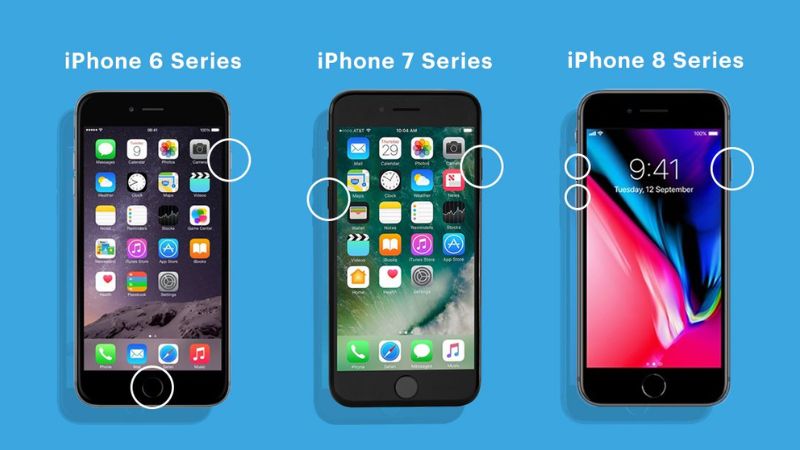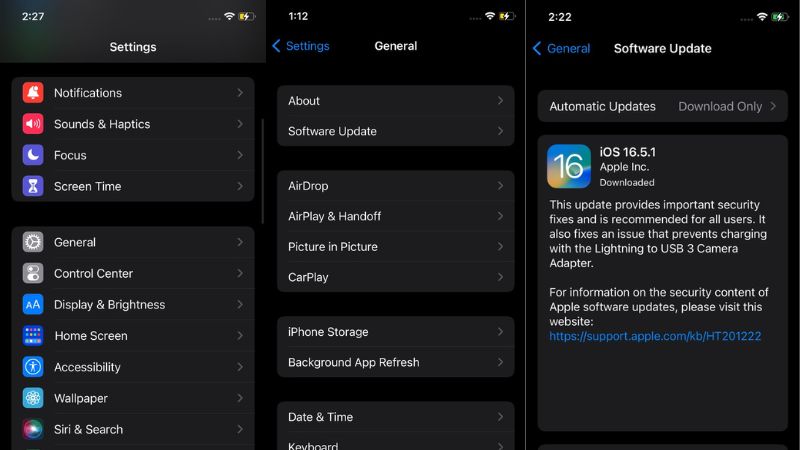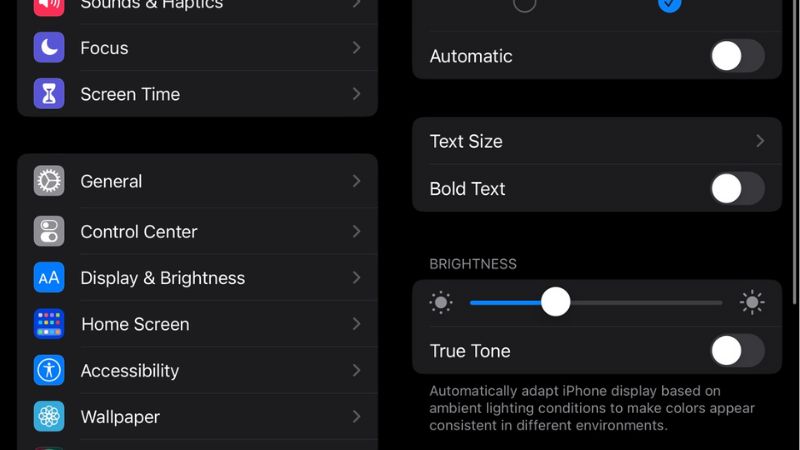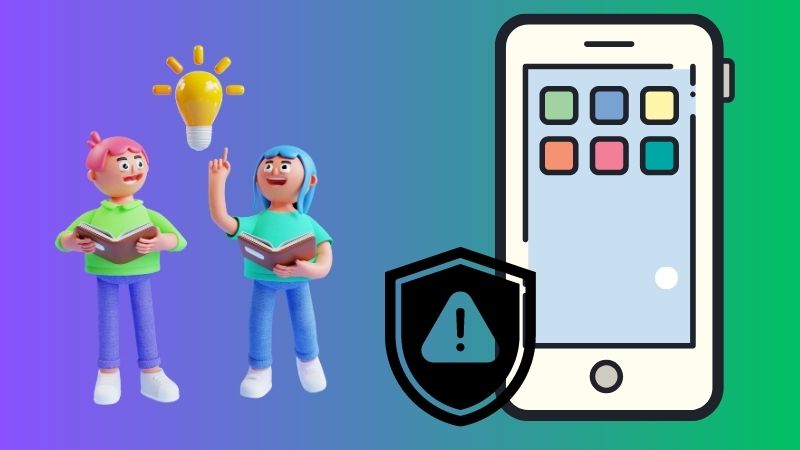If you're wondering why a white dot has suddenly appeared on your iPhone screen, you're not alone. It is a common issue many iPhone users face, and it can be frustrating. The appearance of a white dot on your iPhone screen can be caused by various factors, including a software glitch, a hardware issue, or even physical damage to the device. It's important to address this problem as soon as possible, as it can significantly affect the functionality of your iPhone. A white dot on iPhone screen can interfere with your ability to use certain apps, make phone calls, or even access important information on your device. Additionally, if left unresolved, the issue could worsen and lead to more serious problems. So if you're experiencing this issue, it's best to take action and get your iPhone checked out as soon as possible.
Causes of the White Spot on iPhone Screen
The iPhone is one of the most popular smartphones in today's market. However, like all electronic devices, iPhones are not immune to malfunctions. One common problem iPhone users experience is the appearance of a white dot on screen iPhone. Several factors can cause this issue.
- Dead Pixel - One possible cause of the white dot on an iPhone screen is a dead pixel. A dead pixel can sometimes appear as a stubborn white dot on your screen. It can be frustrating, especially if it's in an area that's frequently displayed. Moreover, dead pixels occur when a pixel on your screen fails to function properly. It can happen due to manufacturing defects, physical damage, or wear and tear. When a pixel dies, it can no longer display the correct color and may appear as a white dot or a black spot on your screen.
- Software Issue - If you're experiencing a white dot on your screen, a software glitch or bug may cause it. It can occur when a program or application malfunctions, affecting how your screen displays images. In some cases, this can cause a pixel to display incorrectly, resulting in a white dot or other visual anomaly.
- Physical Damage - Physical damage is another possible cause of a white dot on an iPhone screen. If you've dropped your phone, hit it against something, or even just applied pressure to the screen, there's a chance that you've caused damage. This damage can cause a pixel to malfunction, which may lead to a white dot on the screen.
Top Solutions to Fix the Issue
After knowing that the possible causes of a white do on your iPhone screen are due to dead pixels, software issues, and physical damage. Luckily, this article provides five solutions to help you fix the issue. Keep reading further.
1. Use a System Recovery
If you are looking for the best and easiest solution to remove the white dot on your screen, AceThinker iOS System Recovery is here for you. This software provides you with two useful recovery modes: the Standard and Advanced Modes. The Standard Mode can quickly solve the common issue on your device and protect your data. In contrast, Advanced Mode can fix iOS problems that are more serious, but it will wipe all your data on your device. Additionally, the process of repairing your device is safe and secure.
Step 1 Connect the iPhone to Computer
Acquire any download button above to automatically download the AceThinker iOS System Recovery tool on your computer without any viruses and malware. Afterward, install the software bypassing all the installation prompts. Then, launch it and connect your iPhone to your computer using a lightning wire. Once your device is successfully detected, click the "Fix" button on the lower part of your device information.Step 2 Tick Standard Mode
Here, the tool presents you with the two repair modes. Choose the Standard Mode to resolve the white dot issue on your iPhone screen. Also, this mode will protect your data while doing the recovery process. Next, click the "Confirm" button to download the firmware.Step 3 Get the Latest Firmware
In this step, the software provides multiple downloadable firmware depending on the availability. Look for the latest one and hit the "Download" button beside it. Wait until it's done; after that, hit the "Next" button and start fixing it.Step 4 Repaired Successfully
Wait until the fixing process is finished until the "You have repaired your device successfully" message appears on the interface tool. Then, tap the "Ok" button, restart your iPhone, and check if the white dot disappears.2. Force Restart Your Device
Force restarting your iPhone can often resolve minor software glitches, including the appearance of the white dot on iPhone screen. Doing this method will refresh your device's memory and may resolve the issue. You can follow the instructions below.
- iPhone 6 or older: Press the Sleep/Wake button and the Home Button simultaneously until you see the Apple logo.
- iPhone 7/7 Plus: Press and hold the Sleep/Wake(Power Button) and Volume Down buttons simultaneously until you see the Apple logo.
- iPhone 8 or later: Press and quickly release the Up-volume key, as well as the Down-Volume button. Next, press and hold the Side (Power) key until the Apple logo appears.
3. Update Your iPhone Software
Keeping your iPhone's software up to date is crucial for resolving any potential bugs or issues that may be causing the white dot on the screen. Follow these steps to update your software in the Settings app.
- Go to the Settings pre-application on your iPhone. Scroll down and tap the "General" option. Then, tap "Software Update" and check if a new iOS version is available.
- If there is an available update, tap the "Download and Install" button to begin downloading. Wait until the process of downloading is completed. After the download, tap "Install" to initiate the installation process.
- Ensure your phone has 50 percent battery life, or charge it until the installation is completed. Afterward, your iPhone will restart, and any software-related issues causing the white dot on the screen should be resolved.
4. Perform a Display Calibration
Another way to solve the iPhone white spot on screen is to perform a display calibration. To perform a display calibration on your iPhone and fix the white dot issue, follow these steps:
- The first step is to get your iPhone and unlock it. Find the "Gear" icon which is the Settings app, and click on it. Once in the Settings app, scroll down and find "Display & Brightness."
- Tap "Display & Brightness" and look for the "Brightness" option. Adjust the brightness level by sliding the bar left or right until you find a setting that works for you.
- Test the display by navigating to a white screen, such as an empty note or a blank website. You can proceed to the last method if the white dot is still present.
5. Contact Apple Support
Suppose the previous method fails to resolve the white issue on your iPhone. It is recommended to reach out to Apple Support for further assistance. Contacting Apple Support is the best course of action to resolve any persistent white dot issues on your iPhone. It is also important that your iPhone has AppleCare to get a free repair or replacement, if necessary.
Tips to Prevent White Dot on iPhone
The iPhone is a valuable device we use daily, and we want it to function flawlessly. One common issue iPhone users face is the appearance of white dots on their home screens. If you want to prevent white dots from appearing on your screen, keeping your device clean and well-maintained is important. Regular cleaning can help eliminate the dirt, dust, and other debris that can cause these unsightly spots to form. In addition, you should also keep your device updated with the latest iOS software and firmware to help prevent any issues. By taking these steps, you can help ensure that your device stays in top condition and that you don't have to deal with any annoying white spot on iPhone screen.
Conclusion
In conclusion, the white dot on an iPhone screen is a common issue for various reasons, such as a faulty display, software glitches, or physical damage. To fix the problem, one can try resetting the device, updating the software, taking it to a professional repair shop, or using third-party apps like AceThinker iOS System Recovery. It is important to address the problem promptly, as it can affect the device's usability and lead to further damage if ignored. Additionally, maintaining the device regularly can help prevent future issues and ensure its longevity.