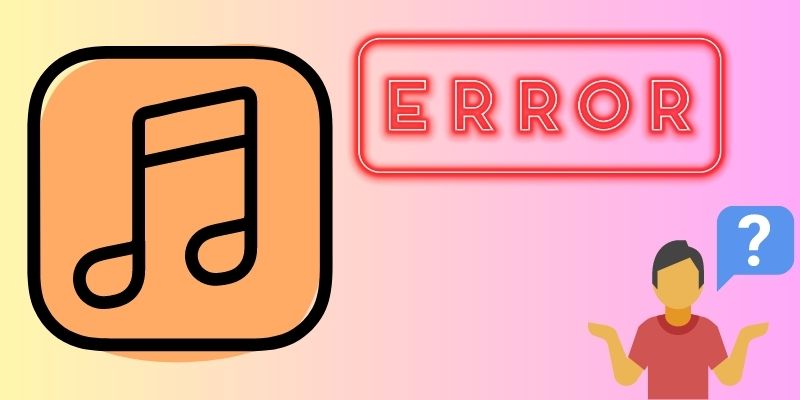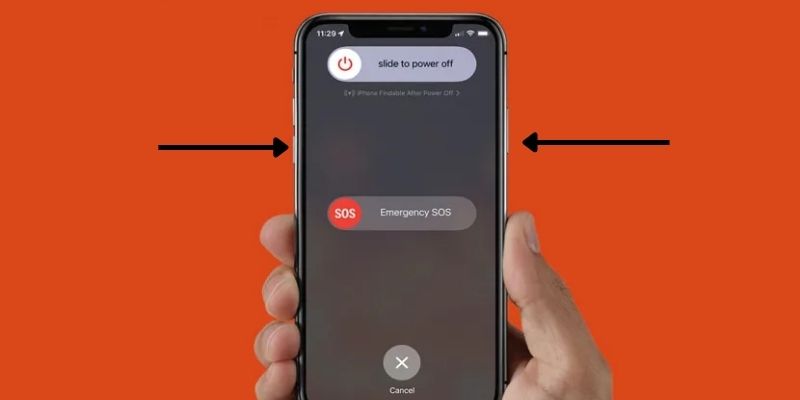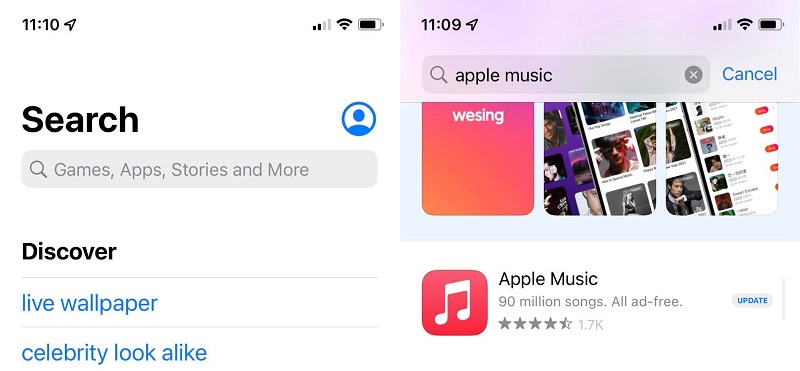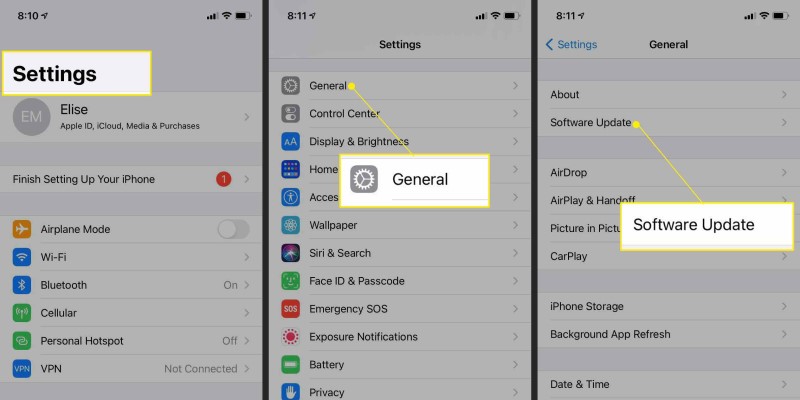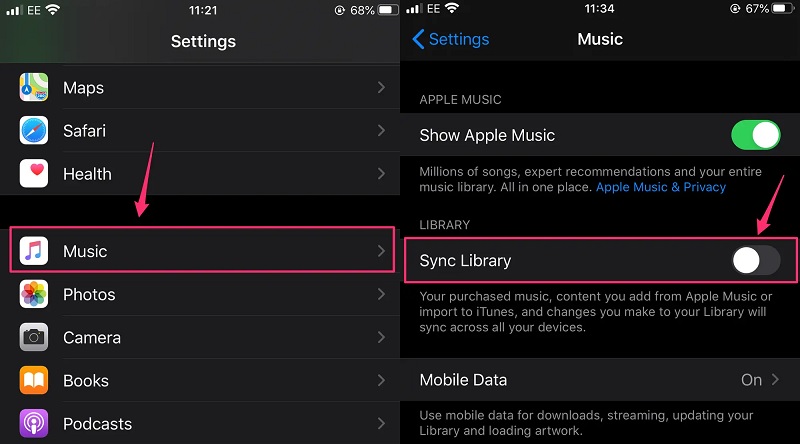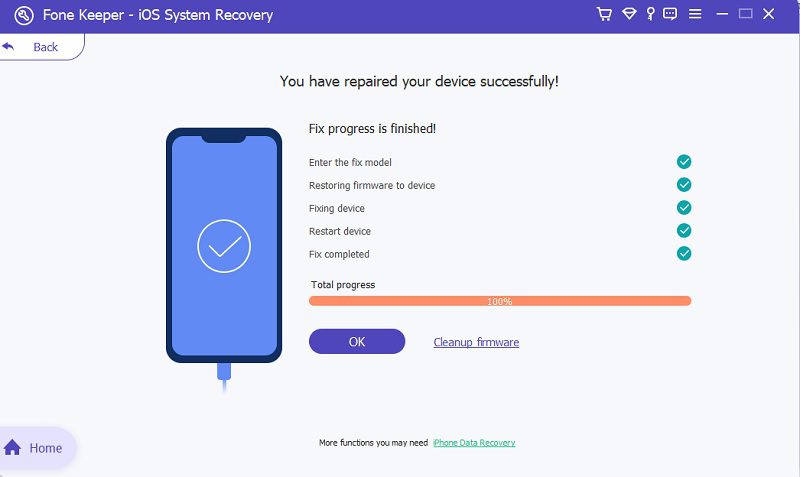In today's era, chaos and pandemonium are always lingering. These make us confused, disorganized, stressed, and sometimes tired. Yet, music is one of our prominent crying shoulders to escape from the hustle and bustle of city noise. This sound, melody, rhythm, and harmony music arrangement give us good vibes. It serves as the expression of one well-being. With the fast development of technology, listening to music is more leisurely. Saving and listening to music is much better through earphones and mobile devices. One of the main applications most mobile devices use is Apple Music. This music application curates over 90 million songs and 30,000 playlists for its users. In addition, it provides spatial audio with a 3D audio effect dedicated to its listeners. But, despite the great features, this tool is not free of any software glitches and errors. Many iPhone Apple Music users reported that the Apple Music app keeps crashing for no valid reason. This error may cause you inconvenience and irritation when you utilize the app. Therefore, we have collected detailed solutions for fixing this software error.
Why Apple Music App Crashing
The sudden crash of Apple Music on your iPhone device is not a regular process or scenario that you can encounter. Before we discuss how to resolve and fix this issue, we need to tackle why it keeps happening. If you are troubled and experiencing this issue, you can look at the possible causes that your iPhone might have. Read the listed reasons below to assess your device if the error is caused by one.
- Glitches and software errors can cause the applications to crash and not respond.
- Uninstalled updates of the Apple Music application.
- Outdated iOS version.
- Virus infestation and malware intrusion.
Suppose you want to know more about different Apple Music errors and their causes, take a look on this post.
Soft Reboot Your Device
We all know that a soft reboot or restart is an effective solution to remove software glitches and bugs. Restarting also provides benefits from clearing the memory of your device. Typically, applications running continuously in the background of your device may cause different software issues. These include battery drain, slowness, overheating, and the application crashing. So restarting forces your device to refresh its core memory, enabling the applications like Music to run smoothly and steadily. To know how to restart your iPhone, look for the listed guide below.
- The initial step to prevent Apple Music crashing is by locating the side buttons of your device. These functions are the main buttons we will utilize. So, press and hold the Power button; simultaneously, do this process with the Volume Down button.
- On your iPhone screen, a slider will appear that you can use it to turn off your device. Move the button from left to right to turn off your device. Wait for a few moments to completely turn off your device.
- Afterward, press the control button and hold it until the Apple logo appears on your screen. This process will turn your device back on.
Install Updates For Apple Music
For most application crashes, outdated versions may cause sudden crashes and application errors. So if you are using Apple Music and it keeps crashing when you try to listen or open the application, try to check for the updates. Sometimes, this error is only for the incompatibility between your iOS version and the version of your Apple Music. To update your Apple Music and prevent it from crashing, look for the resolution listed below.
- To instigate fixing Apple Music keeps closing errors; open your device and browse over your list of applications. Launch the Apple Store to access its menus and features.
- On its main interface, utilize its search bar to look for the Apple Music application. Then, from the query list, choose Apple Music. Open its main download page to get access on the app.
- From there, hit the Update option to acquire its latest version. Once the installation is complete, relaunch and check if Apple Music is still crashing and experiencing the error.
Acquire the Latest iOS Version
As we tackle above, Apple Music and the iOS version should have a compatible system. An outdated iOS version might be one of the reasons why the Apple Music app crashing. Every year Apple releases a new update of its iPhone operating system to fix and resolve some software issues. It can fix some issues related to network connectivity, fix bugs, optimize memory performance, and strengthen the compatibility of every iOS application. So, suppose you have not yet updated your iPhone to the new version of iOS. In that case, it might compromise the overall performance of your device. To prevent or fix this issue, read the listed guidelines below.
- First and foremost, to fix the issue of the Apple Music app keeps crashing, open your device and launch the Settings app. From there, you can see the list of set menus for your smartphone.
- Then, go to the General option and locate the Software Update menu. On its screen prompt, you can see the available updates for your device. Hit the Download and Install option to acquire the latest version of iOS.
- Your device will reboot and refresh its system. Once the process is complete, try to relaunch Apple Music.
Disable and Enable Library Sync
Connectivity is the most common reason our application works well on our devices. For Apple Music, connectivity issues may lead to the Apple Music app crashing frequently. Therefore, it is necessary to know when to disconnect and reconnect your music library to Apple Music. However, this process may delete all the downloaded music you have on your application. In this scenario, you can back up your Apple Music using different cloud-computing services such as iTunes and iCloud. Nevertheless, you can try the process mentioned below.
- Make way to the Settings app and go to the Music option on your iPhone device. Then, from the list of menus, look over the Sync Library. There is a button located on the right side of the option.
- Toggle the button until the green indicator gets the color gray. This indicates that the option is disabled or turned off. A prompt will appear to confirm your process.
- Hit the Turn Off button to confirm the process. Alternatively, toggle the button to resync the music library and Apple Music.
Use Computer Software to Remove Apple Music Crash
Distinctive Feature: This tool has two efficient ways to recover and fix iOS system errors. These include Advanced and Standard modes.
Compatible iPhone Models: It supports and fixes issues of the latest iPhone models, including iPhone 13, iPhone 12, and earlier versions.
When the above solutions fail and do not work, it is a mistake to use third-party computer software. We highly recommend using AceThinker iOS System Recovery due to its straightforward and quick process. This feature is possible due to its advanced technology that makes the recovery process faster and better. It has two modes to fix the iOS system issues, including standard mode and advanced mode. Standard mode is a feature that can fix common iOS problems without losing any data. Conversely, advanced mode quickly fixes iOS-related issues, yet it also wipes out the entire data of your device. Nevertheless, this tool can resolve more than 50 iOS-related issues. These errors include the Apple Music skipping songs, black screens, text messages suddenly disappearing, and more. To resolve the Apple Music app crashing, follow the detailed procedure below.
Try it for Free
Free Download
Windows 8/10/11
Secure Download
Free Download
Mac OS X 10.15 and above
Secure Download
Step 1 Install AceThinker iOS Recovery
To begin with, the methodology for fixing the Apple Music app crashing, download the AceThinker iOS System Recovery first. You can acquire its installation file by ticking the download options presented above. Afterward, run and analyze the file to finish its installation process. After the installation, launch the application to circumnavigate its features and navigation.Step 2 Choose Between Two Modes
Then, with your lightning cable or connector, link the iPhone to your computer. Once the iPhone is connected to the application, you will know if there is a Fix button prompted on the tool's current window. Hit the button to push through with the selection of modes. For the sake of the process, we will use the Standard mode to fix the issue.Step 3 Fix Apple Music App Keeps Crashing
Afterward to fix Apple Music keeps crashing, the application will present a list of firmware to download for your iPhone device. This firmware can be applied and imported into your device to fix the Apple Music crash error. Once you have downloaded your preferred firmware, hit the Next button.Step 4 Complete the Process
Lastly, the system will analyze the firmware and apply it to your device. There will be an indicator that will let you know when the process is finished. Hit the OK option to finish the process once the progress is 100%.- It comes with data recovery option.
- WhatsApp Transfer is also possible with this software
- Backup and Restore function can also be perform within this app.