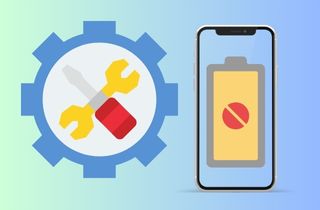Charging is an essential method of ensuring an iPhone device's battery life and usage. This method provides your battery with an additional power supply to sustain the processes and features of your mobile phone. So, if your iPhone not charging, you are in greater chaos. There could be a few different reasons why this error is happening. It's important to troubleshoot the problem to determine the cause and find a solution. A faulty charging cable is one possible reason why your iPhone won't charge. If the cord is damaged or frayed, it may not be able to transfer power to your phone effectively. Another probable cause is a dirty or damaged charging port on your iPhone. If debris or lint is inside the port, it can stop the charging cord from making a proper connection. You may also want to check the power source to charge your iPhone. There are various reasons behind this issue. But one thing is for sure, all the solutions needed to fix your iPhone are presented below.
7 Ways to Fix iPhone Not Holding Charge
1. Connect on Different Power Outlets
When the iPhone will not charge and does not get enough power, you must eliminate or rule out simple factors that cause this error. You can do that by changing the power supply of your iPhone. A faulty outlet is a possible reason your iPhone says its charging but isn't. If you suspect your outlet is having an issue or causing the problem on your device, you can experiment and assess the outlet. You can charge your device on a different outlet and see if it gets enough power. If so, then the outlet is why the iPhone is not charging. Damaged power banks are also a reason your iPhone is not charging properly. You can use another power bank to charge your device or the power bank if it is low in charge. However, if this experimentation did not work and the error still lingers even if you used up your power outlet in your home, check the next solution.
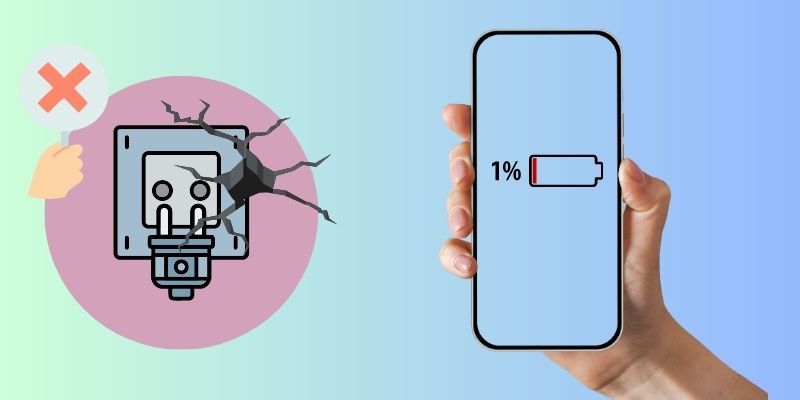
2. Check Your Charging Wire
Another solution you can experiment with is to check if your iPhone charger cable not working or damaged. iPhone chargers are unique and different from other mobile devices. They have reversible charging connectors in which you can connect your device without determining which side is correct. However, since these charging wires are only dedicated to Apple devices, you cannot use them on other mobile devices. So, if these are broken, charging your iPhone would be challenging to find a compatible one. If you have an extra lightning cord, you can assess your device if this wire can provide enough electricity to your device. If so, then the problem is on your charger. Connecting the lightning wire to other Apple devices lets you determine the possible damaged lightning wire. The cord must be broken if it does not provide a power supply on the other device. You can buy a new charger on the Apple website for iPhone accessories with a compatible lightning wire.
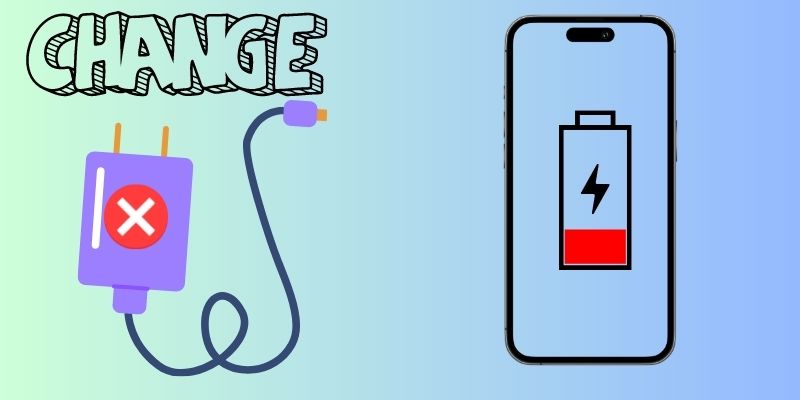
3. Clean the iPhone’s Charging Port
The iPhone battery not charging error might not be caused by serious problems but by dirty charging ports. Charging ports are vulnerable to dirt and other external issues like dust, sand, cookie crumbles, and other small pieces that can fit in on your port. These first will provide issues with your charging efficiency as they can hinder your device from getting enough power from the charger. So what you need to perform to fix this problem is to clean your charging port and free it from other debris. You can use tweezers to get the dirt out of the port or a toothpick to remove dirt on the charging port. You can also use compressed air to blow out the specks of dirt that are not reachable by tweezers to clean the surrounding ports. Then, try to recharge your device and see if it works.
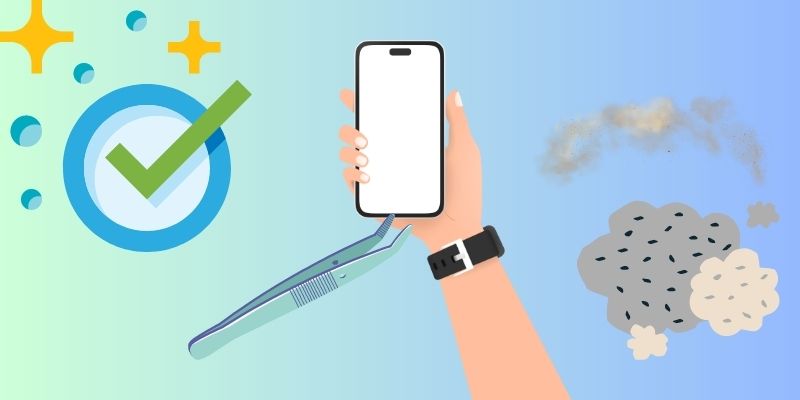
4. Charge Your iPhone Wirelessly
When you have an iPhone that supports wireless charging, it's a convenient way to keep your phone topped up without fiddling with damaged cords and cables. You'll need a wireless charging pad or stand to charge your iPhone wirelessly. These come in various shapes and sizes, so you can select or choose one that fits your needs. Once you have your charging pad, place your iPhone on it and make sure it's centered. Most charging pads will have a light or indicator to let you know your phone is charging. It's important to note that wireless charging may be slower than charging via cable, so be patient if your phone takes longer to get full. Nevertheless, wireless charging is a great option for keeping your iPhone battery full and saving your device from an iPhone battery not charging error.
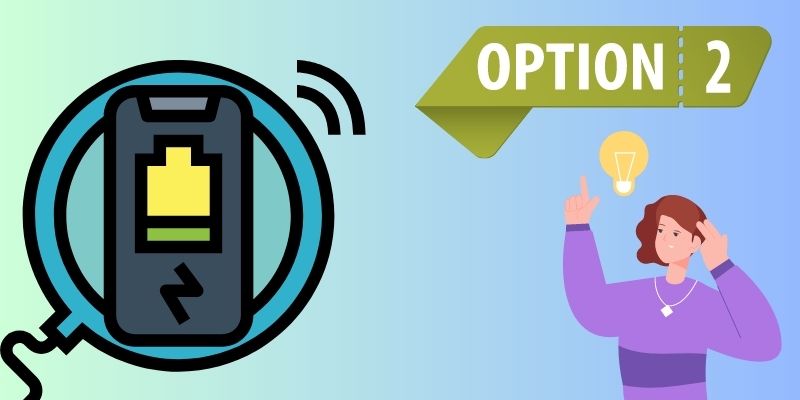
5. Let Your Device Cool Down
Have you used your iPhone in the middle of summer, in the scorching heat of the sun? Then you need to charge it, which is not getting enough battery percent. Your device might be overheating. Indeed, your device is prone to overheating. This issue may be caused by extensive device usage outside where the sun is beaming directly to your device. Playing games with higher FPS rate, quality, and refresh rate can also make your device overheat, easily use its battery percentage, and fail to charge eventually. The iPhone has preventive measures to prevent your device from damaging its internal components due to overheating. Therefore, processes like charging your device or using cellular data are prohibited when your device is overheating. This preventative measure will prevent your device from exploding, burning, and other serious damage that may occur due to overheating. So, if your iPhone won t charge and it is overheating, let it cool down. You need to put your device in the shade without the sunlight directly heating your device. Playing or using your device while charging is also not recommended to do.
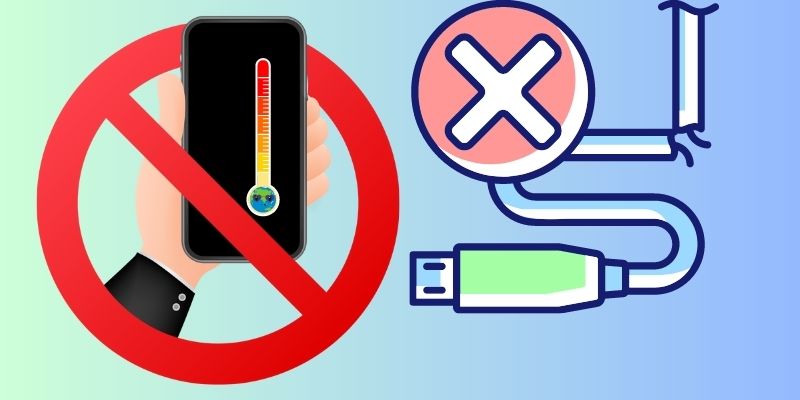
6. Asked Professional Guidance
When your iPhone died and not charging, the suitable solution you can do is to contact a professional to fix your device. There are numerous reasons why your iPhone suddenly black out and is not responding or charging. It could be due to water damage. Water seeps into your device hardware and short-circuits its wiring and oxidized components, eventually leading to a dead iPhone. Broken ports are also a key factor in your device not getting enough charge. With these scenarios, you can only ask for assistance from a professional team to fix your device. You can reach out to Apple tech online or by accessing their portals to get a live agent to assist you in shipping your device for repair. You can also use their AI generator to estimate the cost of repair.
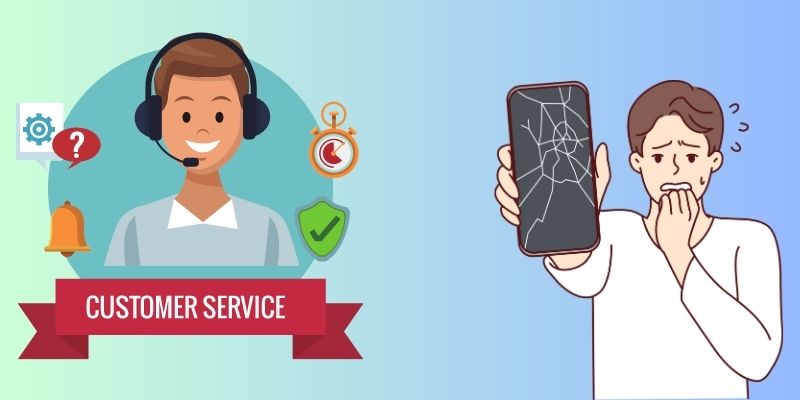
7. Use Third-Party Apps
Distinctive Feature: This application for iPhone devices is favorable for fixing iOS bugs and glitches with a high recovery rate.
What makes it unique?: This tool is exceptional in the way it fixes the iPhone device. It can fix it by upgrading, rebooting, or downgrading the mobile phone to its proper system version.
Your device is not charging, and software issues cause this error. Use a system recovery tool like AceThinker iOS System Recovery to fix your device. This application supported the entire iPhone models from the first generation to the latest iPhone 14 series. It is suitable for iPhones damaged by software issues like malware infestation, jailbreaking, or common glitches. What makes this tool unique from basic troubleshooting is its ability to fix the device while retaining the iPhone files intact on their mobile phones. This process is Standard Mode which can fix common iOS issues, keep the files, and upgrade your device to its suitable iOS version. You can study the detailed guide below to learn how to use this tool.
Try it for Free
Free Download
Windows 8/10/11
Secure Download
Free Download
Mac OS X 10.15 and above
Secure Download
Step 1 Get the System Recovery Tool
The initial solution for fixing your iPhone battery not charging is to get AceThinker iOS System Recovery on your PC. You can use your internet or web browser to search for the tool and access its webpage to download the firmware. Alternatively, you can use the download icon above this step to acquire the app's installer. After downloading the file, run it on your computer and pass through the installation prompts to access the tool.
Step 2 Connect iPhone Device
The following method uses your lightning wire to connect your iPhone to your PC. Let the tool analyze the mobile phone and its system to get into the roots of the error. Hit the Fix option once the connection is already established and secured.
Step 3 Use Standard Mode
Afterward, a new page will appear or prompt on your PC screen. Select the Standard Mode to use as the recovery method to fix your iPhone. Hit on its indicator and select the Confirm option to choose the recovery method.
Step 4 Download Recovery Firmware
Lastly, a new prompted page will show on your screen to provide you with the list of firmware that you can choose. We recommend using firmware that contains the latest iOS update for your device. Hit the Download icon and install the file by clicking the Next button.
- It has WhatsApp transfer feature to move your WhatsApp files
- You can backup and restore iPhone files with this tool.
- Its iPhone data recovery feature can get files even without backup.
Final Thought
In conclusion, it is crucial to maintain a functional charging process for optimal iPhone usage. Failing to do so can lead to not only decreased battery life but also potential damage to the device. By following proper charging techniques and avoiding common mistakes, users can ensure their iPhone remains in top shape and is ready for use whenever they need it. You can use different outlets, check your charging wire, clean your iPhone port, use a wireless charger, let your device cool, or use a recovery tool to fix software bugs. If none of these work, there may be a more severe issue with your iPhone's battery or charging circuitry. In this case, it's best to take your iPhone to a professional for repair.