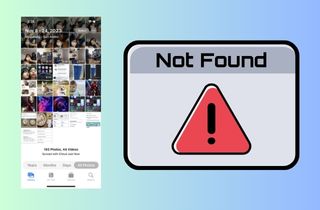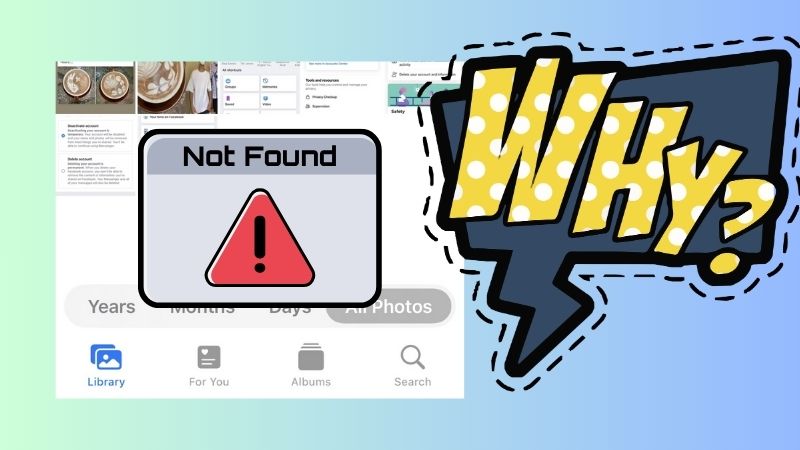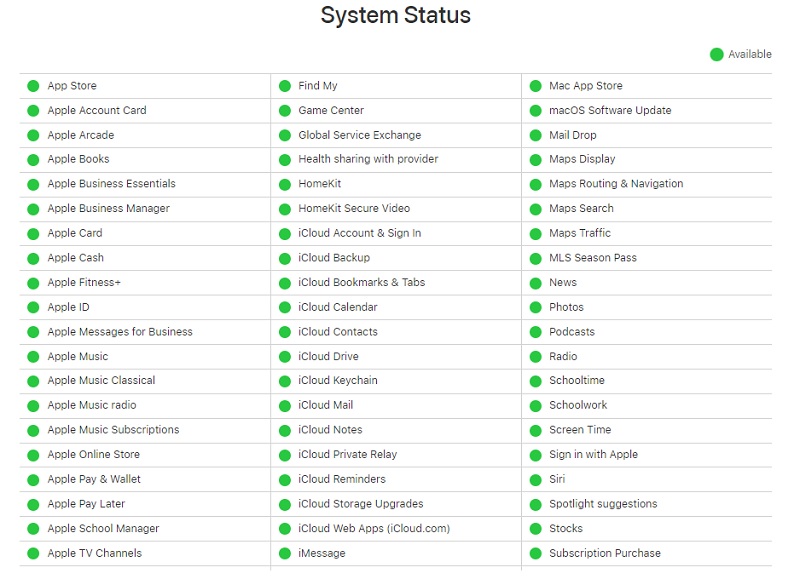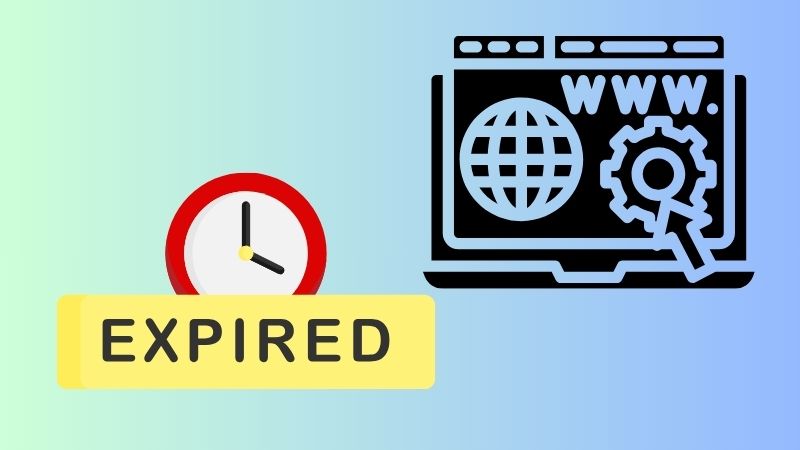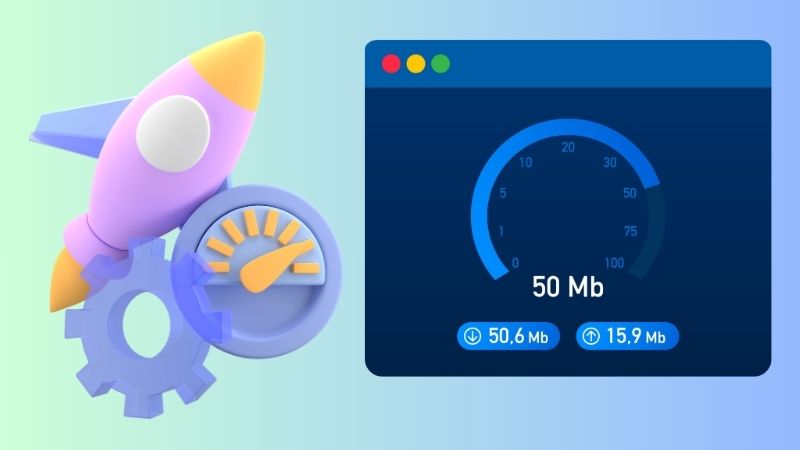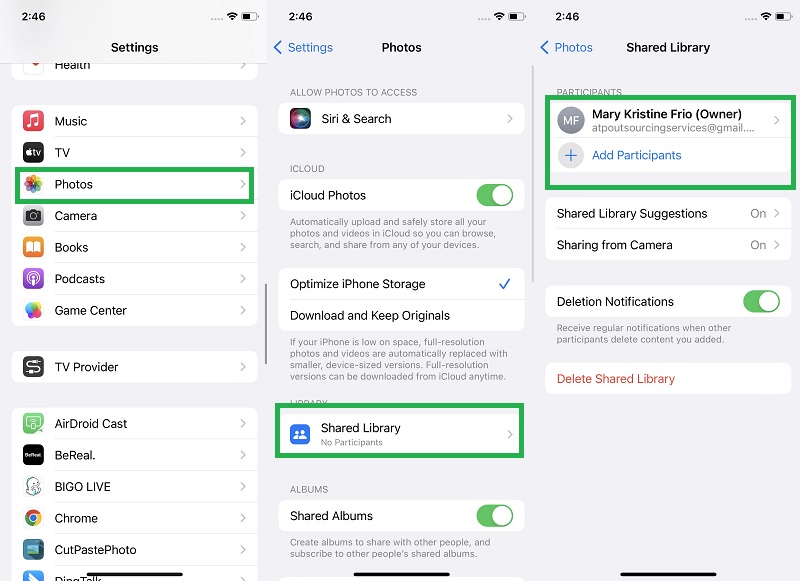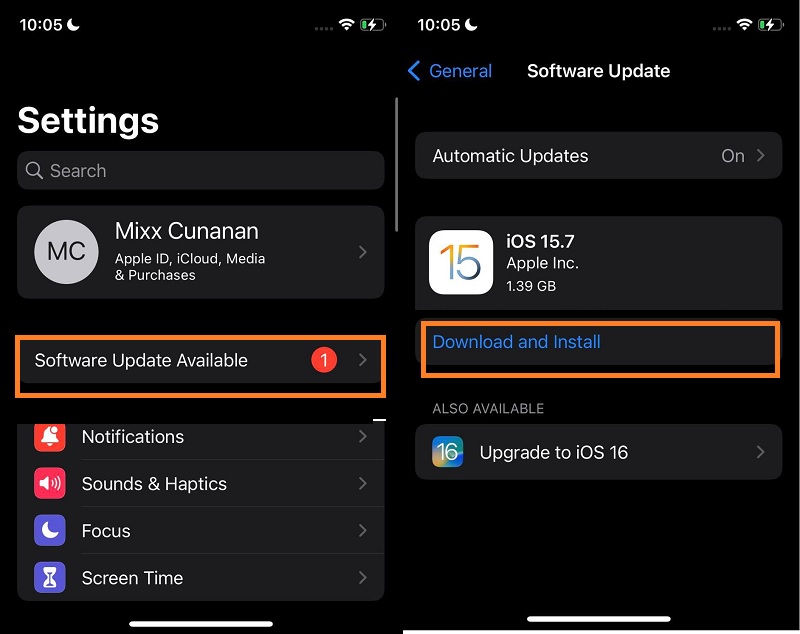iCloud Shared Albums is a feature of Apple's cloud-based storage platform and service that allows users to share photos and videos with others. With iCloud Shared Albums, users can create albums and invite others to add their pictures and videos. This feature makes it easy to collaborate with friends and family on a shared photo album, regardless of where they are. However, there are times when this album is nowhere to be found on your Photos app. How is that possible? Well, there are different reasons why photos in shared albums are not showing up. But one thing is certain: this error will hinder you from checking and adding files to the shared album, disallowing you to collaborate with your friends and family. Luckily, this article contains most of the explanations and solutions regarding this error.
Why iPhone Shared Album Not Showing?
There are several common causes why photos and videos in a shared album are not showing up. One of the most common reasons is a poor internet connection. When the internet network is slow or unstable, the shared album may not sync properly, and the photos and videos may not appear. Another common cause is a problem with the iCloud account. If there is an issue with the iCloud account, the shared album may not appear on the Photos app or may show up with missing photos and videos. Moreover, there may be a problem with the permissions or settings of the shared album. If the album owner has yet to grant the necessary permissions to the people invited to the album, they may not be able to view or add photos and videos. There may also be a problem with the device settings, such as needing to be updated or more storage space. Lastly, the owner has deleted or removed the shared album, or the person who invited you to the album has removed your access. These are some of the common causes why photos in shared albums are not showing up. If you are experiencing this issue, it is best to check these possible causes and find the solutions presented below.
Troubleshooting to Fix the Error
1. Check iCloud System
Apple System Status is a web page that provides real-time information about the status of various Apple services, including the App Store, iCloud, Apple Music, and more. The page is designed to help users quickly identify if there are any issues with the services they rely on. The information is presented in a clear and concise format, with each service listed along with a green or red dot indicating whether it is functioning normally or experiencing an outage. If there is an issue with a service, users can click on it to get more detailed information about the problem. The page also includes an archive of past incidents, which can be useful for troubleshooting problems that may have occurred in the past, including Apple Music keep crashing and more. If you feel that there is something wrong or you cant see photos in shared album then go to this website and check the status of the iCloud service.
2. Assess the Given Link
iCloud Shared Album is a collaborative and intuitive feature for a certain group of people to share and save their pictures and videos in one folder. The creator of this album can share it with their friends and contacts by simply sharing the URL of the iCloud-shared album. The link can be accessed by anyone who has it, and it is only limited to six participants. Each participant has access to the same videos and pictures and will have the same shared library on their devices with each Apple ID. You can share the Shared Album by sending a link to the participants you want to collaborate with your album. However, the link is only available for 30 days for those contacts you sent the URL to. If they fail to access the shared library within that period, it will expire, resulting in errors like Apple shared album not showing. What you need to do is send them another link for them to join and access the shared library.
3. Observe Internet Speed
When sharing photos on the Shared Album Library, ensuring that your internet network is stable and reliable is important. This is because uploading and syncing pictures and videos to the iCloud Shared Album requires a stable internet connection. A weak or unstable network can cause delays in uploading and syncing, leading to errors in the Shared Album Library. Therefore, before sharing photos on the Shared Album Library, it is recommended that you check your internet network connection and ensure that it is strong enough to handle the task. You can accomplish this by conducting a speed test to determine the speed and stability of your network. If the test shows that your network is slow or unstable, you may need to troubleshoot the issue or consider upgrading your internet plan. In addition to checking your internet network, it is also important to ensure that all participants in the Shared Album Library have a stable internet connection. This will ensure they can access the shared library without issues and avoid errors like Apple Shared Album not showing. You can also advise them to check their network connection before accessing the shared library to prevent delays or errors.
4. Check the Shared Library Option
If you think your internet speed is stable and assess the Apple System status page, you must check the Shared Library option on your settings. We all know iCloud-shared library albums can be created through your settings and iCloud account. If the option is disabled on your device, then Shared Library or Album will not be visible on your photos app. What you need to do is check if the option is turned on. You can check the guide below and see if it will fix the issue on iPhone shared album not working.
- The initial guide on fixing your shared album on iPhone not working is to access the Settings app. Go to your home screen page and check for the iPhone Settings app. Hit its icon and access the menus of your settings.
- Next, go to the Photos icon and hit its menu. You will be able to access the settings of the Photos app. Please make sure that iCloud Photo is enabled.
- Lastly, go to the Shared Library option. Check if your Apple ID or the Apple ID of your friend is added to the list. You can add or remove Apple ID to see who can only access your shared library.
5. Update iOS Settings
Updating your iOS device can have several benefits for your Shared Library. Firstly, it can improve the performance and stability of your device, which can help you work more efficiently and effectively. This can be especially important when working simultaneously with large video files or multiple photos, as a slow or unresponsive device can significantly impact productivity. Additionally, updating your iOS device can ensure access to the latest features and functionalities, which can be particularly useful when working with your Shared Library. Furthermore, updating your iOS device can ensure your Shared Library is secure and protected from potential security risks. With each update, Apple typically includes security patches and other measures to address any vulnerabilities or threats like Apple iPhone stuck on guided access and others that may have been identified.
- The first solution you can use to update and fix your device is to unlock your iPhone. Go to the iPhone Settings tab listed on your home screen page. Tap its icon to access its entire menu.
- Next, browse on your screen and check for Software Update Available. Hit the menu to access its download page. Then, locate the Download and Install option.
- Lastly, click the button to get the newest iOS version. Please wait for the entire update to download. Afterward, your device will reboot, eventually installing the latest update.
6. Use a System Recovery Tool
The final phase you can take to fix your iOS device and resolve the shared album not showing up on your iPhone is to use a system recovery tool. AceThinker iOS System Recovery can help you fix many iOS-related problems, such as an iPhone stuck in recovery mode, black screen, white screen, Apple logo screen, frozen screen, and more. The software has a high success rate in fixing iOS issues. It uses advanced features to scan and repair your device, which assures that it is in good hands. The iOS System Recovery tool can fix your device without causing any data loss. This feature means you can repair your device without worrying about losing important files and data. Furthermore, the tool has a user-friendly interface that makes it easy to navigate and use. You don't need any technical skills or knowledge to use it.
Step 1 Get iOS System Recovery Tool
To fix your device, you need to download the app on your laptop and computer. Hit the Free Download icon below this step to get the file installer. Then, go to your output folder and run the file.Try it for Free
Free Download
Windows 8/10/11
Secure Download
Free Download
Mac OS X 10.15 and above
Secure Download
Step 2 Choose a Recovery Method
The next step is to launch the application and access its main interface. Connect your iPhone to the app using your lightning wire. Afterward, hit the Fix option to analyze your iPhone data. A new page will prompt you to select the recovery method. You can choose the Standard Mode to preserve your data files while fixing your device.Step 3 Download a Firmware
Lastly, hit the Confirm button to access the list of firmware that can fix your device. Click the Download button or icon to get the latest firmware on your device. Hit the Next option to install the firmware on your device. Please wait for the process to finish.To Finalize
To summarize the troubleshooting steps for a photos shared album not showing up. Verify that the shared album was created and shared correctly. Check if the shared album is visible to the intended recipients by asking them to confirm the request. Ensure that the recipients have the necessary permissions to view the shared album. Confirm that the shared album is not hidden or deleted. Check if the Apple System for iCloud is active. If none of the above measures resolve the issue, feel free to contact the support team of the platform or service you're using to share the album for further assistance.