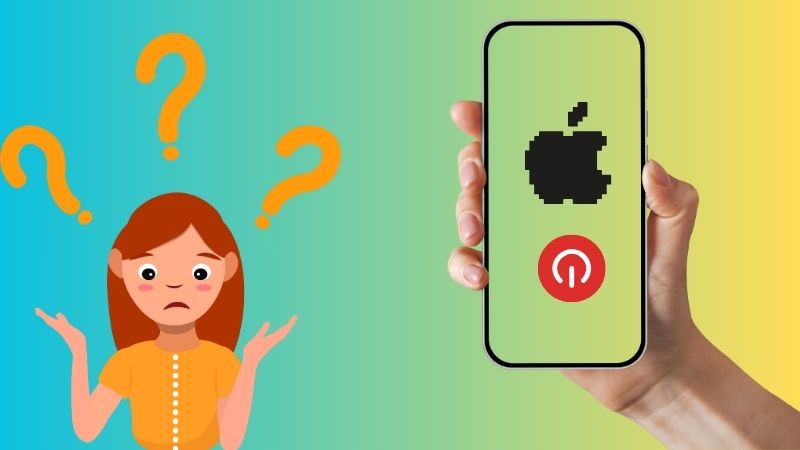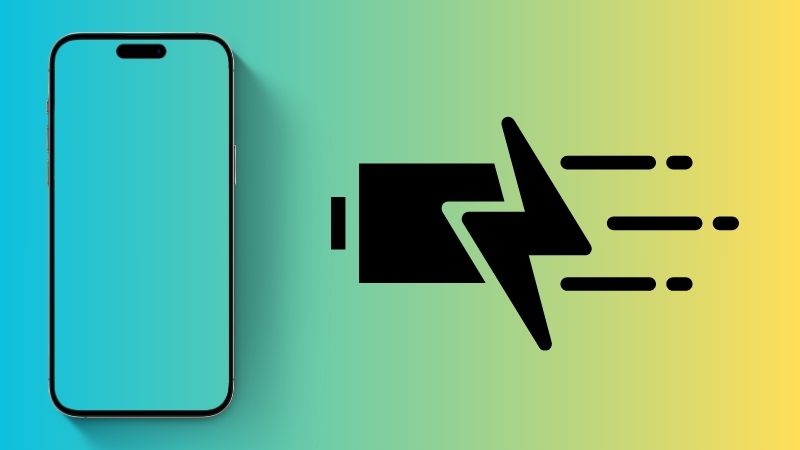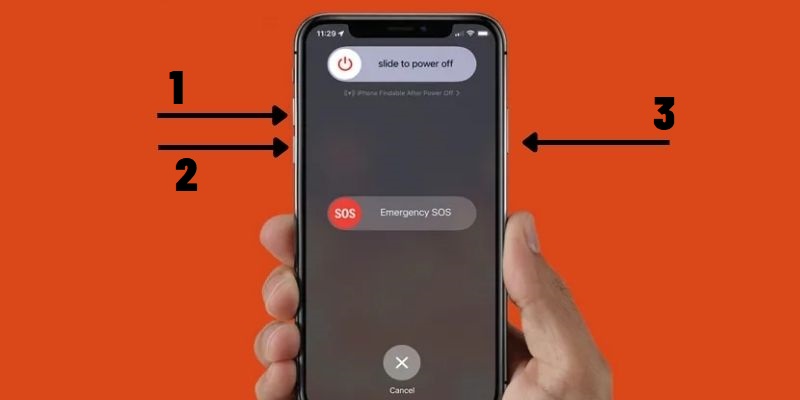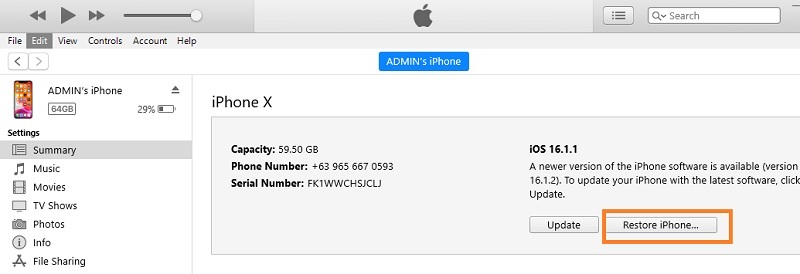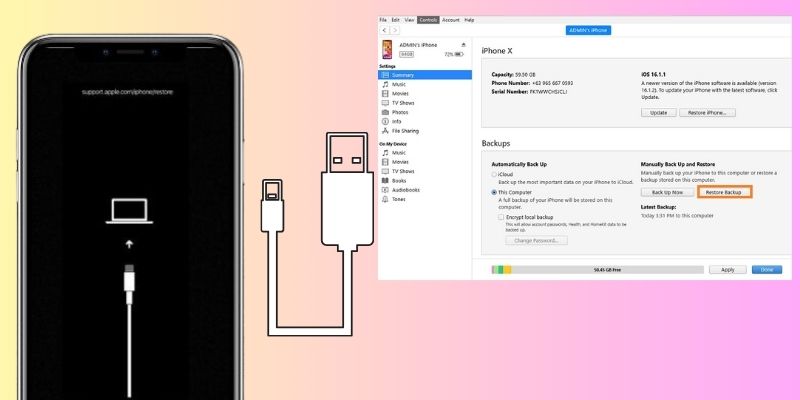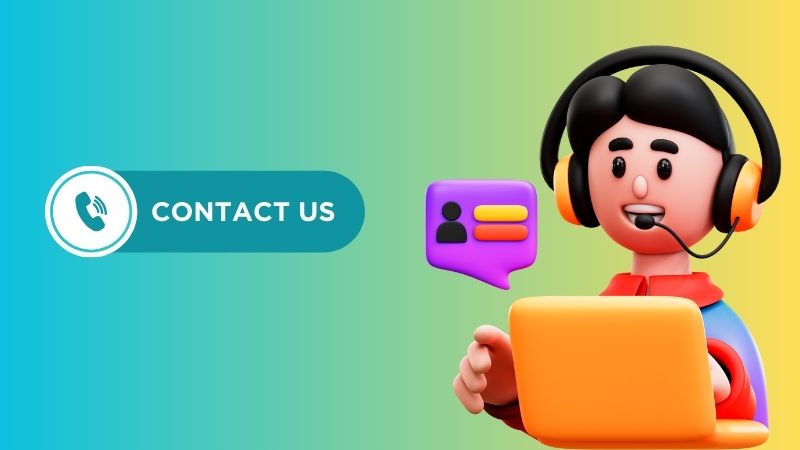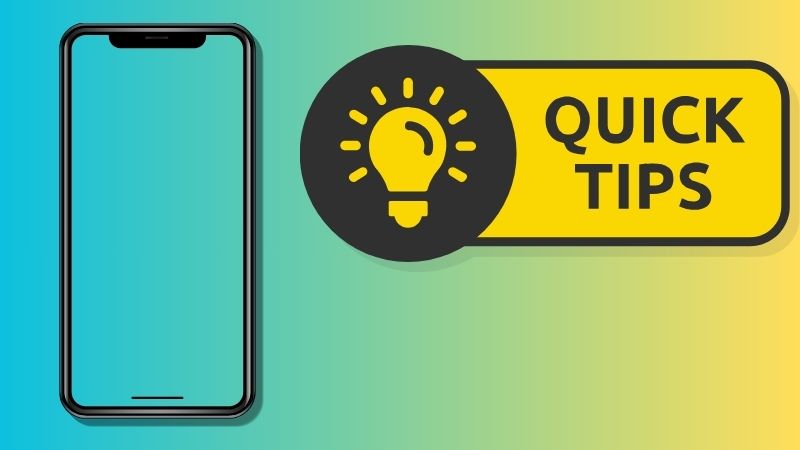In today’s digital age, mobile phones are important devices we need to use to operate daily activities efficiently. Therefore, if your iPhone keeps showing the Apple logo and then turning off, you must know how to fix this issue. This error is not a common issue that a simple solution can resolve. There are different factors on why your iPhone is having this issue. The continuous shutdown of an iPhone can be frustrating, and it may affect the overall device performance and user experience. It is usually caused by various factors, including software issues, battery problems, or hardware damage. Luckily, this article contains all the possible solutions to fix this issue on your device. Continue reading it and explore more about this type of iOS error.
Why iPhone Keeps Restarting
There can be several reasons why an iPhone keeps showing Apple logo on and off unexpectedly. One of the most common reasons is outdated software that needs to be corrected to the latest version. A software glitch can also cause the iPhone to shut down randomly. Another reason could be a faulty battery. Over time, the battery may deteriorate and not hold a charge for long, leading to sudden shutdowns. A damaged charging port or cable can also cause the iPhone to turn off unexpectedly. If the iPhone is not charging properly or disconnects from the charger frequently, it may shut down due to insufficient power. Additionally, a power or volume button problem can cause the iPhone to shut down unexpectedly. Moisture or debris can also cause the buttons to malfunction, leading to random shutdowns. Lastly, a hardware issue, such as a damaged logic board or other internal components, can cause the iPhone to turn off unexpectedly. In such cases, taking the device to an authorized service center for repair or replacement is best.
Fix iPhone Keeps Turning Off
1. Charge Your iPhone
Sometimes, a mobile phone that contains low power percentage can cause havoc and provide other glitches including iPhone keeps showing Apple logo then turning off. In this part, what you need is to charge the device. Charging with your Apple-recommended charger is essential on your device’s battery to allow your device to continue operating its processes without turning it off relentlessly. What you can do is try to plug in your device with your charging port and try to get it a battery percentage where it can optimally operate its system. You can also place it on the wireless charger to check if it can get any battery percentage.
2. Perform Hard Reboot
When your device is having an issue like the iPhone just shows Apple logo then shuts off, a reboot is what you need. A system glitch may cause this error, and a reboot can easily fix that error. There are different methods to reboot your device; we will use a hard reboot for this error. A hard reboot is a more forceful method of restarting an iPhone. It is useful when the device is unresponsive, frozen, or stuck on a particular screen. To perform a hard reboot, the user needs to press and hold a combination of buttons depending on the model of the iPhone. For iPhones with a home button, users can press and hold the Home and Power buttons simultaneously until the Apple logo appears. For newer iPhones without a home button, the process involves pressing and releasing the Volume Up button, followed by pushing and releasing the Volume Down button. Do the same process with the Power button until the Apple logo appears.
3. Repair With Recovery Tool
If you feel that simple methods for recovering your iOS will not help in clearing the error, you need to use a third-party app that can help you repair your device. AceThinker iOS System Recovery is a tool suitable for iOS device users. This application holds firmware that can improve, fix, or update an iOS device. It comes with two methods of recovering your device. In the error of "my iPhone keeps showing the Apple logo and turning off," use its Standard Mode as it can fix the issue effectively while retaining your device's files. It also contains different iOS updates, so you can guarantee your device will be fixed immediately. This mode is what made this tool a famous system recovery for iPhone users. This tool's ability to fix iOS issues makes it viable to fix 50+ errors in a single process.
Step 1 Download iOS System Recovery
To fix the iPhone keeps showing Apple logo on and off, you need to download the recovery tool. You can hit the Free Download icon presented below for this step, and you will get the file installer. Go or access your download output to run the file on your computer or laptop.Try it for Free
Free Download
Windows 8/10/11
Secure Download
Free Download
Mac OS X 10.15 and above
Secure Download
Step 2 Choose a Recovery Method
The next step is to launch the application on your device and connect it to your iPhone. Use your lightning cable and let the tool analyze your mobile phone. Hit the Fix option and go to its selection of recovery methods. Select Standard Mode to protect your files while performing the process. Click the Confirm icon to pass through the process.Step 3 Download Firmware
Lastly, a list of firmware will be present on your PC screen. Select the one that contains the latest iOS version. Hit the Download regulator and wait until the firmware is fully acquired. Now, to run the file on your iPhone, click the Next button, which is located below the tool's page.4. Restore Using iTunes
Did you know that iTunes can fix and repair iOS issues that simple methods can't perform? Yes, iTunes holds a different device management utility that is favorable for optimizing your iPhone as it used to be. It can clear out specific errors, including iPhone stuck on Guided Access, app crashing, and screen-related issues. This process will bring back your default settings, files, and functions on your device. Therefore, it is a great method of fixing the iPhone keeps showing Apple logo and turning off. However, it's important to note that restoring your iPhone using iTunes will erase all the data on your device, so it's crucial to have a recent backup available before starting the process. You can make a backup of your iPhone using iTunes or iCloud, enabling you to restore your data after the restoration process. Overall, restoring an iPhone using iTunes can be a useful solution to fix various issues, but taking the necessary precautions to avoid losing any data is essential.
- To restore your iPhone using iTunes, first connect your mobile phone to your computer with the latest version of iTunes installed. You can search the Microsoft Store or Apple App Store for the newest version of iTunes. Once you have done that, open iTunes and select your iOS phone from the list of devices.
- Next, choose the Summary tab to access different device management utilities. Click on the Restore iPhone button, which will prompt iTunes to download the latest software for your device. Depending on your network speed and the update size, this process may take some time.
- Once the download is complete, iTunes will automatically begin the restoration process. This process erases all the data on your device and installs a fresh copy of iOS. Then, restore the backup of your files to recover all the lost files on your iPhone.
5. Dry Your Device Safely
This next method is for users experiencing iPhone wet Apple logo flashes on and off after they accidentally plunge their device into a liquid substance. This method will not work for the other errors that may not be caused by water damage. Indeed, this error can also be observed when your device is experiencing water damage. To prevent further damage, you can naturally dry your device. Avoid using hair dryers or let your device dry in scorching heat. It will further damage your iPhone’s internal components. What you can do is tap your device to remove the excess water. Place it on a cloth and let the airflow dry its internal components. Blowers can help speed the drying process but do not use machines that blow hot air. After 5 hours of drying, try to charge and open your device.
6. Set in DFU Mode
DFU mode is a state that an iPhone, iPad, or iPod can enter, allowing it to communicate with iTunes without loading the iOS operating system or bootloader. DFU mode is often used to troubleshoot or restore iOS devices to their factory settings. In DFU mode, the device can receive firmware updates and be restored to its factory settings. It is also possible to install custom firmware, which can be useful for jailbreaking or unlocking the device. However, entering DFU mode requires careful attention to timing and button presses, and it should only be attempted by experienced users or under the guidance of a professional.
- To enter DFU (Device Firmware Update) mode, connect your iPhone to a computer with iTunes. You can update your iTunes by going to the App Store or Microsoft Store. Launch iTunes on your PC or laptop.
- Then, press and hold the Volume Up button and release it. Repeat the process with the Volume Down and Wake/Sleep buttons. Once the device enters DFU mode, its screen will remain black, indicating that it is in a suspended state.
- The screen will be black, and there will be no indication that the device is on. If the Apple logo prompts on the screen, you have entered recovery mode instead of DFU mode. In that case, disconnect the iPhone from the computer and repeat the steps above until you enter DFU mode successfully.
7. Contact Customer Support
The last method that you can do to fix the iPhone keeps showing Apple logo then turning off is to contact Apple support to guide you on the best way to repair your device. Fortunately, several methods exist to contact Apple Support and get your needed help. One of the most convenient ways to contact Apple Support is to visit the Apple Support website. You can select your product from there and access various troubleshooting articles and resources. If you can't find the answer, you can chat with a support agent who can provide further assistance. If you need immediate help, you can also call Apple Support directly. To find the phone number for your country or region, visit the Apple Support website and select your product. From there, click the Contact Support button, and you'll be directed to a page with the appropriate phone number.
Prevent and Manage the Error
The iPhone device is compact technology developed by humans. They are imperfect, and some experience software glitches and inevitable errors. However, we can reduce the risk of our device having these issues and inconveniences by following certain tips. You can check some of these tricks and tips and read them carefully below.
- Regular Backups - Creating backups on your device will save you from data loss and inconvenience. You can backup your new files and create additional copies of your files in case your iPhone device malfunctions out of nowhere. In case your iPhone is no longer usable, you can easily replace it and input your old files to your new phones effortlessly.
- App Management - Managing the usage of your applications can help your device have its longevity. We all know that mobile phones wear out over time with regular use. If you manage your applications' usage, battery life, and hardware components, your phone will have a longer lifespan than expected. In addition, please prevent your device from using different modifications, such as jailbreaking and others, to avoid internal or software damage.
In Summary
That’s it; we have already analyzed the solutions you can use to fix your iPhone device that keeps displaying the Apple logo and then turns off. We have learned that you can start troubleshooting your iPhone by charging it, restarting it, using a recovery method, setting it in DFU mode, preventing it from water damage, and more. We also discussed the proper way to contact customer service representatives from Apple to help you fix your device. If you have other issues related to your Apple devices stuck in different modes, you can check this link and read more about these errors.