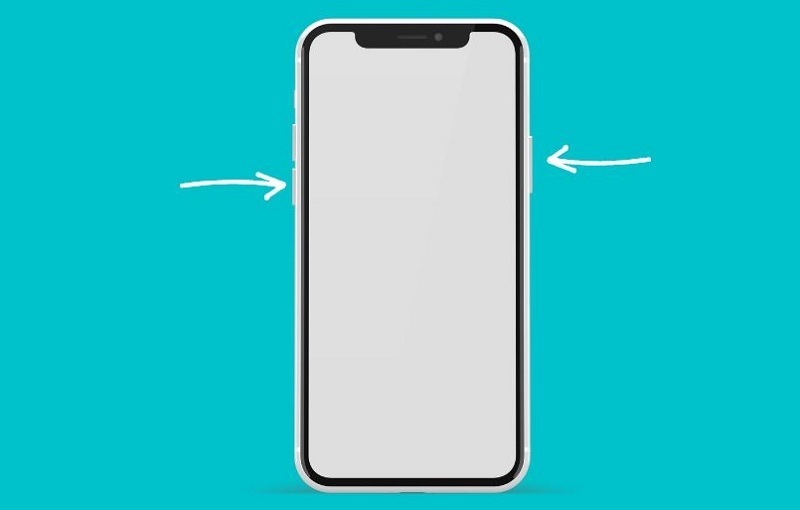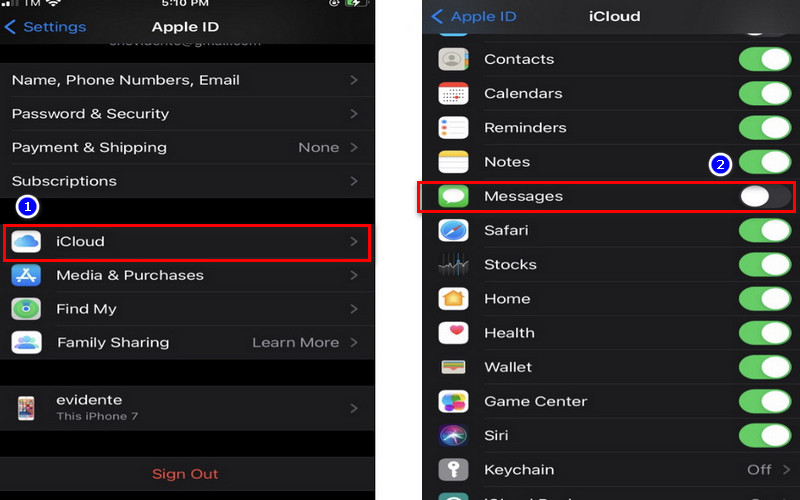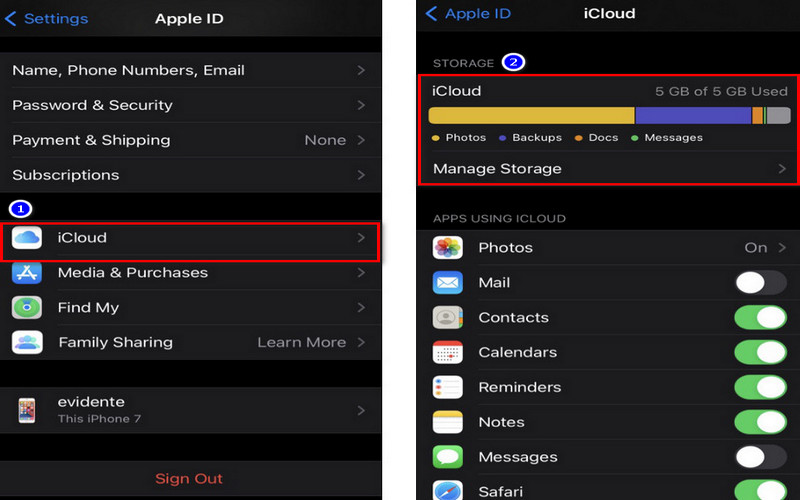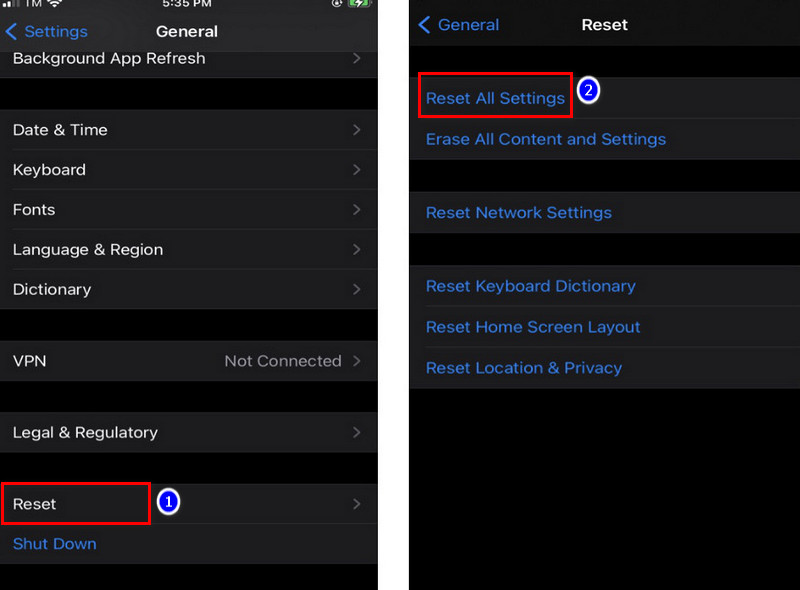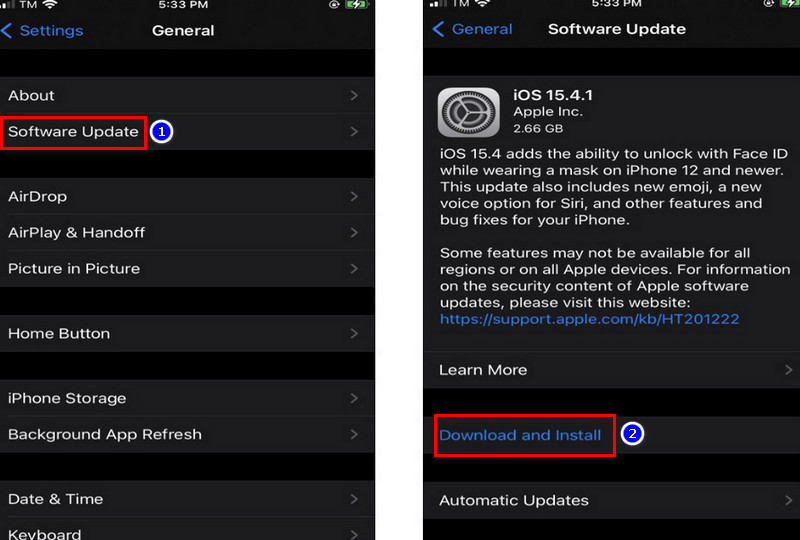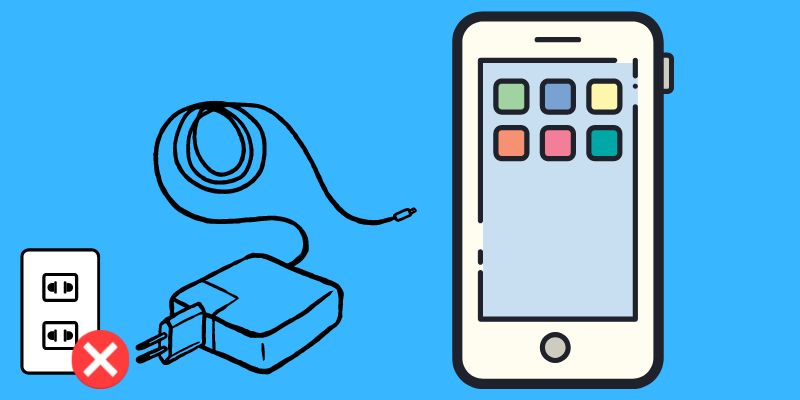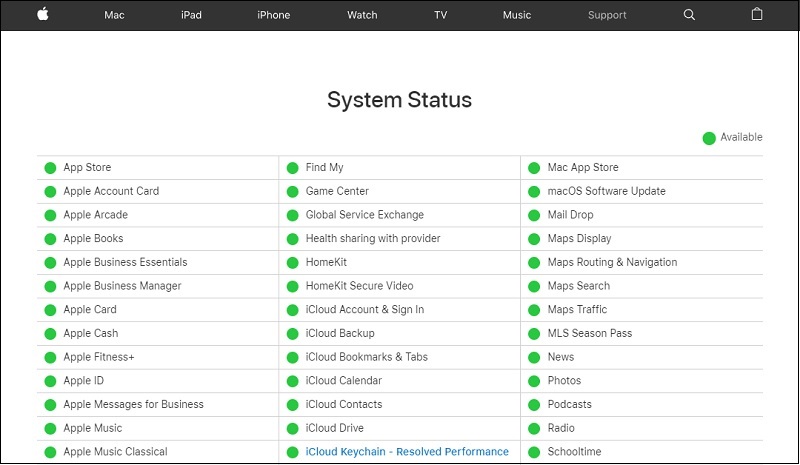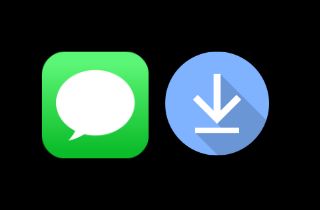 It's been a long time since the Messages application was integrated with iCloud. Users frequently encounter problems that aren't resolved. If the process of downloading messages via iCloud is not working, you may encounter the same issue. The issue may result from iCloud as well as your device. It's advised first to identify the cause and then address the issue. This write-up will make you aware of different reasons and every possible solution to this iCloud sync issue. So, without any delay, buckle up your seat belts, and let's start exploring how to tackle downloading messages from an iCloud stuck problem.
It's been a long time since the Messages application was integrated with iCloud. Users frequently encounter problems that aren't resolved. If the process of downloading messages via iCloud is not working, you may encounter the same issue. The issue may result from iCloud as well as your device. It's advised first to identify the cause and then address the issue. This write-up will make you aware of different reasons and every possible solution to this iCloud sync issue. So, without any delay, buckle up your seat belts, and let's start exploring how to tackle downloading messages from an iCloud stuck problem.
What Cause iPhone Stuck on Downloading Messages from iCloud?
Before we go over the possible solutions, we'll think about what might be the root of this problem to help you determine the cause.
- The feature Messages may not be synchronized to your iCloud account.
- You may not have enough space available on your iCloud.
- iCloud servers aren't operational as of today.
- You may have altered certain settings on your device that caused the problem.
- A third-party antivirus program may also trigger this issue sometimes.
- Your device may not be correctly linked to your Apple account.
- If your device hasn't been updated for some time and is causing this issue, it could create this issue.
- Any other application or firmware-related issue can cause it.
Top Fixes for the Downloading of Messages from iCloud Stuck Issue
1. Force Restart Your iOS Device
If you're having trouble downloading messages from iCloud and it seems like your iPhone's software is to blame, force-rebooting your device is often the best solution. This quick fix can help address minor iOS glitches and resolve a range of issues like the iPhone keeps dropping WiFi, including when messages don't download. So, if you're feeling frustrated with your iPhone's performance, try rebooting it and see if that helps to get your messages flowing again.
- For iPhone 7, 6S, SE, and older models, You must hold and press your home (Volume Up for iPhone 7) and Power buttons simultaneously to force your device to reboot.
- For iPhone 8, X, XR, and 11/12/13, press the Volume Down button, release it, and hold the button to the side until the iPhone is restarted.
2. Consider this Method Similar to Rebooting
If your iPhone isn't working, try to restart the feature to see if it works simply. This will not affect your backup of Messages. Don't fret, and here's how you can fix it. Go to Settings > [Your Name] > iCloud > toggle off the Messages feature and switch it back on after a few minutes.
3. Check Available Space on iCloud Account
If you're experiencing issues with downloading messages from iCloud and suspect that it may be due to a lack of available space on your account, it's important to check how much storage you have left. To do this, open the Settings app on your iPhone device, press your name at the top of the screen, and select "iCloud" from the list of options. From there, scroll down to the "Storage" section to see how much space you have left. If you're running low on space, you may need to free up some room or upgrade to a larger storage plan. Regularly checking the available space on your iCloud account can help prevent issues like messages getting stuck while downloading.
4. Try Resetting Network Settings
If the other methods do not resolve the issue, you may need to reset the network settings of your iPhone. It is done with only a few clicks to the settings menu and selecting General, then Reset, and finally Reset Network Settings. If you choose to do this and then reset your passwords, your entire account will be reset, and you'll need to create new passwords. However, there's a high possibility that the phone will stop downloading messages downloaded from iCloud.
5. Update Your Device iOS Version
Suppose your iPhone device is running an outdated or incompatible version of iOS. In that case, It could result in issues with downloading messages from the iCloud becoming stuck. The most effective way to resolve this is to update the firmware on your device.
Navigate to the Settings and General tab, then Software Update, and then view any open iOS profile. Select "Download" and then click on the "Download and Install" button so that the update will be downloaded to your phone, and it will be automatically restarted.
6. Unplug Your iPhone If Charging
Sometimes, charging your phone when downloading messages can cause the problem mentioned earlier on the device. This may sound odd, but it could happen. If you're charging your iPhone disconnect it from the outlet and see whether you can download messages. Sometimes, this solution is effective and can solve the issue.
7. Make Sure Apple System Is Working Properly
Before you use any solution that requires technical expertise, it is essential to check that the Apple system is functioning correctly. It happens when Apple schedules regular maintenance for iCloud, and the service is suspended for a few minutes. Turn on your Apple System Status page and check if there's maintenance going on. If not, you can proceed to the next fix.
Frequently Asked Questions (FAQs)
1. How long will it take to get iPhone to transfer messages stored in iCloud?
The time required to download messages on iCloud depends on the speed of your internet connection and the number of messages. It can handle anything from a few seconds to two hours. However, this isn't a 100% guarantee. If the internet is cut off during the process of downloading or the download gets delayed due to other reasons, the process will be delayed.
2. How can I keep my iPhone from downloading emails from iCloud?
You can disable message syncing within iCloud and on the iPhone to stop your iPhone from downloading data from iCloud.
- In Settings on your iPhone/iPad, if you wish to stop downloading messages from iCloud.
- Thump your name on the upper right-hand corner of your screen
- Scroll down for messages. Then, turn off your switch.
Summing-up
Suppose your iPhone has stopped receiving messages via iCloud. In that case, you are experiencing this issue, and there is no need to worry. There are many methods to fix the problem and have your deleted messages from iCloud back on your iOS device. If you've failed to download messages on iCloud, you can use the aid of AceThinker. This tool can recover deleted text messages iPhone without backup or from your iCloud.