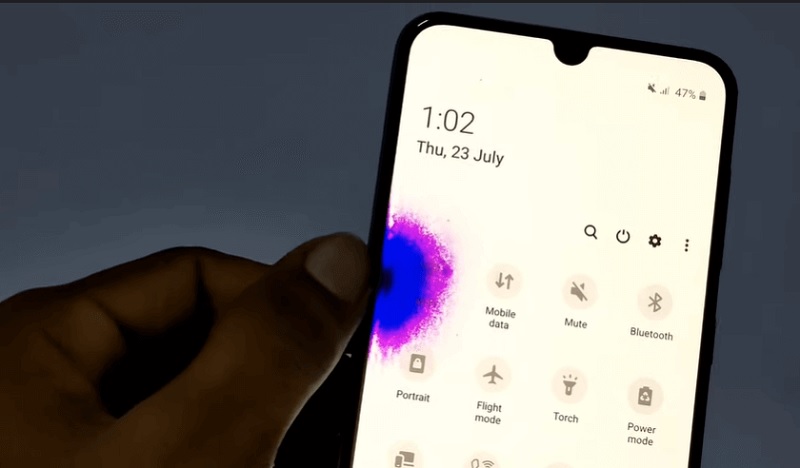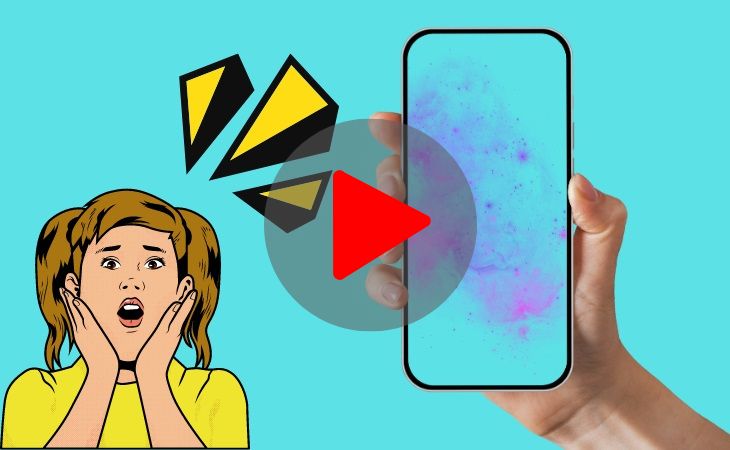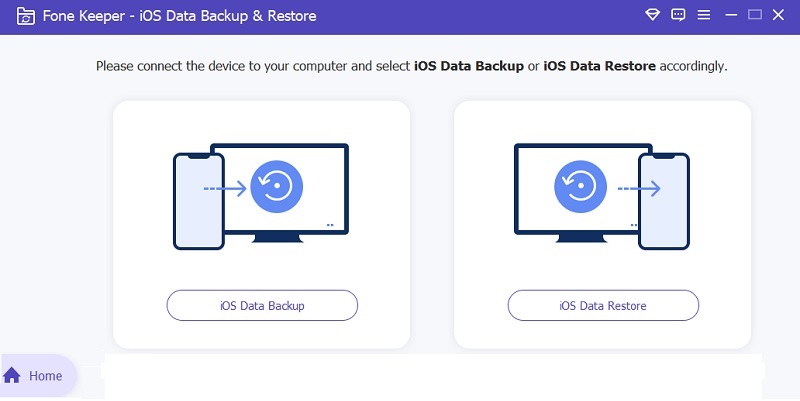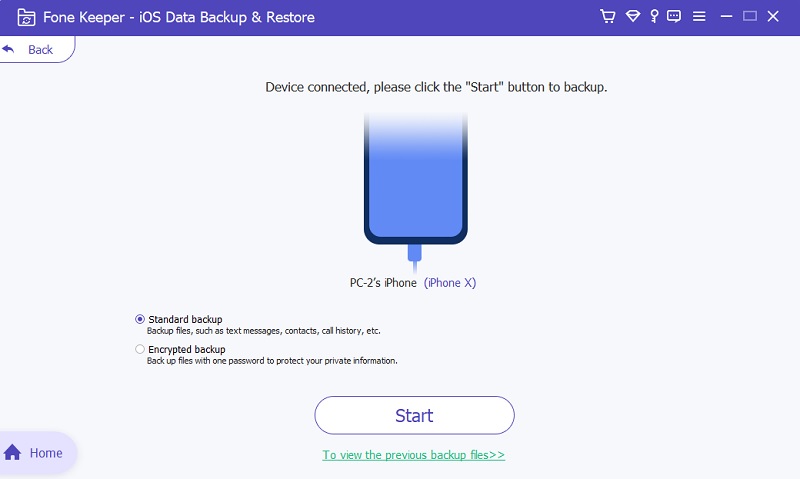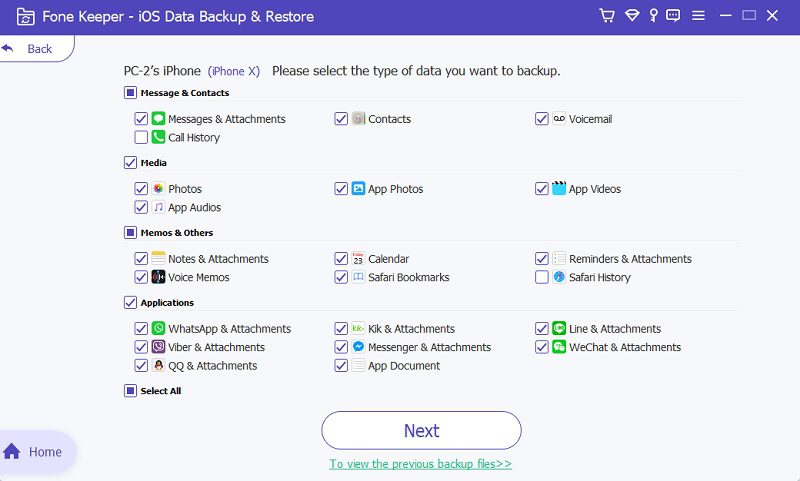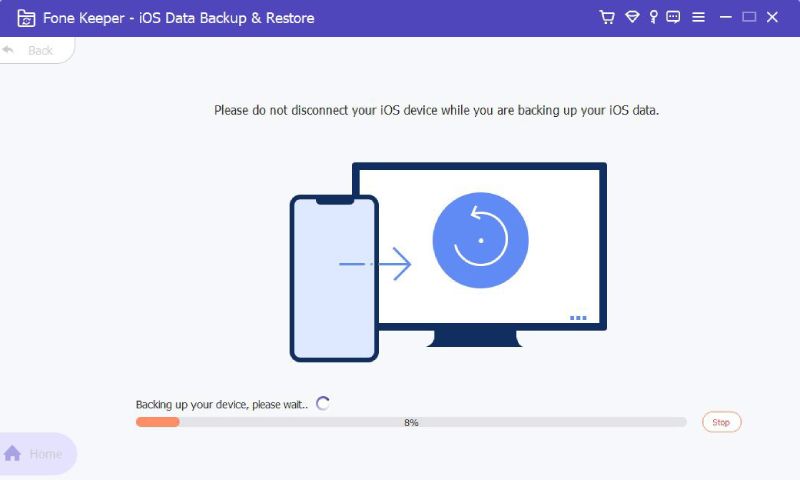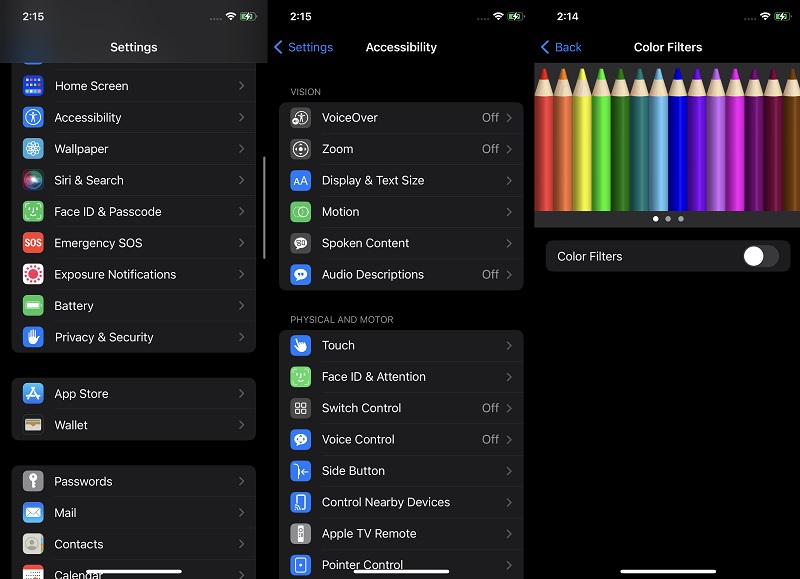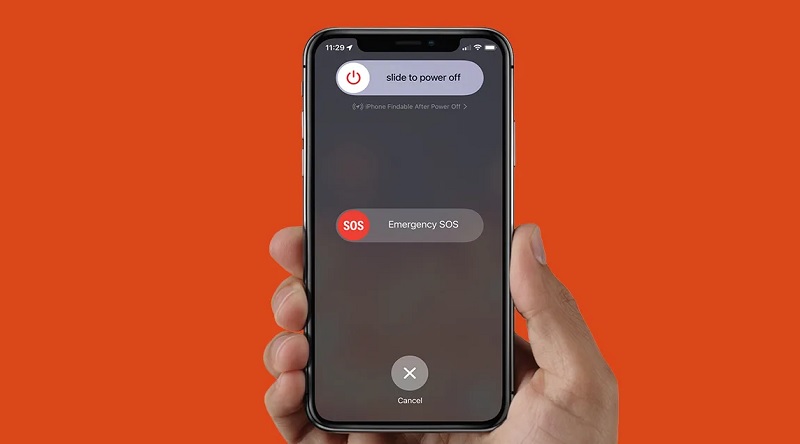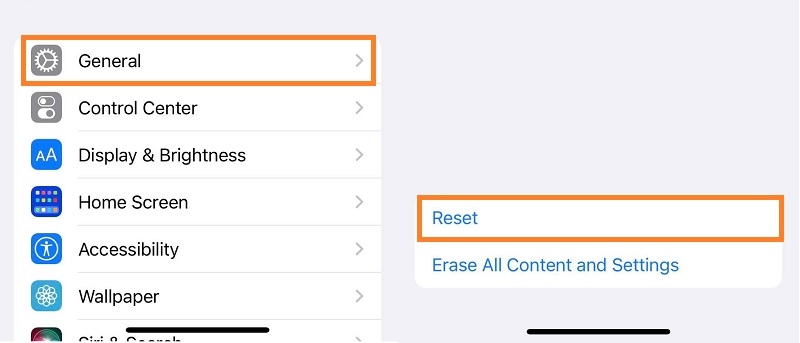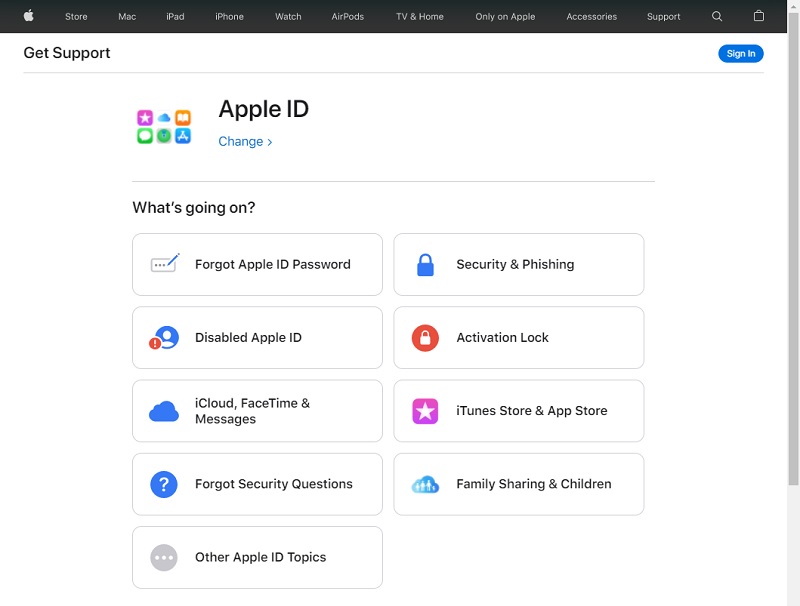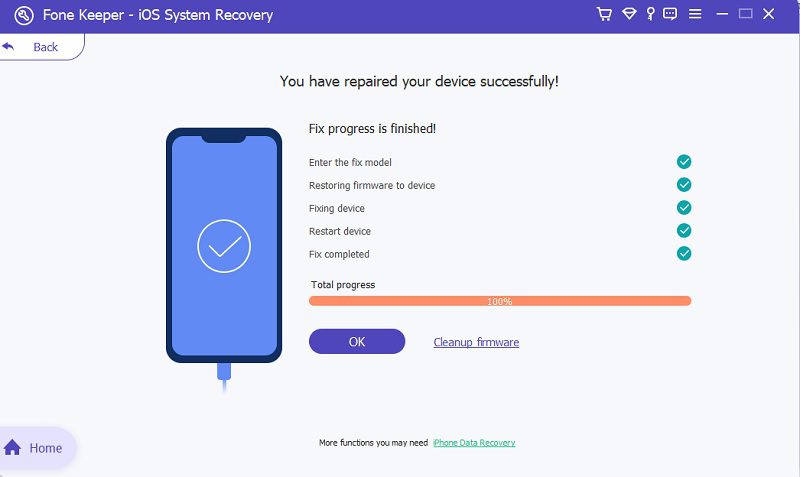Technology is everywhere. And in an era where we depend on this applied science, our daily activities are much more efficient. The greatest gadgets that humans have ever invented are smartphones. This compact device serves as a pocket computer where you can transact, communicate, and function digitally. One of the most popular smartphone devices today is the iPhone. This gadget is a line of handheld devices developed and designed by Apple Inc. Its smooth and unique LCD makes it top of the chart. In addition, the iPhone launched and enhanced its features, including bigger screen sizes, waterproofing, and a fast refresh rate. However, on the Apple support forums and Reddit, people point out their iPhone devices experienced a sudden iPhone purple screen of death. Some people are lucky to be able to return their devices. Yet, some people were not able to do that. Therefore, it is needed to find a simple solution to fix this issue. Fortunately, we have them available here in this article; read them thoroughly.
Why My iPhone Screen is Purple?
Before we tackle the solutions to fix the iPhone purple screen, we need to look at the root cause of why this error is happening. It is vital to remember that hardware and software issues can cause this error. With that said, let us indulge and look at the reasons for the iPhone screen turning purple or iPhone screen is sensitive.
- First on the list is a loose flex cable connection. An external force such as dropping the phone from the highest place or throwing it in the air and catching it at a lower surface might cause your flex cable to become not tightly attached.
- The following reason might be due to water and other moisture. The error of having an iPhone purple screen mainly occurs during the rainy seasons. This is due to the water damage caused by moisture on your screen. You can observe on your screen that it has a purple tint or lines on it.
- If the two reasons might not be the cause, the most common reason why this error occurs is due to system errors. Due to not updating the iOS version or other software issues may cause the error to occur frequently. Additionally, earlier versions of iPhone devices are more susceptible to this problem due to their old and outmoded specs.
Backup iPhone with Purple Screen
Distinctive Feature: Every file on your iPhone is listed there. This simplifies and speeds up the backup procedure.
The first thing you should think about doing when you experience an iPhone purple screen of death is backing up your device. You can create a backup using Fone Keeper - iOS Data Backup & Restore. To be on the secure side, it is even preferable if you can perform more than one backup. This tool can help you back up your iPhone data without iTunes or iCloud account. You can back up your iPhone's images, videos, audio, notes, calendar, apps, and other essential files. The best part is that it won't overwrite your previous backups, allowing you to lessen your time creating backups. Find out below how you can back up your iPhone with a purple tint.
Try it for Free
Free Download
Windows 8/10/11
Secure Download
Free Download
Mac OS X 10.15 and above
Secure Download
Step 1 Download the Backup Tool
You must first install AceThinker iOS Data & Recovery on your computer to start backing up your iPhone. To download the installer, use the button above. Run the file on your computer and follow the installation instructions to complete the installation. Launch the application after installation to reach the main screen. Additionally, you can avoid using its capability to improve your workflow.Step 2 Select the Backup Mode
Plug your iPhone into your computer via the lightning cable from its interface. The backup modes will then be presented to you when you choose the "iOS Backup Data" option. Afterward, select "Standard backup" mode to conveniently access the files on your iPhone. After that, select Start to access the list of iPhone files.Step 3 Select the File To Backup
The list of files will then be displayed on the tool's interface. You can only select the data you want to backup by ticking the box beside them. Also, you can select the "Select All" checkbox underneath the screen if you wish to create a backup for every file on your iPhone.Step 4 Finish the Backup Process
Finally, after you have chosen the files you wish to backup, click the "Next" button in the tool's bottom section. You will see the procedure's progress through a new window that will open on the interface. The backup files can be found in the specified folder that you have selected.
- It comes with data recovery function.
- It has WhatsApp transfer option.
- System recovery is also possible with this app.
How to Fix iPhone Purple Tint
1. Adjust Brightness and Screen Color
Getting screen color issues might be a negative experience when using your device. It can be frustrating to use your iPhone device if the colors are incorrect, which may cause eye strain. The initial solution you need to perform when the iPhone screen turns purple is to adjust your device's brightness and screen color. It might be accidentally over-saturated on the color purple or violet, which causes a purplish screen color. Therefore, it needs to be removed before leading to severe damage. The process can be adjusted manually or automatically. It is also quick and easy to fix; follow the guide below.
- First, on your iPhone screen, make your way to the Settings app to access your iPhone functionalities. Scroll on different functions and access Accessibility. Here, you can see different features such as the Touch option, Face ID & Attention, switch control, and more.
- Then, hit on the Display & Text Size function to open its features. Go to the Color Filters and tap its button. Enable the function by toggling the button beside it. Tap on the Color Tin option and drag the hue slider to adjust the hue and color of your screen. Do this until the purple color on your screen disappears.
2. Restart Your Device
Suppose the error can not be removed by adjusting the color or the hue of your iPhone screen; better to restart your device. The process of restarting can eradicate most glitches and minor errors of your iPhone, including iPhone yellow screen, iPhone purple screen, and more; doing it may resolve the issue. As we all realize, one of the reasons why your iPhone appears to have a purple color is due to software issues. No minor glitch can remain on your device if you practice this solution. Nevertheless, the guide below is helpful in removing the iPhone screen from turning purple.
- To restart your device, look for the side buttons of your iPhone device. The side buttons consist of the power button, volume up, and volume down options.
- Press and hold either volume up and down option and the power button until the power-off slider appears on your home screen. Slide the function to restart your device. Then, use the same method by holding either the volume up and down or the power option simultaneously. Check if the purple color still exists on your screen.
3. Factory Reset the Device
If a soft reset has already been applied, but the purple screen error on your device is still on your screen, you need to do the factory reset. Factory reset, hard reset, or master reset, is a software restore option that enables a device to return to its original system state. This device will remove all the existing information stored on your iPhone. Thus, issues such as iPhone purple screen error are helpful to remove this error caused by malware and virus intrusions. Since this function entails deleting all your information stored on your device, it is needed to backup iPhone video, contacts, and every information you have. That is why this solution should be your last resort to fix iPhone purple screen issues. See the listed guide on how to factory reset your iPhone device.
- On your iPhone home screen, access the Settings app to see different functions included on your device. Go to the General Settings to access a different menu that provides profile information for your iPhone. These details are about your cellular provider, capacity, media files, and system information.
- Next, make way to the Transfer or Reset iPhone function. A friendly reminder, you should backup your iPhone information first to fully perform this function. Nevertheless, to continue, hit the Erase All Content and Settings function to factory reset your device. Once the process is accomplished, you can set up your Apple ID and restore your data. You can also check if the purple screen issue is already removed.
4. Seek Help With Apple Support
So, you tried the four solutions presented above, yet, the error persists. In this manner, you should seek help from the Apple support team. You can visit and access their official website and chat with their support team or personnel. On its website, you can choose the specific error and issue to get in touch with their support team. In addition, you can also visit their Apple repair store to have assistance in getting rid of the purple screen issue. They can change your entire screen or modify some hardware /software issues to resolve them. But, expect that this may take time or days to finish.
Better Way to Fix iPhone Purple Issue
No time to take your iPhone to Apple repair stores, or you do not have time to contact the Apple support team to fix the iPhone screen turning purple error. With that, you can use a third-party application to resolve the issue. AceThinker iOS System Recovery is the most suitable tool that we highly recommend.
| AceThinker iOS System Recovery | Apple Support Center | |
|---|---|---|
| Difficulty | Easy | Complicated |
| Data Loss During the Process | No | Depends on the issue detected |
| What Issue Can Be Fixed | All software and system issues | Most software/hardware issues |
| Time to Consume | Short | Long |
| Repair Accuracy | 100% | Depends on the severity of issue |
Distinctive Feature: It has two modes to fix the iPhone purple issues; Standard mode and Advanced mode.
AceThinker iOS System Recovery is one of the most potent iOS systems recoveries due to its advanced hardware acceleration. Furthermore, this feature makes the process much quicker and more efficient in fixing iOS issues and problems. It can also repair different Apple devices, including iPods, iPad, and iPhones. In addition, this tool is efficiently working on Mac and Windows OS. It removes almost 50 iOS problems that most users experience on their devices. This includes the iPhone purple screen issue. As we tackle above that some of the causes of this error are software issues, this tool can immediately fix it without removing the data on your smartphone.
Try it for Free
Free Download
Windows 8/10/11
Secure Download
Free Download
Mac OS X 10.15 and above
Secure Download