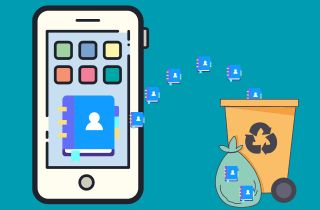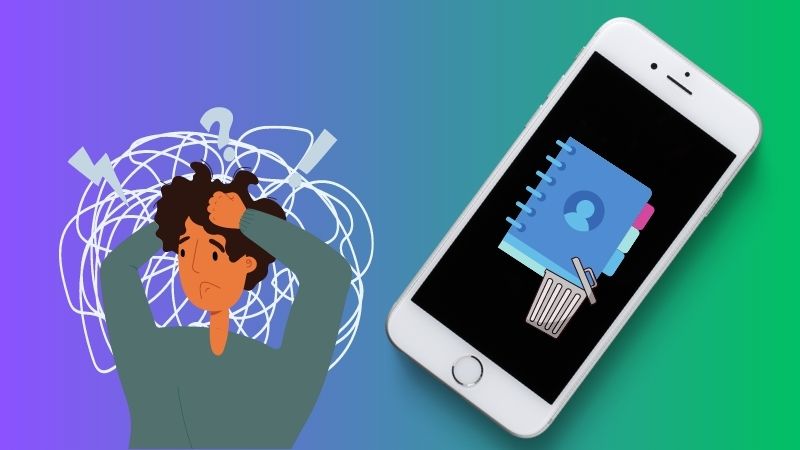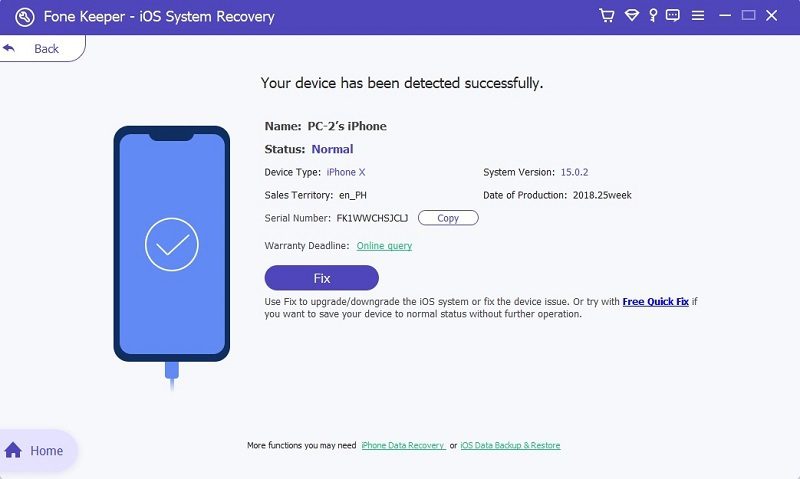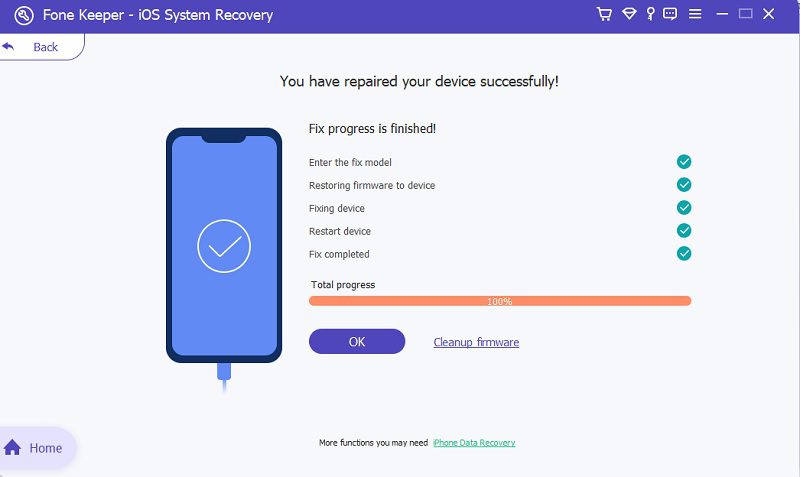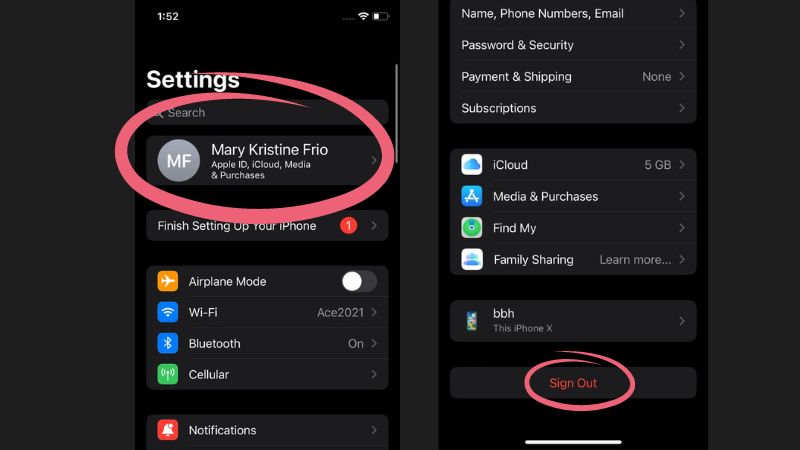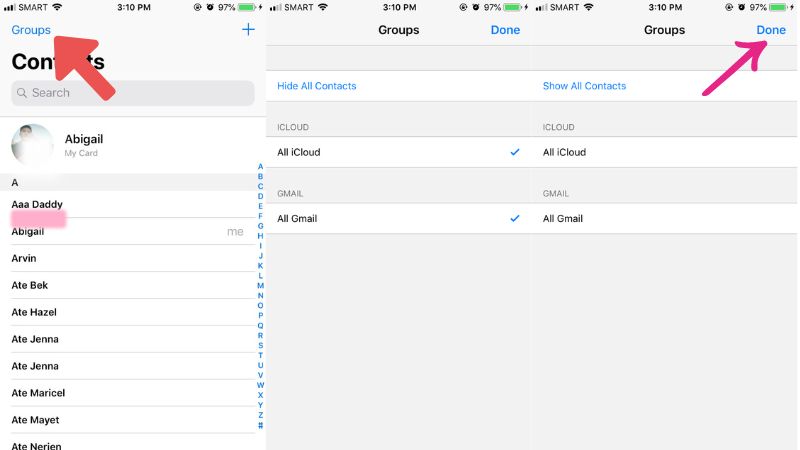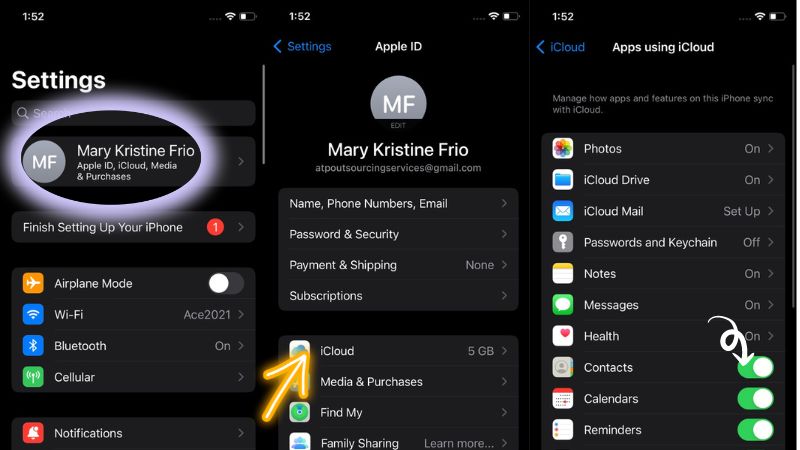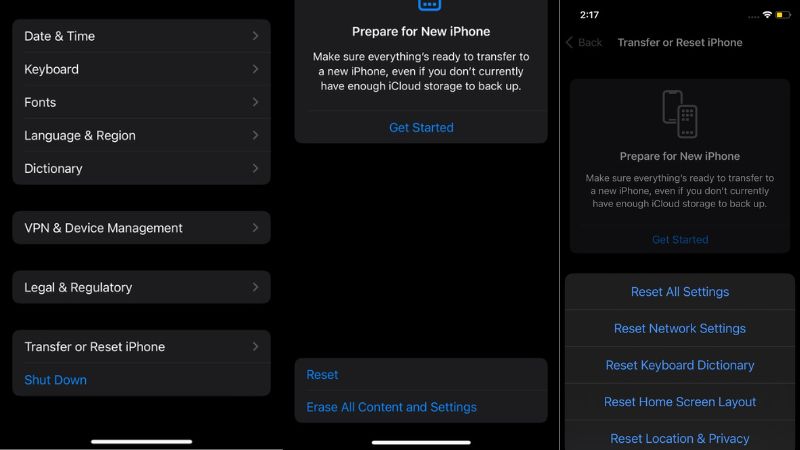Losing important contacts can be a frustrating issue for iPhone users. One of the biggest problems is the iPhone's tendency to delete contacts randomly, which can be a real headache for those who rely on their phone for business or personal contacts. Your iPhone keeps deleting contacts because of the software update, syncing issues, and wrong iCloud account settings. This can lead to missed opportunities, lost connections, and wasted time retrieving lost information. Solving this problem is important because it can greatly affect the user's productivity, communication, and overall satisfaction with their iPhone experience. No one wants to deal with the hassle of missing contacts, so finding a solution is crucial for iPhone users. Luckily, this article provides solutions to help you fix this issue.
Why is My iPhone Deleting Contacts?
Have you ever experienced the frustration of your iPhone inexplicably deleting contacts? You're not alone. Many iPhone users have encountered this issue and don't know why their iPhones randomly delete contacts. Keep reading further to uncover the possible causes of this problem.
- Software Updates - One possible cause of why your iPhone may be deleting contacts is due to software updates. Software updates are essential for iPhone users to access new features and maintain the functionality of their devices. However, sometimes these updates can come with unintended consequences. For example, there have been instances where software updates caused compatibility issues that resulted in contacts being deleted.
- Syncing Issues - Another potential reason your iPhone deletes contacts randomly is syncing issues. When you sync your iPhone with other devices, such as your computer or iCloud, there can be inconsistencies in the syncing process that lead to contacts being deleted.
- iCloud Settings - The iCloud settings on your iPhone could also be a factor in deleting contacts. When iCloud Settings are not properly configured, or there is a glitch in the system, it can result in contacts being erased from your device.
Best Way to Fix iPhone Contacts Error
The first solution we provide you is an iOS System Recovery. One of the most trending software on the internet is the AceThinker iOS System Recovery. This tool is a top-rated application that comes equipped with firmware and patches to fix any issues with your new iOS device. As mentioned above, the possible reasons iPhones delete contacts randomly are due to software updates, syncing issues, and not properly configured iCloud settings. This software can fix this issue in just one process. You don't need to repeat it to solve these errors. And one more thing that makes it unique is that all your data are still on your mobile device after repairing it. To learn how to fix iPhone deleting contacts randomly using this tool? See the full guide below.
Try it for Free
Free Download
Windows 8/10/11
Secure Download
Free Download
Mac OS X 10.15 and above
Secure Download
Step 1 Connect Your Mobile Device
To begin the process, you need to download the software before anything else. Once downloaded, click on the file and start the installation. Afterward, connect your mobile device using your USB cable and launch the tool. Wait until the software reads your iPhone until you see the "Fix" button.Step 2 Choose a Repair Type
Next, click the Fix button to proceed to the two repair modes. Choose one that suits your situation. Select Standard Recovery Mode for common issues and to avoid data loss. In contrast, pick Advanced Mode for severe issues. Then, click the "Confirm" button.Step 3 Finalize The Process
In the last step, a list of firmware options will appear on your screen. Select the appropriate file for your device and click the "Download" button. Then, run the file and complete the process by tapping the "Next" button. Afterward, check your device for a few days, and see if it stops deleting your contacts.Other Common Solutions to the Issue
After knowing the best solution to fix the issue, now, this article presents you with the four common solutions that can effectively resolve the problem of iPhones deleting contacts randomly.
1. Sign Out and Sign In to Your iCloud Account
Signing out and in into your iCloud account can help resolve the issue. This can help refresh the iCloud sync between your device and your iCloud. To rectify the iPhone keeps deleting contacts issue:
- Open the Settings app on your iPhone. Then, tap on your name at the top of the screen. Scroll to the bottom and hit on "Sign Out."
- Please provide your Apple ID and password to confirm the sign-out process. Once you have signed out, sign back in with your Apple ID and password.
- Make sure the Contacts option is turned on in your iCloud settings. Afterward, go to your contacts on your iPhone and check if your contacts have been restored.
2. Change Group Settings For Contacts
Sometimes, the issue can be caused by a misconfiguration in the group settings for your contacts. Some contacts on your iPhone may be hidden. Sometimes, contacts can be accidentally saved to the wrong group, which can cause them to disappear. To change group settings for your contacts, you can follow these simple steps:
- Open the Contacts app on your iPhone. Next, tap "Groups" in the top left corner of the screen. Here, you will see a list of all the groups that your contacts are organized into.
- Remove the check button on the "All iCloud" option and click the "Done" button at the top right corner. Now you can see all the phone contacts you saved on your iPhone.
- You can choose to add contacts from the group. Once you have made the desired changes, tap "Done" in the top right corner of the screen.
3. Turn On/Off iCloud for Contacts
Toggling the iCloud settings for contacts helps resolve the issue of iPhone delete contacts by itself. Your Contacts application may have stopped syncing with iCloud. This will refresh your iCloud settings and sync your contacts properly. You can follow the steps below to turn on/off iCloud for contacts.
- To access your iPhone's settings, open the Settings app and tap on your name located at the top of the screen.
- Then, scroll down until you find the iCloud option and tap on it. Toggle off the Contacts option under the "Apps Using iCloud" section.
- Next, toggle on the Contacts option again. This will refresh the sync between your iPhone and iCloud, potentially resolving any issues causing random contact deletions.
4. Reset Network Settings
You may try resetting your network settings to troubleshoot and fix the problem of iPhone randomly deleting contacts since your contacts might be affected by an unstable network connection. Remember that resetting network settings will remove saved Wi-Fi networks and passwords, so ensure you have them handy before proceeding.
- Click on the Settings application on your mobile device to see the Settings menu. Then, scroll down until you reach the General option.
- Tap "General" and scroll down again to locate the "Transfer or Reset iPhone" option. In the "Reset" section, tap "Reset Network Settings."
- Then, enter your mobile passcode to confirm the action. Once you have entered your passcode, your network settings will be reset, and your device will restart. Afterward, check that your contacts are still intact and that the issue of random contact deletions has been resolved.
Extra Tips: Recover Deleted Contacts Using iPhone Data Recovery
Suppose you want to recover randomly deleted contacts from your iPhone. You can use AceThinker iPhone Data Recovery, a tool designed to recover lost iPhone data. This software allows you to scan your iPhone for randomly deleted contacts and restore them with just a few clicks. Using advanced algorithms, AceThinker iPhone Data Recovery can efficiently scan the iPhone's storage for traces of deleted and lost contacts and bring them back to your iPhone. It has three recovery modes that you can use. The first mode is "Recover from iOS Directly," which allows you to scan your iPhone directly and recover lost contacts and various types of data from the iPhone itself. Additionally, even if your contacts are not backed up to iCloud or iTunes, this software can still retrieve them through this mode. The second mode, "Recover from iTunes Backup File," allows you to extract contacts from your previous iTunes backups. However, you must ensure that you back up your smartphone using the latest version of iTunes on your computer. The third mode is "Recover from iCloud Backup File," which enables you to restore deleted contacts by extracting them from your iCloud backup. You can also easily recover the recently deleted contacts if your iOS devices are automatically backed up to iCloud.
Try it for Free
Conclusion
In conclusion, the issue of iPhone randomly deleting contacts is a serious problem that has been affecting many users. As we have seen, the main causes of this issue are software glitches, syncing errors, and wrong iCloud settings. However, several solutions to this problem include changing contacts group settings, resetting network settings, using third-party recovery software, etc. It is also important to practice good habits such as regularly backing up your contacts and keeping them safe from accidental deletion.