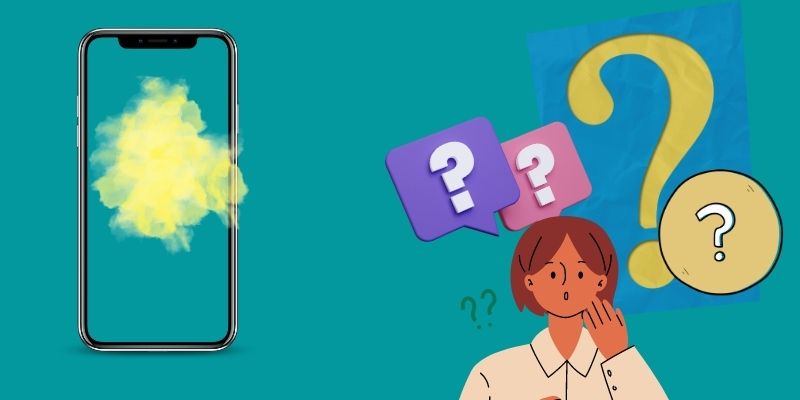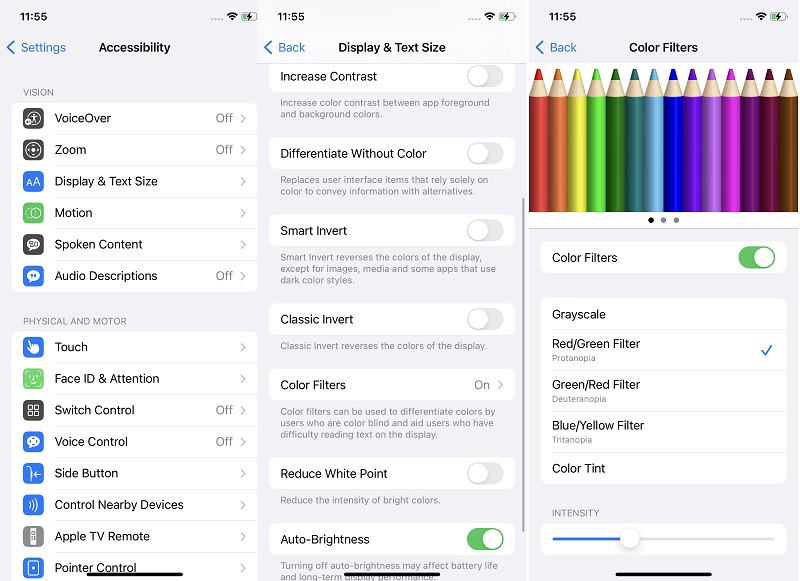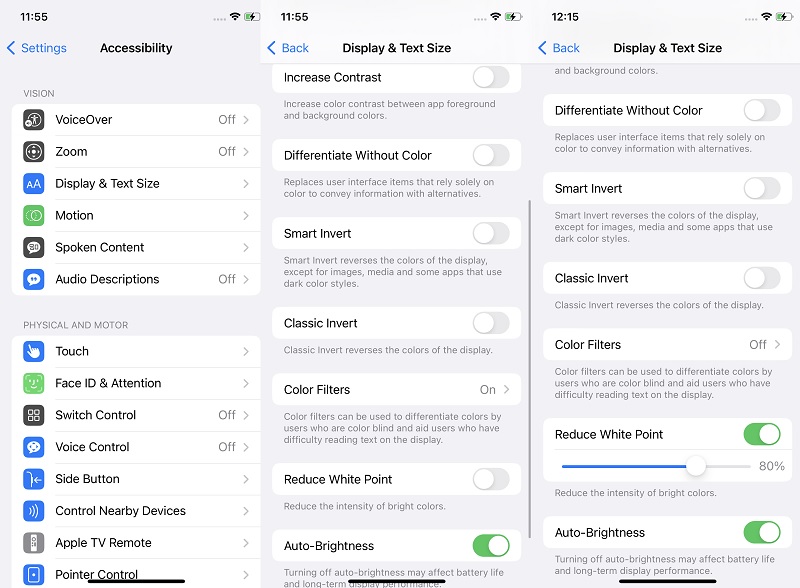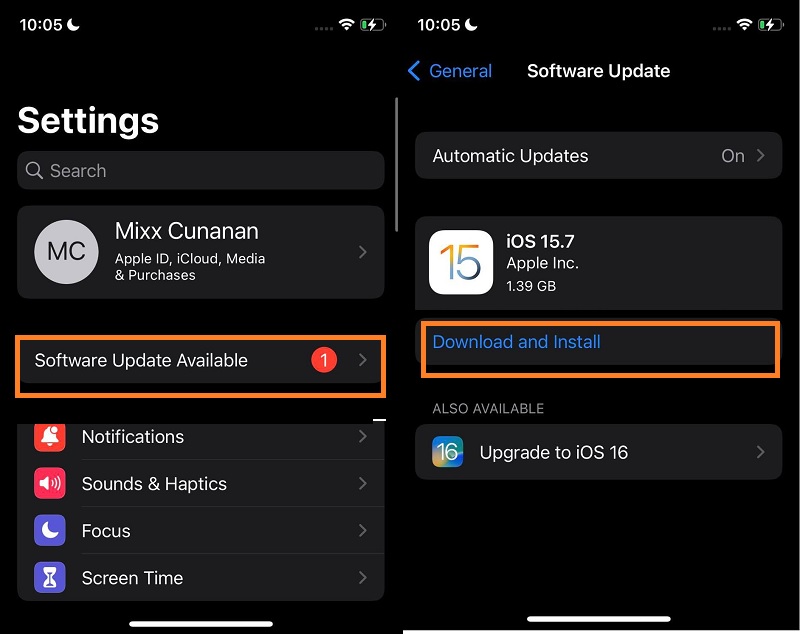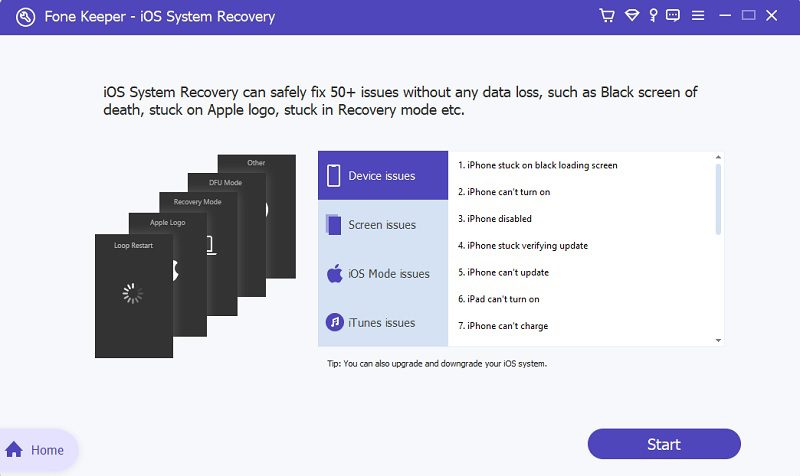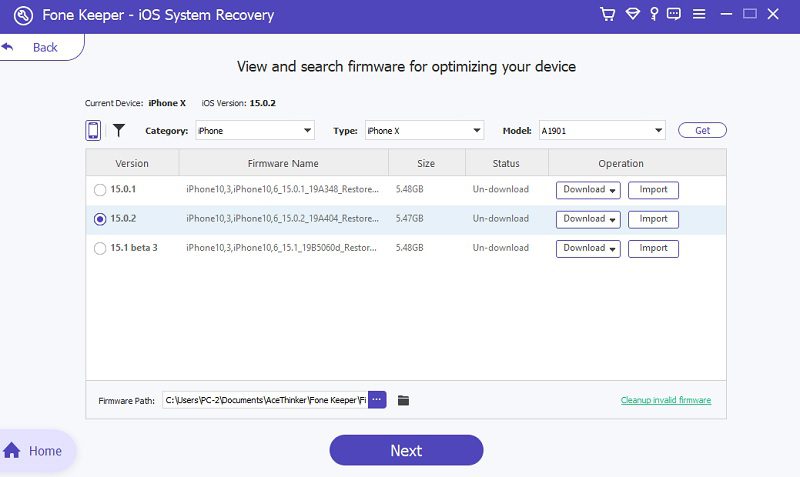As new technology advances in our modern era, many mobile companies have engineered their product to meet our incredibly high expectations. One of the companies that use better screen technology is Apple Inc. Apple uses an OLED display that provides incredible color accuracy. With its internal hardware and software components, the iPhone delivers an optimal viewing experience and expectations. Yet, with our latest technology, errors still linger on this anticipated device, as many reports claim that some iPhone users (iPhone X to iPhone 14) experience screen problems. One of the most well-known errors on the iPhone screen is the phone screen turned yellow. There are different explanations for why this error occurs. Also, there are limitless solutions to fix this problem as soon as possible. With that further ado, check the solutions below to get your iPhone screen to shine brighter the way it used to.
Why is My iPhone Yellow?
There are two primary explanations for why your iPhone device is turning into a yellow screen. It is because of its software and hardware components. Suppose you habitually switch your screen to blue light filters more often than recommended. In that case, this can make your screen appear in yellow light. Your device touch screen will look yellowish for extended exposure to blue light filters. Sometimes a tint or dot of the yellow spot is also observed on the device. Another reason the iPhone yellow screen appears on your device is the night mode. When enabled accidentally or automatically, this feature will lessen the light your screen emits, turning the device into a yellowish color. Broken screens can also contribute to this error. Nevertheless, this can be fixed with the solutions we provided above.
Three Ways to Fix Yellow Screen
Method 1: Change the Color Tint of Your iPhone
Our mobile devices were engineered to provide us with customization and modification to personalize our phones. On iPhone devices, it lets users modify settings in line with the comfort of using their devices. One type of modification that we can use is to change the color tint that our device’s screen emits. This feature is favorable for users who have sensitive eyesight. These users can modify the color of their device to change the light that gives them discomfort. Additionally, lowering the light and changing it to a lighter color will make your device’s battery stay longer and slower consume battery percentage. Yet, suppose you do not want your device to emit a yellow tint color and give you discomfort and anxiety. In that case, you can try to change the color tint, which we listed in the steps below.
- First, get your device and unlock it. On the main homepage, select the Settings icon from the list of your mobile applications. Tap on its icon to access its functions.
- Then, scroll down on your screen until you reach the Accessibility option. Press its icon, and a new page will appear from the list of features that Accessibility has. Select the Display & Text Size option.
- Lastly, a new window will appear, which also provides you with the color filters. Check if it is on; tap on it to check if the filter is on the Blue/Yellow filter. You can customize your device screen's hue, intercity, and color tone. If you want the default option, turn the feature off.
Method 2: Minimize White Point
Another reason to fix yellow screen iPhone is to reduce the white point of your screen. But what does white point do with the yellowing of your device? Well, the White Point feature is the ability of your device to become eye-friendly. This function means your device will reduce the intensity of radiant shades on your iPhone screen. Getting the White Point lower will relieve the visual fatigue that your screen experiences, which may result in different screen color errors, including iPhone red screen of death, yellow screen, and more. So, if you are experiencing a yellow screen on your iPhone, follow the guide below.
- The initial guide to performing this process is to unlock your device. Tap the Settings icon from the list of applications you have on your homepage. The Settings page will prompt once you tap on the icon.
- Next, swipe up on your screen to access the lower settings of your device. Then, select the Accessibility option once it appears on your screen. A new window will appear, providing you with an option like the Display & Text Size feature.
- Lastly, scroll down until you reach the Reduce White Point. If the button is turned off, tap on it until it is turned on. Then toggle the indicator to change the percentage of the White Point.
Method 3: Update Your Device to the Latest Patch
One more basic troubleshooting that you can perform on how to fix yellow screen on an iPhone is to update the iOS system. As we all know, glitches and bugs lurk on your device's settings and internal software. If one of these malicious software seeps into your RAM, it will cause different malfunctions, which lead to severe problems. Luckily, Apple developers provide a solution for every system glitch that is being reported on their platforms or forums. These solutions are latched on the system updates of the iPhone. Yes, iOS updates are more than just installing or adding new features. These updates are most likely to contain firmware that eradicates the system glitch happening on your iPhone device and other users. Therefore, it is necessary to get your device updated as soon as the latest patch is available. Follow the guide below to check the steps to perform an iPhone update.
- The first step to updating your device is to unlock the device with your corresponding password if you have one. Then, go to your homepage and locate the Settings icon. Tap on its icon to launch its list of settings and functions.
- Next, you will see a notification below your Apple ID saying, “Software Update Available.” Touch that option to go directly to the download page of the new iOS patch. Scroll a bit to locate the details of the update.
- Lastly, hit the Download and Install option below the page. Then, pass through different prompts allowing the update to be installed on your device as soon as possible. Once your device is rebooted, the update is already implemented.
Effective Ways to Fix iPhone Yellow Screen
Method 1: Fix Using iOS System Recovery Tool
Distinctive Feature: A computer program that specializes in fixing software issues. It contains a quick-fix option that can quickly fix minor iPhone glitches.
What is it best for?: This tool is widely used by users who want to avoid going into the hassle of going to professional support and spending a lot of money fixing their iPhone device.
Suppose you want to take terms on your own and want to avoid going through the risky hassle of asking for help from Apple support personnel. In that case, use AceThinker iOS System Recovery to get your device fixed immediately. This tool sorts the most common errors into four parts and provides a corresponding firmware to fix the issue. These options include Device issues, Screen issues, iOS Mode issues, and iTunes issues. For this type of error, the iPhone screen is yellow; you can select the Screen issues. Moreover, this tool also comes with two recovery modes: the Standard mode and the Advanced mode. These modes are critical to fixing your device and analyzing your device’s data. Follow the guidelines below to fix the yellow screen of your iPhone.
Try it for Free
Free Download
Windows 8/10/11
Secure Download
Free Download
Mac OS X 10.15 and above
Secure Download
Step 1 Install AceThinker iOS System Recovery
The initial guide on getting your device fixed with AceThinker iOS System Recovery is to acquire the tool first on your computer. You can go to the tool’s interface to download its file installer. Yet, we provide shortcuts to get the download link quickly. Tap any button above to get the file installer dedicated to your computer’s operating system.Step 2 Connect Your Mobile Phone
After the installation has ended, launch the tool on your computer. Then, connect your mobile device to the tool using your lightning cable. The software will analyze your device and hit the Fix option to pass through to the following page.Step 3 Select Recovery Mode
Then, select the recovery mode that is suitable for the error. For this one, you can select the Standard mode to fix the yellowing of your screen. Tap the Confirm button to go through the final step.Step 4 Fix Yellow Screen iPhone
Finally, fix the iPhone by downloading the latest firmware on your computer screen. Download it to get the file installer. You can run this file by tapping the Next option below the list of the firmware.Method 2: Call For Help
The above solutions we presented are for software-related issues. So, if you find out that your iPhone is turning and emitting a yellow light due to hardware components, ask for help. When you need more confidence opening your device and fixing it yourself, look for someone professionally trained with it. You can contact the Apple Support website or hotline to seek an agent to assist you with your inquiry. Additionally, suppose you recently bought your iPhone, and the error happens immediately. You can seek help to check and see if the one-year warranty covers it. If it is not a human error like water spilled on your device, then the warranty is valid, and you can use it. Yet, if it is caused due to broken screen and not covered by warranty, then you can check this page to solve the issue.