Have you ever had the issue of your iPhone tapping on its own without any input from you? It can be pesky and affect how you operate your device. Not only does it disrupt what you're doing, but it can also lead to unintended activities like making calls, sending texts, or even making purchases by accident. If you're facing this trouble now, immediate action is necessary. The good news is that several solutions are available to help resolve iPhone clicking on its own and prevent it from happening again. In this guide, we will give you practical steps for troubleshooting the problem and getting your iPhone back to normal. Whether you use your iPhone for work, entertainment, or communication purposes. Keep reading to find out how to resolve the iPhone screen clicking on its own.
Reasons Behind iPhone Clicking on its Own
The iPhone screen may start clicking by itself due to various factors. Software glitches and bugs are common. It is often caused by outdated software, a corrupted operating system, or incompatible apps. Hardware malfunctions like damaged touch screens or defective sensors can also be the root of the problem. Environmental elements such as moisture, debris, and extreme temperatures may also contribute to this issue. In addition, screen sensitivity issues can cause your iPhone to register touches even when you don't physically touch the screen. These troubles can be frustrating and disruptive to your daily life. Despite certain issues, potential solutions exist to address them and resolve the problems. The next section will discuss the best troubleshooting techniques to effectively address iPhone screen clicking on its own issue.
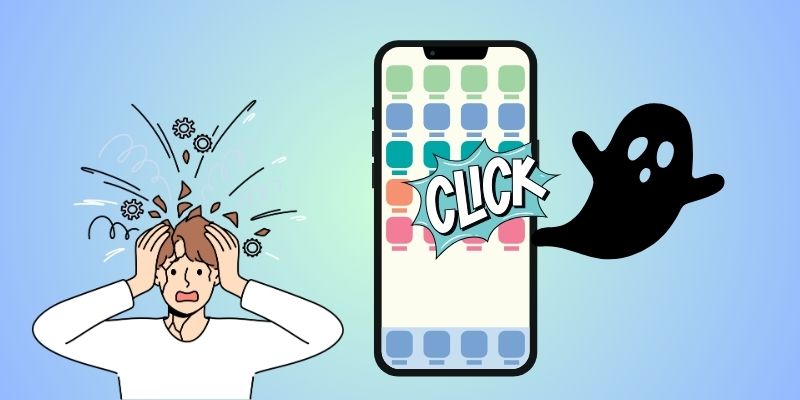
Six Solutions to Stop iPhone Screen Clicking Error
1. Update your iPhone Software to the Newly Version
It's more common than you might think for a big company like Apple to experience ghost touch issues. If you notice many iPhone users complaining, it's best to wait for Apple to release an update to fix the problem. With the ongoing expansion of technology, software updates are crucial to address any bugs or glitches that may cause your iPhone to click on its own. Updating your iPhone system to the latest version guarantees that any bugs or glitches causing the self-clicking issue are resolved. You can do this by going through the following steps below.
User Guide:
- Access the Settings app on your iPhone. Scroll down and select "General". Then, tap on "Software Update" to see if there's a newer iOS version.
- When an update is available, select the "Download and Install" button to start downloading it. Wait for the download to end, then press "Install" to install the update.
- Ensure your iPhone has at least 50% battery, or charge it until the update is finished. Following that, your iPhone will reboot and should be free from the issue of clicking on its own.
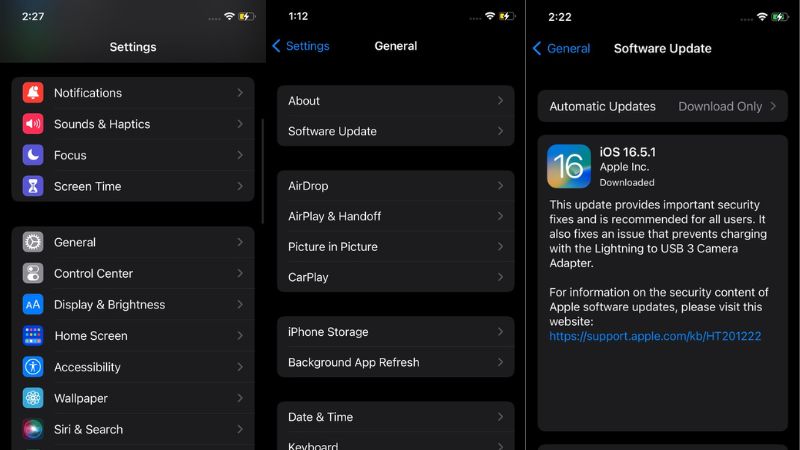
2. Wipe the Screen and Clean the Display Area
You might bypass the simplest solution to the iPhone-clicking issue: wiping the screen and cleaning the display area. A dirty or smudged screen can cause unwanted clicks on an iPhone. It happens when little dirt or debris interferes with the touchscreen functionality. Additionally, regular use of your iPhone can leave behind oils, fingerprints, and other substances on the screen that can affect responsiveness. So, don't let a dirty screen cause your iPhone clicking issue. Regularly cleaning and maintaining the screen will ensure optimal performance and prevent unwanted clicks or glitches. If you don't know how to clean the screen of your iPhone properly, here's a simple guide for you.
User Guide:
- First, turn off your iPhone and unplug any cables connected to it. Ensure your iPhone is completely powered off before proceeding with the cleaning process.
- Utilize a soft, lint-free, or microfiber cloth to wipe the screen gently. Apply gentle pressure and soft, circular motions to clean the screen. Avoid any disruptive or harsh movements that could further damage the screen.
- After cleaning the screen, inspect the display area for dirt or debris. Then, test the cleaning process by turning on your iPhone and checking if the clicking issue has been resolved.
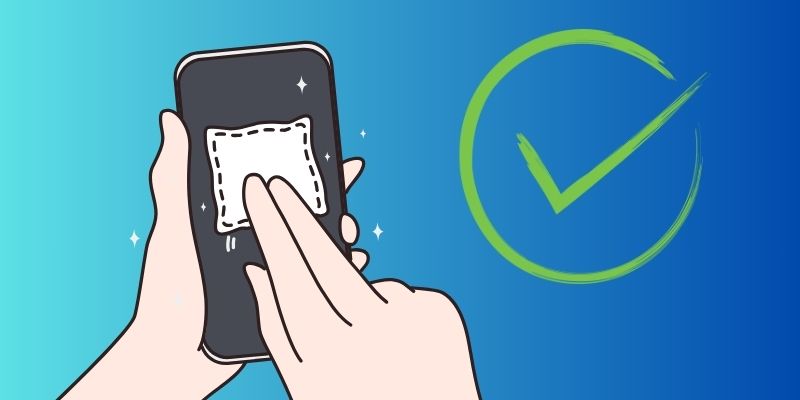
3. Remove the Screen Protector of your iPhone
If you have a screen protector applied to your iPhone, it could potentially cause a clicking issue. Screen protectors are created to protect the screen from scratches and damage, but if not properly installed or if it becomes worn or damaged, it can interfere with the touchscreen functionality and cause issues like unwanted clicks. Cracks, bubbles, or misalignments in the screen protector can create gaps between the screen and the protector, leading to erratic touch behavior. But remember that if you choose to remove the screen protector, the possibility of your screen getting scratched or damaged increases. It is advisable to ask a professional for assistance and properly remove the screen protector to avoid any damage to your iPhone screen. After successful removal, check if the clicking issue is now resolved.
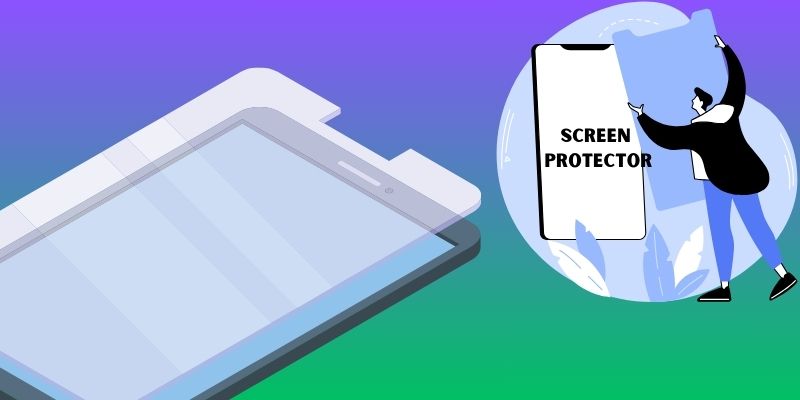
4. Recover your iPhone with Repair Tool
Acquire an all-in-one repair tool like AceThinker iOS System Recovery to fix your iPhone clicking on its own issue. This software helps in solving various software-related problems on your iPhone. It includes fixing system glitches, restoring iOS devices without data loss, and resolving touchscreen problems. Moreover, the tool can help diagnose and fix common iPhone problems. It can recover data from wiped iPhone devices, which is fairly straightforward. In addition, it has two modes that you can choose from - Standard Mode and Advanced Mode. You can choose either Standard Mode if you want to fix the clicking issue without losing any data or Advanced Mode if you're willing to perform a complete restore and erase all. You can pick any mode based on your specifications and the severity of the issue you are facing with your iPhone.
Try it for Free
Step 1 Launch the Repair Software
The initial step to fixing your iPhone clicking on its own issue is to install the AceThinker iOS System Recovery. Click the download button that matches your Computer's operating system, and adhere to the on-screen instructions to install the software. Once finished, launch the software and begin connecting your iPhone to your Computer.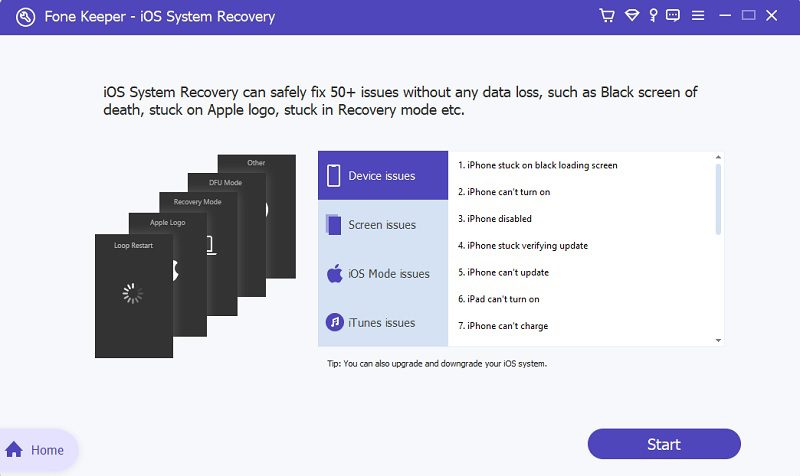
Step 2 Connect Your iPhone to the Computer
Get a USB cable and plug your iPhone into your Computer. Afterward, the tool will detect your device automatically. Hit the "Fix" button beneath the device information to proceed with the repair process.
Step 3 Choose the Desire Repair Mode
Next, you will need to select the repair mode that can fix your iPhone by clicking on its own issue. Tick the best option that suits your needs—either Standard Mode or Advanced Mode. Once decided, click "Confirm" and wait for the repair tool to analyze your iPhone and detect the issue.
Step 4 Get Your iPhone Repaired
For the final process, the tool will display a list of firmware versions compatible with your iPhone. Choose your preferred version and download it. Then, tick the "Next" button in the lower corner of the screen to start installing the firmware on your iPhone. After a successful installation, restart your iPhone and check if your screen is no longer clicking on its own.
5. Restart Your iPhone to Resolve the iPhone Clicking Issue
Trying to restart your iPhone is often the go-to solution for various issues. When you perform a restart, it helps refresh the device's system and will fix minor errors to a certain extent. iPhone devices of all models can be restarted by holding down the power button until the "slide to power off" screen appears. Otherwise, if you have to force restart your iPhone, follow these steps:
- Using iPhone 6s and earlier models: Press and hold down the Home and Power buttons at the same time until the Apple icon shows on the screen. This will indicate that the iPhone is restarting.
- Using iPhone 7/7 Plus models: Long press and hold the power button and the Volume Down button simultaneously. Count to 10 seconds and then release both buttons until the Apple icon displays on the screen.
- Using iPhone 8/8 Plus, iPhone X, and later models: Press the Upper Volume button, followed by the Lower Volume button. Then, hold down the side button until the Apple logo appears.
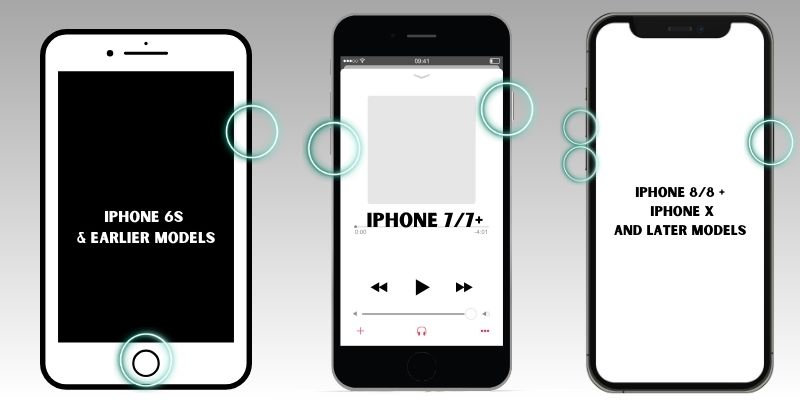
6. Perform a Factory Reset on your iPhone
If updating your iPhone software did not resolve the issue of clicking on its own, a factory reset may be necessary. This will restore your iPhone to its original factory settings, removing any software glitches or bugs that may be causing the self-clicking issue. Performing a factory reset is a drastic method that should only be taken to resolve persistent and severe issues with your iPhone. It can wipe all data from your device, so it's essential to back up your important files before proceeding with this solution. It is also worth noting that a factory reset should be used as a last resort and only if the other solutions have failed to fix the self-clicking issue on your iPhone.
User Guide:
- Head to the Settings section on your iPhone and select "General" from the menu. Scroll down to the lower part and tap "Transfer or Reset iPhone." From there, tick "Erase All Content and Settings" to initiate the factory reset process.
- Adhere to the on-screen instructions to confirm the reset and wait for your iPhone to erase all data and settings. Click "Continue" once prompted, and your iPhone will restart, now restored to its original factory settings.
- Until the factory reset is complete, you can set up your iPhone as a new device or restore from a backup to restore your data and settings. This process should resolve any underlying bugs or glitches causing the self-clicking issue.
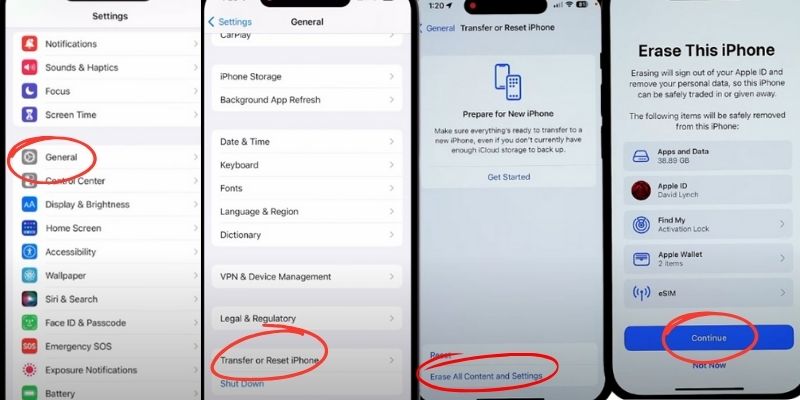
Frequently Asked Questions
Why my iPhone is clicking things on its own?
There are several reasons why your iPhone may be clicking things on its own. One of the most frequent reasons is a hardware problem, like a damaged screen or a faulty touch sensor. Other reasons could be software-related problems, such as a glitch in the iOS system or an app causing the issue. Physical damage, liquid damage, or exposure to extreme temperatures could also cause your iPhone to click on its own.

Does restarting my iPhone fix the issue of clicking on its own?
Restarting your iPhone can sometimes resolve the issue of clicking on its own, especially if a software glitch causes it. Hold the power button to restart your iPhone until you see the "slide to power off" option. Slide the button to the right to turn off your iPhone, and then press and hold the power button again to turn it back on. If the problem persists after restarting your iPhone, you may need to try other solutions or seek professional help.

Is it safe to use repair software to fix my iPhone by clicking on its issue?
Using repair software to repair your iPhone when it clicks on its own is a safe option. AceThinker iOS System Recovery is a highly-featured repair software that can resolve software-related issues like iOS glitches, app conflicts, and hardware issues. It is compatible with various iPhone and iOS versions, making it suitable for all devices regardless of their specifications.

Conclusion
In summary, an iPhone may click on its own due to several potential causes, such as hardware issues, software-related problems, physical or liquid damage. Restarting the device is a quick fix for software glitches. Also, repair software like AceThinker iOS System Recovery can safely resolve the issue. Taking proactive measures to address the issue promptly and maintain the iPhone's optimal usability is valuable. Seeking professional help is advisable if the problem persists. Moreover, regular device maintenance should be a priority to ensure the longevity and reliability of the iPhone.
