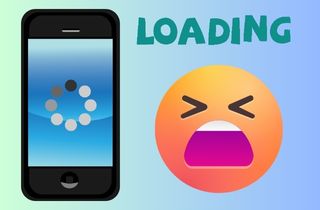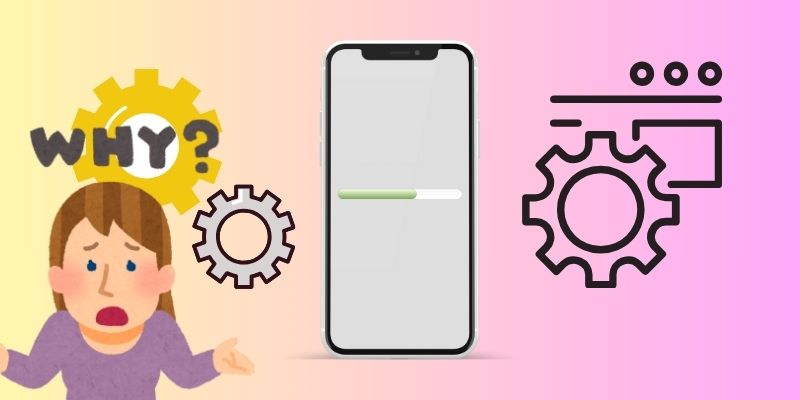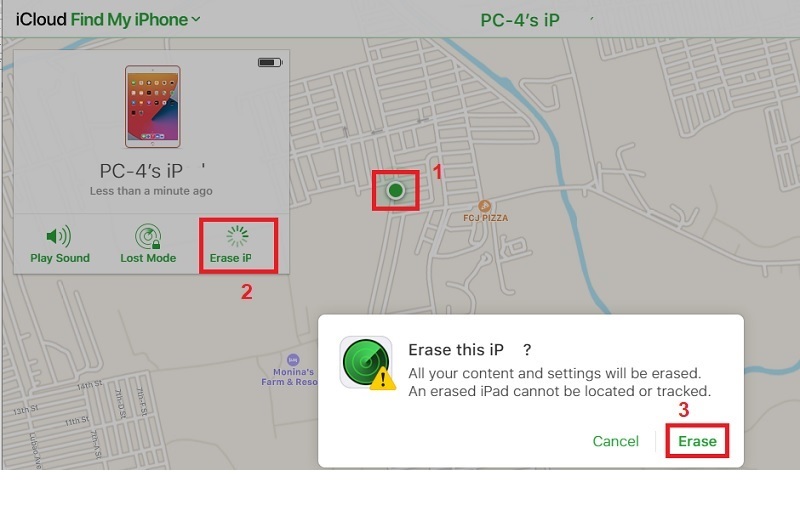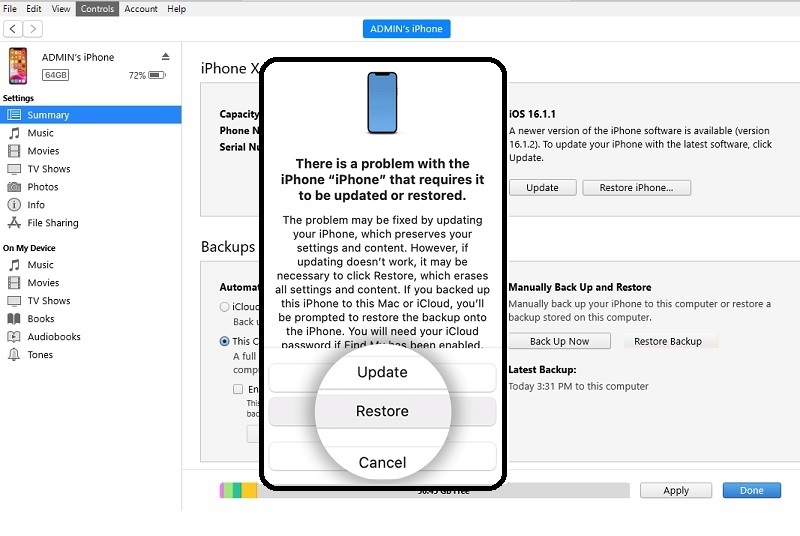As an iPhone user, encountering an error like an iPhone randomly goes black with spinning wheel that doesn't disappear can be a distressing and annoying experience. The inability to access your device can cause significant inconvenience, particularly if you depend on it for personal or professional use. This issue can also damage your data, which can harm your files and documents and be irreversible. However, there's no need to fret. Several troubleshooting methods are available to resolve the issue and restore your device's functionality. Let's explore some potential solutions to this frustrating problem. This article listed the solutions and the possible cause for this issue in your mobile device.
Explanation Why iPhone Loading Screen Stuck
Why is my phone stuck on the loading screen? When an iPhone stuck on loading screen with a spinning wheel, it typically indicates a problem with either the device's software or hardware. One of the main reasons for this issue is a software problem. Suppose your iPhone's operating system becomes corrupt or damaged. In that case, it can cause the device to get stopped on a loading screen with a spinning wheel. This can also happen if you update your iPhone's software and the update is interrupted or not completed successfully. Another reason the phone is stuck on the loading screen is a hardware issue. For example, if your iPhone is dropped or exposed to water or fluids, it can cause damage to the internal components, leading to problems with the device's performance.
Best Method to Fix iPhone Loading Issue
Requirements: Windows or Mac device with 1GB of RAM or above; iPhone 7 to iPhone 15; iOS 7 to iOS 16; and suitable for iPhone, iPod, and iPad.
Best For: It is suitable to fix iOS issues related to software failures and glitches.
When an iPhone is stuck on a black screen with a spinning wheel, the first factor you can consider is its software components. When the system issues lurk within your device, it can harm your iPhone's overall process, leading to well-known errors on your device. Luckily, the AceThinker iOS System Recovery tool has many features that can fix these issues. When you think that a minor glitch or issue causes the issue, you can use its Quick Fix option to resolve your device. This function enables users to fix their devices without restarting or trying to remove anything on their iPhones. However, in most cases black loading screen iPhone issue is caused by major software failure. With this, you must use its Advanced and Standard recovery modes to resolve and save your phone from getting more damage. Find the detailed instructions below to check how to fix your device with loading issues.
Try it for Free
Step 1 Download AceThinker iOS System Recovery
The initial guide on getting my phone is stuck on the loading screen fixed is to get AceThinker iOS System Recovery. Tap the icon presented below, which corresponds to the PC you are using. Access the installation file in your download folder and run it to install the app. You will need to finish its entire prompt until its interface pops out on your PC screen.Step 2 Link iPhone and PC
The following step is to link your iPhone device with your PC, which has AceThinker iOS System Recovery. Access the interface of the app and wait until your device is fully linked or connected with it. Click the Fix option to finally push through the process.Step 3 Fix the iPhone Loading Screen Stuck
Next is to check the new page which holds the two recovery methods available in this app. We recommend using Standard Mode as it provides a better recovery process without the need of deleting your entire iPhone data. Tap the indicator for the Standard mode and tick the Confirm button to continue.Step 4 Finalize the Recovery Process
Lastly, a new page will prompt on your screen which holds different firmware that you can use to fix your iOS device. Choose the file with the latest iOS version as it provides newer updates that can clear the error. Download it and hit the Next button to finish the entire recovery process.Common Fixes to Resolve Loading Issue on iPhone
1. Force Restart iPhone
When an iPhone randomly goes black with a spinning wheel, it means that the gadget has some issues. One of the most common solutions to this problem is to perform a force restart on the device. This is because a force restart will clear the iPhone's RAM and reset various system processes, which can often be enough to resolve the issue causing the black screen with a spinning wheel. It's important to note that a force restart is not the same as a factory reset. It will not erase any of the data on your iPhone, so it is the safest troubleshooting you can do to fix an iPhone stuck on a black loading screen.
- Begin fixing your iPhone by familiarizing yourself with its side buttons. In this method, we will use the iPhone X and the above models, as they are the latest devices still available on the market, and most people have used these models to this date. The power button is on the right track, and the volume button is opposite.
- Press and continue holding the Volume Up button. Do the same thing with the Volume Down Power button. Afterward, press and hold the Power button for a brief moment.
- When the Apple logo or icon appears on your iPhone screen, release the Power button. This indicates that your device has already restarted. Please wait for your device to pass through the loading screen. If it does, the issue has been resolved. If not, you can try for two or more, and if it still doesn't work, proceed to the next solution.
2. Factory Reset iPhone
Factory resetting erases all the data and settings on your iPhone and returns it to its original factory settings. When your device is stuck on the loading screen, a factory reset can be a helpful solution to fix the issue. This is because resetting to factory default will remove all the software and system errors that might be causing the loading screen problem. By performing a factory reset, you can clear the cache and delete any corrupted files or applications causing the loading screen issue. However, the iPhone is already stuck in the loading screen. How can we perform this process? Worry not; iCloud provides a solution to remotely reset your device without accessing your settings. Check the instructions written below to see how to perform the process correctly.
- Open your computer and go to iCloud.com. Sign in to your iCloud credentials with your Apple ID and password. Click the Find My iPhone icon once you are on the iCloud dashboard.
- Select your iPhone device icon from the list of devices displayed on the screen. Click on the Erase iPhone button. You will be directed or prompted to confirm the action. Click on Erase again to proceed.
- Wait for the reset process to complete. Depending on your internet speed and the device's storage capacity, it may take some time. During this time, ensure your iPhone stays connected to the internet and the computer.
3. Set to Recovery Mode
If your iPhone is stuck on a black loading screen, putting it in recovery mode and restoring it through iTunes on your computer can be a possible solution. This is because recovery mode in iTunes allows you to revert your device's firmware to its earlier state. Suppose your iPhone is caught in a loop or has other software issues that cause the black loading screen. In that case, the restore process can help fix the problem by wiping the device's memory and installing a fresh copy of the iOS operating system. It's important to remember that restoring your iPhone through recovery mode will erase all data on your device, so it's essential to have a backup of your data before attempting this process.
- Connect your iPhone to your computer with the help of a USB cable. Open iTunes on your computer. If you don't have iTunes installed, you can download or get it for free from the Apple website. Once iTunes is open, force restart your iPhone until it reaches the recovery mode.
- You will be directed to Update or Restore your iPhone on your computer. Click on the Restore option or button to restore your iPhone to its factory settings.
- Once the restore process is complete, your iPhone will be reset to its factory settings, just like when you first took it out of the box. You can then set it up as a new device or restore it from a backup.
Conclusion
In conclusion, if your iPhone gets stuck on the loading screen, there are several instructions and procedures you can take to try and fix the issue. These include performing a force restart, resetting using an iCloud account, restoring your iPhone using iTunes or Finder, and using a recovery tool. It's important to try these steps in order and not give up if one doesn't work, as each solution has a different level of intensity. With perseverance and patience, you can fix the issue and get your iPhone working properly again.