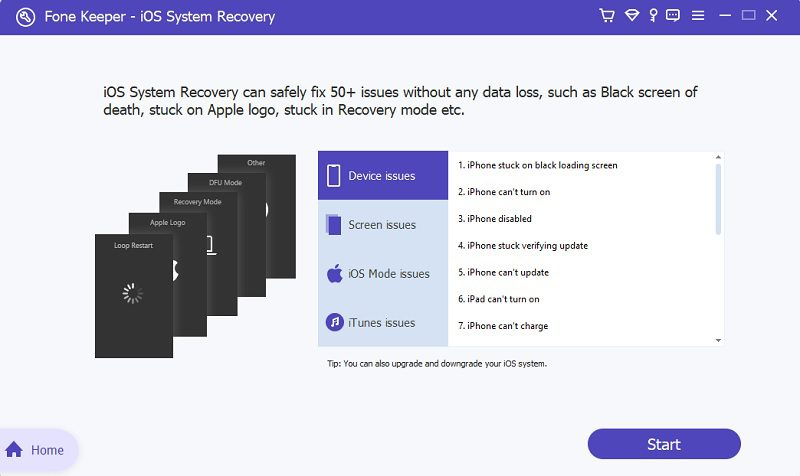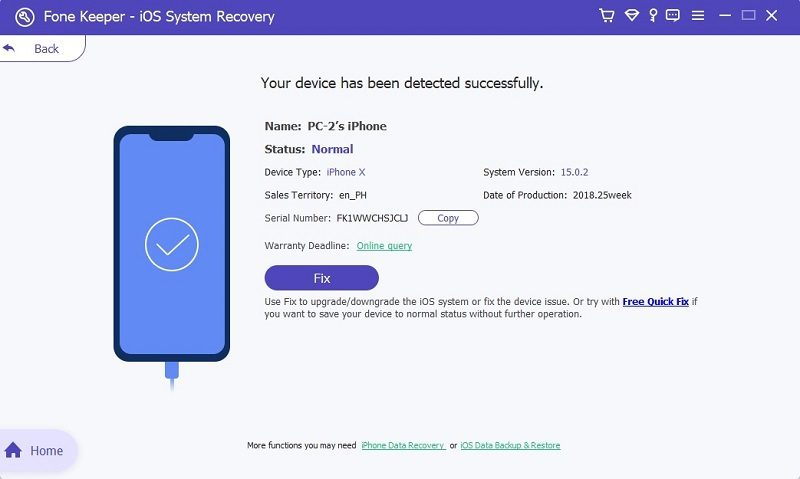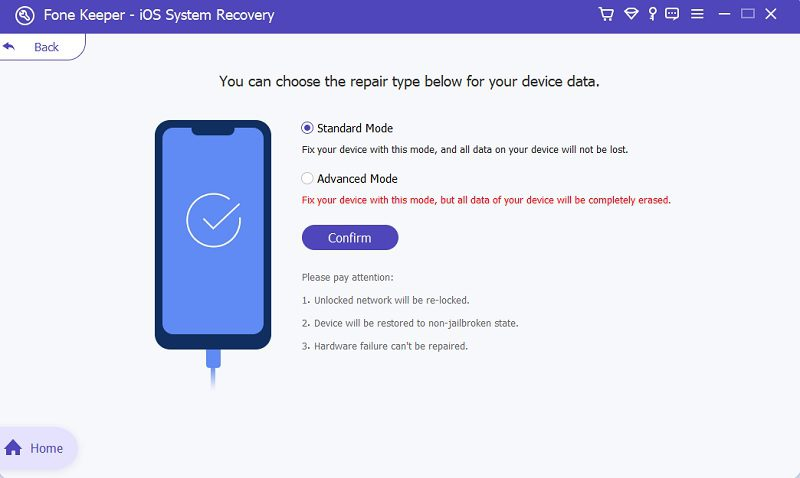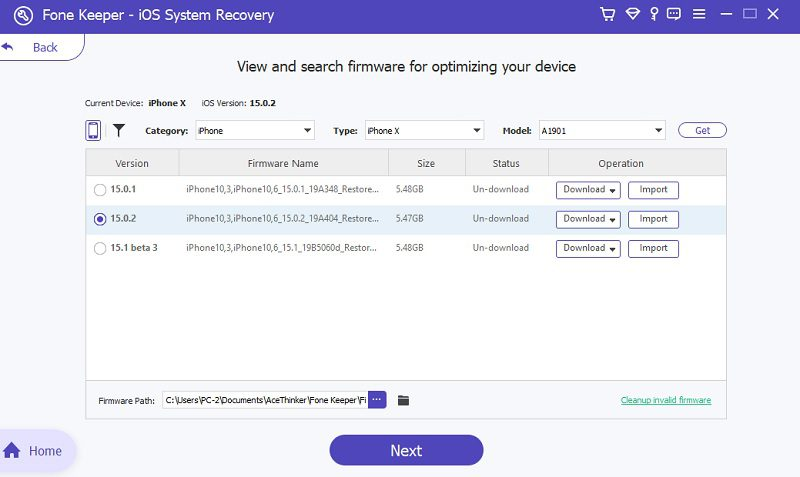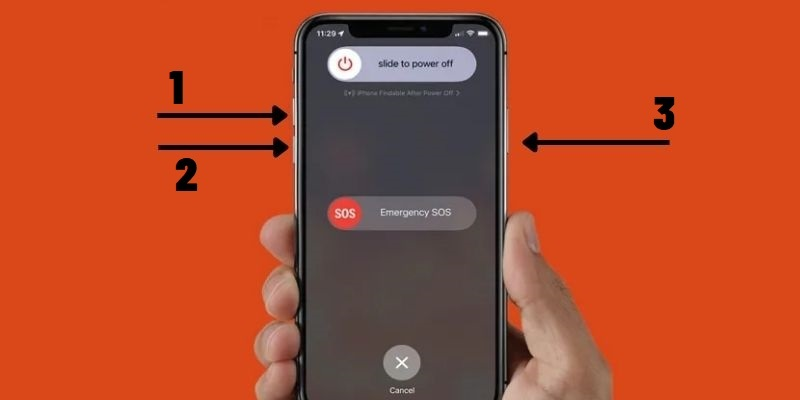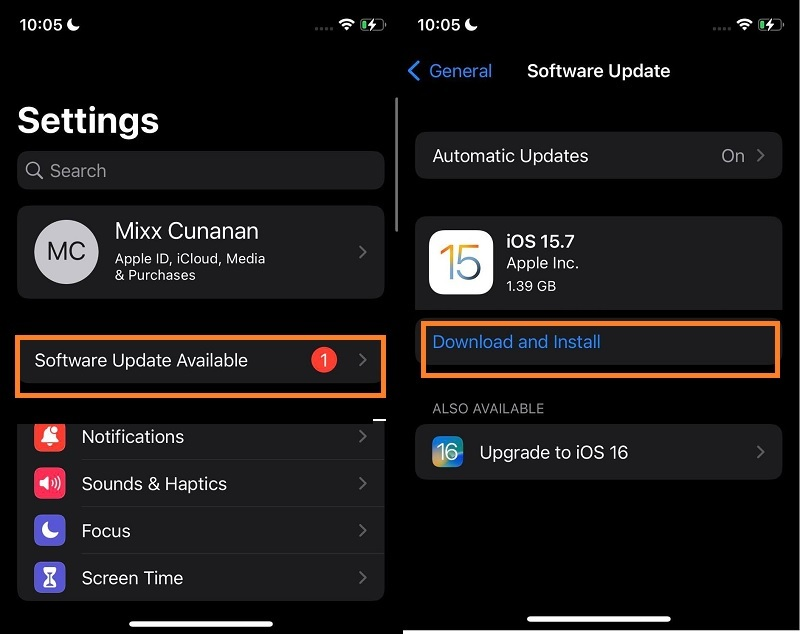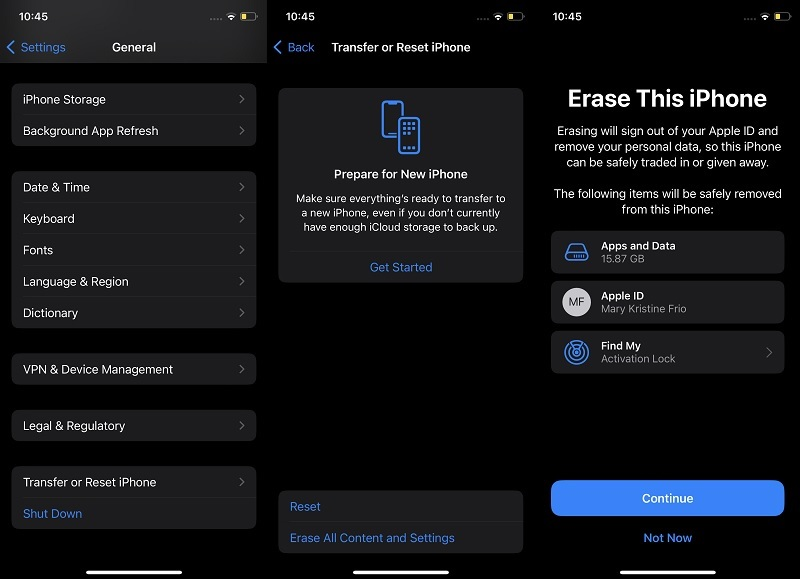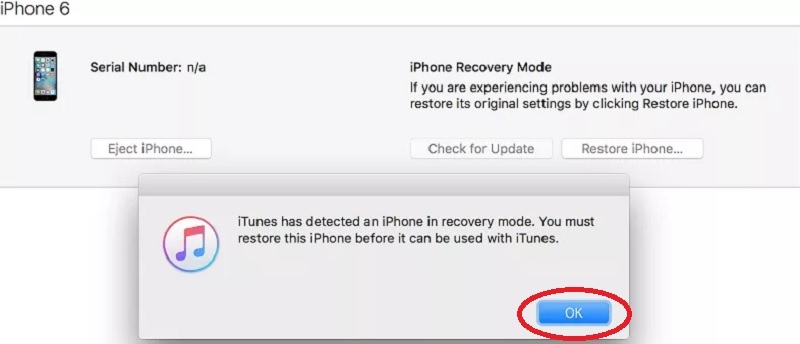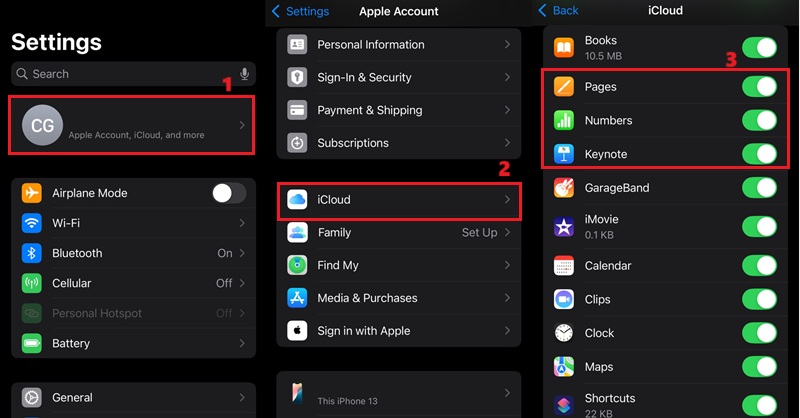Seeing a blue screen on your iPhone can be stressful and confusing. This problem, often called the "blue screen of death," can stop your phone from working properly. iPhone blue screen of death happens due to software glitches, outdated iOS versions, or hardware problems. Fortunately, there are effective practices to repair this issue without replacing your iOS device. From uncomplicated measures like restarting your phone to more advanced processes like restoring factory settings, you have several options to try. In this guide, we will walk you through each technique with clear instructions and images, making it easier for you to follow. If you're still stuck after trying these steps, you'll learn what to do next. Let's go through each solution to help you get your iPhone working smoothly again.
The iPhone Blue Screen Fix: Best Method
Distinctive Feature:It comes with a function that can fix minor glitches using its Quick Fix option and even fix iPhone blue screen quickly.
What makes it different from troubleshooting:If the issue is caused by software errors or an outdated version, then this tool can easily fix it as it provides the newest update on your device's OS.If you are looking for a quick solution to fix the iPhone showing blue screen on your iPhone, you can try using AceThinker iOS System Recovery tool. This tool offers four modes to troubleshoot common iOS-related errors. Each mode provides firmware that can fix the specific error based on your selection before starting the process. The list of various iOS system issues is categorized into Device Issues, Screen Issues, iOS Mode Issues, and iTunes Issues. Since the iPhone blue screen error is related to the screen, you should choose the Screen Issue mode. Additionally, you can upgrade or downgrade your device to any iOS version Apple releases. This can be done by downloading the firmware and installing it on your device. To learn more about fixing blue screen errors, you can refer to the steps and walkthroughs provided below.
Download for Free
Step 1 Get the blue Screen Recovery Tool
First, we need to download the AceThinker iOS System Recovery on our computer to fix the iPhone blue screen. You can find the download button above that corresponds to your PC's operating system. After downloading, search for the file installer in your download folder and run it on your computer.Step 2 Link Your iPhone
Once iOS System Recovery is installed the tool's interface will launch, and you can connect your iPhone to the application using your lightning wire. Make sure that your device is fully connected as the process will get interrupted if the connection is lost.Step 3 Choose Mode
On the interface, select the Screen Issue mode, then click the Fix option to proceed to the next page. You will see a selection of modes on your screen. Choose the Standard mode and click the Confirm button. This will take you to the next process to fix your iOS system.Step 4 Fix iPhone Blue Screen of Death
Lastly, to fix your iPhone's blue screen, you need to download the firmware. Click the download button on your screen, then hit the Next option. This will install the downloaded file on your iPhone device and fix the blue screen issue.Common Troubleshooting to Use
1. Restart Your iOS Device
If your iPhone screen is blue and unresponsive, the first resolution to test is restarting your device. This is a standard solution for most digital devices available in the market. Restarting your device will cut off the power supply, resetting or rebooting the internal software. Force restart iPhone can fix blue screen minor issues and software problems, such as app crashes, screen issues, and iCloud notes not syncing on iPhone. But how can it fix the problem? This solution only works for minor issues and can help eliminate software bugs that may be causing the blue color on your screen. Software bugs usually reside in your Settings and internal software. They can only run and malfunction if your device is powered on or connected to a power supply. By cutting off the battery supply to your device's RAM and software components, you can eventually eliminate the software bugs that may be causing the issue. Check the following steps to restart your iPhone correctly.
- To restart your device, you'll need to familiarize yourself with the side buttons. These buttons allow you to restart your device without navigating your settings. Remember that the Volume buttons are located on the left side of your iPhone, while the power button is on the opposite side.
- Afterward, press and hold down the Volume button and Power button. Release both buttons when your screen displays a slider that will reboot your device. Slide the button to the right side of your screen to complete the restart process.
- Finally, please wait a few seconds after your device has turned off before pressing the Power button to turn it back on. Release the controller when the Apple logo appears on your screen.
2. Update iOS System
Updating your iPhone's iOS version can resolve the blue screen of death issue in most cases. This is because the blue screen of death usually results from a software glitch or bug in the operating system. By updating the iOS version, you can fix these problems as the new version may contain bug fixes and enhancements specifically designed to address the core reason of the blue screen of death. Additionally, upgrading to the latest iOS release can enhance your device's security and overall performance. It's important to keep in mind that before updating your latest iOS version, it's crucial to create a backup of your device. This ensures that you don't lose any important data if something goes wrong during the update process.
- To fix the issue on your device and update iOS device, the first step is to unlock the screen. Once you do that, you will be redirected to the home screen page. Then, you can find the settings on your iPhone by browsing the list of applications on your device.
- Next, tap on the Settings icon, and you will see a list of settings and menus. Underneath your Apple ID tab, there will be a notice that says Software Update Available. Tap on it to directly access the download page.
- After that, you can check the description of the latest patch to learn about the new features it brings to your device. Then, click or tap the Download and Install button to get the software update patch directly. Wait until your device reboots and your phone will be updated.
3. Reset Device to Its Factory Setting
If your iPhone screen appears blue, one troubleshooting method that you can try is to factory reset or hard reset iPhone. Restarting or rebooting your iPhone can fix minor glitches, but more serious issues like malware intrusion require more drastic measures. Malware that has infiltrated your device can pose a threat or danger to your privacy and security, and cannot be fixed with a simple restart. To delete any malicious or unwanted files from your device, you will need to wipe out all of your data files completely. A factory reset is the quickest and most effective way to remove unwanted files from your iPhone's system. However, it is important to note that a factory reset or hard reset on iPhone will permanently delete all of your iPhone files. To avoid losing important content, it is recommended that you backup your files on your computer before performing a factory reset.
- To return your iPhone device to its original factory state, you must first unlock your device. Access your home screen to find the Settings app, then select it to reveal the many functions available for your iPhone device.
- Next, you'll need to locate the General option to access its page. Scroll down the menu a few times until you can find the Transfer or Reset function, then select it to reveal the dropdown list for resetting your iPhone.
- From there, select the Reset All Settings option from the dropdown list. A prompt or dialogue box will appear asking you to confirm your action. Once you've confirmed, your device will begin the reset process and will reboot shortly thereafter.
4. Set iPhone Model to DFU Mode
DFU mode also understood as Device Firmware Update mode, is a special mode that allows an iPhone to communicate with iTunes on a computer. This mode is commonly used to restore or upgrade an iPhone's firmware since it allows access to the device's hardware and software components at a lower level. If an iPhone displays a blue screen, it usually indicates an issue with the device's firmware or operating system. Various problems, such as a faulty or unsupported version, a corrupted file, or a hardware malfunction, may cause this. Therefore, by putting your iPhone into DFU mode, you can resolve its issue with the screen.
- Connect your mobile phone or iOS devices to your PC using a USB cable. Launch iTunes on your computer. Then, turn off your iPhone by holding down the power button.
- Afterward, press and hold the power button for three seconds. While still pressing or holding the power button, press and hold or long press any of the volume buttons for ten seconds. After about 15 seconds, you should see a message in iTunes that says, "iTunes has detected an iPhone in recovery mode." Your iPhone has already enter DFU mode.
- With your iPhone in DFU mode, connect the device to iTunes and click on your iPhone icon in the list of devices. Click on the "Restore iPhone" button. Follow the prompts to restore your iPhone.
5. Turn Off iCloud Sync for iWork Apps
Some users have noticed that the iPhone blue screen of death sometimes happens right after using iWork apps like Pages, Numbers, or Keynote. These apps are part of Apple's productivity suite and often sync with iCloud to save your work across all devices. However, syncing can sometimes cause software bugs, especially if the iCloud connection is interrupted or the files become corrupted. To avoid this, you can turn off iCloud syncing for these apps. Doing so may stop the iPhone from crashing or showing the blue screen error. Here's how you can turn off the iCloud sync for iWork applications such as Pages, Numbers, and Keynote:
- The first step is to access your iPhone homepage. Then, tap on the "Settings" app icon on your iPhone screen. When you have accessed the settings menu, tap your Apple ID name at the top of the screen.
- Afterward, select the iCloud option from the menu list. Once you have opened the iCloud settings page, press the "See All" option under the "Saved to iCloud" panel. This will allow you to see a list of all applications that are using iCloud to store data.
- On the apps list page, scroll down to find "Pages," "Numbers," and "Keynote." To turn off iCloud sync, toggle the switch next to each of these apps to the off position. After that, iCloud will no longer sync data for these iWork apps, which can help stop the blue screen of death caused by syncing issues.
6. Contact Professional Support
Experiencing a blue screen issue on your iPhone can be a frustrating and concerning experience. Sometimes, it can indicate a more serious problem with your device's software. You can always check the above solution to fix this screen issue. However, there are factors that troubleshooting can no longer repair, like hardware issues. As such, it's recommended that you contact Apple support when you encounter a blue screen issue on your iPhone. There are several reasons why it's important to contact Apple support when you encounter a blue screen issue. Apple has the expertise and resources needed to diagnose and troubleshoot the issue you're experiencing. They can help you determine whether the issue is due to a software problem or a hardware problem and recommend the appropriate course of action. In addition; if the blue screen issue is due to a hardware problem, it may be covered under your iPhone's warranty. Apple can help you determine whether this is the case and assist you in getting a repair or replacement if necessary. You can always go to the nearest Apple store or repair center or use their alternative approach to contact them through their online website.
Frequently Asked Questions
What is the iPhone blue screen of death?
The iPhone blue screen of death is an error that occurs when there is a problem with the iOS software or hardware. It is characterized by a blue screen or blue tint with a message that the iPhone needs to force restart or resolve its software.

What causes the iPhone blue screen of death?
The iPhone screen turns blue can be caused by various issues, including software bugs, hardware failures, and corrupted files in the iOS system.

How can I fix the iPhone blue screen of death?
You can try several things to fix the blue screen of death, including force restarting your iPhone, updating your iOS software, restoring your iPhone to its factory settings, or using AceThinker iOS System Recovery. If none work, you may need to bring your iPhone to a professional to repair the iPhone blue screen problem.

Can I prevent the iPhone blue screen of death?
While there is no surefire way to prevent the blue screen of death from occurring, you can take steps to reduce the risk. These include regularly updating your iOS software, avoiding jailbreaking your iPhone and keeping your iPhone free of malware.

Conclusion
Experiencing issues on your iPhone screen can be devastating in this era where we rely on our mobile devices. Moreover, buying a new iPhone or mobile device is worth a fortune, making this not a good option for having a better experience with our mobile phones. Luckily, we have collected the steps and walkthroughs on how we can easily "iPhone blue screen of death fix" in an instant with iOS system repair tool. With these tips gathered and organized by the experts, you can always bring back the functionality of your iPhone screen in its original state.