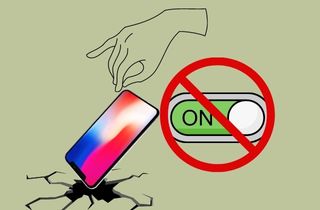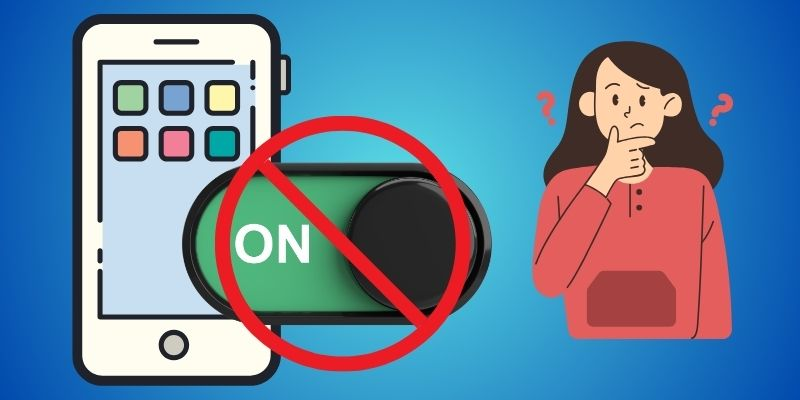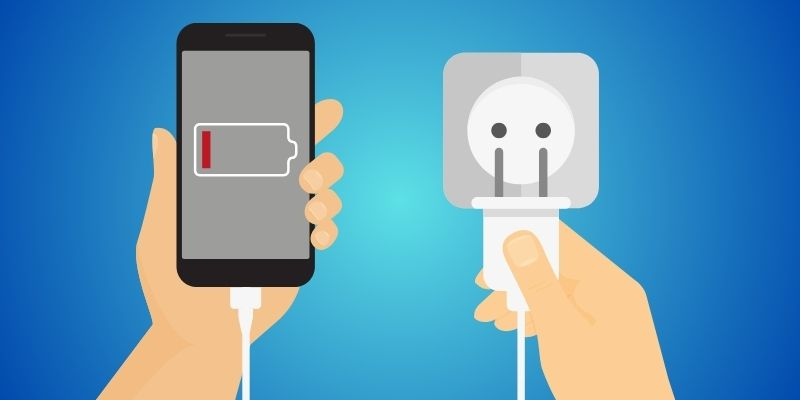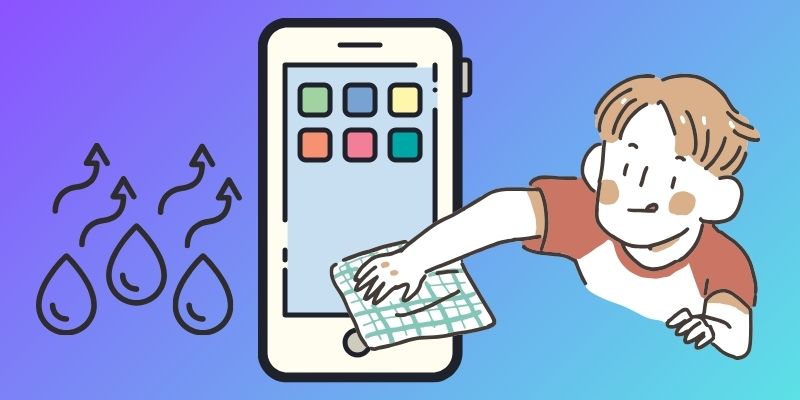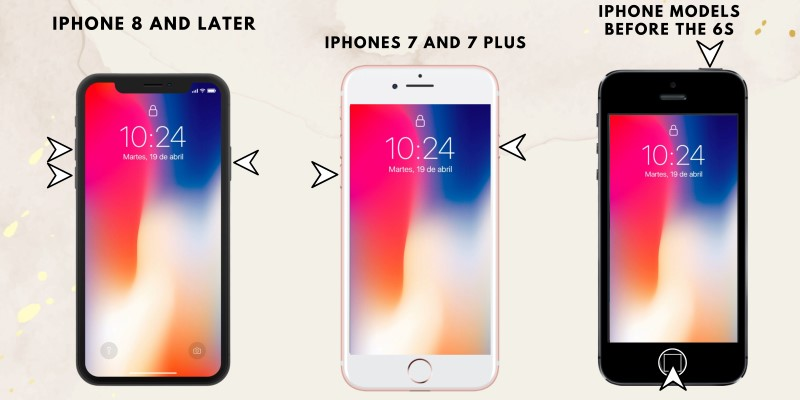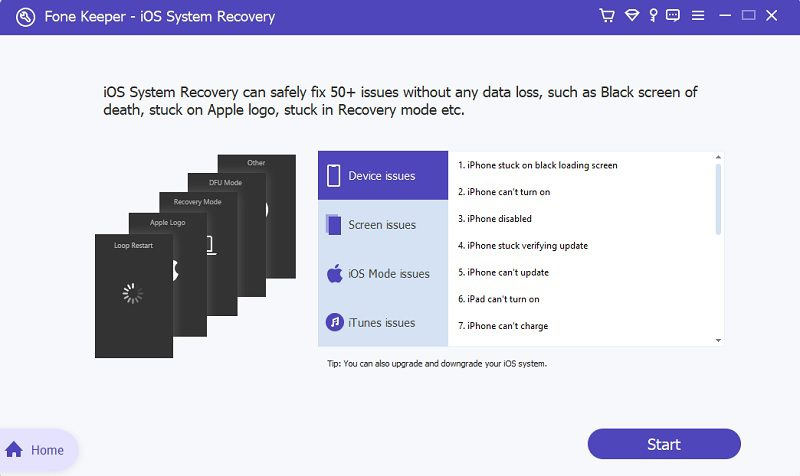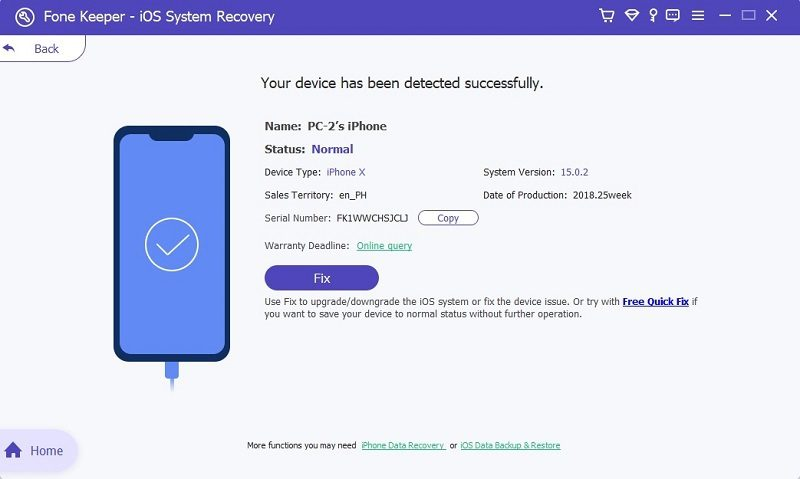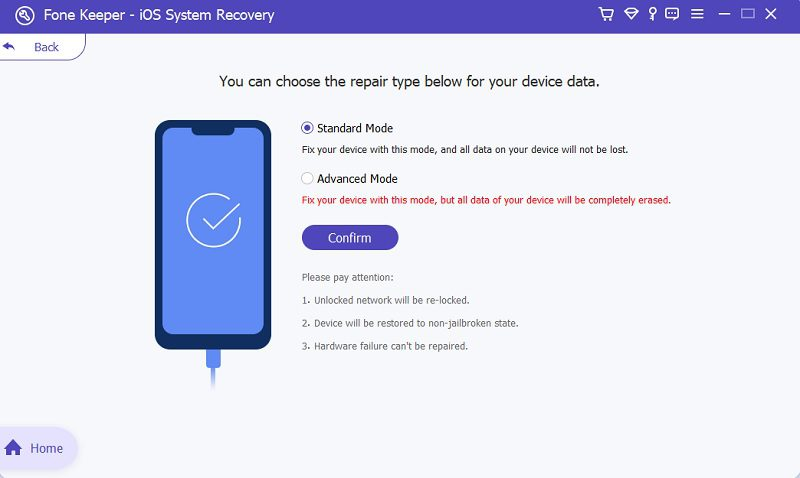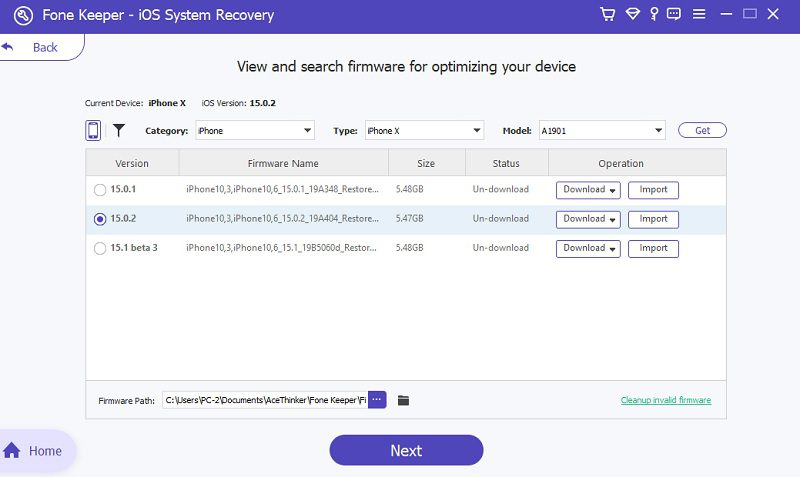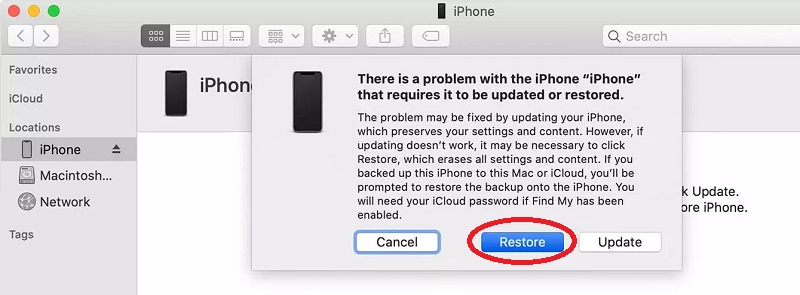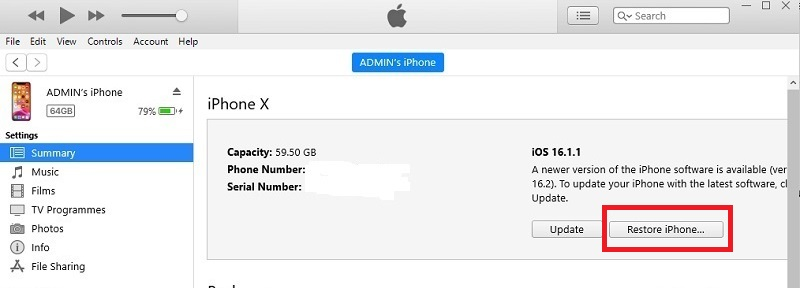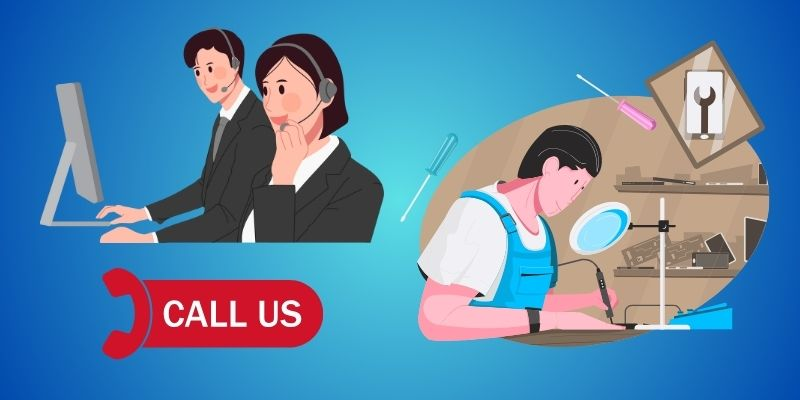Dealing with a dropped iPhone and it won t turn on can be frustrating and worrying. It's a common problem that many iPhone users face after accidentally dropping their device. It can be a scary experience, especially if you have important data stored on your phone. When this happens, it might seem like your iPhone has given up on you but don't panic just yet. There are a few potential reasons why your iPhone won't turn on after being dropped, which we will discuss in this article. However, before you think about purchasing a new phone or taking it to a repair shop, it's essential to understand that there are several reasons why your iPhone might not turn on. In this article, we'll explore why your iPhone might not turn on and what you can do to troubleshoot the issue.
Reasons Behind the Dropped iPhone Won't Turn On Issue
There are a few possible reasons why your iPhone not turning on after dropping. Here are the most common reasons:
- Physical Damage: The impact of a drop can physically damage an iPhone's internal components, leading to hardware issues. This could include damage to the battery, screen, logic board, or other essential parts. Additionally, If you drop your phone where the power button is located, the power button might be damaged. It may cause your iPhone to keep restarting, or you can't turn it on.
- Loose Connections: A drop may result in loosening or dislodging connections within the iPhone, causing hardware problem. This could prevent power from flowing correctly throughout the device, preventing it from turning on.
- Water Damage: If the iPhone was dropped in water or any other liquid, it could lead to hardware damage. Water can seep into the internal parts, causing corrosion and electrical shorts, preventing the device from powering.
- Software Issues: A drop could cause software issues, although less common. For example, suppose the drop interrupts a software update or corrupts the operating system. In that case, the iPhone may fail to turn on properly.
- Battery Issues: The drop might have caused damage to the battery or disrupted its connection, leading to issues with power delivery and preventing the iPhone from turning on.
Addressing these issues may require professional assistance or DIY troubleshooting, depending on the severity of the damage. Handling the iPhone carefully and avoiding further damage while attempting to diagnose and resolve the problem is essential.
Fixing Dropped iPhone With 7 Solutions
Solution 1. Charge Your Dropped iPhone First
After dropping your phone and your screen turns black, you must first charge your iPhone. Charging your iPhone for at least 15 - 30 minutes before attempting to turn it on again is recommended. You can use your wall charger and the laptop USB port to charge your iPhone. This will allow the battery to regain power and may resolve the issue of your dropped iPhone not turning on. If the Apple logo appears on the iPhone screen, your phone will automatically turn on.
Solution 2. Dry Your iPhone
If your iPhone drops into the water, you first must dry it. Immediately turn off the iPhone and gently dry it with a soft cloth or towel. Avoid using heat or hairdryers, as they can damage the device further. Remove the iPhone case and SIM card tray for proper drying to allow airflow. On the other hand, you can place your device in a container filled with raw rice. This will help to absorb any water from the device. Leave it in there for at least 24-48 hours.
Solution 3. Force Restart iPhone
If your iPhone fell and wont turn on because of a firmware crash or software freeze, you can try a forced restart to fix the issue. Force restarting your device clears any temporary glitches in the system. However, this method can work if your device's buttons function properly. Here's how to force restart different iPhone models with a black screen:
- iPhone 6s and earlier: Press and hold the Home button together with the Sleep/Wake button around 10 seconds until the Apple logo pops out on the screen. Both toggles are released once you see the Apple logo and the iPhone is restarted.
- iPhone 7 and 7s models: Press and hold the Volume Down button with the Sleep/Wake (or Power) button for about 10 seconds until the Apple logo shows on the screen. Then, both buttons are released, and the iPhone is restarted.
- iPhone SE, 8, 8 Plus, X, XS Max, and later: Quickly press and release the Up-volume button. Then, press and quickly release the Volume Down button. Finally, press and hold the Side button (formerly the Sleep/Wake control) until the Apple logo flashes on the screen. Release the Side button and allow the iPhone to restart.
Solution 4. Best Way to Repair Your iPhone
The best and safest solution to fixing the "dropped iPhone and won t turn on" issue is the AceThinker iOS System Recovery. One of the key features of this tool is that it can resolve numerous recoverable situations on iPhone (including the latest iPhone 15) /iPad/iPod. Suppose you have iPhone issues like a device that won't turn on, is stuck in recovery mode, iPhone stuck in DFU Mode, the battery won't charge, etc. This iOS repairing tool can effortlessly bring your phone back to normal. Moreover, it has two efficient repairing modes: "Standard Mode," where you can fix iOS problems without data loss, and the other is "Advanced Mode," where you can fix severe iOS issues. It will wipe all your data on your device. Also, it is the best method to resolve the issue and will be done in just a few minutes. Additionally, the advantage of this tool in the regular solutions is that your data will not be erased during the repair process. Also, it is 100 percent safe and secure because it can't access or modify your personal data. Here's the guide on how it works.
Download for Free
Step 1. Install the iOS System Recovery Tool
Before solving this problem, you must first download the AceThinker iOS System Recovery. Choose an installer above to start downloading the software. Then, install the software, and you must pass all the prompts to install it successfully. Afterward, run the tool.
Step 2. Connect Your iOS Device
Connect your iPhone to your computer/laptop using your lightning cable. Wait until the program reads your device. Once detected, you can see the status of your iPhone and other information. Afterward, click the “Fix” button.
Step 3. Choose a Repair Type
After clicking the fix button, you can see the two repair modes on the next screen. One is the “Standard Mode,” where you can fix your device without data loss, and the other is the “Advanced Mode,” where you can fix your device, but it can delete all your data. Choose your preferred recovery mode and then click the “Confirm” button.
Step 4. Select and Download Firmware Package
The next step after choosing repair mode is to select and download firmware. You can see the version, firmware name, file size, status, and operation on the screen. Pick among the available firmware to optimize your device. Then, hit the “Next” button. Lastly, the fixing process will start after hitting the next button. If the fixing process finishes, click the “OK” button, and you can now try to turn on your iPhone and see if the program successfully repaired the software problem of your iPhone.
Solution 5. Put iPhone in Recovery Mode
Putting your iPhone in recovery mode is necessary to fix the "dropped iPhone won't turn on" issue because it allows your computer to communicate directly with the iPhone's software. When a drop causes severe damage or software corruption, regular methods may not work. Recovery mode lets you reinstall or restore the iPhone's operating system, potentially fixing any software-related problems caused by the drop. It's like giving your iPhone a fresh start, which can sometimes resolve issues that prevent it from turning on after being dropped. Here's how to do it.
User Guide:
- First, connect iPhone to your computer using a USB Cable. Then, open iTunes and ensure it is updated to the latest version. To enter recovery mode, repeat the process on how you force restart your iOS device.
- Once iTunes recognizes your device, you will see the recovery mode screen with the iTunes (or computer) icon and a lightning cable. Next, a pop-up prompt will ask if you want to "Restore" or "Update" your iPhone.
- Click the Restore option to initiate the recovery process. This will erase all the data on your iPhone, so ensure you have a backup beforehand. After the restoration process, exit recovery mode and your iPhone should hopefully turn on and be back to normal.
Solution 6. Restore iPhone via iTunes
Restoring your dead iPhone via iTunes is necessary to fix the "iPhone won t turn on after drop" issue because it reinstalls the entire operating system. This process can help resolve the software problem caused by the drop. By restoring the device, you erase all existing software and data, replacing it with a fresh, clean version of the iOS. This process eliminates any potential software glitches or conflicts caused by the drop, giving your iPhone a better chance of turning on and functioning normally again. You can use this method when your iPhone turns on but is stuck in Hello screen.
User Guide:
- First, connect your device to your Windows PC, use a USB cable, and open iTunes. Make sure that your iTunes app is in the latest version. Once connected, you should see your iPhone icon near the top left corner of the window. Click on it to select your device.
- Select your iPhone when it appears on iTunes. Then, go to the Summary tab to see more options. From there, click the "Restore iPhone" button. Next, follow the on-screen prompt to confirm the restore process.
- Then, iTunes will download the latest version of iOS and restore your iPhone to its original factory settings. This may take some time, so keep your iPhone connected to your computer until the process is complete. Afterward, your iPhone will restart and start setting up your device again.
Solution 7. Contact Apple Support
If you're facing issues with your dropped iPhone won t turn on, contacting Apple Support for assistance is essential. You can reach them through their website or by calling their helpline. They can guide troubleshooting steps or recommend visiting a local Apple Store for further assistance. Suppose your iPhone has experienced a hardware issue due to the drop. In that case, experts at the Apple Store can diagnose the problem and offer repair solutions. Don't hesitate to seek help from Apple Support or visit your nearest Apple Store if you're experiencing difficulties with your iPhone after a drop.
Frequently Asked Questions
How do you know if your iPhone is damaged internally?
You can tell if your iPhone is damaged internally if it exhibits unusual behavior such as frequent crashes, unresponsive touchscreen, or difficulty powering on. Additionally, suppose you notice physical signs of damage like cracks on the screen or marks on the body. In that case, it might indicate internal damage as well. Seeking professional help from Apple Support or visiting an Apple Store can help diagnose and address any internal damage to your iPhone.
Why is my iPhone not turning on after charging?
If your iPhone is not turning on after charging, it could be due to various reasons, such as a drained battery, faulty charging cable, or hardware issues. Try using a different charging wire and power adapter to see if that resolves the problem. If not, there might be underlying hardware problems, and you may need to contact Apple Support for assistance.
Do iPhones break easily?
iPhones are generally considered durable but can break easily if dropped or subjected to extreme force. The materials used in the phone's construction, such as glass and metal, can also make it more susceptible to damage. With proper care, you can minimize the risk of damage to your iPhone by using a case and screen protector.
Conclusion
Many iPhone users have encountered the same problem, such as the dropped iPhone won't turn on, which can be a frustrating and stressful experience. However, there are several approaches to fixing the issue. You can charge the device, reset it, use the iOS system repair tool, or seek professional help. The most important thing is to remain patient and not panic. You can get your iPhone back up and running quickly with proper care and attention.