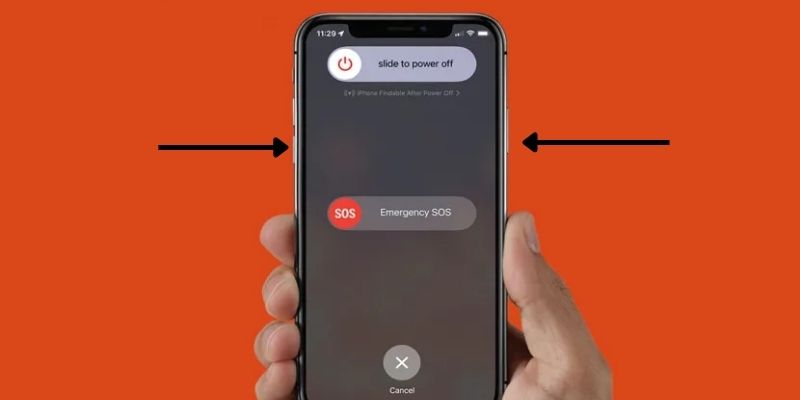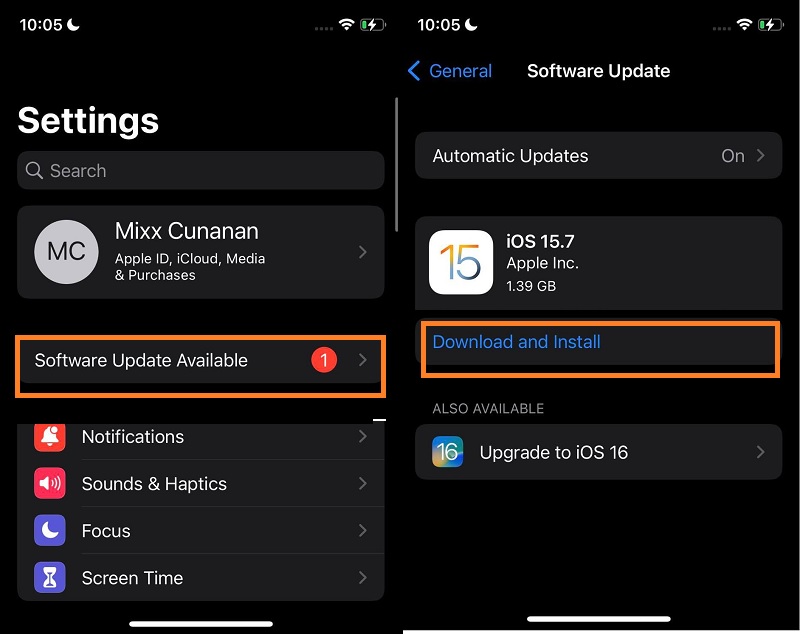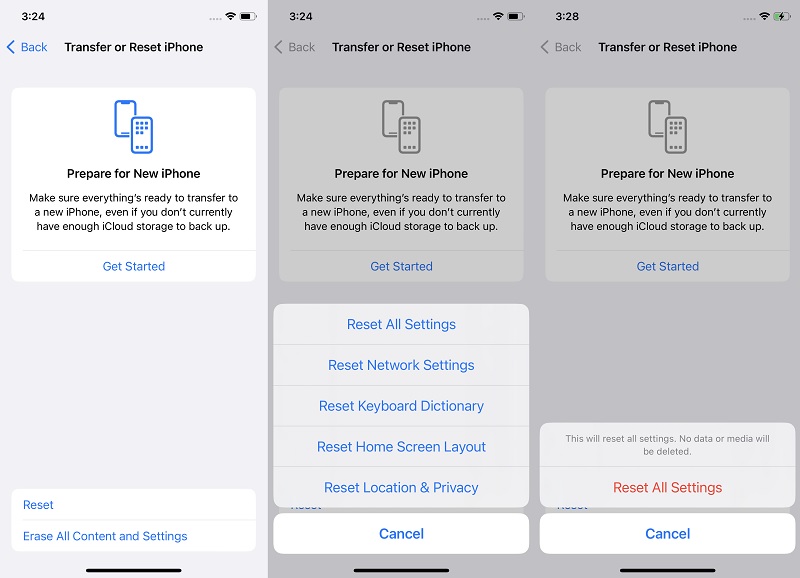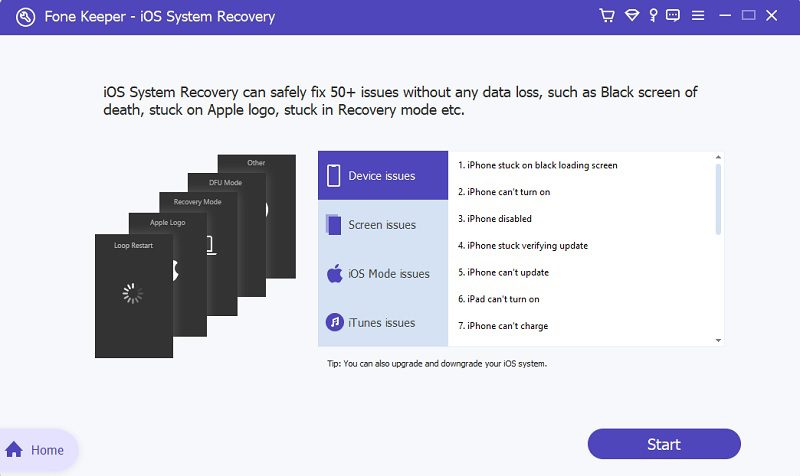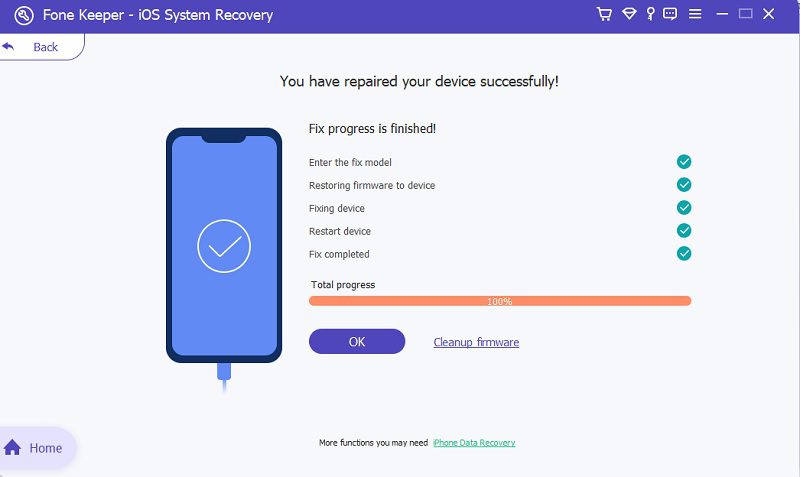While many think that the iPhone camera is among the most effective ones you can get in smartphones these days, specific bugs can cause problems leading to various issues, such as the iPhone camera refocusing the most frequently. We've looked at the possible causes that could be the reason behind the iPhone camera focus problem when you're trying to capture photographs. This article will discuss some efficient and straightforward solutions to help you fix the iPhone autofocus not working issue in 2023.
Why My iPhone Camera Won’t Focus
There are a variety of reasons your iPhone camera won’t focus. One of the reasons could be that your phone is not enough away from the object in focus. With the shortest focusing distance of 10 centimeters, the iPhone camera can't focus for as close as 5-6 centimeters from the object. Therefore, shifting your iPhone 10 centimeters away from the object is recommended to allow your camera's lens to concentrate on the object correctly. If you notice that fingerprints are smudges, something small, like dirt, is found in your camera's lens, or even if dust has been trapped within the camera, the iPhone camera's focus problem could be traced. Additionally, if your phone's case isn't set correctly or the lens of your camera is damaged physically, it is possible that the iPhone camera isn't focusing correctly. Additionally, the problem with focus could be related to software. If your camera functions ideally before the latest iOS 15 update, then iOS 15 glitches or bugs could be the cause. Regardless of the cause, here are some quick solutions to resolve the iPhone camera's unable to focus issue.
Common Ways to Fix iPhone Camera
1. Restart the iPhone
Try forcing restarting your phone. Any issues that may be creating the issue are cleared.
Here's how to restart your iPhone:
In the case of iPhone X and later models and later models, including SE (3rd generation):
- Hold the power/Side Button together with either of the Volume buttons.
- The Shutdown slider can be moved to the left.
- Hold and press the Side button until it turns the iPhone.
In the case of iPhone 6,7,8 as well as SE (2nd-second generation) models:
- Hold and press the Power/Side Button.
- The Shutdown slider can be moved to the left.
- Hold and press the Side button until it turns on the iPhone.
For iPhone 5 and SE (1st generation) models:
- Click and hold down the Power/Top Button.
- Move the slider to Shutdown.
- Hold and press the Button at the top to switch on the iPhone.
2. Update iPhone Software to the Latest Version
A software update could be the ideal solution to this issue. This is especially true if the iPhone camera loses focus after you upgrade it. It's a good idea to see whether Apple has made a change and installed it. Incase you encounter other camera issues like iPhone camera turns on by itself, you can do this method to fix it.
Guide
- Open the Settings app on your phone and tap "General."
- Tap "Software Update."
- If an update is available, click "Download and install" and wait until the process is completed.
3. Factory Reset All Settings
If an update to your software doesn't work or isn't accessible, you should try resetting all settings on your device. This is the simplest method of deleting and eliminating settings interfering with the iPhone's focus. This is how you can do it;
- Open Settings > General
- Tap "Reset," after which click the button "Reset the entire settings."
- Enter your passcode when asked.
4. Other Simple Solutions That You can also Try
- Take Off Your iPhone Case - Specific iPhone case designs can hinder the camera's lenses or the flash. Metallic cases or attachments, particularly magnetic ones, can affect the iPhone's optical stabilization.
- Clean the Camera Lens - The next step is to clean the camera's lens and then check for any improvements. This means that in some cases, your camera's filthy lens can cause problems because the camera isn't focusing. The dirt could vary from dust to fingerprints. The microfiber fabric is the most effective option for cleaning your lens. Additionally, an external casing could hinder you from cleaning the lens. If you are using one, make sure required to remove it before cleaning the lens.
- Force Close the Camera App - What happens when the iPhone camera isn't focusing or appears blurry? Try to close the Camera app, then open it up again. Take these steps to force-close this Camera application on an iPhone operating iOS 16:
- Double-tap on the Home button and display a list of recently-used apps. You can also use the gesture bar to accomplish similar functions for iPhone X or later.
- The camera application can be accessed by pressing the left.
- Swipe it toward the top of the screen to close it.
- Try Turning Off Auto Exposure Lock - A/F, also referred to as Auto Exposure and Auto Focus may be enabled on your phone. It is possible that your iPhone camera's focus will automatically be set to a certain segment in the photos. If your subject falls outside the area that AE/AF has been set, the image will appear blurred. It is best to turn off the feature. Here's how to disable the lock for AE/AF:
- Open the Camera application.
- Continue to hold the screen until the AE/AF Lock prompt is displayed.
- Tap the screen to turn off the feature.
AceThinker iOS System Recovery | Ultimate Solution
Suppose the above-mentioned general suggestions didn't help you fix the iPhone camera's focus issue. In that case, the most straightforward and only option is to utilize an instrument designed especially for this job. All iOS users can benefit by downloading of AceThinker iOS System Recovery. It's loaded with helpful tools that help fix many issues faced by iOS devices. It does this without having you delete the data or files. It can help fix the iPhone camera's unable to focus and a wide range of similar issues that occur on iOS devices, and that too with a 100% success rate.
- Offers the easiest, quickest, and safest solution to fix an iPhone camera unable to focus
- You can choose between Standard and Advanced modes in just one click using this tool
- The software supports all sorts of iOS devices and versions, including the most recent iOS version
How to Fix iPhone Camera Unable to Focus via AceThinker?
Step 1 Install AceThinker iOS System Recovery
AceThinker iOS System Recovery should -be installed on the Device. In the interface for the software, iOS System Recovery should be selected.Step 2 Connect You iOS Device using USB Cable
By using a USB cable, you can connect your Device to your system. After that, Click Start to let the process begin. When the Device is successfully identified, you can use the interface to confirm the details on your Device. To fix these devices' most common problems, select the menu labeled "Free quick fix. This method can fix issues such as freezing devices or crashes within 60 minutes. There's no reason to switch to an advanced solution after this solution has fixed the problem.Step 3 Select the Mode
However, if the last option isn't working, look for the one labeled Fix Button and ensure it's clicked on. This will bring you to the window where you must select the Repair you want. You have two options available: Standard Mode and Advanced Mode.Step 4 Select the Recover Button to Fix iPhone
Following that, the firmware will need to be verified. Download the firmware you require and go to Next to continue. To fix your Device, click "Repair.Frequently Asked Questions (FAQs)
To Conclude
We hope these suggestions have proved effective for you in terms of fixing the iPhone camera won’t focus issue. Don’t forget to ensure that your iPhone is updated with the most recent version of iOS. By merely updating your software, you can resolve the issue and other iOS issues on your device. If the iPhone camera not focusing issue persists, we suggest using AceThinker iOS System Recovery. The software is the best on the market and can resolve all sorts of iOS-related issues effortlessly.