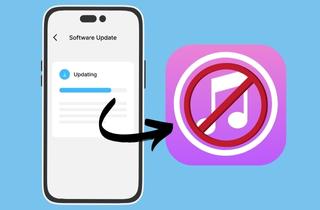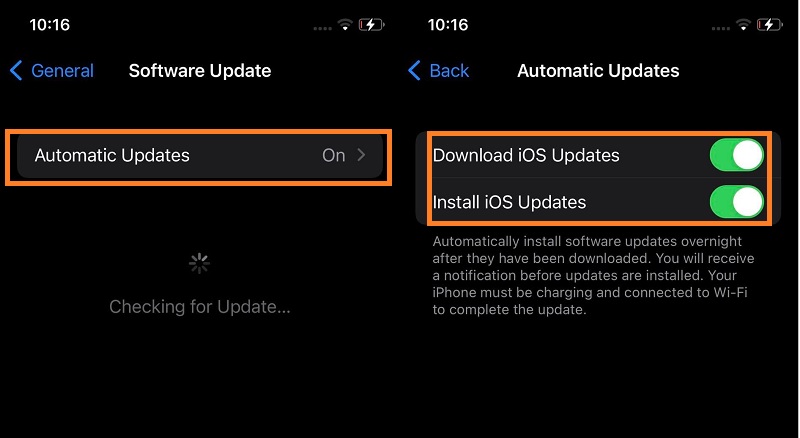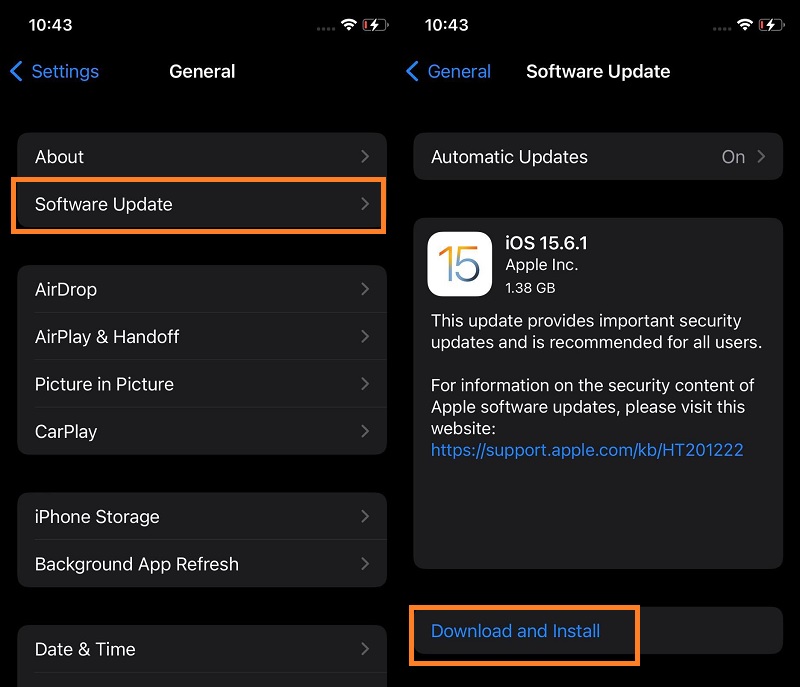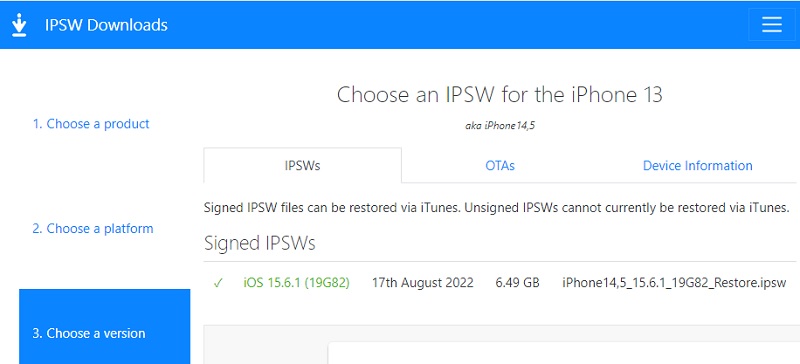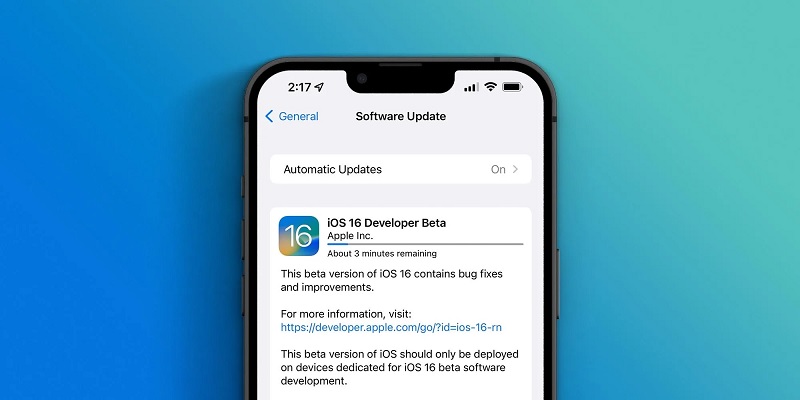In our modern technologies, we constantly have updates to our systems and devices. The most common gadget that comes with frequent updates is the iPhone device. This smartphone was developed and innovated by the great minds of Apple Inc. It has become the most anticipated and flagship device up to this date. Not only with its appearance, but its unique system provides valuable features that users are always looking forward to. Usually, these updates clear bugs and glitches and enhance the overall performance and battery of the device. We always use iTunes to perform this system update. But are you aware that you can upgrade iOS without iTunes? We bet you don't know. Therefore, we have collected the most reliable and possible solution to update iPhone devices on the newest system without needing iTunes service.
Perform Automatic Upgrade
The initial guide to install iOS without iTunes is by setting your device on automatic backup. The iPhone device can upgrade and download updates on its system without needing other applications. This feature is plausible with the help of the software updates tab on the settings of your device. We also know that iOS updates don't have a specific release date. The updates will only be sent through notifications on your device. However, if your device is having issues, including iPhone notification sound not working or your device is on silent mode, your device will not notify you of these updates. So, what you can do to get the newest update on your device, is hit the Automatic Update option. This feature allows users to download and install updates without worrying if they missed them or not. It also lets users download and install the upgrades at night or midnight. While sleeping, your device is upgrading and ready to be used in your morning routines. Follow the guide below to set your device on automatic backup.
- To begin the process, unlock your device and browse your applications to locate the Settings app. Tap on its icon and launch its different menus. Locate the General options by swiping up the list of menus.
- Next, tap on the General and locate the Software Update feature. Here you can see the Automatic Updates option. Hit on its menu to launch different settings.
- Lastly, you will see two options to enable the automatic backup. These options are Download iOS Updates and Install iOS Updates. Toggle their buttons until they get green to enable the automatic update.
Manually Upgrade Your Device
Suppose you failed to upgrade your device automatically, and you feel some glitches and bugs lurking on your iPhone. In that case, you can do the manual option to upgrade and install the newest iOS update. This option is a significant advantage of your iPhone as it allows users to assess and check the latest updates. Users can read and preview the changes that will be made on their iPhones. This update also provides links that further educate the users on the update's contents. Nevertheless, users can efficiently perform this process if they want to update their device right there and then. Just a reminder, users must have a strong internet connection and a high battery percentage to perform the update. Read the steps below to download and install iOS's newest version manually.
- The first guide to updating an iPhone without iTunes is unlocking your device. Browse and swipe on your list of applications to access the Settings app. Tap or hit its icon to make way on its menus.
- Swipe up on your device's screen to locate the General settings. Tap on its menu to open different functions. There you will see and locate the Software Update option. Hit on it to make your
- Lastly, the update will be visible on your screen. You can read and check the content of the update. Tap or hit on the Download and Install menu to get the newest update.
Download iOS Update With IPSW
There is another solution to upgrade your device when iPhone update taking long time on iTunes. This method is by installing IPSW without iTunes. IPSW is a website where iPhone users can locate and get the latest and newest updates on iOS. It will enable users to get IPSW extension files. These files are encrypted data stored in DMG files and various files, including PLISTs, IM4Ps, and BBFWs. The IPSW files were released from Apple, intended to fix system vulnerabilities and compatibility and add features suitable for iPhone. These files also are helpful for users who perform factory default settings to recover iOS system versions. So to update your device with IPSW files, follow the guide below.
- To instigate the process of installing IPSW files on your iPhone, you need to access the IPSW website on your web browsers. On its interface, you will see different Apple products. Click on the iPhone icon to go to the next page.
- Next, in the process to update IPSW without iTunes, on the landing page, you can select the iPhone model that your device has. Then, a menu will prompt or open where you can see the list of iOS versions. Select the file you want to download.
- Lastly, launch iTunes once you have acquired the iOS file that corresponds with your iPhone. Press Command and click the Update button (Mac), or press Shift and click the Update button (Windows). Let iTunes download the update on your device to the latest version.
Download Beta Version Of iOS
If you are one of the tech-savvy users who want to try the future iOS system on your iPhone, then this part is suitable for you. If you want to update iPhone without iTunes and get the Beta version of your device, read this part thoroughly. The Apple Beta Software Program is a pre-release software dedicated to your Apple devices. This software was released by Apple to intentionally get feedback from its users to enhance the quality and compatibility of their operations systems. Installing this Beta Software will enable users to utilize the added features, functions, and applications. The latest Beta version of the iPhone is the iOS16. It includes features including Edit and Unsend messages on Messaging app, a customizable lock screen, and more. However, please note that Apple does not commercially release this Beta version. Its features and functions may contain errors that will disrupt the overall performance of your device. Nevertheless, follow the guide below if you want to update iOS without iTunes with the Beta version.
- The initial guide to downloading the Beta version on your iPhone device is to access and download the Configuration Profile on this webpage. Sign in to your Apple ID and download the configuration directly on your computer. Please save the file on your hard disk and email it to the account you have on your iPhone.
- Next, tap the configuration file in the mail and follow the installation process. Link your device to your computer with the lightning cable and connect your device to WiFi. Then, on your iPhone device, go to Settings and access the General option. Go to the Software Update and hit Download and Install.
- Lastly, update your device by tapping the update and or install now. If prompted, enter your device passcode and finish throughout the installation. Now your device is ready to explore the Beta version of iOS.
How to Update iPhone On Computer Without iTunes
Distinctive Feature: This tool can also provide Beta upgrades to iPhone devices.
Its Advantage Against Troubleshooting: As this device can upgrade to the newest iOS version, this tool can also fix iOS systems and back up the iPhone files.
AceThinker iOS System Recovery is a specialized iOS utility that can repair over 50 iOS screens and systems with your device. With that, it can revert your device to its original process without fearing losing any data files. It can upgrade and provide the latest update on your iOS device. This includes the latest update, which is iOS 15.6.1. Also, this tool can provide the Beta version of iOS 16 to be installed on your device without the help of iTunes. It is simple and does not need a deep understanding to navigate its functions. The scenarios and issues it can fix were sorted and indicated on its interface. It even includes two modes of recovery: the Standard and Advanced modes. The Standard mode can provide updates for your device without deleting your iPhone files. In contrast, Advanced mode can provide the latest updates, yet it will wipe out the entire data stored on your iPhone. So, performing a backup process is necessary before the update. Follow the guide to install iOS without iTunes.
Try it for Free
Free Download
Windows 8/10/11
Secure Download
Free Download
Mac OS X 10.15 and above
Secure Download
Step 1 Install AceThinker iOS System Recovery
The initial guide to fixing and upgrading your device's iOS version is installing the AceThinker iOS System Recovery. Tap or click on the download icon located at the uppermost of this step. Run the installation file and pass the prompts related to the installation process.
Step 2 Connect Your iPhone
Next, create a bond from the iPhone device to your computer with the guide of your lightning cable. Once the connection is established, your device's details will be prompted on the tool's interface. Hit the Fix option to continue with the process.
Step 3 Select Recovery Mode
The following guide is for choosing the recovery mode for your device. Choose between the Standard and Advanced modes by ticking their indicator. Tap on the Confirm icon to go to the following guide.
Step 4 Download Firmware
Lastly, you will prompt on the selection of firmware and updates. Select the latest version and tap the download icon to get the firmware. Tap on the Next icon to fully install the updates on your device. Please wait until the process reaches 100%.
- It has various iOS utilities including iPhone data recovery, backup & restore, and others.
- It is designed with quick fix feature to resolve minor iOS related-issues.
- It has variety of selection to get the proper firmware of your device.
Frequently Asked Questions
- The first step is installing the AceThinker iOS System Recovery on your PC and connecting your iPhone with your lightning cable's guide. The tool will analyze your device and scrutinize the perfect iOS versions.
- Then, select the recovery mode and tap on the Confirm button. The tool will provide a recommended list of iOS versions suitable for your device. Download one and hit the Next button to finish the process.
- iOS 15- released September 20, 2021
- iOS 15.0.1 - released October 1, 2021
- iOS 15.0.2 - released October 11, 2021
- iOS 15.1 - released October 25, 2021
- iOS 15.1.1 - released November 11, 2021
- iOS 15.2 - released December 13, 2021
- iOS 15.2.1 - released January 12, 2022
- iOS 15.3 - released January 26, 2022
- iOS 15.3. 1 - released February 10, 2022
- iOS 15.4 - March 14, 2022
- iOS 15.4.1 - March 31, 2022
- iOS 15.5 - May 16, 2022
- iOS 15.6 - July 20, 2022
- iOS 15.6.1 - August 17, 2022