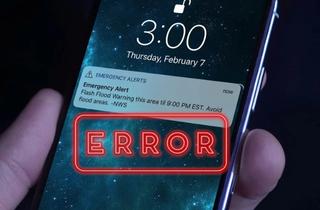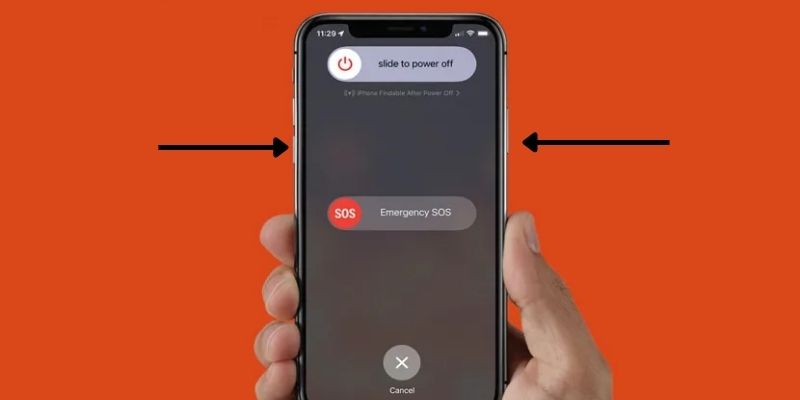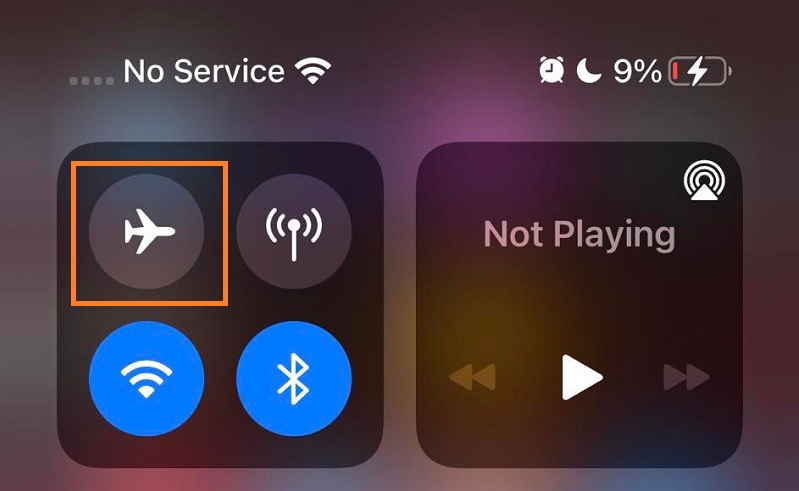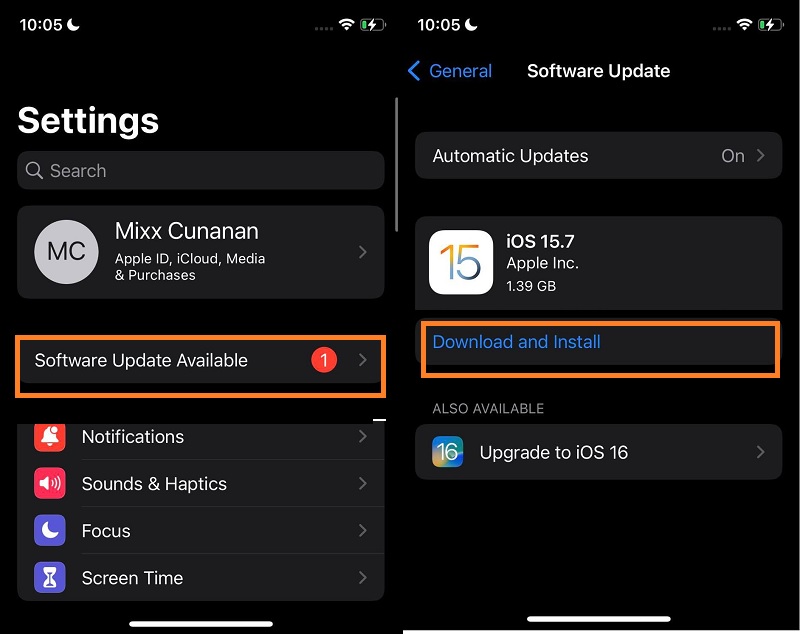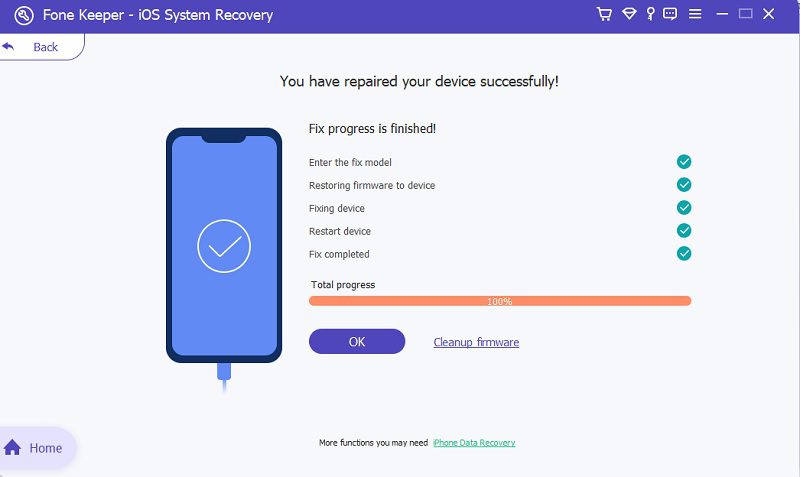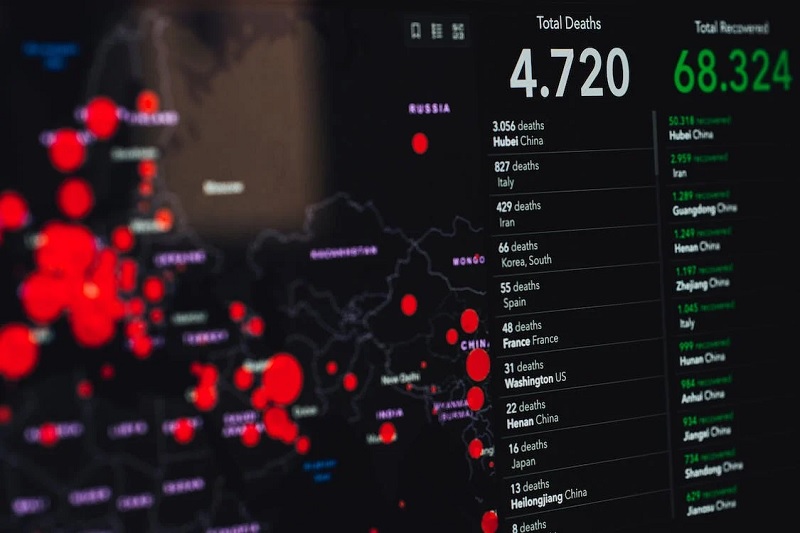In the modern world, climate change has become an important issue both environmentally, economically, and socially. People are now more aware and engaged in our current climate status. As we grow and foster a modern society, our fear of natural calamities also heightens. In a moment like this, we rely on our devices to check the latest updates. Luckily, every government implements a risk reduction team to notify different users of any emergency alerts like a storm, flood, tsunami, earthquake, and more. However, what if your iPhone emergency alerts not working? We don’t know when an emergency will emerge, and we need to be alert at any moment. Having this function disabled is not a good thing to not consider. Luckily, we have collected different ways to fix your iPhone Emergency alert to prevent this error from happening. We also list out the possible causes of why this error is lurking on your device. Read them all below to fix and analyze your device.
Possible Causes Why Emergency Alerts on iPhone Not Working
Emergency alerts are being transmitted through text messages and Emails. This process is vital to notify citizens of incoming emergencies and disastrous events. The government implements that every smartphone subscribed to a telecommunication service should receive emergency notifications to alert and warn them of the incoming risks. So, if you are not receiving any emergency alerts on your iPhone, you need to fix them immediately. The leading cause of this is the wireless connectivity of your device. Network settings, Airplane mode, and other functions on your iPhone that use radio waves may be the culprit of the error. Software bugs and glitches can also contribute to not receiving any emergency alerts. They compromise the actual process of your device, leading to severe errors.
Restart Your iPhone
The first solution when you are receiving an error like an emergency alerts iPhone not working is to restart your device. Soft reboot or restart is the process of terminating your iPhone device's battery supply to restart your smartphone's overall software process. This process works for errors caused mainly by simple bugs and glitches, including iPhone wont delete pictures, iPhone apps crashing, and more. As software glitches and bugs randomly appear on your device and power through your operating system, turning it off will remove them quickly. This process is the safest way to remove software errors as it prevents your iPhone from data loss. You can force restart your device by simultaneously pressing the Volume down and power buttons. Once a slider appears on your screen, toggle it from left to right. Wait until the device is turned off; after 30 seconds, you can try to press the power button again to open your device.
Disable the Airplane Mode
Another solution you can do to remove the error of iPhone emergency alerts not working is to check if Airplane mode is enabled. As we discussed a while ago, emergency alerts are imposed by the government to send text or email notifications to all users subscribed to given telecommunication services. So, if your iPhone is on Airplane mode, you are most likely not receiving any messages through radio waves. The Airplane mode will terminate all network and cellular data connections on your device. Text messages will not be received on your device if Airplane mode is enabled. So, to disable this mode, slide down your screen to access your control panel. You can see the Airplane icon on the panel, which is the Airplane mode. If it is enabled, tap on it to turn off the functions.
Reset Network Settings
Another solution to fix your iPhone not receiving any emergency notification is resetting your network settings. The Network settings on your iPhone are where your service provider accesses and links your device on their tower or internet service. This setting also updates or upgrades the service going to your device. So, if your network settings are having a bit of a problem and are a little glitchy, you might as well check or reset it to its original setup. You can do this by going to your iPhone settings and tapping its icon to launch the tool. Browse the list of menus and tap on the General settings. From the bottom part of the General settings, you will see the Reset option; tap on it to access its dropdown menus. Select Reset Network Settings on the menu to reset your settings to the original ones. After that, you can check your message to see if your device is now receiving an emergency alert.
Update Your iOS System
Your device may have emergency alerts not working on iPhone due to an outdated iOS system. Your iPhone device needs an updated operating system to operate and function at its expected performance. The update also creates a strong bond and compatibility for your iPhone applications to function correctly. Thus, your device will likely have system glitches and incompatibility issues with its processes if you have an outdated software version. This also leads to serious iOS problems like emergency alerts not working on your iPhone, iPhone keeps on dimming or crashing, and more issues. So, if you want to update your iOS to the newest version, and go to the Settings app, touch on the Settings icon to launch the list of its menu. At the bottom of the Apple ID, there will be an option that says “ Software Update Available.” Tap on it to access the downloading page of the newest iOS version. Tap the Download and Install to get the latest operating system for your device.
Factory Reset Your Device
If the above solution does not work, a factory setting is what you need to do. As you can see, this method reverses all the setup you have on your iPhone. It will remove all information, modification, and data files on your iPhone. It will bring back your phone on its setup as if you bought a new iPhone device. But, this process should be taken after you have exhausted the solutions above. As it removes all the settings of your device, it also eradicates all data files saved on your smartphone. Therefore, it is necessary to do a backup process first before doing the factory setting. Nevertheless, to do the process, you need to access your device's Settings. Go to the General settings and access the Reset option. Then, tap on Erase All Content and Settings. Lastly, hit the Erase Now option to delete all the information on your device.
Contact Apple Support
This option is another way to fix and resolve the iPhone emergency alerts not working. Suppose you don't want to engage in too many processes on how to fix your iPhone emergency alert. In that case, you can try to schedule an appointment with an Apple technician. You can dial 1-800-275-2273 on your device to get in touch with live support or visit their website at https://support.apple.com/. On this website, you can check the Apple Repair service and start a request for repairs. You can also look for different options and functions to sort and determine what request needs to be addressed regarding your iPhone.
Use Third-Party Application To Fix Emergency Alert on iPhone
Distinctive Feature: The tool is designed with a Quick Fix option that can resolve iOS-related issues even without downloading firmware.
What is it best for?: It is best for users who want to resolve the iOS system while retaining the data files on their iPhones.
Supported iOS Versions: This tool is compatible with the newest and latest iOS 16, released last September 2022.
The last option you can use if you want to fix the emergency alerts on iPhone not working error is by using a third-party tool. The AceThinker iOS System Recovery is an optimal and favorable device that can fix iOS-related issues. As you can see on its download page, many users recommended this tool as it fixed and resolved their iOS problems. With that, we highly recommend this tool to fix your emergency alert on your iPhone. This tool is designed with downloadable firmware that is necessary not only to update the iOS system but also to remove the existing errors. It also has a function similar to a factory reset yurt with a catch; while doing the recovery process, it can backup your data files which you can recover after you have done the system repair. To know the detailed process on how to use this application, follow the guide below.
Try it for Free
Free Download
Windows 8/10/11
Secure Download
Free Download
Mac OS X 10.15 and above
Secure Download
Step 1 Install AceThinker iOS System Recovery
First, to get your system back to its original process and remove emergency alert errors, download the AceThinker iOS System Recovery on your PC. Tap on the download icon presented above. Then, run the file to your download folder and click the downloaded firmware to install it.Step 2 Connect and Scan Your iPhone Device
Second, link your device to your computer with the help of your lightning wire. Launch the iOS Recovery tool to open its interface. Then, your device will be automatically analyzed on its system, and the information on your iPhone will be prompted on your screen. Tap on the Fix button to continue the process.Step 3 Select and Choose the Mode of Recovery
The third step is the selection of a recovery mode. You can select a mode between the Standard and the Advanced mode. Once you have, highlight the selected mode and tap on the Confirm button.Step 4 Download A Firmware
The following step is to download firmware from the list on your computer screen. This firmware is an updated iOS version that can fix and remove errors on your device. Once you select one, hit the download icon to get it.Step 5 Finalize the Recovery Process
Lastly, hit the Next icon at the lower part of the tool to install the downloaded firmware. An indicator will show how much progress is currently made. Once it reaches 100 percent, the tool will fully install the firmware.Bonus Tip: Types of Emergency Alerts
- Wireless Emergency Alerts (WEA) - These are short emergency alerts broadcast from cell towers to users with WEA-enabled devices. This alert is implemented and authorized by federal, state, local, tribal, and territorial public alerting authorities.
- Emergency Alert System (EAS) - These kinds of emergency notifications are national public warning signals that enable the president or the leading authority in a particular nation to address its people regarding national emergencies.
- NOAA Weather Radio (NWR) - is a network of radio stations that continuously broadcast and update weather information from the nearest national weather services.
- This computer software has other iOS features, including Backup & Restore, iOS Data Recovery, and WhatsApp Transfer.
- While doing the recovery process, this device can automatically back up your files to prevent data loss.
- It supports even low-end iPhone devices, including the older version of the iPhone, which is the iPhone 6 and below.