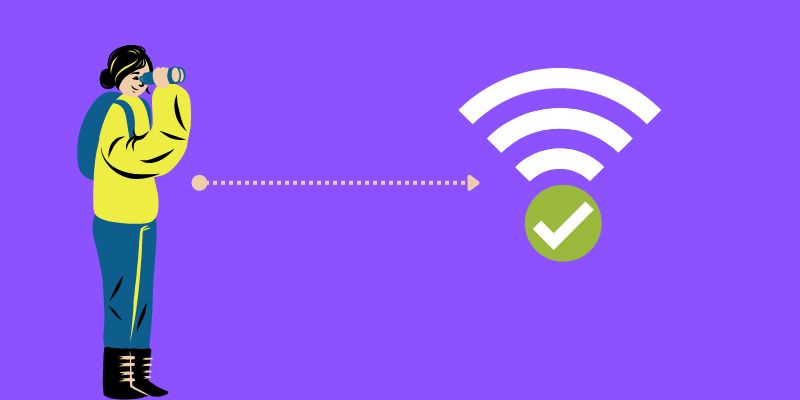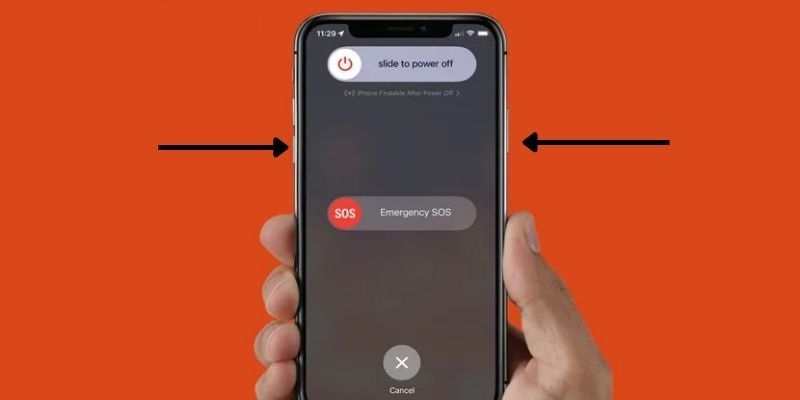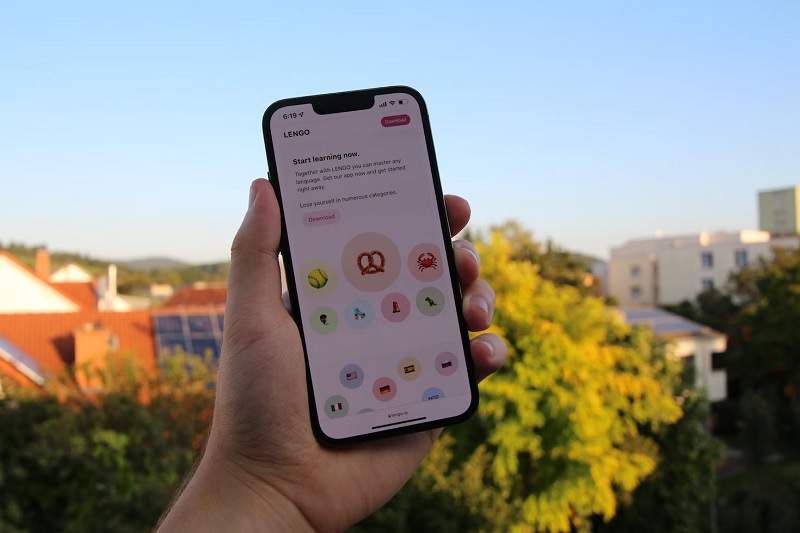Technology paves the way to access all possible things we did not imagine to have in the nick of time. With new features being developed and options needed for our device, updates and upgrades are now a common thing for us. We strive to gain better and not settle for less. This principle also comes with our possession. You see, smartphones are the things we treasure most nowadays. These compact devices organize us and aid us in achieving our day-to-day activities. Thus, using a device that is not competitive enough for the fast-paced evolution of modern technology is not suitable for us. Yet, changing your device is not also a street innovative method to gain the latest feature on the internet. Thus, system updates were developed and invented. This feature allows users to gain the newest features and policies of their mobile provider without changing their device repeatedly. This update helps users maximize and exploit their device's overall performance. Luckily, Apple developers are always coming up with new updates on iPhone devices. However, things are not always great for this lavish device. Many users reported on Apple Support Community that their device has an error which is an iPhone update stuck on install now. Although this error may not be the end of the world for us, fixing it is the best way to optimize the performance of our device. So, we have collected different ways and solutions to fix this error.
Why New iPhone Install Now Stuck
The iPhone's new system update no doubt deserves credit for its faster and more efficient performance. Still, this operating system experiences some crashes and glitches as odd as the iPhone update stuck on install now. This error hinders users from updating their devices to the newest iOS update. It is not expected that your device is failing to install the newest iOS system. Thus, it would be best if you fixed it right away. Additionally, getting the solution from the internet is relatively easy. Yet, if you did not know the cause, how can you resolve it? Knowing why your iPhone is acting up is the most suitable solution you need to consider. The quicker you know the reasons, the better the resolution you can apply to remove the error. Luckily, we have collected the most common reasons why your iPhone fails to install new updates.
- Unreliable internet connection is the most common cause of why your device is not getting the newest update.
- Next is insufficient storage. The less internal storage you have, you will receive the install error.
- The lower battery percentage is also a common cause of why the new iPhone is stuck on install now.
- System glitches and bugs lurking on your iPhone are common culprits too.
Check Your Internet Access
An iPhone update file can be as tremendous as 5GB. Therefore a strong and stable internet connection is needed. It is necessary to finish all the updates in one download process only to prevent future system failures. If your iPhone cannot download updates or the iPhone install is now spinning, you need to check your internet connection. The update needs a reliable internet source; if the connection is slow or poor, the update will keep being canceled or interrupted. You can quickly check if your iPhone is connected to the nearest WiFi modem. Just pull your screen down to open the control panel. This panel has quick access to the WiFi button. If it is enabled and connected to WiFi, you can do a speed test of your internet. If the connection is unstable, you can call your internet service provider to get in touch and resolve the connectivity issue. Calling your internet service provider can also resolve internet-related issues on your iPhone, including iPhone won t delete pictures, can't download apps, and more.
Delete Unnecessary Files
Next, suppose you try a speed test on your internet that says the network is stable and robust. In that case, you need to look at the next cause, which is checking your device's internal storage. As you can see, updates are tremendous in file sizes. These updates provide new features, policies, privacy settings, and even clearing glitches and bugs for your iOS device. Thus, downloading and installing these updates will take some storage on your iPhone. Having inadequate internal storage can also lead to an iPhone stuck on install now. Less internal storage is likely to cause installation issues. Thus, freeing up some space if you are trying to update your iOS device is necessary. You can delete duplicate photos on your device, clear caches, and uninstall unused applications.
Charge Your iPhone Device
The low battery percentage is another reason why the iPhone software update stuck on install now. This scenario may sound far-fetched, but there are reports that iPhone continued installing updates when users plugged their device into a power supply. This reasoning may sound odd, but the iPhone needs to have at least 50% of its battery percentage when you are trying to install the newest updates. It is because the update takes time up to 15-30 mins. Having a lower battery percentage is crucial while updating your device. If the battery drains after an update, your device will suddenly shut down. This scenario will prevent the updates from being installed thoroughly on your device. It can also cause significant software issues as the updates were not completed. So, the best way to resolve it while doing an update is to plug your device into the nearest wall outlet or power supply. It's a win-win situation, you were able to install the newest update, and your battery is also powered enough to explore the newest features.
Restart iPhone Device
The last troubleshooting you can do is soft reboot or force restart your device. As glitches lurk in your system, they will hinder and compromise the process of your device. This scenario will lead to various software-related issues, including the iPhone stuck on software update install now. Restarting your device is the most optimal solution to remove software glitches without deleting your iPhone files. Soft reboot or force restart is the process for mobile devices that terminates the power supply of their system. This process will remove all the applications, settings, and processes running in your background. As the device is turned off, the glitch will no longer have the power to run on your system. They will be cleared out once the device is fully turned on. To know how to restart your device, follow the guide below.
- The first step for you to restart your device is by locating the side buttons of your iPhone. These buttons are the leading option that we will use to restart your device quickly. Long press, hold the Volume Up or Volume down button, and release it quickly.
- After that, do the same process with the Power button until the slider appears on your screen. Glide the button from the left to the right to turn off your iPhone thoroughly. Please wait until 30 seconds before opening your device again.
- Lastly, after 30 seconds, press the Power button once more to open your device. Release the button quickly when the Apple logo appears on your device’s screen. Please wait until your device is turned on, unlock your device using your passcode, and try to install the new update once more.
Resolve iPhone Install Now Spinning With 3rd Party App
Distinctive Feature: This iPhone utility is designed with a quick fix option that can resolve minor glitches, including app crashes, unable to open apps, and others.
Its Advantage Among Basic Troubleshooting: This tool's advantage against troubleshooting is its ability to fix iPhone systems and backup processes simultaneously.
AceThinker iOS System Recovery is a complete package iOS utility that provides better resolution to fix iOS systems. With its powerful modes, namely: the Standard and Advanced modes, this tool can resolve the update error of your device. The Standard mode is purposely designed to fix iOS system issues while retaining the whole iPhone files. In contrast, the Advanced mode serves as the factory reset on your iPhone. This function will resolve system issues while wiping out your iPhone files. But here's the catch: this tool will automatically make a backup on your device while doing the repair process. So, if you use this feature, you will not worry about data loss as this function can help you retrieve it. Nevertheless, to fix the new iPhone stuck on install now, check the detailed step below.
Get it for Free
Step 1 Install AceThinker iOS System Recovery
To resolve the issue of an iPhone stuck on install now, start by acquiring AceThinker iOS System Recovery on your PC. Click the download button provided above to obtain its installer. Proceed by running the downloaded file and following the prompts to install the tool.Step 2 Link iPhone to PC
Next, create a connection on your iPhone to the application. This process is attainable with the help of your lightning wire. The iPhone details will appear on the tool’s interface once the device is connected.Step 3 Choose Your Desired Recovery Mode
The following step is to choose the recovery mode you desire to use. Highlight the recovery mode by ticking the button on its left side part. Then, tap on the Confirm button to go through the next step.Step 4 Finalize The Recovery Process
The last step is to download the firmware suitable for your device. The good thing is the tool will let you choose the firmware from the list that it provides. Tick the download button to install the firmware, and wait for the tool to install the firmware fully.Frequently Asked Questions
- The initial guide is to install AceThinker iOS System Recovery on your device. Get the installer and run it on your file. Then, connect your device using your lightning cable.
- Launch the tool and scan your device. Select the mode of recovery and hit the Confirm button. Then, download the desired firmware you need to use on its landing page. Tap on the Next button to analyze the downloaded firmware. Wait until the process reaches 100%.
Bonus Tips: Different iOS Version
Below are the highlights of every iOS update we have up-to-date:
iOS 15.6.1
This update provides essential security updates for all users.
iOS 15.6
This update includes enhancements, security updates, and bug fixes.
iOS 15.5
It includes enhancement to Apple Cash, Podcasts, and other features.
iOS 15.4.1
This update resolves bugs, including battery draining quickly after updating to iOS15.4, fixes navigation issues, and resolves connectivity issues.
iOS 15.4
It added and enhanced different features on iPhone devices, including Face ID, Emoji, FaceTime, Siri, Vaccine cards, and others.