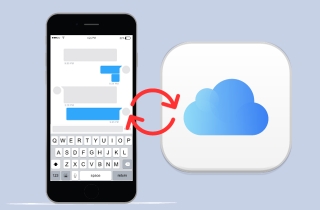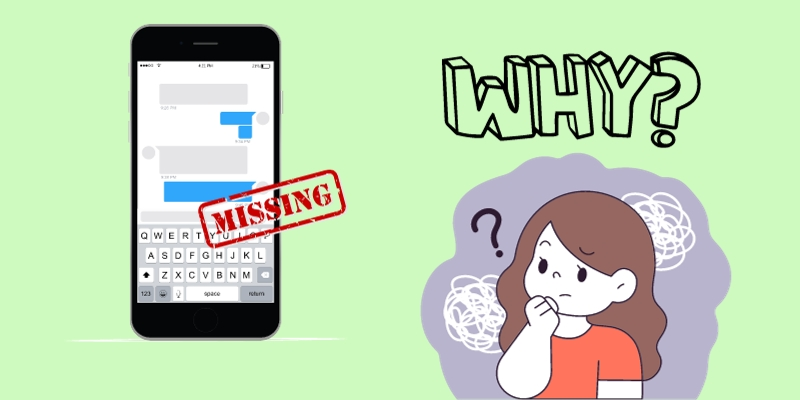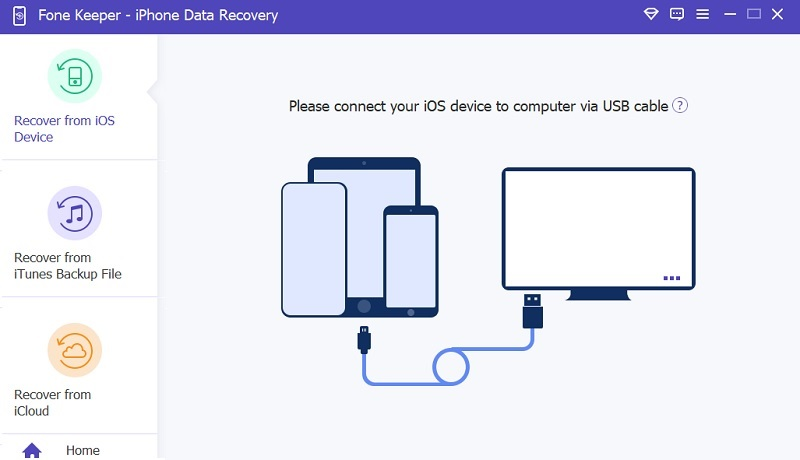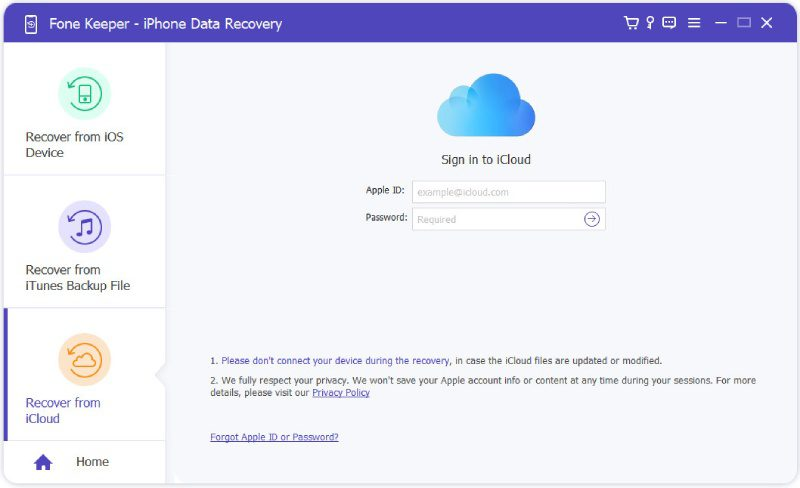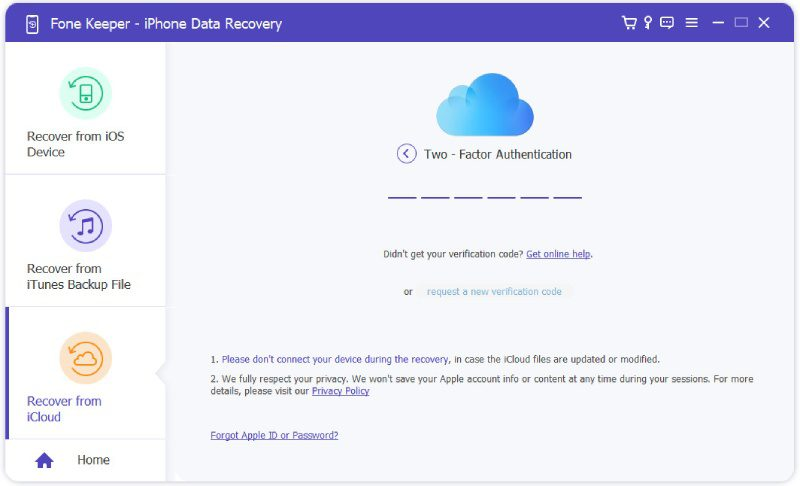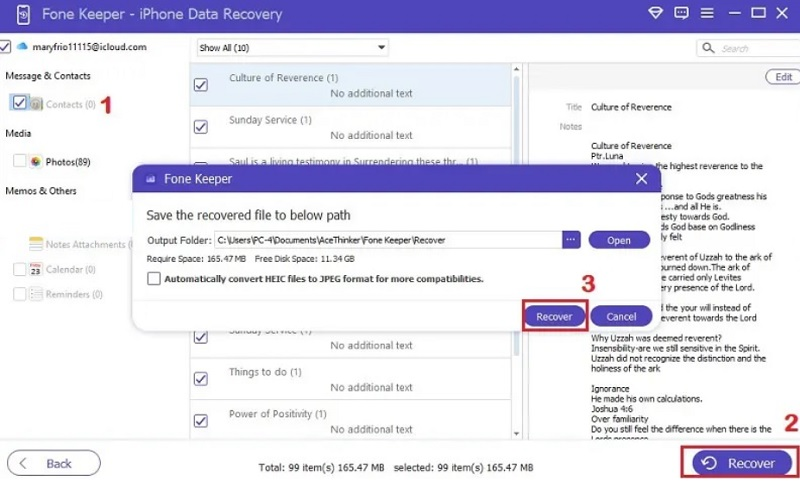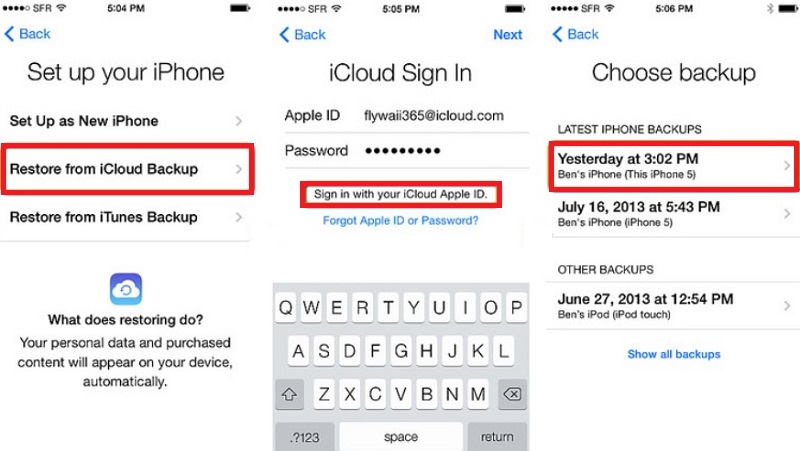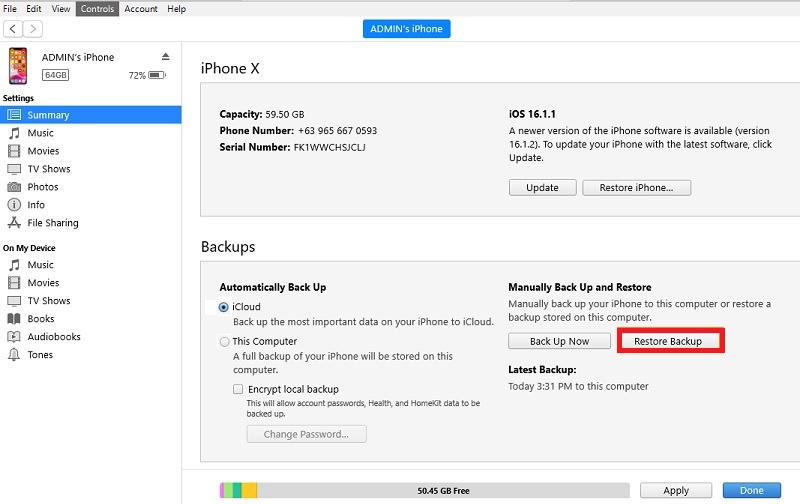Most text message threads can hold significant value to us. Many people send and receive many text messages or iMessages daily for iPhone users. Whether talking with families, friends, or coworkers, most of us have a graveyard of old messages just sitting there. After sending or reading our received messages, we rarely even look at them again in our inboxes. Furthermore, these text messages can show us how a relationship is formed and contain conversations we want to relive again. When we lose these messages that hold priceless value, getting them back is most important. Fortunately, there are different ways to restore iMessage from iCloud if the text messages are not on iOS devices like iPhones. Get the details below and start to retrieve your favorite memories in your inbox!
Reasons Why You Lost iMessages
There are many reasons that the iMessages on your iPhone could be lost or no longer exist. You can glimpse them below to understand better how these precious messages got lost. But no matter the reasons, you can still restore iMessages from iCloud backup using the walkthrough in the next part.
- You accidentally deleted messages on your iPhone's messages app and then realized later that you did not want to delete them.
- You deleted them to clean up your Messages inbox to make it less crowded and save a piece of storage space on your iPhone. Then, you recognized that you needed to see or refer to an old text message after deleting it.
- Your iPhone was broken either because of physical damage or water damage, making the text messages inaccessible.
- You set your regular messages and iMessages to delete automatically within the Messages settings of your iPhone.
Advanced Way to Restore Deleted Messages from iCloud
You can use third-party software if you don’t want to put so much effort into looking for the best way to retrieve your text messages on your iPhone. Using the AceThinker iPhone Data Recovery tool will allow you to recover them without overwriting your current iPhone messages. No matter why you lost them, this fantastic tool can restore them in a few minutes. In addition, the tool can retrieve your data from the iCloud backup file or even iTunes backup without saving your information for your safety. But if you forgot your iCloud account, you can restore it without connecting your iPhone to the tool. To add more, you can use the tool on any computer, including Windows or Mac, for your convenience. Here's how you can restore iMessages chats and other data with this professional software:
Try it for Free
Step 1. Launch the iPhone iMessages Recovery Tool
First, install the tool using the suitable download button overhead and wait until your computer recognizes the installer. Now, pass through the installation prompt by following the guide until you fully acquire the tool. Once you have successfully downloaded the tool, launch it to access its features and primary interface.
Step 2. Log-in to Your iCloud Account
Next, go to the recovery mode panel and hit the "Recover from iCloud" recovery mode since we are trying to recover iMessages from iCloud messages. Afterward, log in to your Apple ID and password and click the "Enter" button on your keyboard to confirm it. Then, wait until the program analyzes your account.
Step 3. Enter Authentication Code
After the tool analyzes your account, it will send a two-factor authentication code to your iPhone. Enter this code into the tool to allow scanning of your deleted iPhone data, including the lost messages. Wait until the scanning process is finished, then proceed to the next window.
Step 4. Recover Deleted iMessages
The tool will display the data screen. You can retrieve iMessages, contacts, and other files or deleted data. Nevertheless, we are recovering messages from iCloud, so hit the “iCloud Backup” icon and select the messages you want to retrieve. Then, hit the "Recover" button to begin the iCloud iMessage recovery process. Also, you can choose the output folder where you want to save them. Once done, you can move to that folder to check the recovered iMessages.
Other Ways to Restore iMessage from iCloud
1. Recover Data from iCloud Backups
One initial step is attempting to retrieve your iMessages from an iCloud backup. It's important to be aware that to successfully employ this method, the iMessage option must be activated within your iCloud backup settings. Additionally, implementing this approach will entail resetting your content and settings, necessitating you to take note of essential login credentials beforehand. It's worth mentioning that login information remains secure if your iMessages are backed up on iCloud service. Follow the steps below to understand how to recover old iMessages from iCloud or even the recently deleted messages.
User Guide:
- Open your iOS device like iPhone, go to the "Settings," and navigate to the "General" settings. Then, scroll up and hit the "Reset" button once you see it.
- Hit the "Erase All Content and Settings" and confirm your action by entering your passcode. Once done, your iPhone will be restarted, and you will be asked to set it up. Once done, the "Apps & Data" will be launched.
- To start the iMessage restore from iCloud process, tap the "Restore from iCloud Backup" button and sign in again with your Apple ID and password. Then, iCloud will extract files and bring them back to your iCloud account.
2. Recover from iTunes
If you backed up your iPhone or iPad onto a Mac or Windows computer besides iCloud, you could try restoring it with iTunes backup instead. iTunes and iCloud have the same use in backing up your iPhone data. The only difference is that iTunes is more convenient on computers. This procedure assists you in retrieving files from the prior backup stored on your computer and transferring them to your Apple devices. Also, you can utilize iTunes to restore data, reset iPhone, and customize iMessage accounts. Furthermore, verify that you have installed the latest version of iTunes (version 10.10.9) for this method. Get every detail you need for the iCloud text messages recovery process below.
User Guide:
- One of the initial steps is to attach your iPhone device to your computer and open iTunes. When prompted, select the "Trust This Computer" option on your iPhone screen to establish a secure connection.
- Once connected, click on the phone icon in the upper left section of the iTunes screen. After that, access backup-related options in the "Summary" section under the "Settings" tab.
- Explore the available choices and select iCloud button. Then, proceed by clicking the "Restore Backup" button to restore all the messages from the backups. This action will bring your old text messages back to your device.
Bonus Tips in Restoring iMessages
Now that you know the most effective ways to restore iMessages history, it's essential to consider a few tips that can enhance the efficiency and success of the restoration. Here are some bonus tips to ensure a smooth and effective retrieval of your iMessages:
- Check iCloud Storage:Before initiating the restoration process, ensure your iCloud storage has sufficient space to accommodate the iMessages backup files. If your iCloud storage is full, consider freeing up space by deleting unnecessary ones or upgrading your storage plan.
- Ensure a Stable Internet Connection:A stable and reliable internet connection is crucial during restoration, especially when retrieving iMessages from iCloud. Ensure you're connected to a strong and uninterrupted Wi-Fi network to prevent interruptions and potential data corruption.
- Verify Apple ID Credentials:Double-check that you use the correct Apple ID credentials associated with the iCloud account where your iMessages are backed up. Only some login information can lead to authentication issues and hinder the successful restoration of your messages.
- Update iOS Software:Ensure that your iPhone is running the latest version of iOS. Upgrading to the latest software version can fix potential bugs and improve the overall stability of the device, contributing to a smoother restoration process for your iMessages. Check for any updates in the Settings app under "Software Update." Meanwhile, if you have a new iPhone, check its iOS version too.