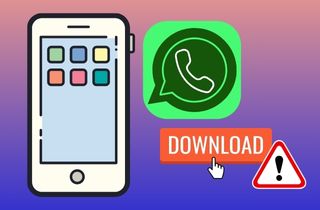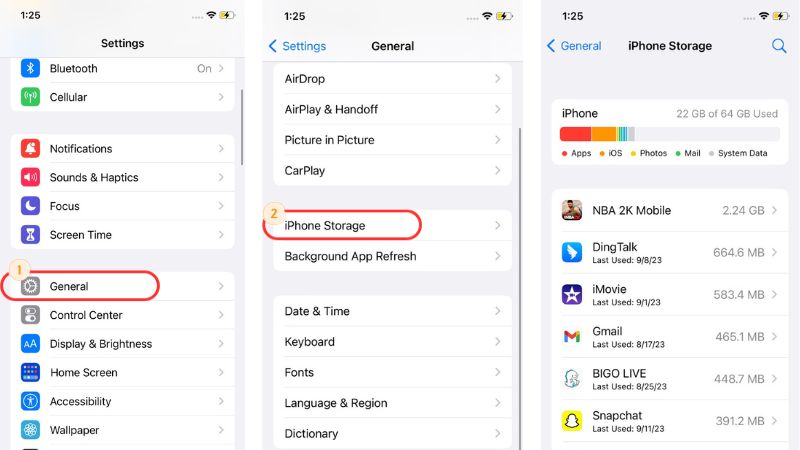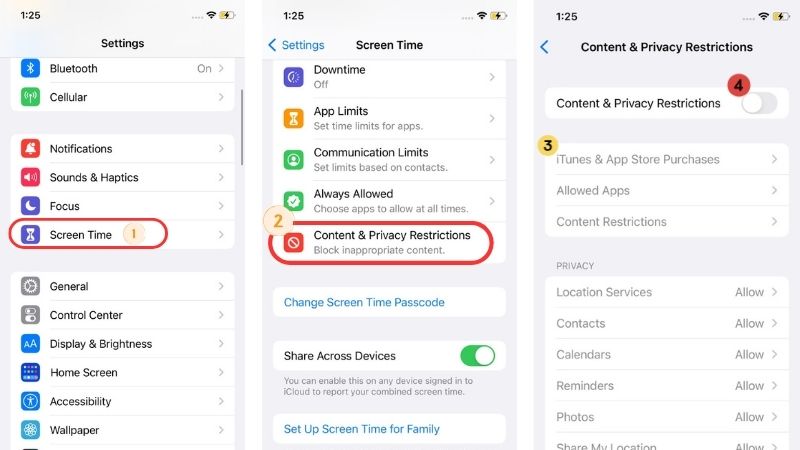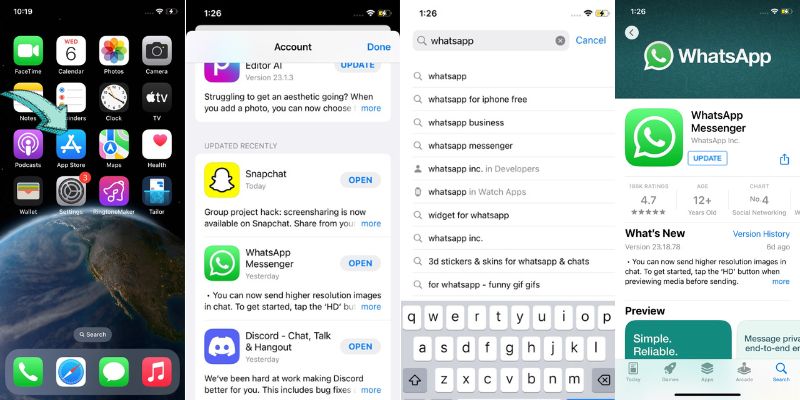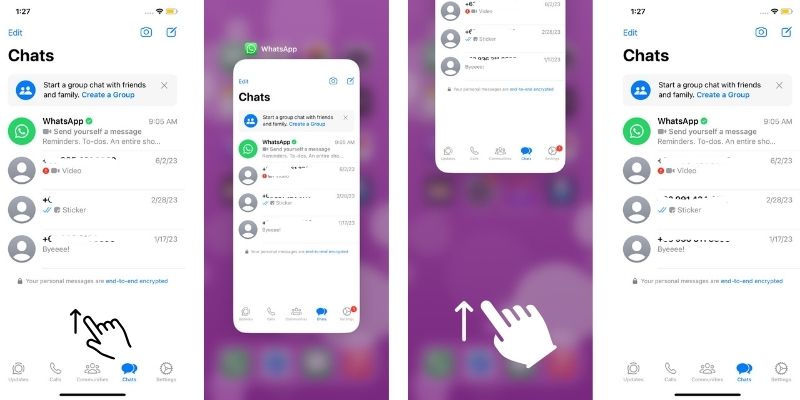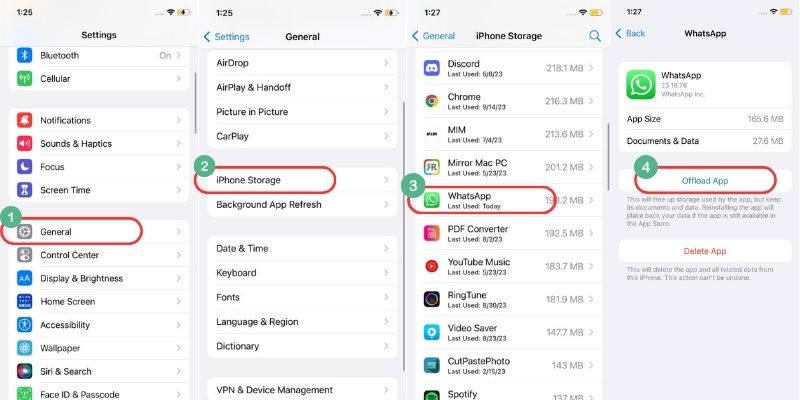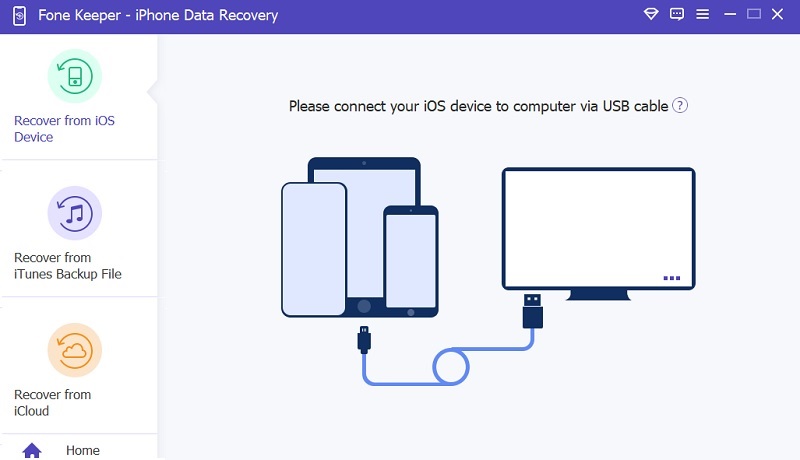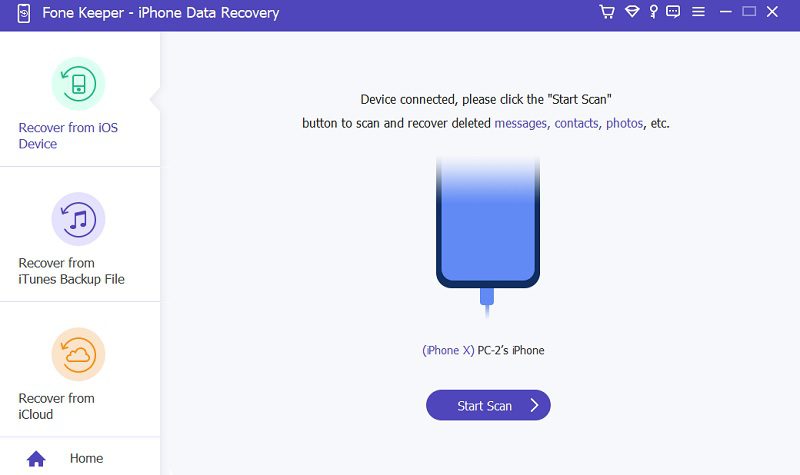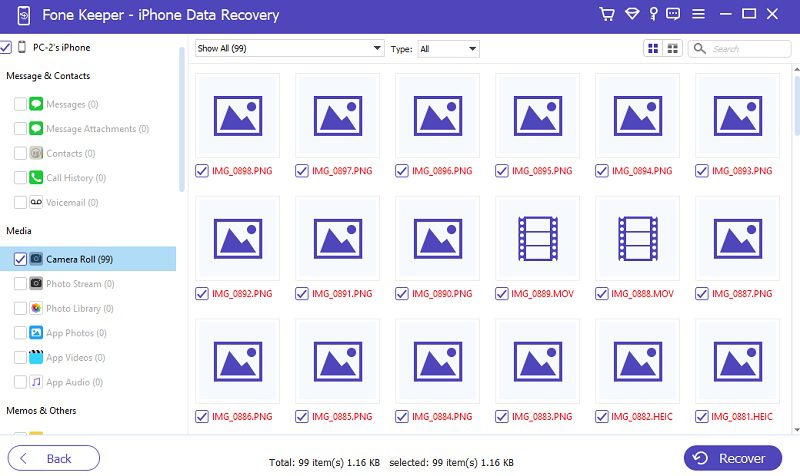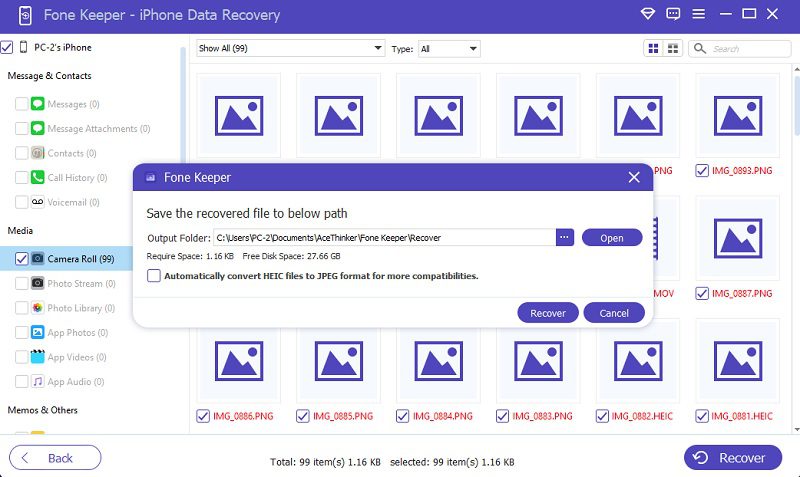WhatsApp is a popular and best messaging platform allowing users to share media files. It is a convenient and easy way to stay in touch with friends and family. However, some iPhone users have reported experiencing problems when downloading WhatsApp on their devices. One common cause of WhatsApp download problems on iPhones is a poor internet connection. If your WiFi/ internet connection is slow or unstable, the download process may take longer than usual or fail altogether. Another potential cause of download problems is insufficient storage space on your iPhone. If your device is running low on storage, you may need to free up some space before successfully downloading and installing WhatsApp. Additionally, you may encounter issues if you are trying to download WhatsApp from outside the App Store. Some users may try downloading the app from third-party app stores or websites, which can be risky and result in downloading a fake or infected app. It is always best to download apps from the official App Store to ensure safety and security. This article will explain solutions to fix WhatsApp download on iPhone.
Solutions for Download Problems of WhatsApp
WhatsApp download app problems can occur in iPhone settings. If you're having trouble downloading the WhatsApp application on your iPhone. Here are some solutions you can try with the default settings.
Solution #1. Check Network Connection
When downloading WhatsApp, checking your internet connection or data is important to ensure a smooth and successful installation. If your internet connection is weak or your iPhone keeps dropping Wi-Fi, the download process may be interrupted or take longer than necessary, causing frustration and inconvenience. Additionally, a poor internet connection may result in incomplete or corrupted files, leading to app functionality issues. Checking your internet connection beforehand can prevent these problems and allow you to enjoy the full benefits of WhatsApp, such as messaging, voice calls, and video calls. So, before downloading WhatsApp, check your internet connection to ensure a hassle-free experience.
Solution #2. Check Your iPhone Storage
If the issue of WhatsApp download for iPhone persists, you need to check your local storage. Insufficient available storage on your iPhone can prevent the download and installation of the application. If you want to increase your phone's local storage. We also have another solution for that. Just visit this written article for more information. To check if there is enough storage on your device:
User Guide:
- Go to Settings on your phone to access the main settings menu. Next, scroll down until you find the "General" section and tap on it. In the General settings, select "iPhone Storage" or "Storage."
- From there, you will see a breakdown of the storage usage on your device. Each application and its corresponding storage size will be listed. Also, you will be able to see how much storage space is available.
- If your available storage is low and you think it's insufficient to download the WhatsApp application. Then, you need to free up some space before attempting to download the app.
Solution #3. Check iPhone Restrictions
In addition to network connection and storage issues, iPhone restrictions can cause problems downloading the WhatsApp application. This feature allows users to restrict certain device actions, including app downloads. To check if the iPhone restriction can cause the issue, follow these steps:
User Guide:
- On your phone settings, go to the "Screen Time" or "Restrictions" section, depending on your iOS version. If you have Screen Time, tap on it and select "Content & Privacy Restrictions." If you have Restrictions, directly tap on it.
- From there, you will see a list of restrictions that can be enabled and disabled. One of them is the restriction for app downloads. Ensure that this option is disabled or turned off.
- If the restriction for app download is enabled, tap the toggle beside to deactivate it. Alternatively, you can turn off the "Content & Privacy Restrictions." Lastly, go back to the App Store, try to download WhatsApp again, and see if you already fixed WhatsApp download problems on iPhone.
Ways to Fix Issues with Downloading Media on WhatsApp
There are also other issues you may encounter on WhatsApp when it comes to downloading photos and videos on your iPhone. For example, sometimes the media files may not download automatically, or you might encounter issues where the downloads fail or get stuck. For the solutions to this problem, keep reading further.
Way #1. Update WhatsApp to the Latest Version
Outdated WhatsApp can cause multimedia files WhatsApp won't download iPhone. To ensure that you can download photos and videos on WhatsApp without any issues, keep your WhatsApp application updated. Because it can help resolve any problems related to downloading pictures and videos on your iPhone. WhatsApp regularly releases updates that fix bugs and improve performance, so it's important to keep your app updated. To update WhatsApp:
User Guide:
- Simply go to the App Store on your smartphone. Next, tap on your profile picture at the screen's upper-right corner. Then, scroll down and find the WhatsApp app in the list of available updates.
- Alternatively, you can directly search the App Store and look for the "WhatsApp" application. Afterward, simply tap on the "Update" button in case a newer version can be installed.
- Once you've updated the app, exit the App Store and launch the updated WhatsApp. Afterward, try downloading the photos and videos again and see if the issue is resolved.
Way #2. Restart WhatsApp
Simply restarting WhatsApp on your iPhone can sometimes resolve issues with downloading photos and videos. It can remove any temporary glitches or bugs causing the problem. Here's how to restart it.
User Guide:
- First, open the multitasking screen on your iPhone by double-clicking the Home button or swiping it up from the bottom. Then, locate the WhatsApp app in the list of open apps.
- Afterward, swipe up on the app to close it completely. Once you exit the app, please wait a few seconds before reopening it.
- Then, to reopen WhatsApp, tap its icon that looks like a green bubble message with a white telephone inside. Finally, try to get the media files to download again and see if the issue is resolved.
Way #3. Clear WhatsApp Cache and Data
The next way we teach you can't download WhatsApp on iPhone photos and videos is to clear its cache and data. This is because clearing the cache removes temporary files and data that may be causing the problem while clearing the data resets the app to its default settings. By doing this, any corrupted files or incorrect settings that may prevent the app from downloading media can be cleared out, allowing it to function properly again. It's important to note that clearing data will log you out of WhatsApp, so ensure your login credentials are ready when doing this. Also, to ensure you don't lose your data on it, we recommend backing up the WhatsApp app before proceeding. To clear the cache and data of WhatsApp on your iPhone, follow these steps:
User Guide:
- First, navigate the Settings app, then tap on it to launch. Next, locate the "General" menu from the settings menu. Once you're in the General menu, tap "iPhone Storage."
- From there, scroll down from the list of applications to find the WhatsApp app. Please tap on the application to see the options to manage its storage. Also, the option to clear the cache and data is the "Offload App" option.
- Tap on the "Offload App" option to clear the cache and data of WhatsApp. This will free up storage used by the app, but it keeps the data intact. Finally, launch WhatsApp and try to download images and videos to see if the issue is resolved.
Use Third-Party Software to Download WhatsApp Data
What is it best for? It is best for recovering your lost data in any situation.
Price: The price will be $19.95 up to $49.95 for support and upgrade.
If you still can't download media files on your WhatsApp application, try using recovery software. One flexible tool that can perform data recovery with three different modes is the AceThinker iPhone Data Recovery. This program can perfectly grab or retrieve your data on WhatsApp, such as photos, videos, and messages. Not just that, because upon scanning your device, it can also recover the deleted files on it. Additionally, even if you can't back up the WhatsApp app, our software can easily read and get the files on the application. Furthermore, it is compatible with any iOS device, including iPhone (latest and old versions), iPod, and iPad models.
Try it for Free
Free Download
Windows 8/10/11
Secure Download
Free Download
Mac OS X 10.15 and above
Secure Download