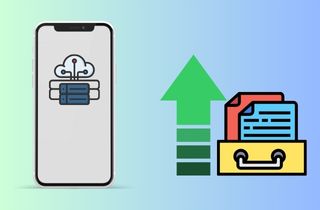Having sufficient storage space on an iPhone is crucial for many reasons. Not only does it allow for the storage of important files and documents, but it also ensures that apps and software run smoothly. Additionally, having enough storage space on an iPhone enables users to take more photos and videos, download music and movies, and store other important data without worrying about running out of space. Yet, we still experience errors like storage running low on our devices. There are several common reasons why you may run out of storage space on your iPhone. One reason is having too many apps installed, especially those that take up much space. Another reason is storing many photos and videos on your device without regularly deleting or backing them up. Further, downloading music and movies can also take up significant storage space. It's important to be mindful of these factors and regularly check your iPhone's storage space to ensure you have enough available for your needs. Luckily, we have collected different tips and methods on how to increase iPhone storage; read more below.
Know Your iPhone Storage
Throughout the years, the iPhone has become a dominant brand for smartphone users, providing a unique experience that other brands try to mimic. Due to its secure and private aspect, iPhone devices do not have the option to add extra storage on their device. In short, the device is not expandable using memory cards or other external storage. Yet, despite this, they provide a large amount of capacity for iPhone users. The first model of the iPhone, the iPhone 3G, only consists of 8 or 16 GB of space. As new technology develops, space becomes larger. With the latest iPhone 14 Pro Max, users can get 1TB of storage space to save their files. This capacity is enough to store some files and data of iPhone users on their devices. What can we keep on iPhone devices? Everything created within the device can be stored as a file with system data. These files include pictures, movies, videos, voice recordings, documents, and others. Remember that the number of files you can only store on your device should be around the capacity of your iPhone storage. As obvious, the more files you keep, the larger they will consume your storage space. That is the main reason why you need to manage your files efficiently. Not only will it provide enough room for your future data, but also it will keep your device running smoothly.
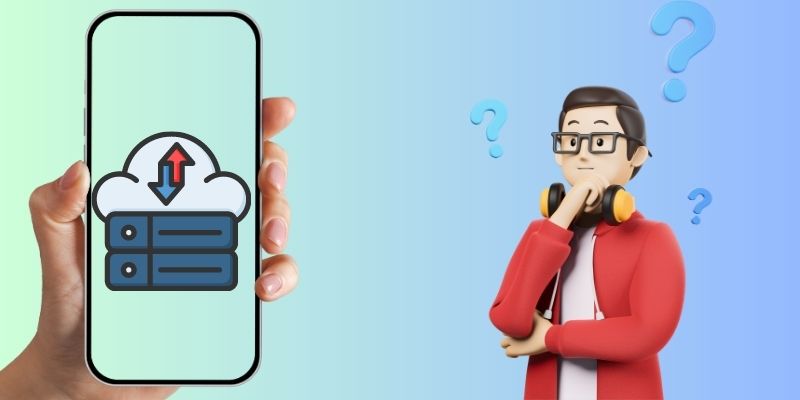
Increase iPhone Storage Capacity
1. Remove Unnecessary Data
When your iPhone device is running low on space, there are different indicators. You cannot install an app, your device is running slow, and system failures like the Apple Music app keeps crashing are regularly visible. The first solution you can do is to check your storage space. If the storage is full or nearly maximizes your phone storage capacity, you must declutter your files and remove unwanted ones. You can clear out files on your gallery since most of your iPhone's consumed storage will be the Photos app. You can check for duplicate or old pictures you no longer need. You can also delete screenshots, blurred photos, and videos to declutter your files. In addition, you can delete music or songs on your device. You must remove voice memos or messages stored on your iPhone.
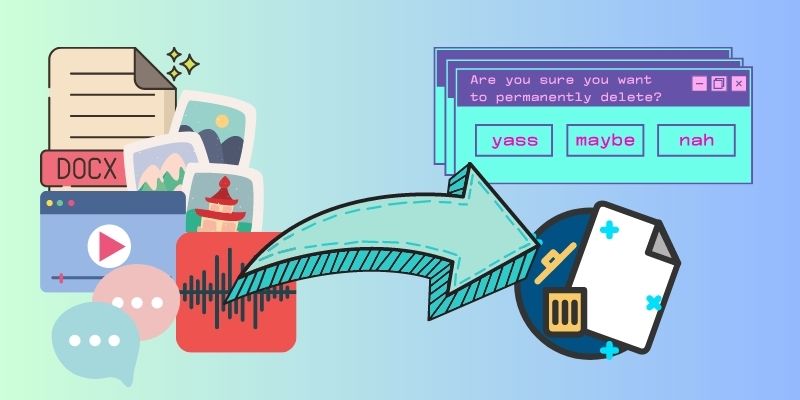
2. Offload Unused Apps
When there is a common trend on the internet, we always want to try them out to broaden our experience. When an app is on hype, we usually install them on our device and let them sit there as soon as we need them. Unfortunately, this trait has a negative impact on our devices. When you install too many apps, this software will consume data on your storage, eventually leading to full storage errors. If you need to know how to increase iPhone storage, you must offload no longer useful apps. This feature was introduced on iOS 11 and has become useful for every iPhone user. The app will be deleted when you offload a software application on an iPhone. It clears local storage allowing you to have more space on your device. However, the app documents and data will be stored on your device. Therefore, when you need the app, you can reinstall the application and keep using it like you previously did. It is sensible and obvious to offload apps to keep local iPhone storage optimized and unoccupied. You can check the walkthroughs below to learn offloading an app.
- The first guide on how to increase space on an iPhone is to unlock your iPhone device. You can access your settings and seek the general option. From the list of menus of the General settings, access the iPhone Storage.
- Next, tap on the menu of iPhone storage to access different apps currently consuming storage space. Browse the list and check for the app you need to offload. Please tap on the app’s icon to locate its settings.
- Lastly, you can check for the Offload App option. Tap on it to remove/delete the app from your local storage. Go back to the iPhone Storage menu to check the details of your available storage space.
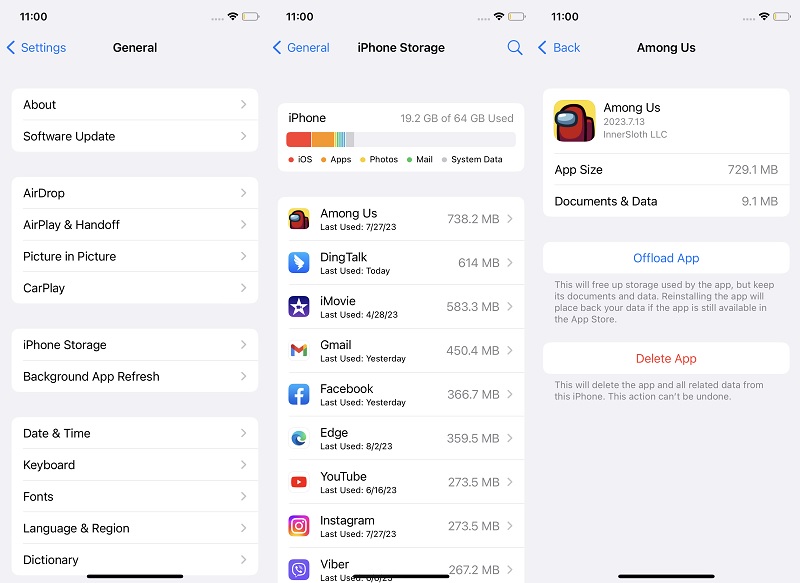
3. Clear Safari Data and History
Clearing Safari data and history is an important step to maintaining the privacy and security of your online activities. Doing so can protect you from data breaches and ensure your browsing habits remain confidential. However, it is not the main reason you must regularly delete your data and history. This process can also free up space on your iPhone storage, allowing you to use your device optimally. It is recommended that you clear your Safari data and history regularly, especially when your device is having difficulty accessing apps, you can no longer add another application, or your iPhone/iPad keeps freezing its screen. Always take proactive measures to safeguard your personal information and iPhone storage. To know how to increase memory on iPhone, you must check the steps below.
- Begin the steps of clearing your Safari data by unlocking your device. Access the home screen layout and check for the Settings app. Hit the gray icon from your pre-installed apps to launch the Settings page.
- Next, browse the list of menus on your iPhone settings and look at the Safari app. Tap on its menu to access Safari settings. Scroll down on your screen to locate the Clear History and Website Data option.
- Lastly, a prompt will appear, and hit Clear History and Data. You can select to close all tabs or keep them on your Safari app. Finish the prompts until you delete the Safari history and data.
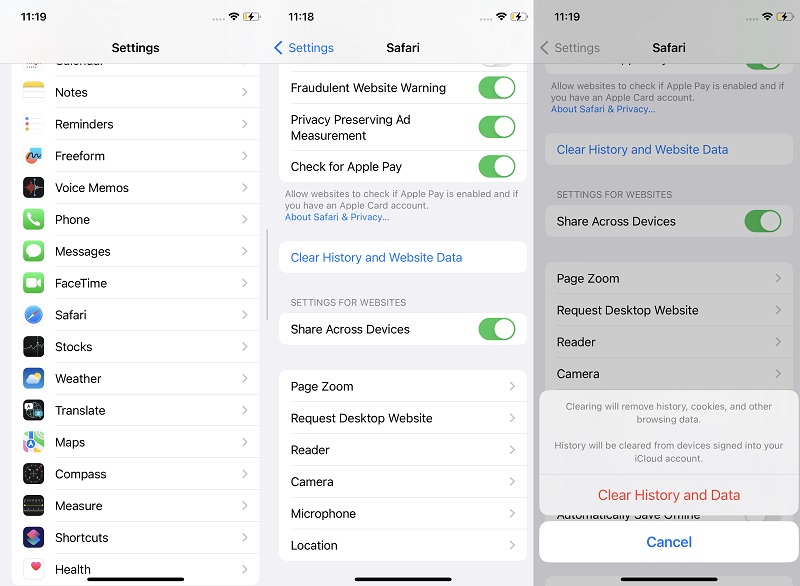
Tips to Expand iPhone Storage
1. Use iCloud Storage Service
When expanding your iPhone storage, iCloud is the best option. This service provides users with additional storage on their iPhone devices. Users can save files directly on the iCloud server, which allows them to maintain the space of their iPhone storage. This feature contains 5GB of free storage, where you can save files even without storing them on your local iPhone storage. You can always avail of its storage capacity if you need more than 5GB of data. If you need 50 GB of storage, you can get it for $0.99 per month. For 200GB of space, you can buy its premium plans for $2.99 a month. However, if you need a larger space for your iPhone files, avail its 1TB plans for $9.99 monthly. You can also use iCloud service to transmit files from one device to another without using a wire or a computer. You can always get the documents you need as long as it is stored on your iCloud backup files.
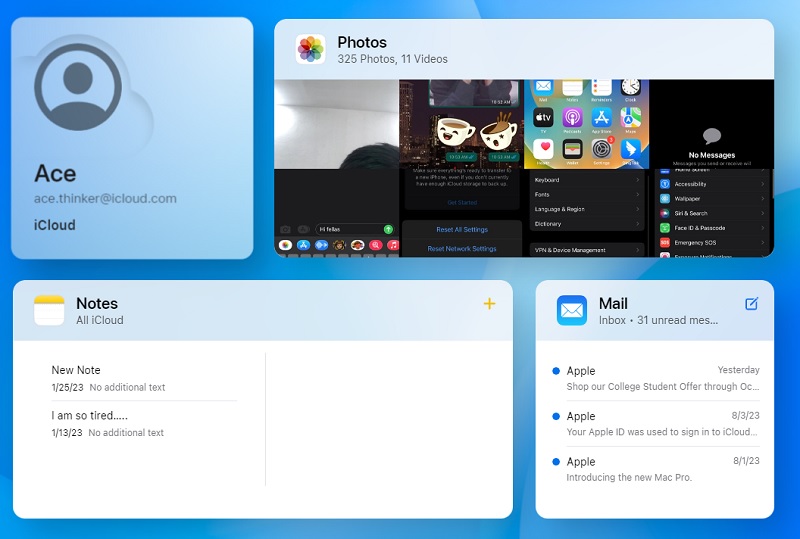
2. Utilize External Drives
We all know iPhones do not have a memory card slot to expand your local storage to a much larger capacity. However, you can still use other external drives to increase iPhone memory. USB and memory cards are still helpful in saving your files or decluttering them on your iPhone. However, when you need to free up some space on your iPhone storage, your files are valuable. You can always use a memory card and other drives to save them outside your device. This method allows you to free some space on your iPhone storage without permanently deleting your files. This option is also an affordable approach to using iCloud service. As stated above, you must avail a premium plan for iCloud service to store many iPhone files. If you are trying to save up some cash, you can backup your files on your computer, USB drives, and memory card without permanently removing them. You can check and assess this link on how to do this process in a precise and detailed guide.
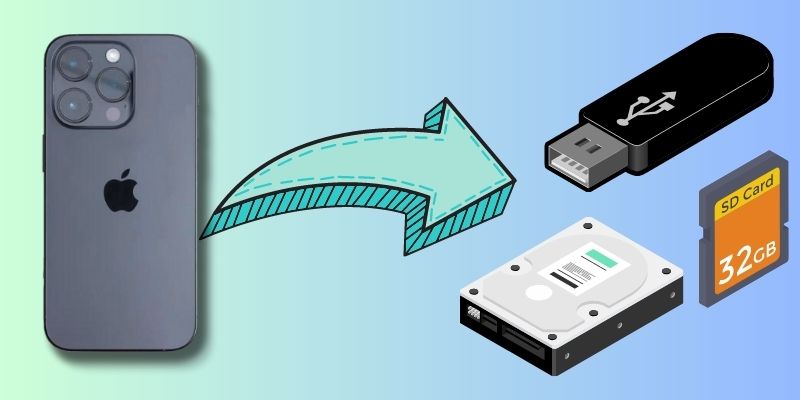
Frequently Asked Questions
Extra Trick to Save iPhone Files to PC
When you need to know how to increase space on iPhone, better use software that can transfer or move files from your smartphone to your PC. AceThinker iPhone Data Recovery is a prominent tool that can extract files on your iPhone and store them on your PC. This application can directly save files, even those deleted permanently. If you need to declutter files and you want to keep them in a safe place, do it with this application. This tool can also extract files from other backups, including iTunes and iCloud backups. You can use this tool when you need to free some space on your iPhone and treasure those old files and memories.
Try it for Free
Free Download
Windows 8/10/11
Secure Download
Free Download
Mac OS X 10.15 and above
Secure Download