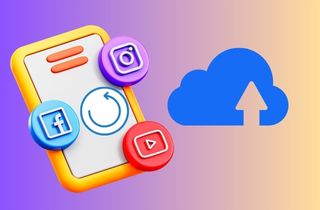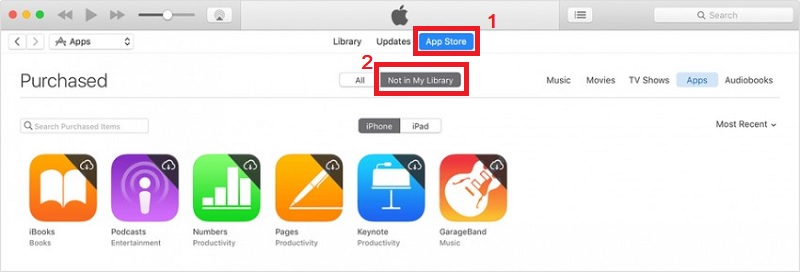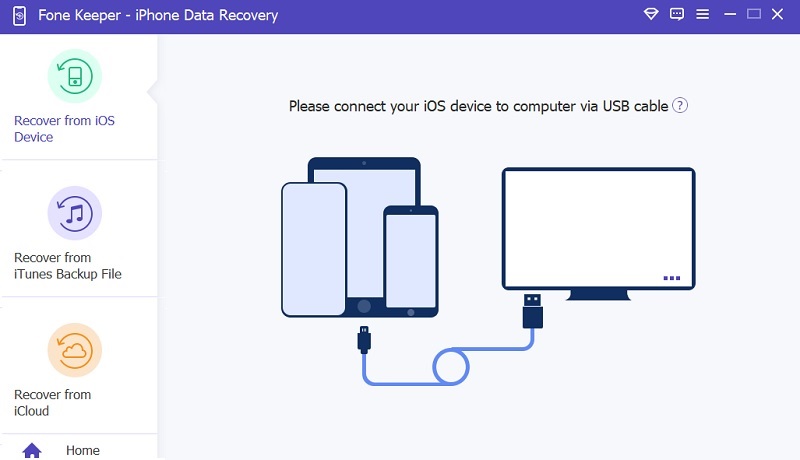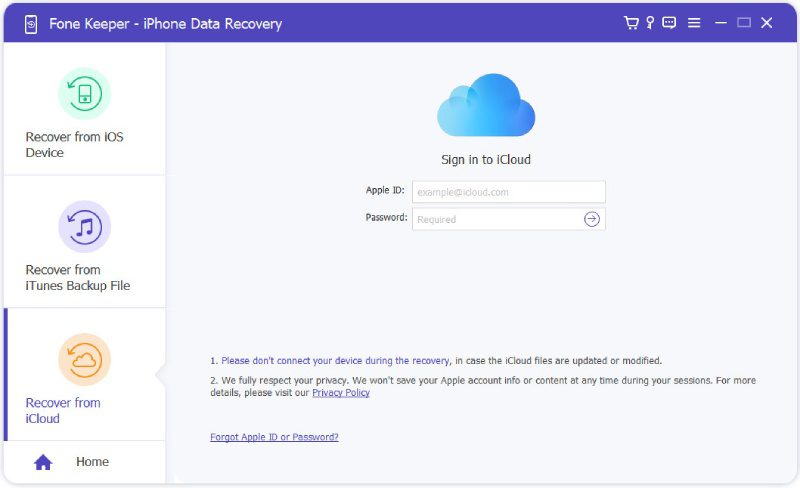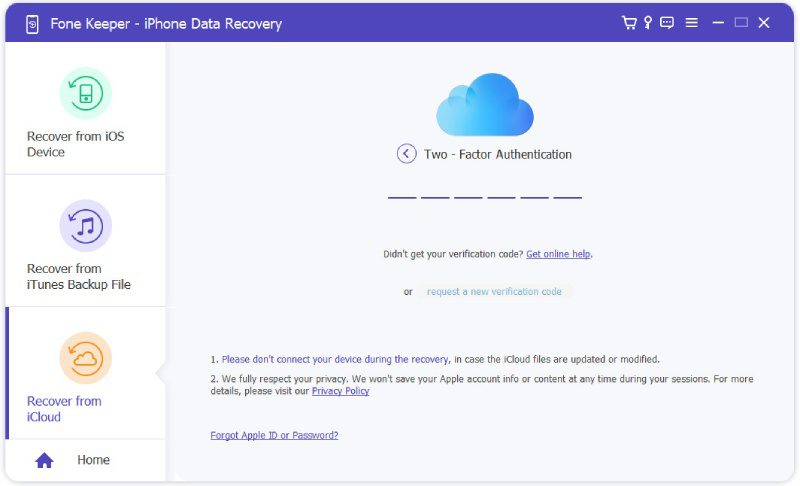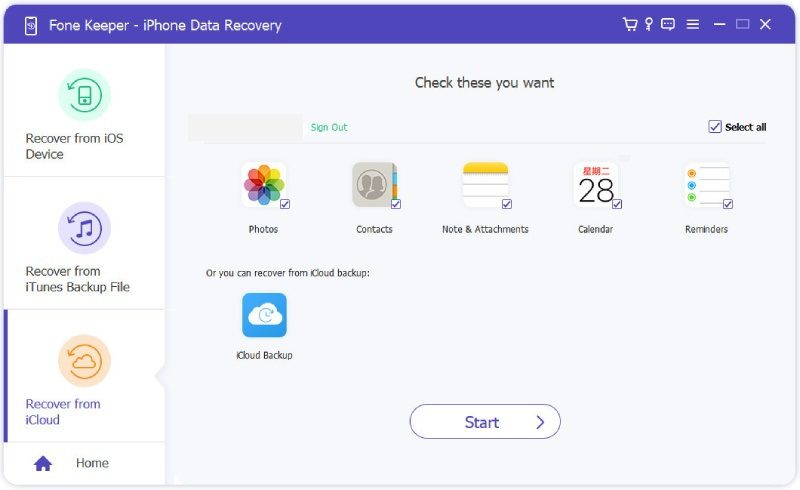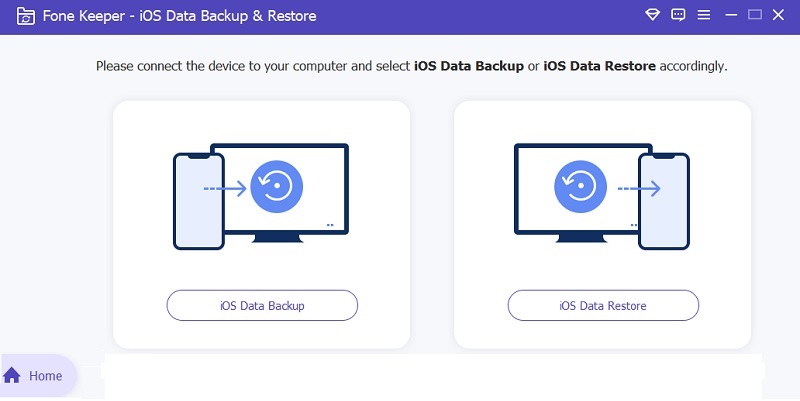Restoring a specific app from iCloud backup can be a lifesaver when you accidentally delete an app or lose your device. iCloud backup is a handy feature that automatically backs up your device data, including apps, contacts, photos, and more. However, restoring an entire backup can be time-consuming, and you may want to restore only some of the apps and data. Fortunately, iCloud backup allows you to retrieve specific apps without restoring the entire backup. To get back a particular app, you need to ensure that the app is included in the iCloud backup. Then, you can simply follow some easy steps to restore the app. It's a quick and easy process that can help you save a lot of time and hassle. In this guide, we'll show you how to restore an app from iCloud backup and get your lost data back in no time.
Use iTunes in Restoring Apps from iCloud Backup
Using iTunes to restore iPhone apps from iCloud backup is a quick and easy process. iTunes also has access to the applications you installed on your device. However, this method works when the accounts you use in iTunes and your iOS device are the same. By utilizing the iTunes backup utility, you can easily restore your apps from iCloud with just a few simple steps.
User Guide:
- How to restore apps on iPhone from iCloud? To begin, link your iPhone to your computer and open iTunes. Then, click on the "Account" menu in the menu bar. Afterward, tap the "Apps" tab on the top and click "Purchased."
- Next, select "Not in My Library" to see a list of all the apps you've downloaded but don't currently have on your device. From there, click on the cloud with the download icon next to the app you want to restore, and it will begin downloading onto your device.
- If you're having trouble finding a specific app, use the search bar at the top of the screen to locate it. And that's it! With just a few clicks, you can get back all your favorite apps onto your device.
Recover Specific App Stored in iCloud with AceThinker
Key Feature: It can recover data without backup.
Re-downloading apps you have purchased is an easy process. However, what if you accidentally lose other data on your device? Many would suggest restoring the device using the most recent iCloud backup, a viable solution. Nonetheless, this method has one significant drawback. To restore from an iCloud backup, you must erase everything on your device, which can potentially cause various issues with your data. If you want to restore specific app from iCloud backup without overwriting or losing new data. Try our free iPhone data recovery software, the AceThinker iPhone Data Recovery. Our software has three recovery modes, and one of them is the Recover from iCloud Backup. This mode can extract any files you have been backup before, such as text messages, calendar events, files from specific apps, and more. Not just that, because even though your phone is damaged, it can still extract the old data from the iCloud backup you have made. Also, you don't need to connect your device to a computer. All you need to do is log in with the Apple ID you used in your phone in our program and select the specific iCloud backup you want to retrieve data from.
Try it for Free
Free Download
Windows 8/10/11
Secure Download
Free Download
Mac OS X 10.15 and above
Secure Download
Step 1 Select Recover from iCloud Backup Mode
How to restore iCloud backup iPhone? First, you need to get the AceThinker iPhone Data Recovery. You can choose any download buttons above for Windows and Mac. Afterward, open the software and select "Recover from iCloud" mode from the three recovery modes.Step 2 Put Your Credentials
On the main interface of the mode, Put your login credentials for iCloud. Enter your Apple ID address password, press the "Enter" on your keyboard, or click the left arrow. Don't worry about your safety because our software won't save your Apple account.Step 3 Put the 6 Numerical Code
To access your iCloud backup files, you need to put the 6-digit code the tool sent on your phone. After that, the program will load automatically, where it can begin scanning and analyzing your iCloud backup files.Step 4 Find the App and Restore It
Lastly, navigate to the app you want to restore from the iCloud backup. Once found, hit the "Start" button below to start the restoring process. Finally, check your phone to see if the app has been restored.Verdict: This tool applies to all kinds of data loss situations like accidental deletion, device damage, or software malfunction.
Additional Information About iCloud Backup & Restore
Restoring an iCloud backup can often be a challenging task. Various problems may arise, leaving you unable to restore your iCloud backup, particularly if you have recently upgraded your device to iOS 15. However, an alternative solution is available to you: seeking out other options for backing up and restoring your iPhone.
AceThinker has other useful software to back up and restore your data from iCloud. You can try our AceThinker iOS Data Backup and Restore, which is available in all iOS versions, such as iOS 16 and lower. With this program, you can backup and restore selected data you need. Additionally, you don't need to worry about the limitation for backup because our tool has no restriction on the number of backups you've made. To get this program? Kindly hit the download button below.
Try it for Free
Free Download
Windows 8/10/11
Secure Download
Free Download
Mac OS X 10.15 and above
Secure Download
FAQs (Frequently Asked Questions)
Comparison Chart
| Features | iTunes | AceThinker iPhone Data Recovery |
|---|---|---|
| Effectiveness | 100%, but it can’t recover the data before. | 100%, and it can restore the app and data from it. |
| Ease of Use | iTunes can be a bit more complex to use, particularly for those who are not familiar with the software. | AceThinker iPhone Data Recovery is generally considered to be more user-friendly than iTunes. |
| Compatibility | Windows and Mac | Windows and Mac |
| Can it cause data loss? | Yes | No |