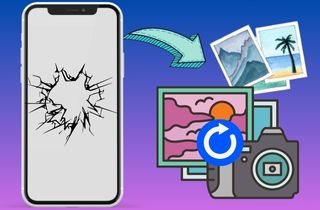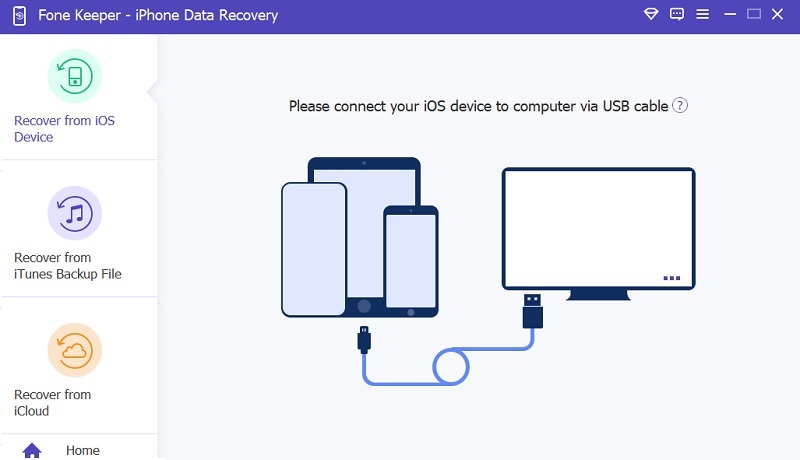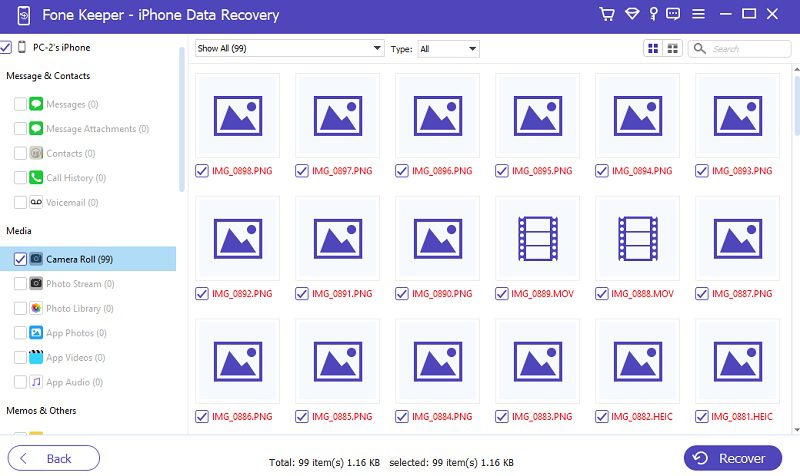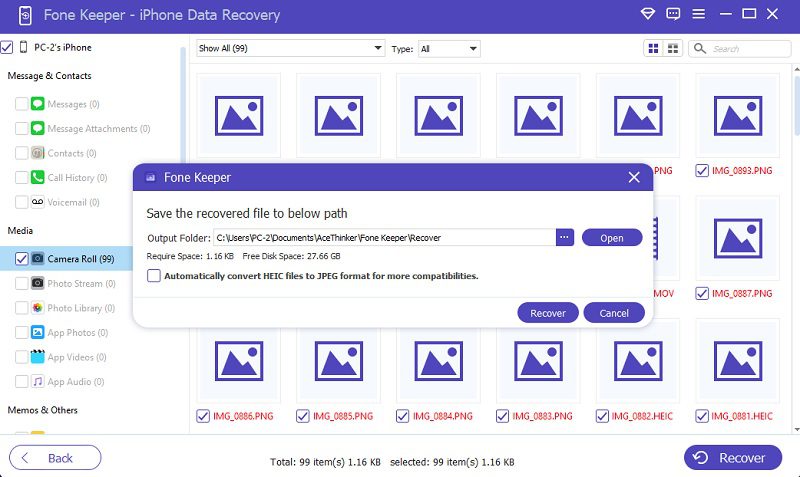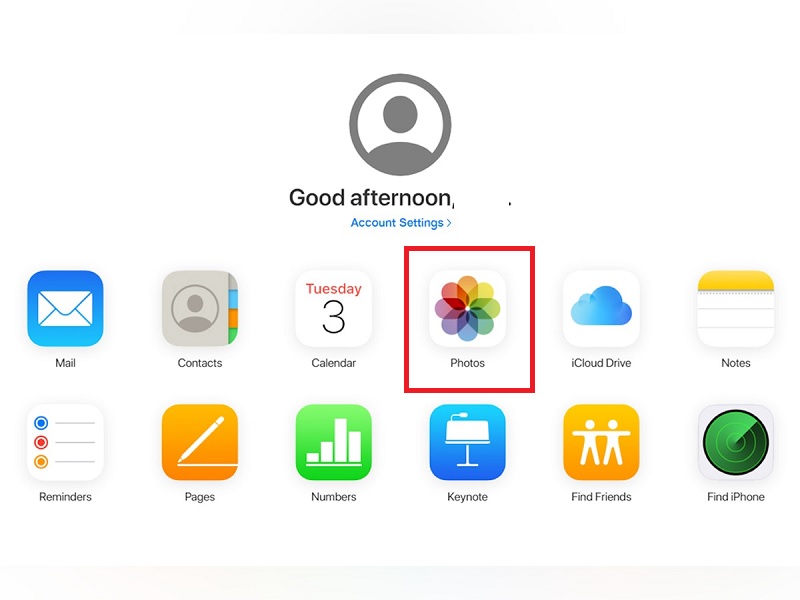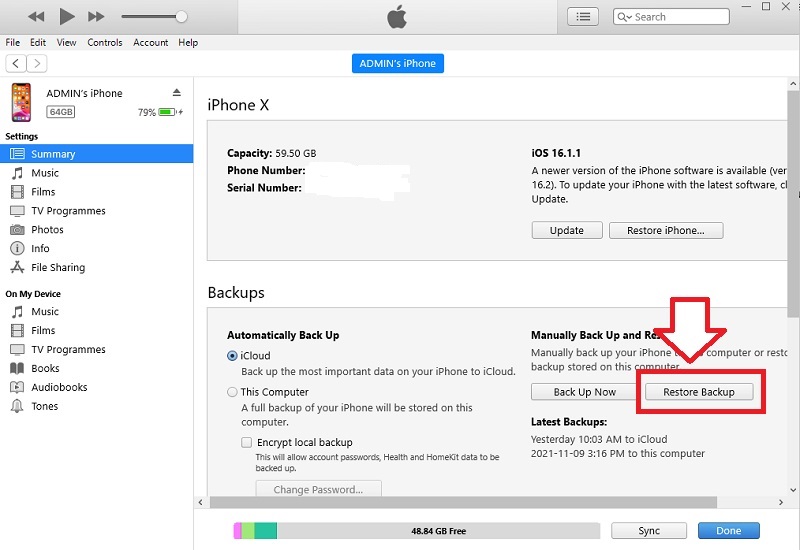Losing photos is a distressing experience for anyone. Memories captured in photographs are precious and irreplaceable, and it can be devastating to think they may be lost forever. Whether it's due to a cracked screen, water damage, or any other issue, a broken iPhone can seem like a lost cause for retrieving photos. However, the value of cherished memories cannot be overstated, and it's worth exploring all options to recover those precious photos. With the right approach, retrieving photos from a broken iPhone and preserving those memories for years to come is possible. In this article, we'll explore some of the methods and tools available for recovering photos from a broken iPhone so you can feel confident retrieving those precious memories. Here's how to get photos from broken iPhone.
Common Reasons for iPhone Damage and Loss of Photos
Here are some causes of why your iPhone is damaged and photo loss.
- Accidental Drops and Impacts - Accidents happen, and accidental drops are one of the leading causes of phone damage. Whether it slips from your hand or falls off a table, the impact can lead to cracked screens, damaged internal components, and unresponsive touchscreens.
- Liquid Exposure - Accidentally spilling liquids on your phone or dropping it in water can have terrible consequences. When the liquid gets inside, it can damage the phone's internal circuitry, leading to malfunctions or making it impossible to fix.
- App Glitches and Crashes - Certain apps may have programming flaws, causing them to crash or behave unexpectedly. Such glitches can affect the phone's overall performance and sometimes lead to data loss.
- Accidental Deletion - Human errors, such as accidentally deleting important files or contacts, can lead to significant data loss.
- Failed Backups - If you rely solely on automated backups and they fail to function correctly, you may lose critical data during a phone malfunction.
- System Corruption - Software issues or malware attacks can corrupt the phone's operating system, making accessing data stored on the device difficult.
- Stolen or Lost Phones - Losing a phone or becoming a theft victim can lead to physical and data-related losses.
How to Recover Photos From Broken iPhone Without Backup
If you didn't regularly back up your iPhone data and accidentally broke your mobile phone, don't worry - there is still a solution to recover your data, including your photos. We introduce AceThinker iPhone Data Recovery - the ultimate solution for retrieving your important data from a broken iPhone.
Key Features:
- It can easily recover various types of data, including photos, videos, contacts, messages, call logs, and more.
- It offers three different recovery modes: Recover from iOS Device, Recover from iTunes Backup, and Recover from iCloud Backup.
- It can extract data even if your phone suffers physical damage or software malfunctions.
- It provides a user-friendly and clean interface, making it easy for anyone to navigate and recover their data.
- Offers a high success rate in recovering lost, deleted data or even without backup from Phone devices.
Here are the step-by-step instructions on how to retrieve photos from broken iPhone.
Step 1 Download the Data Recovery Software
Before we begin the main process, you need to download the software, which is the AceThinker iPhone Data Recovery. To acquire the program, you can click on the download button provided above. Then, once downloaded, install it on your Windows PC and carefully adhere to the on-screen instructions for a successful installation. Afterward, initiate the software, click the "iPhone Data Recovery" from the interface, and tap the "Recover from iOS Device" from the recovery options.Step 2 View Your Photos
Next, you need to connect your broken iPhone to your computer. You can use a USB charger cable to connect it. Then, you can see a "Start Scan" on the tool's interface after your mobile phone is connected. Tap "Start Scan" button, and the program will scan your broken phone. After a few minutes, you will see your files categorized. Go to the "Media" section to see all your media files, such as photos and videos.Step 3 Recover Your Photos
Select all the photos you want to recover, and once done, tap the "Recover" button. Next, another window will be seen on your screen where you can select your designation folder. Once you are done picking a folder, hit the "Recover" button on the prompt to start the recovery process. After the process, go to the output folder you set and check if all your photos have recovered.Recover Photos Via iCloud Backup
Another way to recover photos from broken iPhone is using the iCloud backup. If you had enabled iCloud backup on your damaged iPhone, there's a high chance that your images are stored safely in the cloud. If you use your computer to retrieve your photos, make sure you log in to your iCloud account before on your PC. If not, you can't access your iCloud backup because there is a code that needs to be verified with your iPhone. Alternatively, if you use a new phone to restore your iCloud backup, you can retrieve your photos that way. All you need to do is set up your new iPhone, and during the setup process, choose "Restore from iCloud Backup" from the options. However, not only photos will be recovered because all the data, settings, and apps that were backed up will be restored on your new iPhone. You can follow the user guide below on how to get photos from iCloud backup using your computer.
User Guide:
- First, open your computer and ensure you are connected to the internet. Next, open a browser and navigate to the iCloud website. Once opened, enter your Apple ID password and password to log in to your iCloud account. After logging in, you will see the main iCloud interface.
- Click on the "Photos" icon to access your iCloud photo library. From there, you will see all the photos stored on your iCloud backup. Now, select all the photos you want to recover by clicking on them or using the "Select All" option.
- Once you select all the photos you want to recover, click the "Download" button. It is located in the top right corner of the iCloud interface. Once downloaded, you will see your recovered photos in your computer's designated folder.
Get Your Photos Back Through iTunes/Finder
Another way to recover photos from your broken iPhone is through iTunes (Finder - Mac). If you had previously backed up your iPhone using iTunes or Finder on your computer, you can use this backup to retrieve your photos. However, you can only recover photos included in the backup you made before. So, if you do not regularly back up your mobile phone on iTunes, you will get only the old images included in the most recent backup. Also, make sure that your iPhone is still functional enough to connect to your computer and be recognized by the iTunes app. See the instructions below on how to get photos off iPhone with broken screen via iTunes/Finder.
User Guide:
- To start with, kindly link your broken iPhone to your PC/laptop by the use of USB cable. Once connected, find the iTunes app and open it. Next, on the iTunes interface, you will see a mobile phone icon at the screen's top-left corner. It means that your iPhone is successfully connected to your computer.
- Now, select the mobile icon in order to reach the summary page for your iPhone. From there, you will be able to view some of your device information and a list of options. Then, go to the "Backups" section, where you will find the "Restore Backup" option.
- Click on the "Restore Backup" option, and you will be prompted to choose a backup from the available options. Choose the most recent backup that includes the photos you want to recover. After completing the recovery process, check the recovered images in your computer's designated folder.
Call a Professional Technician or Repair Service
Suppose you want a safe and guaranteed method to get pictures off a broken iPhone. In that case, you can contact Apple support for assistance, especially when your iPhone is unresponsive or severely damaged. The experts there can help restore your photos based on the condition of your iPhone. Plus, these experts have the necessary skills and tools to recover your photos, even if your phone is damaged. They can access the internal components of your iPhone and retrieve the data you need. You could also try reaching out to authorized Apple repair shops that Apple endorses as third-party options. Apple operates these shops and will provide the same level of help as Apple experts.