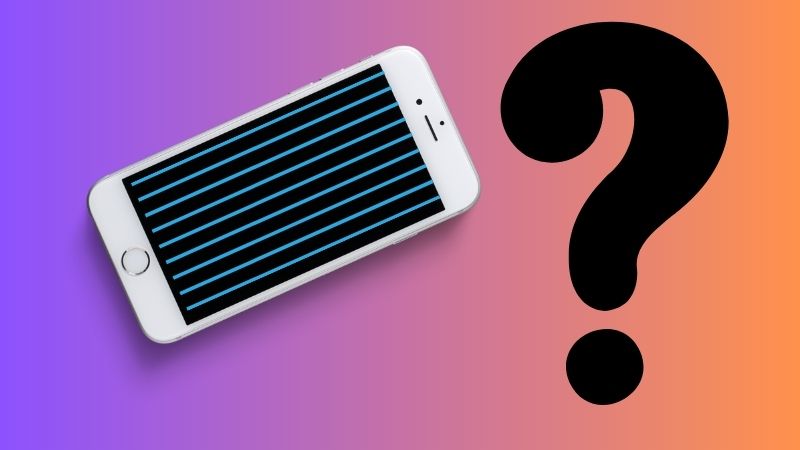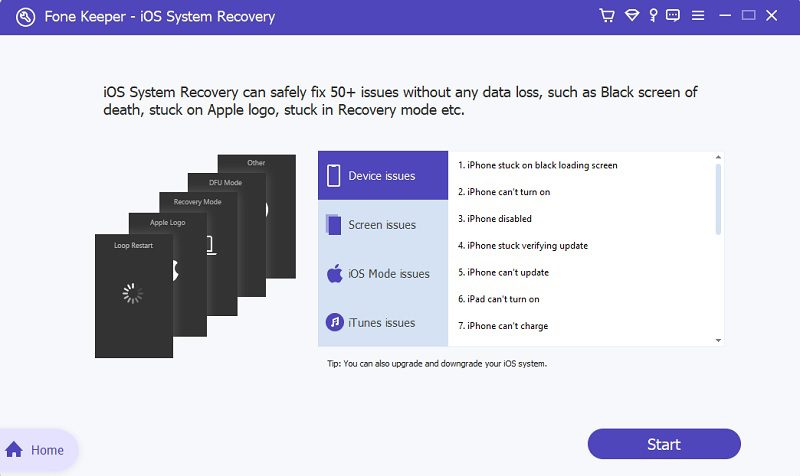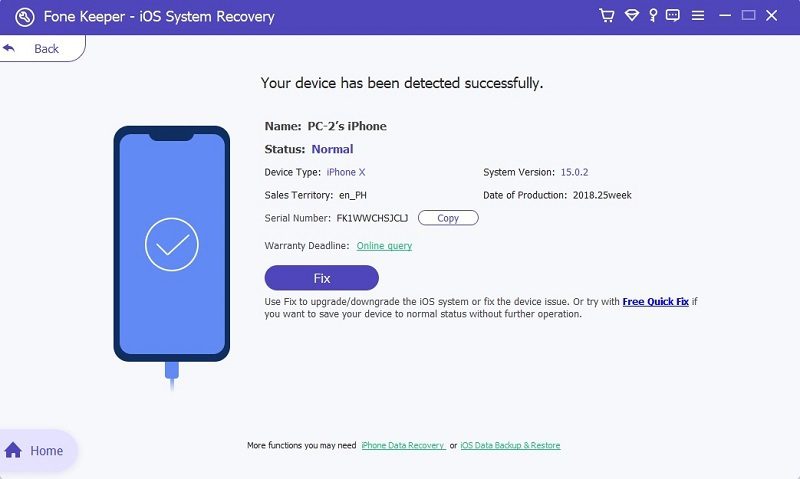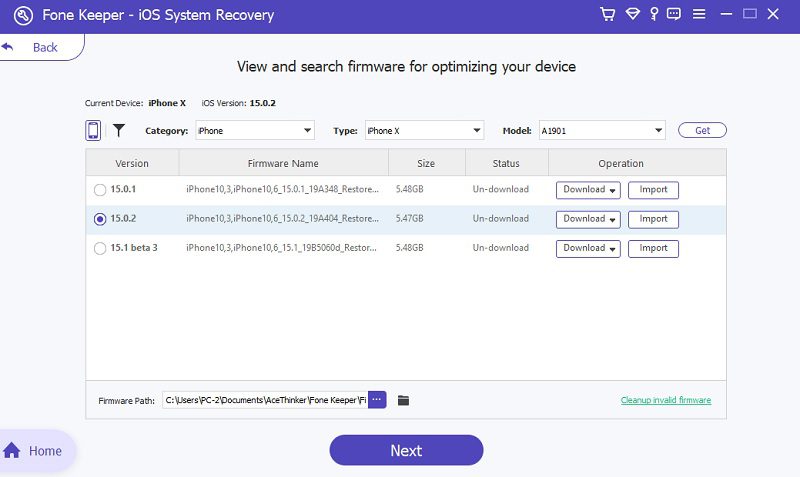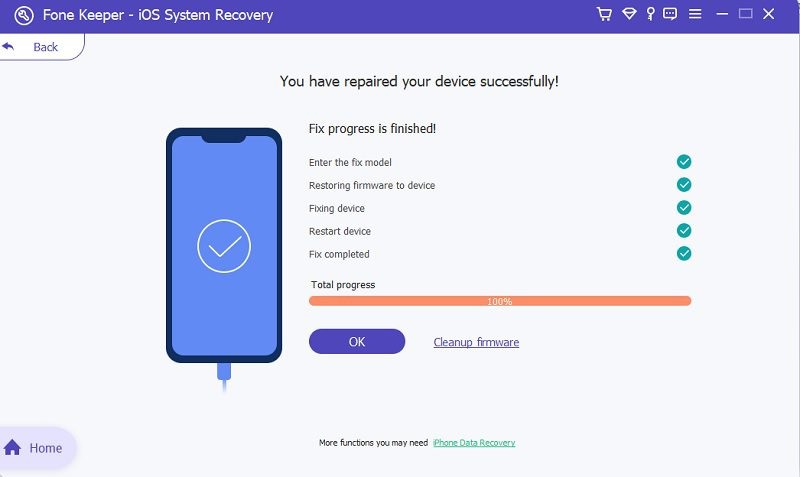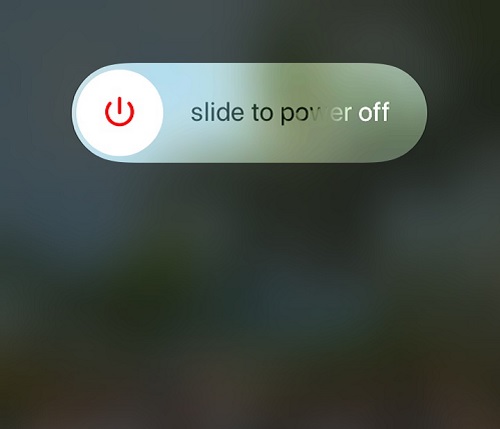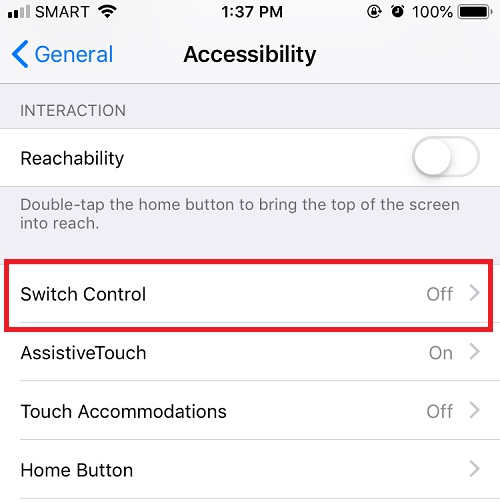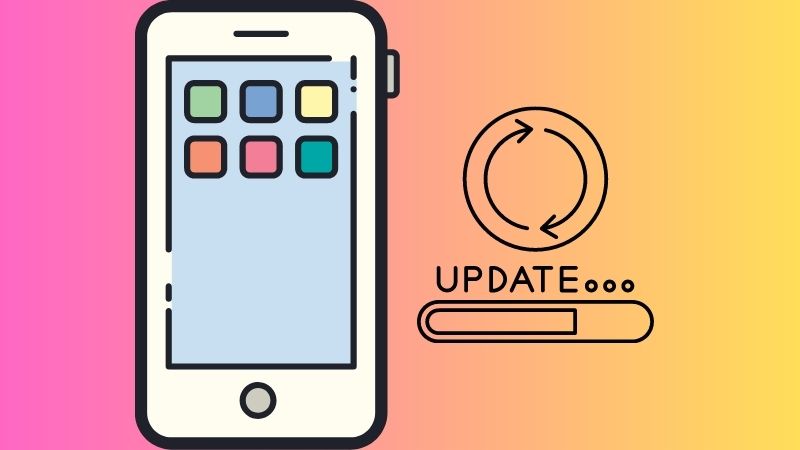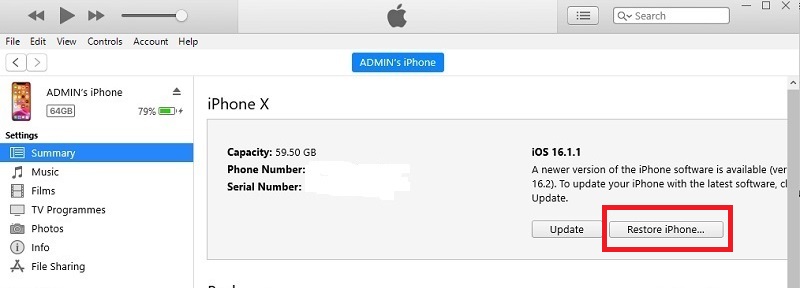Most iPhone users have noticed a thin blue line that sometimes appears on their screens. This blue line can cause unresponsiveness in the affected area, making it difficult to access important features. You may be experiencing this issue after accidentally dropping your phone. However, if you have never dropped your phone, this problem can occur due to a manufacturing defect. Regardless of the causes, addressing the issue as soon as possible is important. Ignoring the blue line on your iPhone screen may cause further damage, costing you more money and frustration in the long run. Luckily, repairing the blue line on your iPhone screen isn't complicated. Please read the article further to learn the troubleshooting we provide to fix the damaged iPhone screen blue lines issue.
Causes of Blue Line on iPhone Screen
You see a blue line on your iPhone screen for many reasons. It can be annoying, especially when you don't know the reason for the problem. Fortunately, we listed some causes of why you are experiencing this.
- Physical Damage - One possible cause of a blue line on your iPhone screen is physical damage, such as dropping your device or hitting it against something. Maybe the LCD screen has been damaged, or the connector has been dislodged due to the impact.
- Software Glitches - Another possible cause of the blue line on your iPhone screen is software glitches. It can occur when you install a new software update or due to bugs in the iOS operating system.
- Water Damage can also cause a blue line on your iPhone screen. Be careful with your device, as water damage can lead to serious problems beyond a blue line on your screen, such as short-circuiting your device.
Fix iPhone Blue Lines on Screen
Method 1. Fix Blue Lines Without Data Loss
If you are experiencing severe and minor issues on your iPhone device, like your iPhone has blue lines on the screen, the best way to solve this is to use an iOS system recovery software. AceThinker iOS System Recovery is the trending software that helps you to solve more than 50 iOS issues.
Key Features:
- It has 2 efficient Repairing modes: the Standard and Advanced Modes.
- Standard Mode can solve common iOS issues without losing your data.
- Advanced Mode can fix major issues and remove all your data.
- It can repair your device using downloadable firmware.
Here's the guide on fixing the iPhone blue lines on screen issue using AceThinker iOS System Recovery.
Try it for Free
Free Download
Windows 8/10/11
Secure Download
Free Download
Mac OS X 10.15 and above
Secure Download
Step 1 Get the System Recovery Software
Use one of the download buttons above or go to the software's official website to get it. After that, hit on the downloaded file and bypass all the prompts to install the program on your device successfully. Launch the AceThinker iOS System Recovery program after that and play around with it until you are comfortable with how it works.Step 2 Connect Your iPhone
Get your charger cable and use it to link your iPhone to your computer device using it. Once it's recognized, you can see your device details on the interface. After that, click "Fix" to access the recovery modes.Step 3 Download Latest Firmware
Here, you are allowed to select your desired recovery mode. First, choose the "Standard Mode" since you don't want to lose all your data, and hit the "Confirm" button. Then, you will be move to the downloadable firmware. You can pick the recent one, and hit the "Download" icon beside it.Step 4 Final Process
Tap the "Next" button once the firmware has finished downloading. The app will then begin to repair your device. Restart your iPhone after tapping the "OK" button to see if the blue line has been eliminated.Method 2. Restart Your iPhone
If your iPhone has blue lines on screen, try restarting your device first, as this quick solution can often cause minor software issues that may be causing the problem. However, if this method doesn't work, don't worry; other troubleshooting options are still available to fix your iPhone screen.
Method 3. Turn Off Switch Control Feature
iPhone has a "Switch Control" feature that can switch perform actions on your device like dragging, selecting, typing, tapping, and more. However, when this is turned on, you will likely experience blue lines on your device. Therefore, it is advisable to turn off this feature.
- Open the "Settings" and select "General."
- Scroll down and tap on the "Accessibility" feature.
- Then, select "Switch Control" and toggle it off.
Method 4. Update Your iPhone Software
Another possible solution to fix the blue lines on iPhone screen after dropping the issue is to update your device software. Keep your device updated with the latest software because it can fix any minor glitches that may be causing the blue lines on your screen.
Method 5. Restore iPhone to Factory Settings
Some software issues can be solved by restoring your iPhone to factory settings, and this method can also help to solve the blue line on iPhone screen issue. For instance, you can use iTunes to restore your iPhone to factory settings and set up your device as new. Here's how to do it.
- Get a lightning wire and connect your iPhone to your computer.
- Open iTunes and click the "Mobile" icon.
- Click the "Summary" tab and select "Restore iPhone."
Method 6. Check Cables and Logic Board
If the mentioned methods do not work, you can check if the problem is cables or a faulty logic board. The LCD cable might be disconnected from the logic board. Moreover, it would help if you also cleaned the logic board by removing any debris or dust that may be causing the blue lines on your screen.
Method 7. Check IC Damage
IC or integrated circuit damage may also cause blue lines on your iPhone screen. It is installed on the logic board and controls different operations on your device. If the IC is damaged, you may see blue scanning lines on iPhone screen.
Method 8. Remove Static Charge
If you see blue lines on your iPhone screen, it could be due to a static charge that may have accumulated on your device. You can turn your iPhone off and back on to remove the static charge.
Method 9. Replace the LCD Screen
The last method we provide to fix blue lines on iPhone screen after dropping the issue is to replace the LCD screen. Usually, even though you don't see cracks outside, a drop can cause internal damage to the screen. Therefore, it is advisable to replace the LCD screen of your phone.