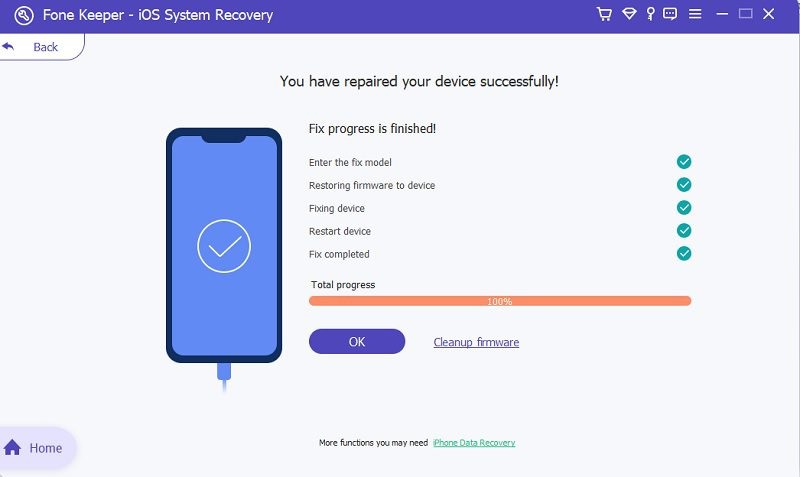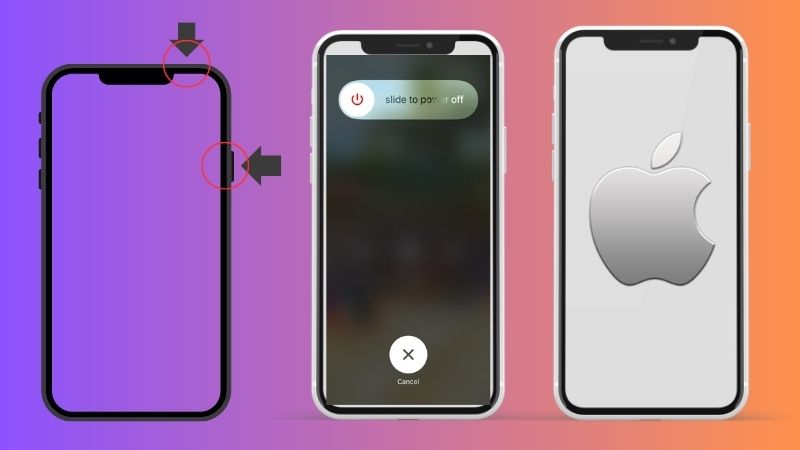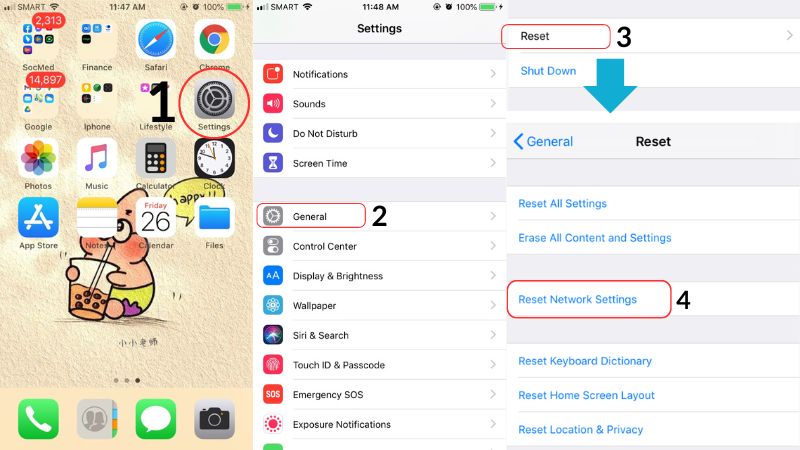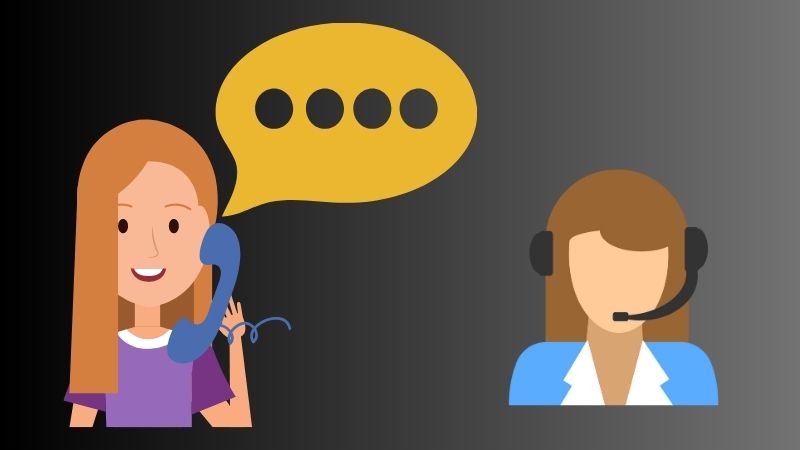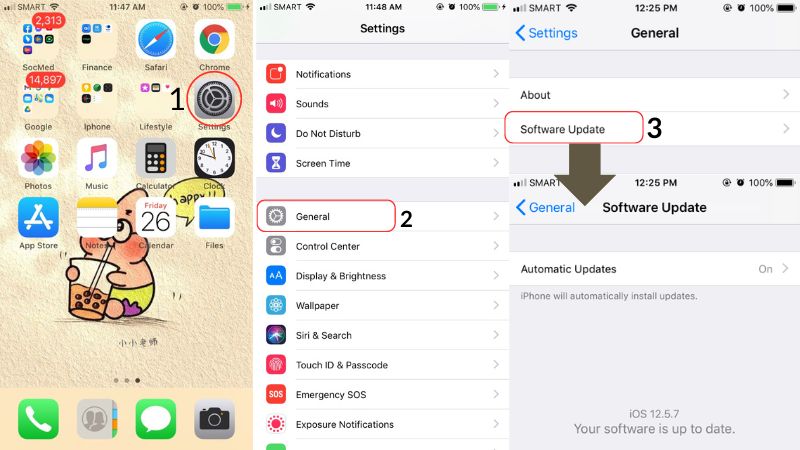Why my voicemail icon disappeared on my iPhone? Voicemail is a useful feature on iPhones that allows users to receive and manage voice messages from contacts. However, some iPhone users may encounter a situation where their voicemail icon disappears from the home screen or the phone app, making it impossible to access voicemail. It can be a frustrating problem that may arise due to various reasons. One reason for the voicemail icon to disappear from an iPhone is due to software glitches or bugs. Other possible causes include carrier outages, settings that have been changed accidentally or intentionally, outdated iOS versions, and physical damage to the iPhone. It's important to fix the problem of missing the voicemail icon on iPhone because it can prevent users from accessing important messages left by their contacts, which could have serious consequences. If you are experiencing this kind of situation, don't worry; there are listed solutions that you try to fix this issue discussed in this blog. Keep reading further.
Common Reasons of The Issue
Have you ever faced the issue of your voicemail icon missing on your iPhone? If yes, you're not alone. It's a common problem that iPhone users encounter. However, missing voicemail icons can lead to important messages being overlooked. There are common reasons why you are experiencing this.
- Your carrier does not support voicemails.
- You have a damaged SIM card.
- Your SIM card is not correctly inserted.
- Your iOS version is outdated.
- There's something wrong with your iOS system.
- Your voicemail setting might be turned off.
- Network issues
Best Way to Fix Voicemail Icon Issue
One solution to solve the "lost voicemail icon on iPhone" issue is the help of system recovery software. We recommend the AceThinker iOS System Recovery tool if you want an innovative tool. This program can fix over 50+ iOS issues, including the problem regarding your voicemail (e.g., voicemail missing icon and iPhone goes straight to voicemail). Moreover, it comes with two modes: the Standard and Advanced Mode. Standard Mode is used when you face common iOS issues that must be resolved immediately without losing all your files. Also, Advanced Mode is a function that can fix major iOS issues but needs to wipe all your data on your device. In addition, it uses downloadable firmware that can quickly resolve issues. You can follow the steps below.
Try it for Free
Step 1 Install the Software
To begin the process, download the AceThinker iOS System Recovery by acquiring any download button above. Afterward, run the file and follow all the prompts to install the software successfully. Then, launch the tool and explore it.Step 2 Connect Your Device
Next, you must connect your device to your computer/laptop using your lightning cable. Then, once your device is successfully detected, you can see your device information on the interface. Now, hit the "Fix" button to proceed to the next step.Step 3 Select Recovery Mode
In this step, you must select recovery mode to fix the voicemail issue. Next, tick any of the two recovery modes on how you want to solve the voicemail issue. Afterward, tap the "Confirm" button to go to the next page.Step 4 Download the Firmware
You can see downloadable firmware dedicated to your device on the next screen. Select the latest firmware version and hit the "Download" button beside it. Then to fully install the firmware, click the "Next" button to fix your device.Step 5 The Result
Once you click the next button, the program will start fixing your device. Lastly, hit the “OK” button once the fixing process is completed. Then, restart your iPhone and check if the voicemail icon is visible.Other Solutions to Resolve the Error
If you are an iPhone user, you might have experienced the frustrating issue of the voicemail icon missing from your device. Fortunately, you can try a few troubleshooting methods to fix this problem. Check them below.
1. Restarting the iPhone
Restarting the iPhone usually fixes most of the common issues iPhone users face. Here's how to restart your iPhone.
- Press and hold the "Sleep/Wake" button at the top or on the side of your iPhone until you see the slider.
- Drag the slider to turn off your iPhone. Then, wait until 30 seconds before turning on your device again.
- After 30 seconds, turn on your device by pressing and holding the "Sleep/Wake'' button again until you see the Apple logo on your screen. Then, check if the voicemail icon has reappeared on your device after restarting it.
2. Reset Network Settings
If restarting your iPhone does not work, you can try resetting its network settings. However, doing this method reverts all network settings to their default state, so make sure you have your Wi-Fi and cellular data passwords at hand. Here's how to reset the network settings on your iPhone:
- Open the "Settings" app on your iPhone. Scroll down until you reach the "General" tab.
- Tap on "General," then scroll down and select "Reset." From the options available, choose "Reset Network Settings."
- Then, you must type in your passcode if prompted to proceed with the reset. Wait until the reset process is complete, and your device will restart.
3. Contact Your Carrier
You should contact your carrier if neither restarting or resetting network settings work to fix the voicemail icon missing on iPhone issue. Your carrier may be experiencing network issues affecting the voicemail functionality. By contacting your carrier, they can run diagnostics tests or guide you through the troubleshooting steps needed to resolve the issue.
4. Update the iOS version
Another solution that might help restore the missing voicemail icon on your iPhone is updating the iOS version to the latest one. Apple usually releases a bug fix update that addresses various issues, including bugs that affect voicemail functionality. To update your iPhone's iOS version, follow these steps:
- Open the "Settings" app and click the "General" tab.
- Under the general tab, select "Software Update" and see if it has an available update.
- If it has an available update, click "Download and Install." Ensure that you have a strong connection and your device's battery life is 50% above before starting the update process.
Conclusion
"Lost voicemail icon on iPhone" is a common issue iPhone users face. There are common reasons why users can experience this kind of issue. It can be because your SIM card needs to be correctly inserted, your iOS version needs to be updated, etc. Fortunately, there are also troubleshooting techniques you can try that are indicated in the above article. You can try them individually until you find the best solution to fix the problem. Moreover, it is important to check if there is an available updated version of voicemail and the iOS version of your device to avoid this kind of issue. Regularly checking the voicemail feature and updating the iPhone are essential practices every iPhone user should observe. Additionally, if you face other iPhone issues, please click here to learn more.