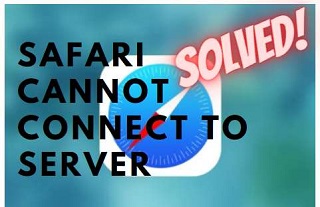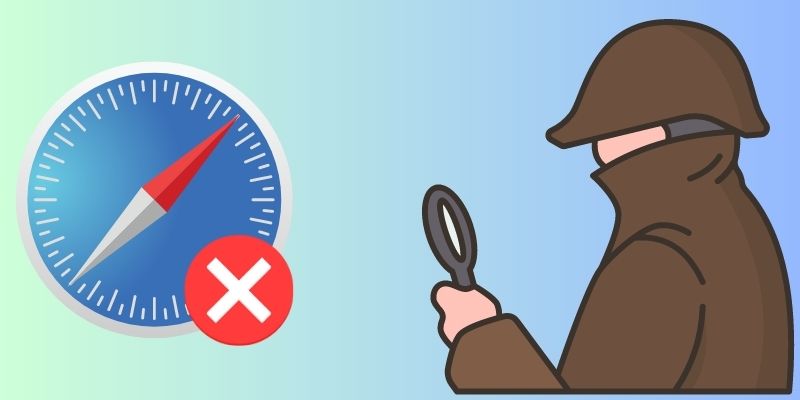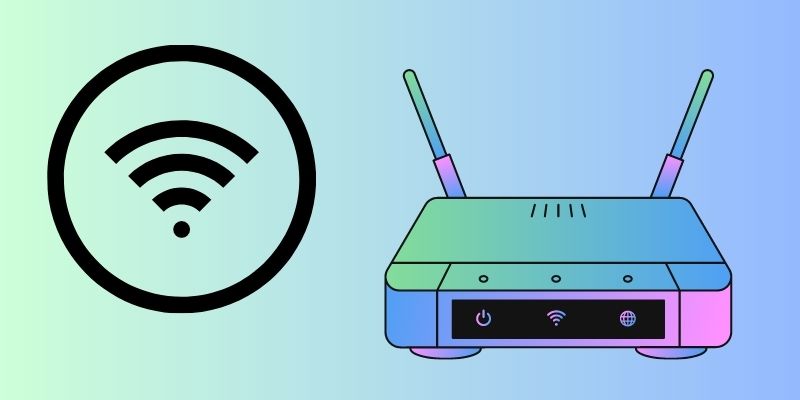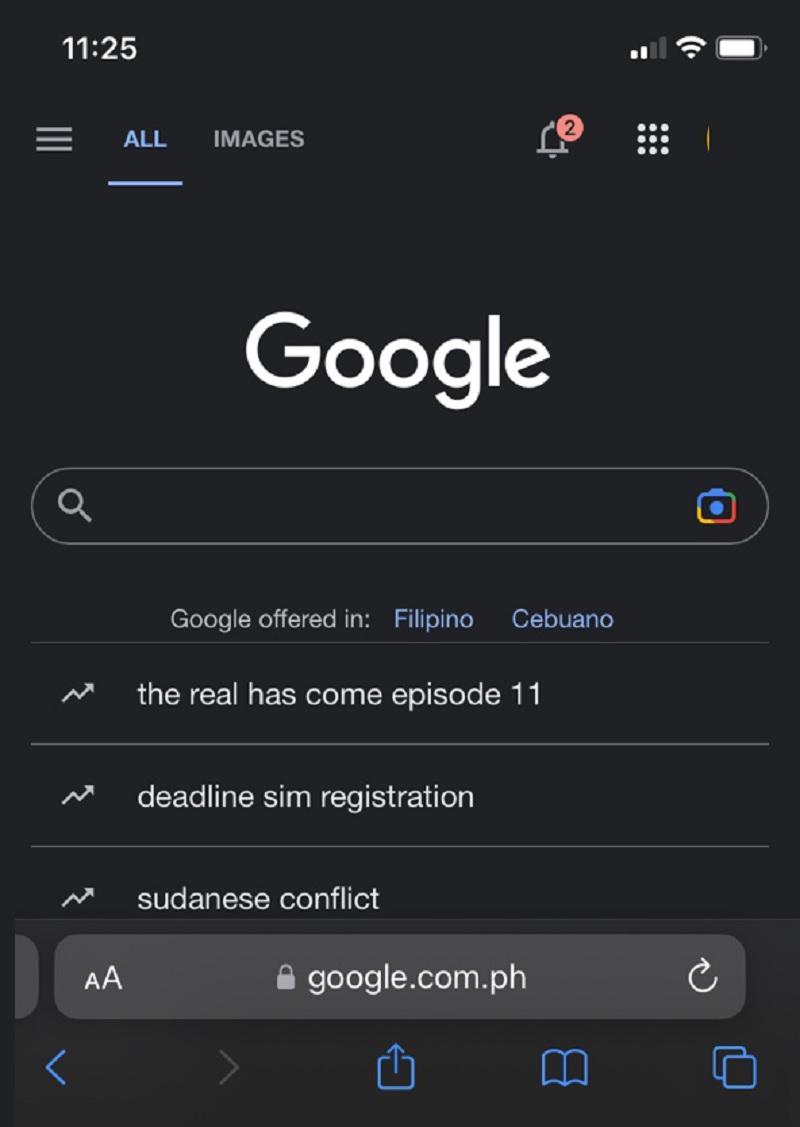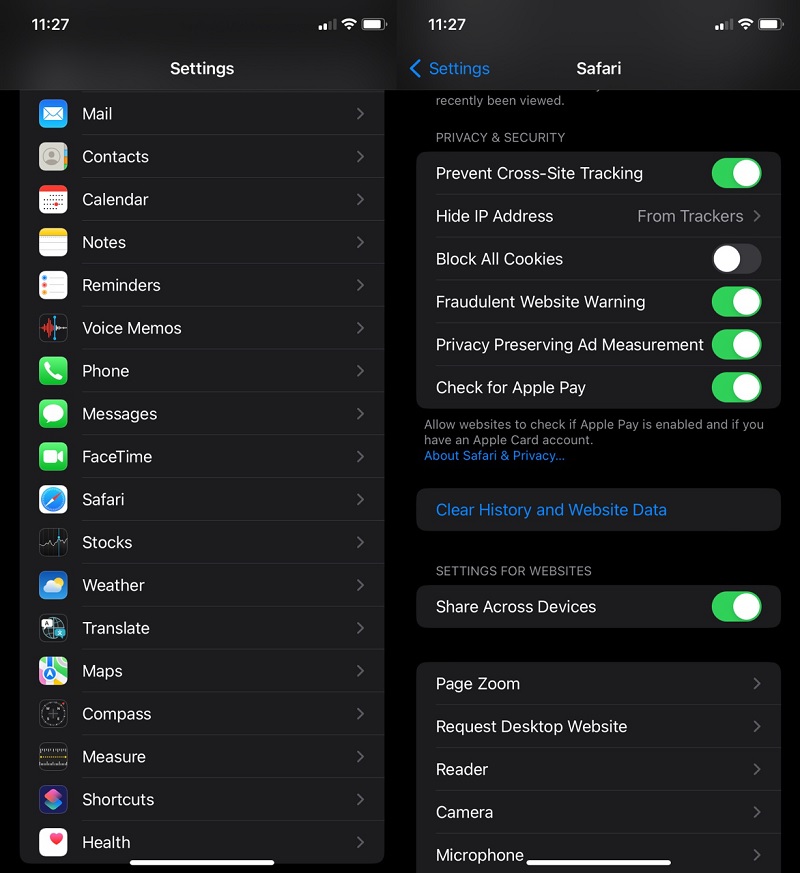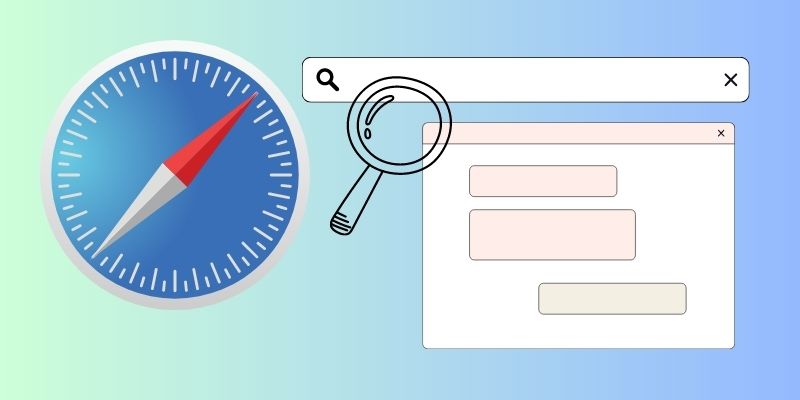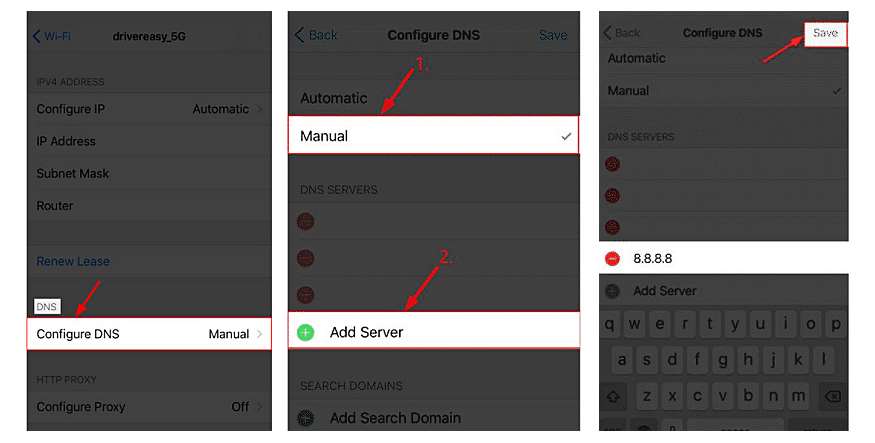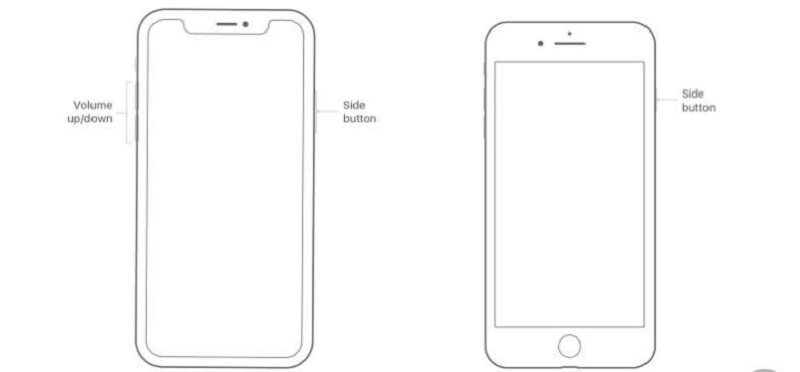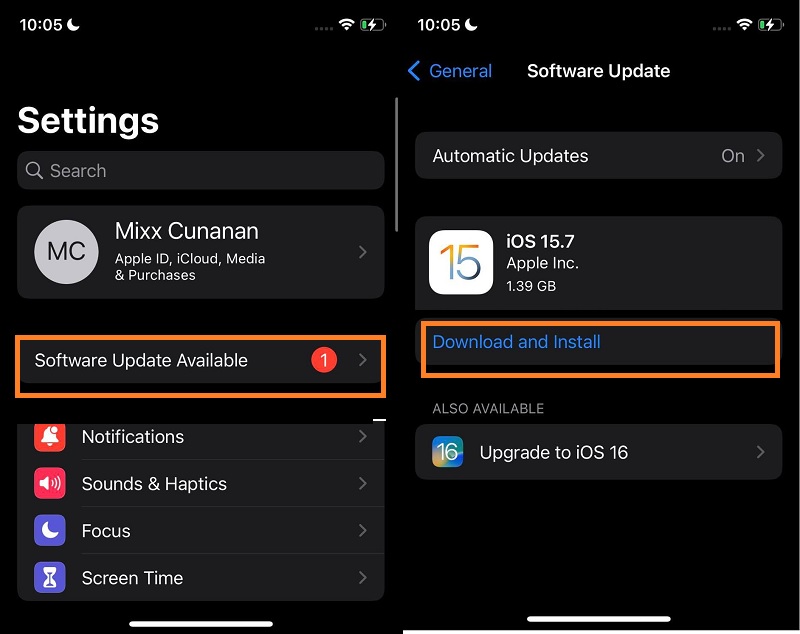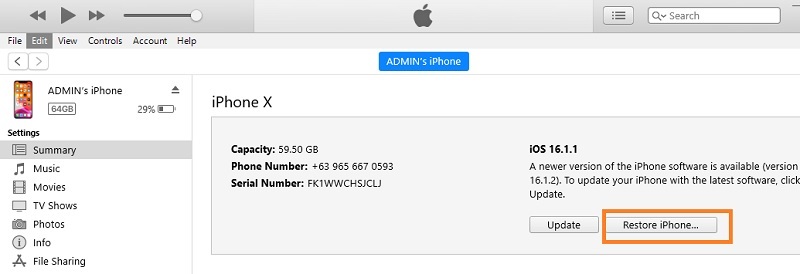Many Safari users have experienced that Safari cannot connect to server problems. It doesn't matter what model you have; the Safari server stopped responding to iPhone errors and is not model-dependent. The issue can keep any iPhone model from accessing the internet, ranging from the oldest to the latest one. While there are some other reasons why the server may refuse to open the page or screen, one of the more common reasons for the server to stop responding is simply the lack of connectivity to the internet. We will show you how to fix the Safari error message on your iPhone when Safari cannot connect to the server. This article includes the top 8 methods that will ultimately help you fix Safari can't connect to your server issue. Let's first look at why Safari keeps saying it cannot find the server.
Why Safari Cannot Connect to Server?
The following are some of the probable causes of why Safari cannot connect to the server issue.
- Search for the wrong website URL
- Poor Wi-Fi network connection to iPhone or weak signal from iPhone's cellular data
- Previous browsing data and cache trigger this issue
- The most recent iOS version cannot be downloaded or installed on iPhone
- iPhone system bugs and failure
- NS server settings can be problematic
Top 9 Methods to Fix the Issue
1. Check your Internet Connection
Sometimes your small mistakes can lead to big problems, such as Safari cannot open the page because the server cannot be found. Check if Wi-Fi and cellular networks have been enabled in Settings. Also, make sure Airplane mode has not been enabled. Safari will load a webpage even if you have a poor Internet connection. No matter if you're using Wi-Fi or a mobile network, ensure that your Internet connection is vital before you use Safari. It is effortless to check your internet connection. Follow these simple steps to check your internet connection:
- Launch Settings on your iOS device and then tap Wi-Fi/Mobile Data.
- Verify that Wi-Fi or cellular networks are enabled. Check if you have activated the Airplane mode. Before you use the Safari browser, confirm that your internet connection works. You must ensure your Wi-Fi is working if you use it. You should also ensure that your router works perfectly.
2. Check the Website URL
You have a higher chance of entering the wrong URL if you manually enter the URL. Safari may keep saying it cannot find the server. This could indicate that Safari has mistyped your web address. Double-check the URL to make sure you have entered it correctly. Safari may not access the website you want to visit if there is a small error in your web address.
3. Clear Safari History & Website Data
Have you checked your internet connection and URL, and there is nothing wrong? Still, the Safari browser gives an error message that says, "Safari cannot open the page because your iOS device is not connected to the internet.” It could be that the Safari browser conflicts with data from previous browsing sessions. So, try clearing Safari cache and data to fix this problem.
- Open the "Settings" app on your iPhone. Next, go to the "Safari" section.
- Next, click on "Clear History and Website Data." Open Safari again and load a website to confirm the problem is resolved.
4. Try Using the IP Address
For searching the URL on Safari, you can also type in the IP address. If you don't know the IP address of the URL, you can use an online tool to search for it using its domain name. There is likely a DNS server issue if it works, and you will need to correct it. We will now discuss how to do this.
5. Check & Modify the DNS Server
You might be getting an "iPhone Safari cannot establish secure connection" error because you aren't using a reliable DNS server for loading a web page. DNS refers to a domain name system used for loading web pages on the internet. Because it is easier to remember domain names than IP addresses, DNS converts the URL of the webpage into an IP Address. This is why the domain name system was invented. However, you should use the Google DNS server, which is more reliable. Follow these simple steps to modify or check the DNS server on your iPhone.
- Open the "Settings" app on your iPhone. Next, go to the "Wi-Fi" option. Click on the icon next to your domain name, as shown below.
- Click on "Configure DNS" to proceed. Next, change the "Automatic" setting to "Manual" if it is not. Add the Google DNS server 8.8.8.8 to the "Add Server" option.
6. Restart your iPhone
You can use simple methods like force restarting the iPhone or restarting the iPhone to fix the Safari problem. To restart Safari, hold down the Power button. This will allow you to remove any bugs from Safari. If rebooting is not enough, force restarts the iPhone using the instructions given below.
iPhone 6s and Older
1. At the same time, hold down both the "Home" button and the "Lock" button.
2. Hold on until the Apple logo appears and the iPhone starts.
iPhone 7 and iPhone 7 Plus
1. Make sure to hold the "Volume Down" button and press the "Power" button simultaneously.
2. They must be kept safe until the white Apple logo appears on your iPhone 7 or 7 Plus.
iPhone 8 and Later
1. First of all, release the button "Volume up" and press it again quickly.
2. In the second step, press the "Volume Down" button and quickly release it.
3. Hold the "Top" button down. Wait until you see the Apple logo; it is time to make it public.
7. Check & Update iPhone to the Latest iOS Version
Many of these devices are affected by bugs or issues in previous iOS versions. Check if an iOS update is available. To see if the issue is resolved, you can update your device.
- Navigate to Settings->General->Software Update.
- Your device will scan for iOS updates. If there are any iOS updates available, you can download them.
8. Restore your Device via iTunes
iTunes can also be used to restore your device. However, this will erase all of your data and render them unrecoverable. Make sure to back up your data before initiating the process.
- In the first step, launch iTunes on your Mac or Windows operating PC.
- Connect the iOS device to your PC using a USB cable Trust the computer if you see a message asking for your permission to trust it.
- Select your iOS device from iTunes when it appears.
- Tap Restore [device] on the Summary page. Tap Restore on the iTunes popup. iTunes will wipe your device and install the most recent iOS version. Your device will then restart after the restore. Next, you’ll need to follow the instructions on the screen to set it up. You can choose to restore your iOS device from a backup when you set it up.
- It can automatically backup iPhone while recovering its system.
- It has iPhone data recovery option for deleted files.
- It comes with WhatsApp transfer option.
9. Use a Third-Party App
The last solution that you can use to fix Safari on your iPhone is to use AceThinker iOS System Recovery. This application is a prominent tool for fixing system issues that are troubleshooting and having a hard time fixing. It comes with two modes of recovery; these are the Standard mode and the Advanced mode. Standard mode is a process where your device’s system will reboot itself and update the current OS to the new one. It helps users to fix the iOS system or Safari app while retaining the data they have on their device. The Advanced mode serves as a factory reset. It can fix Safari app to its original process. However, it can wipe out all the data stored on your device. So, it is better to back up your device before utilizing this tool.
Try it for Free
Conclusion
The above-mentioned are the best solutions to fix Safari's not-finding server error. While some solutions might not resolve the Safari cannot find server error, others may. However, some solutions could even cause data loss.