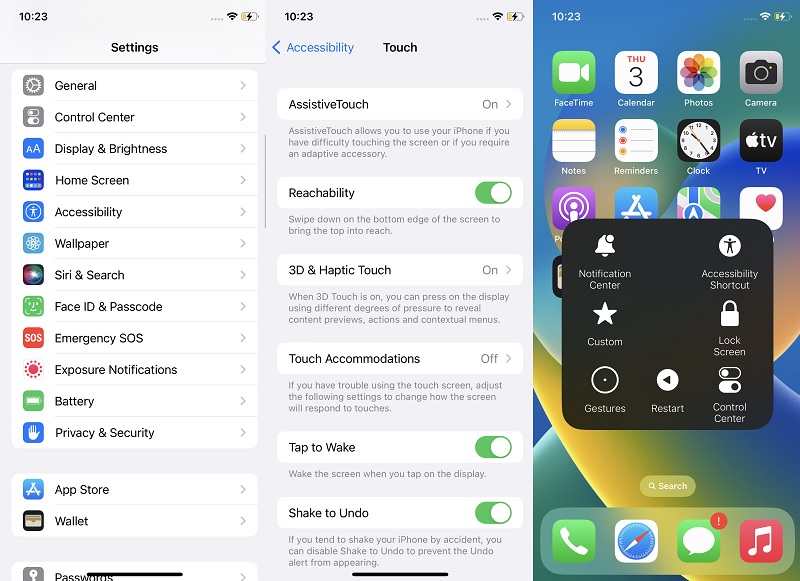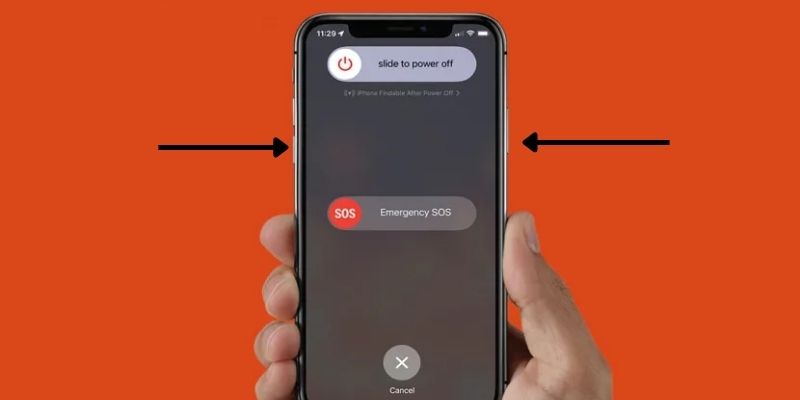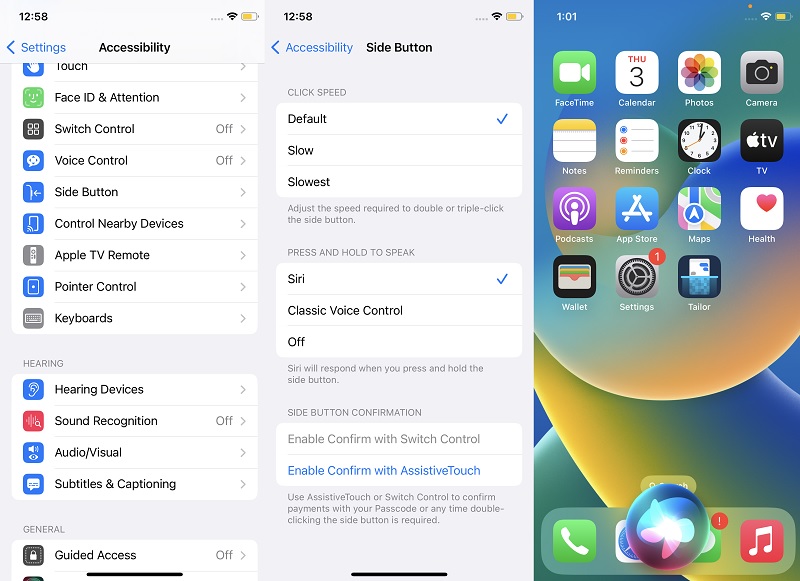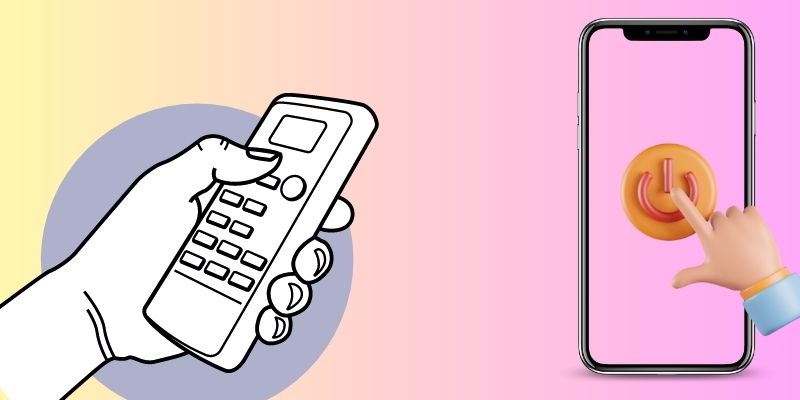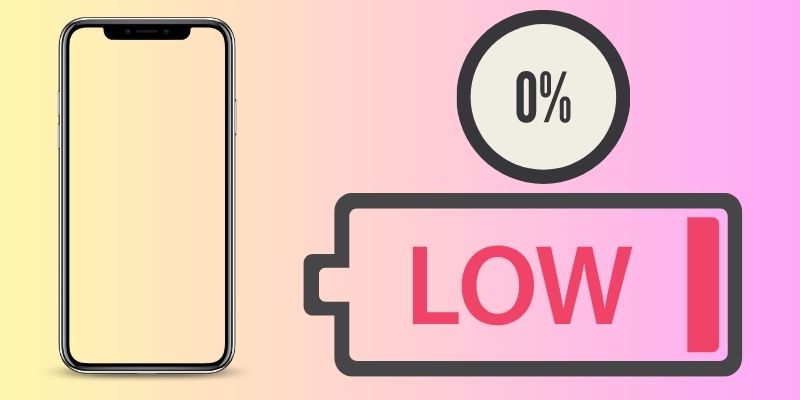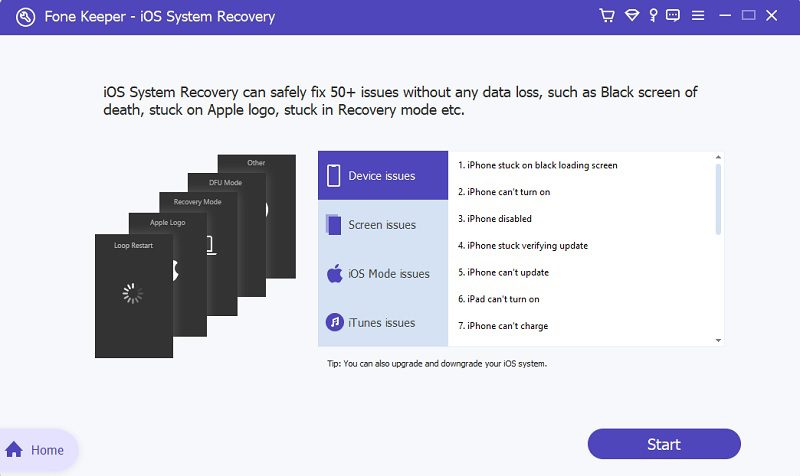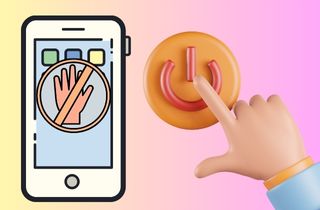
Use AssistiveTouch on iPhone
Have you missed the old home button on your iPhone? It was removed from the physical appearance of an iPhone when Apple released the iPhone X and later versions. With the disappearance of this button, the iPhone AssistiveTouch became more relevant. AssistiveTouch is a feature on iOS devices that allows users to perform certain actions without pressing buttons. It lets users control their devices using gestures like tapping, swiping, or pinching. Some of the actions that can be performed with AssistiveTouch include taking a screenshot, adjusting the volume, locking the screen, and accessing Siri. It is especially useful for individuals with physical disabilities or impairments that make using traditional buttons and controls difficult. In addition, this feature is also useful for users with an iPhone device that has an issue with their touch screen or damages external buttons like the Power button. You can check the detailed guide below on how to turn off an iPhone without touching the screen using AssistiveTouch.
- The first step in turning off your iPhone is to enable AssistiveTouch on your device. Look for the iPhone setting on your home screen page and access its main page. Then, scroll down on your screen and check for the Accessibility option.
- Next, go to the Touch menu to locate the AssistiveTouch button. Tap its menu and enable the function on your device. You can modify the menu on AssistiveTouch by selecting the Customize Assistive Menu. Add the Restart option on the Assistive Menu.
- Finally, return to your home screen layout and tap the AssistiveTouch. Hit the Restart option, and your device will turn off immediately. Even without accessing the Emergency Alert page, you can restart your iPhone.
Restart Using Physical Buttons<
When you are looking for an option on how to turn off an iPhone without touching the screen, there is a feasible way to do it. This method works for iPhone devices that can still access the uppermost part of their touch screen. This method is a better alternative to turning off your device when you have screen issues, including the iPhone screen being too sensitive, iPhone side screen issues, and more. With the side buttons, you can prompt the Emergency Alert page, which you can use for an SOS button or force restarting your iPhone. This function is the most well-known process for most iPhone users to turn off and on their devices. You can also clear out and optimize your iOS system when you have used this method. Check the listed walkthrough on how to restart an iPhone without touching the screen.
- The first guide to turning off your device without touching too much on your iPhone screen is to master which side buttons you will use. The Power button is located at the rightmost part of your phone. In contrast, the Volume buttons are located on the left part of your smartphone.
- Next, press and continue holding the Power and Volume Up buttons until the Emergency Alert page appears on your screen. Release the buttons and check for the slider, which you can turn off or reboot your device. Slide the switch to turn off your device.
- Lastly, wait a few seconds until the iOS system is fully shut down. Press the Power button once more to reboot your iPhone. Release the regulator once the Apple logo appears on your screen.
Switch Off iPhone Without Touch With Siri
Siri is a virtual aid built into Apple gadgets such as the iPhone, iPad, and Mac. It is developed to help users accomplish various tasks, including sending text messages, making phone calls, setting reminders, searching the internet, and turning off their devices. Siri uses voice recognition technology to understand and respond to user commands. It can also be activated by pressing and maintaining the home button on hold on an iPhone (for iPhone 8 SE and earlier versions) or iPad. Overall, Siri is a helpful tool that can make it more comfortable and efficient for users to navigate their devices and access information. So, when one side of iPhone screen not working, you can use this voice command technology to turn off your iPhone. However, you must learn how to set it up for your device to access this feature. Learn the methods below to enable the Siri command option.
- The initial step to turn off iPhone without touch screen is to enable the voice command on your iPhone. Go to your Settings app and tap the icon to launch its menus. Then, scroll on your iPhone screen and search for Accessibility.
- Following the steps, go to the Side Button option. Set the Siri option as a shortcut function when you press and hold the Power button. Go back to your home screen and exit the Settings.
- Lastly, press and hold the Power button until the Siri icon appears on your screen. Speak like “Siri, turn off my device.” Afterward, the mobile phone will be shut down without touching any area on your iPhone screen.
Utilize a Remote Control
When you are looking for an alternative solution on how to turn off iPhone without touching screen, one option you can seek is to connect your device with a remote control. In today's technology, everything is digitized. Different inventions can be used to help and guide you to make a process much more comfortable and quicker to perform. In iPhone devices, there are various accessories you can use to control and command your device without touching it physically. Wireless connections like Airpods or Bluetooth headsets can make your device perform some function like calling a contact or playing Apple Music. The remote control is another accessory you can use to function your iPhone without touching its screen. These devices or technologies use Bluetooth connection to sync your iPhone process and be able to command the iOS system without using it physically. Different devices can be used for your iPhone. You can search for it on digital stores and e-commerce platforms to buy and try with your iPhone, as Apple does not have a product for it.
Drain the Battery of Your Device
It's important to drain your battery every once in a while to ensure its longevity and health. While it may seem counterintuitive to purposefully drain your battery, it helps to recalibrate the battery's power management system and help your iPhone. Over time, the battery's capacity can decrease due to routine charging and discharging patterns. Draining the battery of your device completely and then fully charging it can help reset the system and prevent inaccurate readings of its charge level. This process can also help extend the lifespan of your battery and prevent premature degradation. If you want to shut down your iPhone without touching your screen or side button, you can exhaust the battery percent of your device. You can play music and movies or browse your social media platforms. Ignore all warnings to charge your device. Once it reaches 0%, your device will shut down its system. You can easily reboot your device by setting up your iPhone with your lightning cable. However, if you are going to turn off a broken iPhone to send it to your technician, you must back up your device first to get the files and prevent the permanent removal of these files. Check this article to read more about this method.
Use an iOS System Recovery Tool
AceThinker iOS System Recovery offers a seamless solution for effortlessly recovering FaceTime call history on an iPhone. With its powerful capabilities, users can repair various iPhone, iPad, or iPod issues with ease. It caters to different recovery needs and features two dedicated modes, Standard and Advanced. Furthermore, the Standard Mode resolves common iOS system problems without data loss, ensuring a smooth restoration process. Meanwhile, the Advanced Mode is available for more severe issues, though it involves wiping all device data. Compatible with the latest iPhone models, including the iPhone 14 series and iPhone SE (3rd generation), AceThinker iOS System Recovery provides a reliable and efficient method to retrieve FaceTime call history without hassle.
Try it for Free