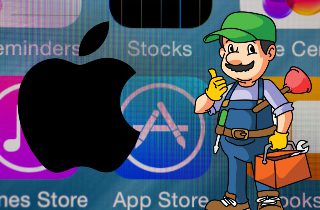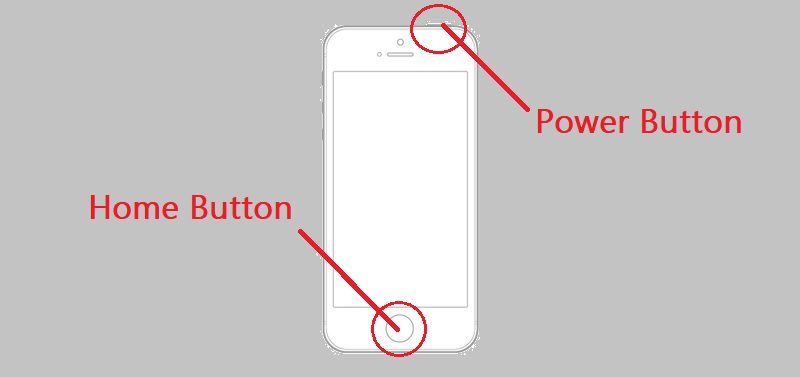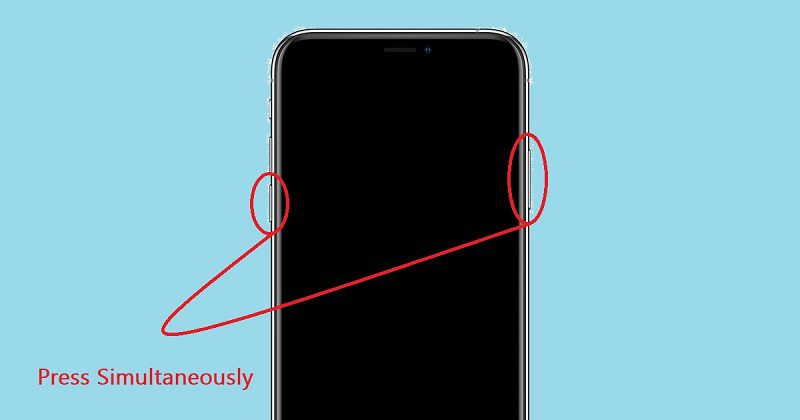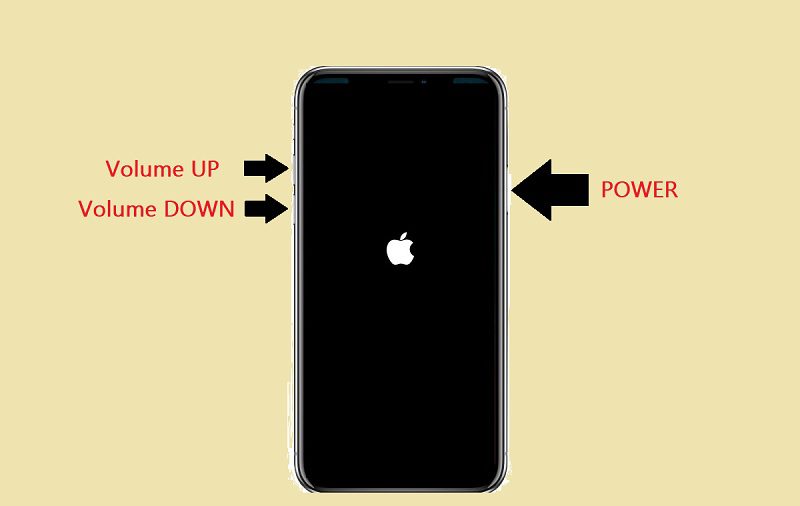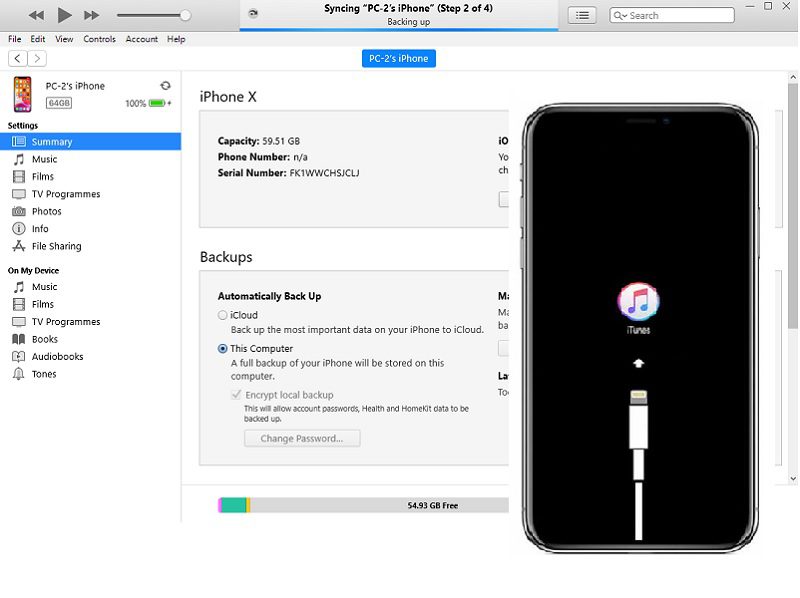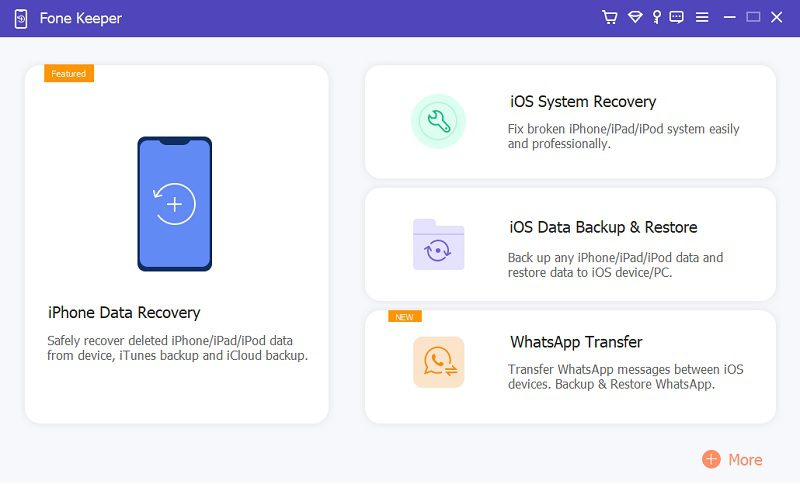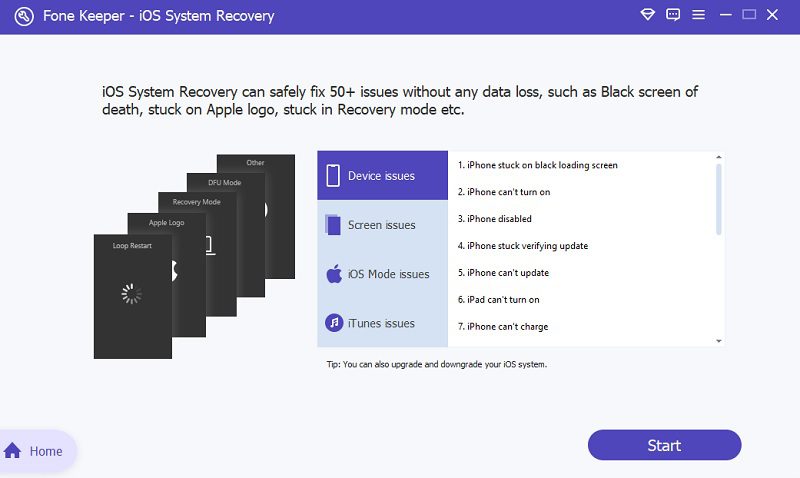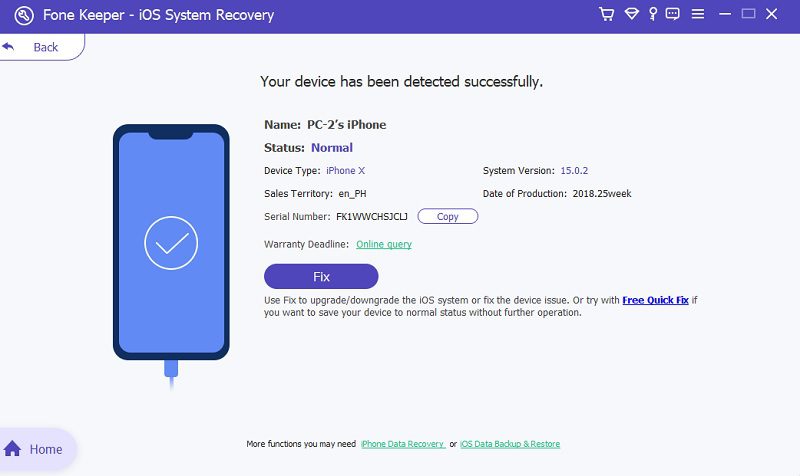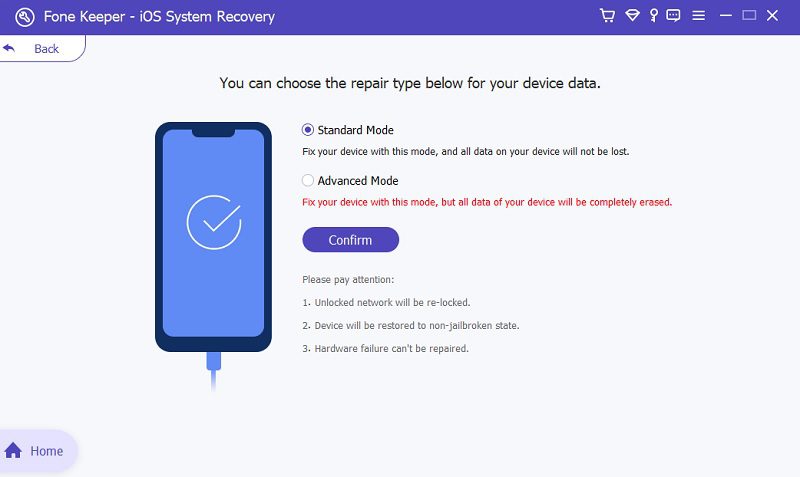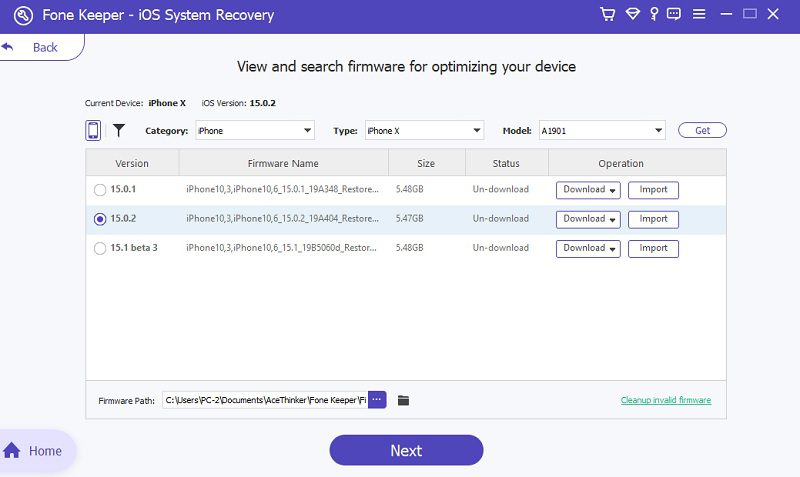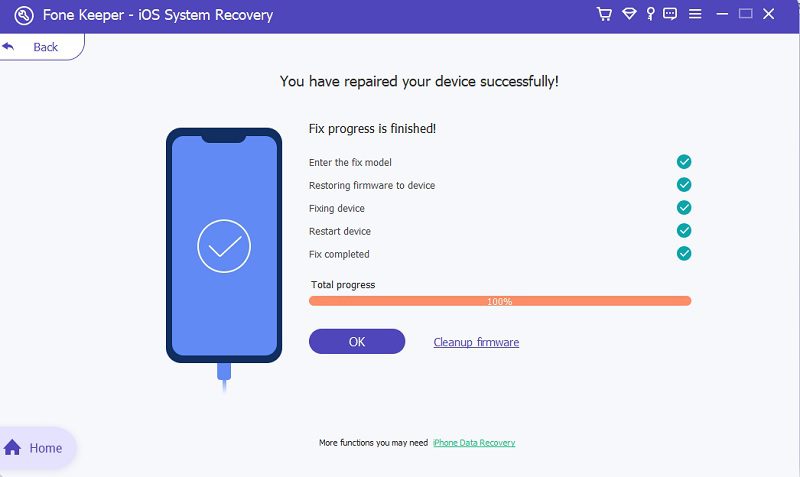One of the difficult things to solve on your iPhone is when green lines appear on the screen. Since it is so risky to fix it with a piece of proper knowledge about it, the data on your device might be recovered if done properly. You'll first need to know the causes of why your iPhone has green lines on the screen. We have researched and summarized the perfect examples of what causes the green horizontal and vertical lines on the screen of your iPhone. Furthermore, we have also created solutions to fix those circumstances and opportunities. These solutions are the most effective ones you could find on the internet. You can follow the steps and guidelines below to solve this stressful problem on your iPhone.
Causes of Horizontal Lines
Cause 1. Damaged Screen
There are a lot of possibilities that cause damaged screens. One of those is accidental falls. When horizontal and vertical lines on iPhone screen appear, you must fix it as soon as possible. Or else, it might cause a severe problem, and worse, you might lose it forever.
Cause 2. Hardware Problem
Another thing that could cause lines on the iPhone screen is an issue with the hardware. Different problems with hardware could happen on your device. Damaged IC is one of those. When this happens, you could only replace the logic board, or the IC Chips need to be re-mend back onto the logic board. Another one is a broken battery. It would be best to fix this as soon as possible to avoid severe consequences.
Cause 3. System Failure
The last potential reason your iPhone screen has horizontal and vertical lines is a failure in the system. It might be a poor connection, interruption of complex applications, outdated versions, etc. Whatever it is from the list, you will need to fix it quickly.
Resolve Lines on iPhone Screen
Whatever the reasons, you should be able to give it the quickest solution as soon as possible. Please pay attention and take your time because you might lose everything necessary on your iPhone. We will give you the best solutions to fix the horizontal lines on the iPhone screen with ease and comfort.
Solution 1. Reset your iPhone
Resetting is the safest and most practical solution you could do because you are secure that all of your data will be safe. There are different ways to restart an iPhone. It depends on the model of it. You can refer to the guidelines below and choose the way to reboot, depending on the model of your iPhone.
iPhone 6 and Old Versions
Press and hold both the On/Off and Home buttons simultaneously. And wait for the logo of Apple to appear on the screen.
iPhone 7 and 7+
Concurrently, long-press the Power and Volume Down buttons and wait for the Apple icon to pop up on your iPhone's screen.
iPhone 8 and Newer Versions
- Quickly press the "Volume Up" button.
- Then, promptly press the "Volume down" button.
- Lastly, press and hold the Power button and wait for the Apple logo to appear.
Solution 2. Fix Vertical Lines on iPhone Screen with DFU Restore
DFU or Device Firmware Update restore is the best way to repair your iPhone in critical situations. However, before doing this, please make sure that all of your data has been backed up because this procedure will delete all the data on your phone and restore it to factory settings. Follow the steps below to DFU, restore your iPhone, and fix green lines.
- Launch iTunes on your computer. Using a USB cord, connect your device to the desktop.
- Squeeze the Home/Volume down and On/Off buttons for 10 seconds.
- Then, release the On/Off button, but keep pressing the Home/Volume down button until "iTunes has discovered an iPhone in Restore Mode" appears in the interface of iTunes.
- When the screen turns into the Recovery Mode, follow the on-screen command to fix the lines on your iPhone.
Solution 3. Fix Lines on iPhone Screen using iOS System Recovery
Installation Package: 140.14 MB
If resetting and iTunes did not work, you might find an application fixing this problem. One of the suggested tools you can see on the internet is AceThinker Fone Keeper. This program is a professional tool known for its capability to fix iOS system problems. It allows users to fix iPhone stuck on Do Not Disturb when locked, vertical and horizontal lines, and more screen issues with ease. And because of its two distinctive modes (Standard and Advanced Mode), you can quickly fix different system problems on your iPhone device. To explain it further, the Standard Mode is the primary mode to fix your device without deleting any data. However, the Advanced Mode will delete all of your data, but the result is guaranteed. Follow the guidelines below and return and enjoy your iPhone as a brand new one. Download and Install the application on your desktop and see its features.
Try it for Free
Free Download
Windows 8/10/11
Secure Download
Free Download
Mac OS X 10.15 and above
Secure Download
Key Features
- Available to both Windows and Mac OS computers.
- It allows subscribers to fix more than 50 iOS System problems without data loss.
- Applicable to iOS devices like iPhone, iPod, and iPad.
- It can fix problems like the iphone x green light of death, being stuck on the Apple logo, updating, and many more.
Step 1 Commence the Procedure
To begin fixing the green lines on the screen, connect your iPhone to the desktop using an original USB-type cord. When your phone is already linked, go to the "iOS System Recovery" menu that you can see on the main interface of AceThinker Fone Keeper. After that, click the "Start" to begin the process.Step 2 Check the Phone's Details
The next phase that will appear after you have started the process is confirming your device's information. There is another option that you can see in that window; the "Free Quick Fix." This option will fix your problem in no more than 60 seconds. However, the result is not perfectly guaranteed. Click the "Fix" button for a better and spotless result.Step 3 Choose Mode to Repair Horizontal Lines on iPhone Screen
After confirming your device details and clicking the "Fix" button, you must choose the mode to fix the lines on iPhone screen. There are two distinct modes: the Standard and Advanced Mode. Since we are not trying to reset the whole iPhone. You can go to the Standard Mode and fix the “Confirm” button to continue.Step 4 Download the Firmware and Finish Repairing Lines on iPhone Screen
For the final part, you must download firmware. There are firmware options you need to choose from; choose the latest version and click "Next" to continue. After the downloading process finishes, the program will automatically fix the lines on the iPhone screen without data loss.Additional Information: Please do not unlink or disconnect your iPhone during the process of fixing. Otherwise, your phone will get stuck in recovery mode and might cause more concerning problems. The result would be best if you waited for a while. Have patience, and your phone will be fixed and would be good as a brand new iPhone.
Solution 4. Get the LCD Fix or Buy a New iPhone
If the screen is not working and you cannot touch it anymore, it's time to change the phone, because you cannot do anything about it. And if you don’t want to let it go off your phone because the memory and the data on it are so sentimental to you. Do not worry; you can use AceThinker Fone Keeper to recover data from your dead iPhone. Or you can go to the nearest cellphone repair shop near you.
Frequently Asked Questions
- You can quickly fix iOS issues by downloading a firmware package.
- It has two recovery modes that can help you to resolve issues depending on your situation.
- It is compatible with Windows and Mac and supports all iOS devices.
Conclusion
In conclusion, fixing vertical lines on an iPhone or iPhone green line of death can be time-consuming, but it is possible with some troubleshooting methods. It is important first to determine if the issue is induced by software or hardware issues. If it is a software problem, resetting the phone or updating the operating system may solve it, or using AceThinker iOS System Recovery will be the best option. However, if it is a hardware problem, seeking professional repair or replacement may be necessary. It is important to take care of your iPhone and address any issues promptly to ensure its longevity.