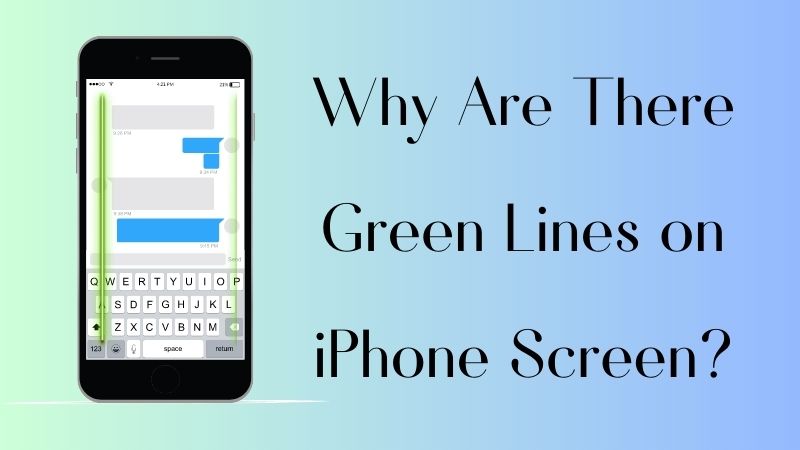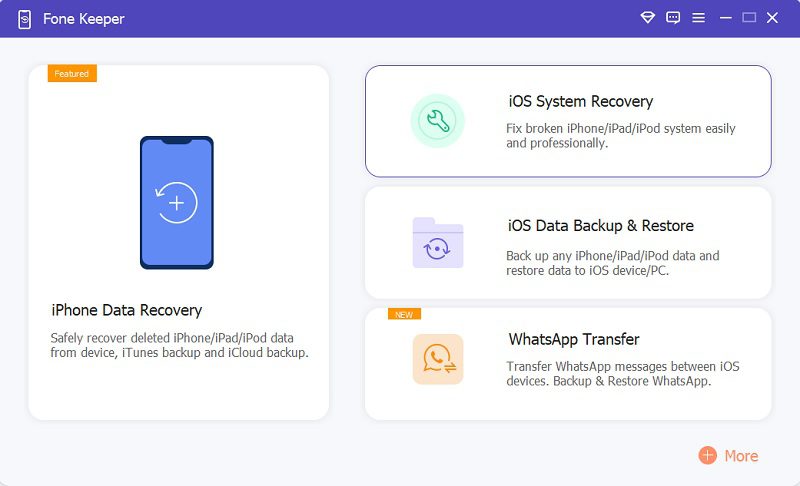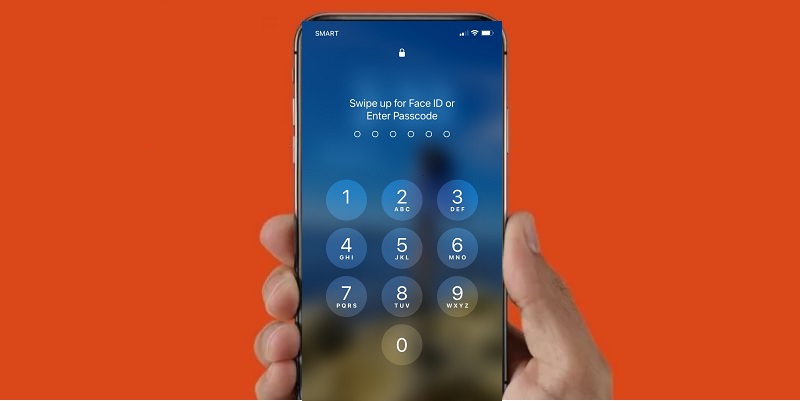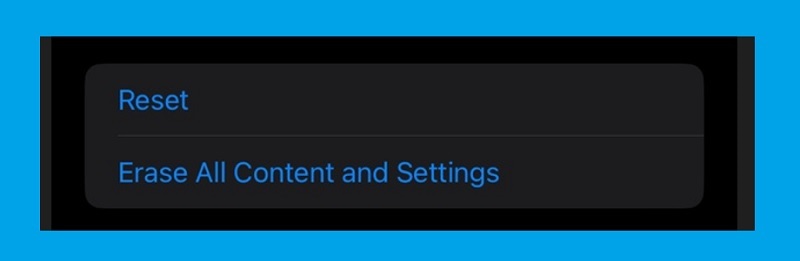The iPhone X green line of death, you must have heard this line from many iPhone users. This is an issue that many people have reported on social media and forums. The iPhone green line on screen does not come up initially, but it shows up over time for a few reasons; the line appears on the right or left side of the screen. Several people tried restarting the iPhone X, but the problem persists with the green light on the screen. This looks as if there is a hardware defect. It might be because of the electrical fault. That is, voltage flow is not correct on a line of green sub-pixels. Suppose you are an iPhone X user and are facing the exact problem. You’ve luckily come to the right place. This article will discuss the causes and what should be done to eliminate the green line of death issue. So read along! And get your iPhone X green screen of death fix.
Why Are There Green Lines on iPhone Screen?
The iPhone screen green lines are a common issue that can occur for various reasons. These green lines can appear due to hardware or software problems, including:
- damage to the device's display screen
- issues with connectors
- software glitches
If you are experiencing green lines on your iPhone screen, the first step is to determine whether it is a hardware or software issue. If it is a hardware issue, you may need to take your device to an authorized repair center for diagnosis and repair.
However, you can resolve a software issue by performing a hard reset or restoring your iPhone from a previous backup. It's important to note that attempting to fix the problem yourself may cause further damage and cannot be recommended. Therefore, it's best to seek professional guidance if you need more clarification on the root cause or how to resolve it.
Recommended Way to Fix iPhone X Green Line of Death
The efficient way to fix the issue of the iPhone green screen of death is through AceThinker Fone Keeper - iOS System Recovery. With this tool, users can easily fix different iOS malfunctions such as iPhone stuck in headphones mode, iPhone stuck on DFU mode, iPhone dropping calls, and more. Besides, this iOS system recovery tool is compatible with various iOS models and versions, including iPhone X, iPhone 11, iPhone 12 Pro max, iOS 14 or later, and more. Below are steps you can follow to fix this issue using this tool.
Try it for Free
Free Download
Windows 8/10/11
Secure Download
Free Download
Mac OS X 10.15 and above
Secure Download
Step 1 Download Fone Keeper
To fix green line on iPhone screen, hit any of the buttons compatible with your computer. Then run the installation package and finish all the prompts to install it. Once done, the iOS system recovery tool will launch.Step 2 Link iOS to PC
Next, connect your iOS gadget to your computer using a charging cable. After the tool validate your iPhone device, click on the "iOS System Recovery" options and continue to process of fixing the green line down iPhone screen.Step 3 Fix the Green Line Through iPhone Screen
Pick which mode or method you are going to use, then you will be asked to download the “Firmware” and then hit the “Repair iOS System” button to fix the issue of your iPhone.Other Regular Methods to Solve iPhone X Green Line of Death Problem
Method 1: Restart the iPhone Device
The first and foremost thing you have to do is restart your iPhone if you encounter green vertical line iPhone. This method will clear out all the cache and temporary data resulting in better performance of your iPhone. You can restart your phone by following the steps given below to fix green line across iPhone screen:
User Guide:
- First, press and hold the power button of your iPhone for a few seconds until the power option appears. Then, once the power option appears, slide the switch on/off icon from left to right to power off the phone.
- Next, on your computer/laptop, launch the iTunes app. Then, connect your iPhone to your computer using the cable charger. Once connected, click the mobile icon on the upper left corner of iTunes and see the information about your device.
- Lastly, perform a force restart of your device. Enter the passcode if you have enabled it on your device to check and use it again. This will eventually fix the iPhone has green line on screen issue.
Method 2: Try Running the iPhone in Recovery Mode
User Guide:
- First on fixing green line going down iPhone, to back up your data, plug your device into the computer. Now launch the iTunes app so you can back up your data and perform other processes as well. Once your phone is connected and you have launched the iTunes app, perform a force start of your device.
- Once the force start has started, an apple logo will appear on the screen. Hold the button and release them until you see the recovery mode. A confirmation message will appear on the screen of your device “There is a problem with the iPhone that requires it to be updated or restored.”
- Click on the update button to continue. iTunes will reinstall the iOS on your device. Wait till the installation is finished. If your phone exits the recovery mode, you will have to start the process.
Method 3: Check your iPhone for Any Wetness or Moisture
Wetness or moisture can also cause problems in your device. Check for any moisture or wetness. If there’s any, first let it dry before using it. Turn off the device, and you can use dry towels and a vacuum cleaner to dry. You can also try the rice technique: putting your phone in bags of rice and leaving it at least for a day.
Method 4: Reset your iPhone to the Factory Settings
It should be kept in mind that resetting your iPhone device to its factory settings will erase all data. So, it is highly suggested to backup iPhone video and different files and restore them after the reset. And for that purpose, you can use iCloud or iTunes to perform the backup. To prevent the issue and make sure that your phone is on the latest version of iOS, you need to follow these few simple steps.
User Guide:
- On your iPhone device, navigate to “Settings.” Click on the “General” option; under it, find the “Reset” option. Then, on the next screen, you can see six reset options.
- On the six reset options, click “Erase All Content and Setting.” Another window will appear on your screen, asking you to update your iCloud backup before the reset. Tap on the backup and then erase options, respectively.
- You will be asked to enter your passcode to start the process. Then click on Erase iPhone. Wait till the process is complete. After the reset, you can restore your data backup on your device.
Method 5: Contact Apple Support for any Hardware Damage
The problem of the iPhone X green line of death may occur when you have accidentally dropped your phone, which can cause damage to your screen or other parts of the device, including hardware defects. In such a case, contact Apple support online or visit your nearest support center so they can look at your phone and examine for any hardware damages, and if there are any, then perform the necessary repair.
To Sum up
There are possible reasons why your iPhone has green lines on the screen. If you are experiencing this kind of issue, this may be because your display screen is damaged, there are issues with connectors or software glitches. Luckily, we listed some methods on how to fix this. Kindly try them individually and see what will work out for you. But if you want to solve it 100%, we recommend trying the AceThinker Fone Keeper - iOS System Recovery.