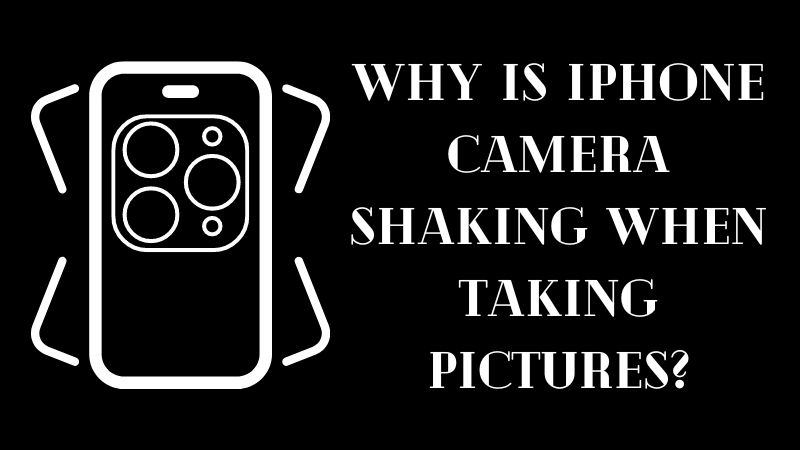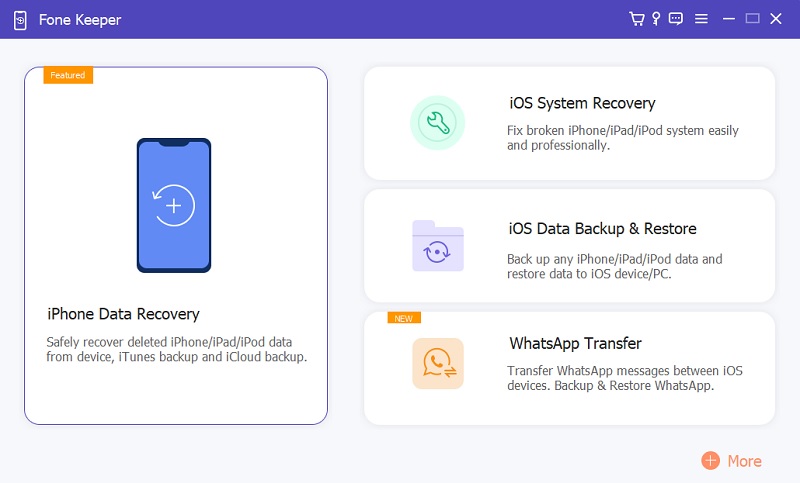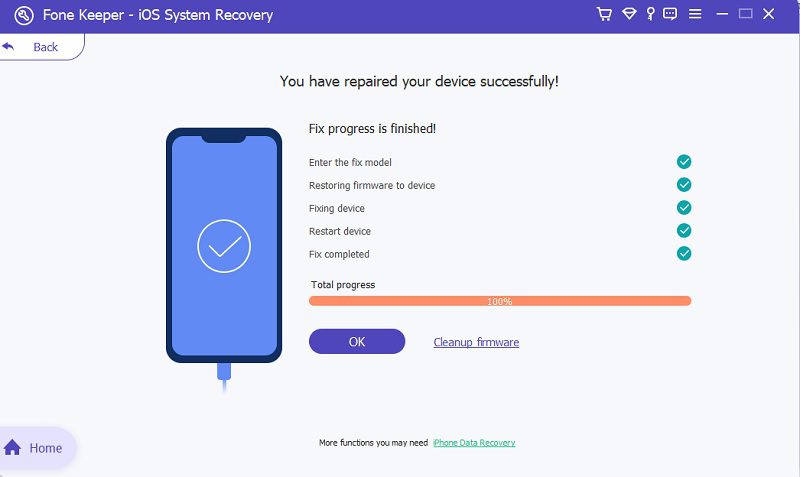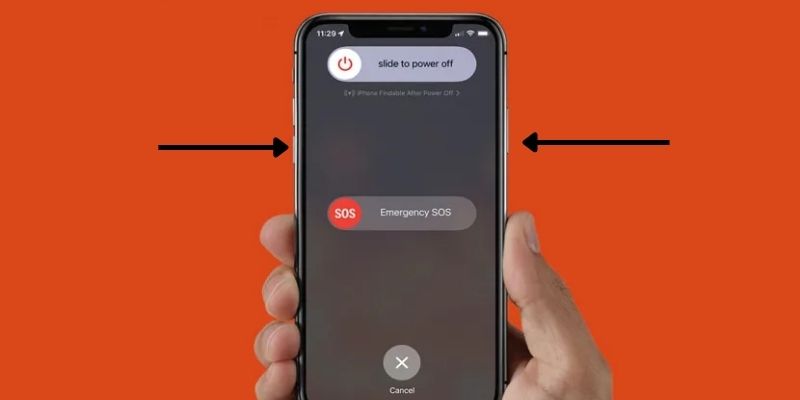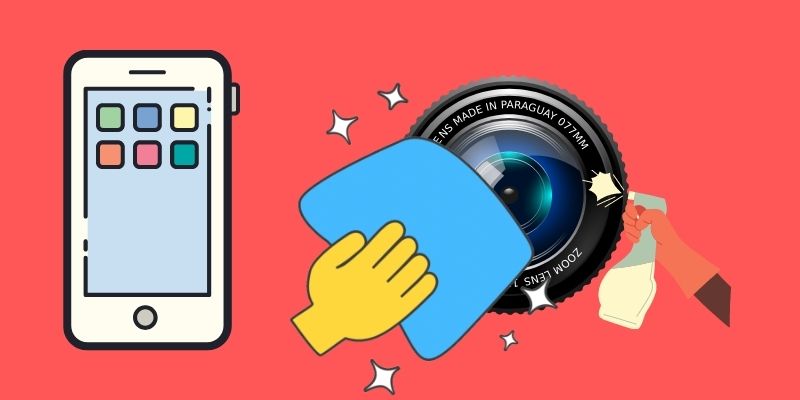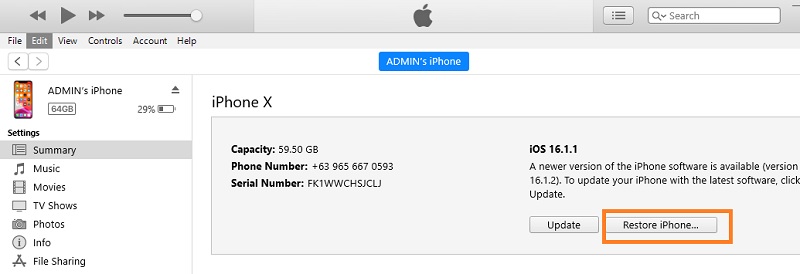The iPhone camera shaking issue is a hot topic among many iPhone users, especially those who regularly use their phones on the go. One of the leading causes of this phenomenon is that users often hold their phones when traveling on planes or buses since they have little room to put their phones on a holder. Holding them in your hand and shaking them around can cause them to shake and make noise, which is not desirable when you are trying to take high-quality images or videos. However, there are ways how to stop the iPhone camera from shaking.
Why is iPhone Camera Shaking When Taking Pictures?
The iPhone camera is known for its exceptional quality and advanced features that enhance the photography experience.
However, there is a situation sometimes that the images taken from it can turn out blurry due to accidental movements during picture taking. Also, there are times that the camera turns on by itself. Another reason behind this issue is that your iPhone camera lens is dirty and needs to be cleaned. Moreover, it also because your camera loses its stability.
But fear not; there are ways to prevent this issue and take high-quality pictures using your iPhone camera every time.
Fix iPhone Camera Shaking Issue with iOS System Recovery
Users will encounter many issues while using the iPhone camera. iPhone users have experienced problems such as the iPhone back camera shaking, the black screen, the no response issue, Apple white logo issue, etc. The most professional way to get rid of such issues is to use a professional system recovery tool, AceThinker Fone Keeper - iOS System Recovery is one of the best iPhone recovery systems tools available right now, which can fix restart issues, system upgrades, blue screen issues, stuck logo issues, iPhone shaky camera problems, and many more. No matter what the situation is, AceThinker can fix it conveniently and quickly for you. It is available to install for both Windows and Mac operating computers.
Try it for Free
Free Download
Windows 8/10/11
Secure Download
Free Download
Mac OS X 10.15 and above
Secure Download
Step 1 Install The System Recovery Tool
To fix how to stop iPhone camera from shaking, install the program on your iPhone and select the iOS system recovery option.Step 2 Connect iOS to PC
After selecting the recovery option, press the Start button and connect your iPhone to a PC. After connecting, select one of the two repair modes, i.e., Advance mode or Standard mode.Step 3 Initiate the Process
Click on standard mode, and you’ll be redirected to a new page. Download firmware from there and repair the iOS system.Step 4 Fix iPhone Camera Not Focusing and Shaking
After that, wait for a minute while AceThinker repairs your iPhone. Once the repairs are finished, you will see a completed message on your screen. After running this system recovery on your iPhone, your device will revert to non-jailbreak status. AceThinker will update your Operating System to the newest one after running system recovery.- iOS system recovery is free
- The procedure is 100 percent secure and safe
- It is built with other excellent additional features
Clean the Camera’s Lens
Let's begin with the most basic but not always efficient solution. The iPhone camera lens could be dirty if your iPhone causes a shaky camera problem. If your lens is clogged with dust or other debris, the camera's autofocus (AF) can go crazy. You’ll need to use a microfiber cloth to clean your lens. Touch screen-cleaning pads are available; cloth wipes are reliable and scratch-resistant cloth. They are made of faux suede, so they can easily remove dirt and dust from iPhone screens. However, do not use liquid cleaners! It will cause damage to your iPhone. After wiping the lens clean, check if there is any shakiness. However, the technician who repaired your iPhone may have neglected to clean your camera. This is not a good idea. However, you can bring it back to the technician for professional clean-up. If your iPhone camera vibrates, don't be afraid to take your iPhone to an Apple store.
Try Restarting Your iPhone
Although it's becoming a cliché, you can restart your iPhone. It's something that has been written many times about, but restarting your iPhone can potentially solve your problem. Although you have read about it many times, restarting an iPhone can often solve problems, such as camera issues,iPhone white screen of death or making the device more efficient. By following the methods mentioned below, you can start your iPhone.
iPhones That Have a Physical Home Button
- Press the volume down and power buttons simultaneously for a long time.
- Don't touch the buttons and Wait for the Apple logo.
- Lock your iPhone, wait, and then relaunch the camera.
- Check if your iPhone's camera shaking problem has stopped or not.
iPhones Without a Physical Home Button Or Power Button
- Open the Assistive Touch Button.
- Click the Device icon.
- After you have opened the Device icon, click the More icon.
- Tap on the Restart button, and Your iPhone will then restart automatically.
Add a Magnet to your Phone Case
If you wonder how to fix the "why is my iPhone camera shaking" issue, try attaching a magnet and see if the camera vibrating stops or if the iPhone camera keeps shaking. This is also another process in which a magnet could interfere with your gyroscope. However, gluing a magnet to a camera case might eliminate the shaking. It might not be for everyone. If you don't have any other options, it might be worth trying to stop the shaking with a magnet.
Restore & Update Phone using iTunes
Many software issues can be fixed by restoring an iPhone. It could be software-related issues such as slow performance, Safari disappearing from my iPhone, my iPhone camera is shaking, no touchscreen response, or a black screen. These are the few commonly faced problems. Surprisingly the iPhone camera shakes problem could be caused by a software issue that can be fixed via iTunes restoring.
To restore and resolve iPhone camera shaking fix, follow the guide below.
- What you need to perform to fix a shaky camera is to get iTunes on your computer. For Mac devices, Finder is a pre-installed app similar to iTunes. For Windows, you can install it on Microsoft Store.
- Then, connect your iPhone while launching the tool. Let the app analyzes the device. Afterward, hit the Device icon at the upper left corner of the tool.
- Lastly, click on the Summary button on the screen to launch different options. You will be prompted on the device-management tool. Hit the Restore iPhone to initiate the process
To Conclude
Try to perform all of the methods mentioned above once you run into a situation on "why does my iPhone camera shake" glitches. These include restarting your phone, putting a magnet in your phone case, and cleaning the camera. However, all the mentioned methods run a system recovery check like AceThinker. This will help you get rid of the iPhone camera problem and update your OS to the latest version.