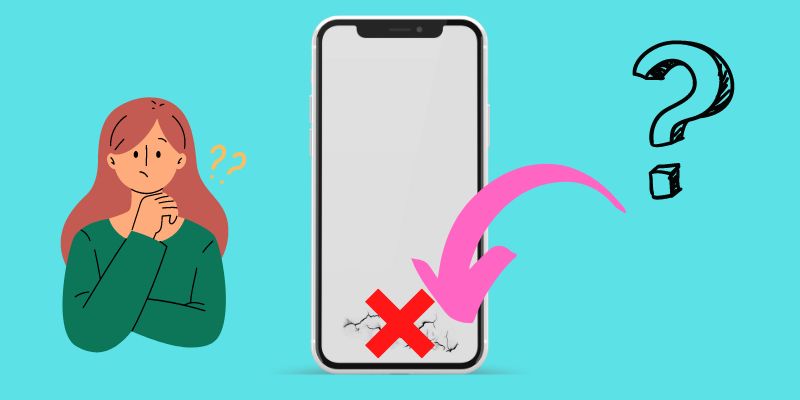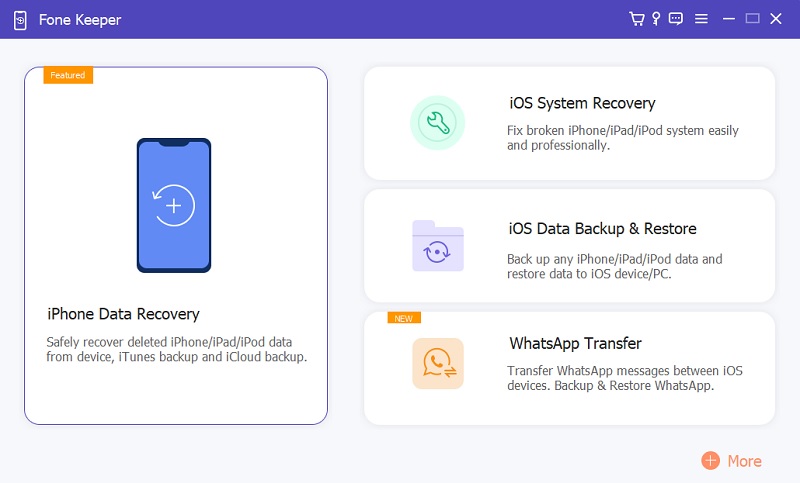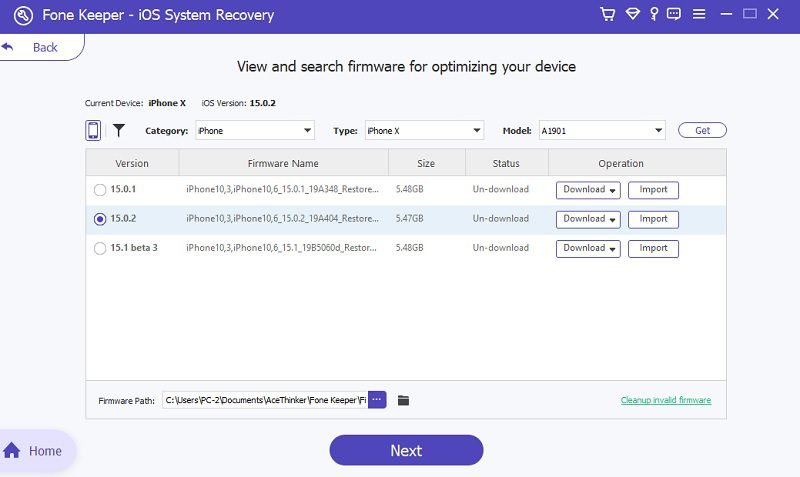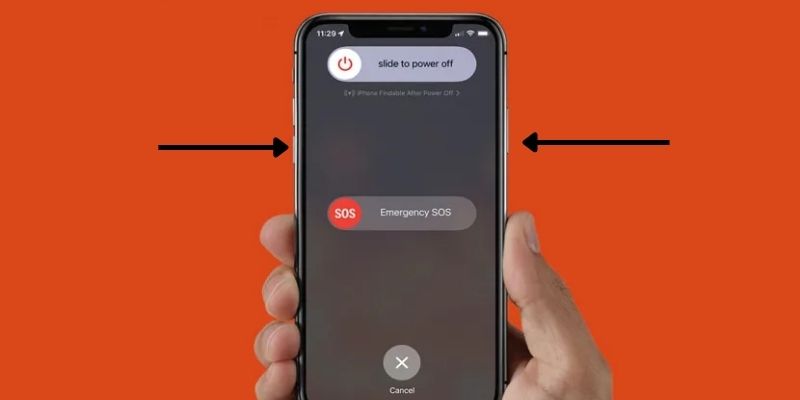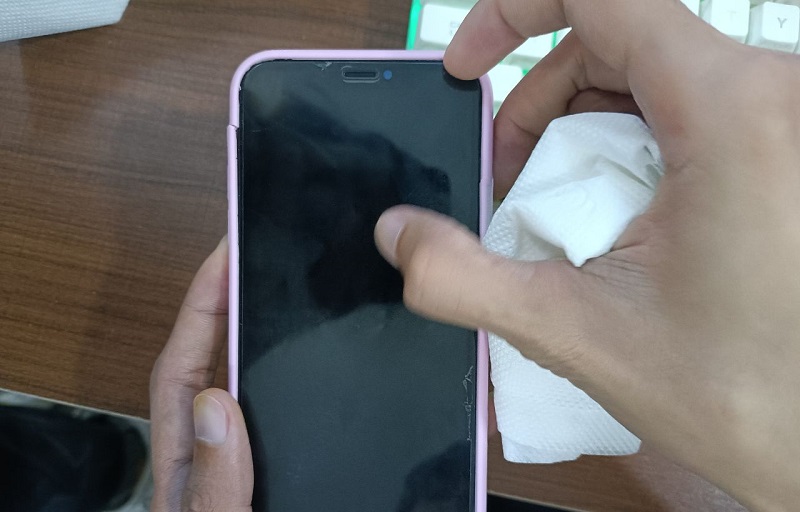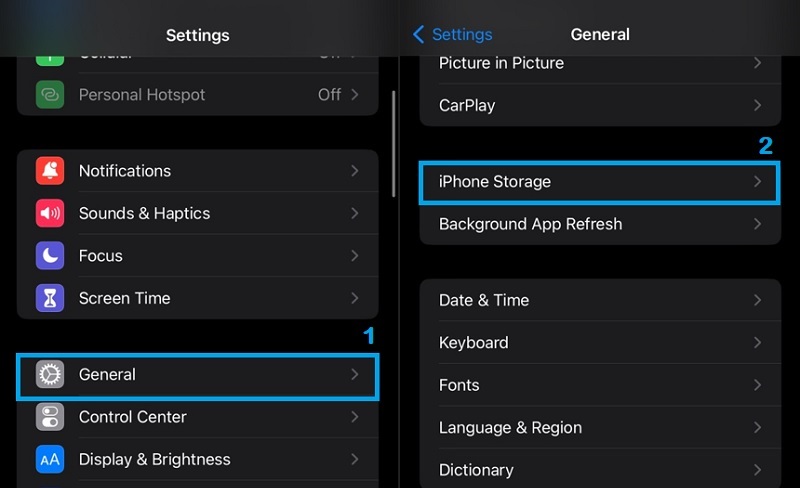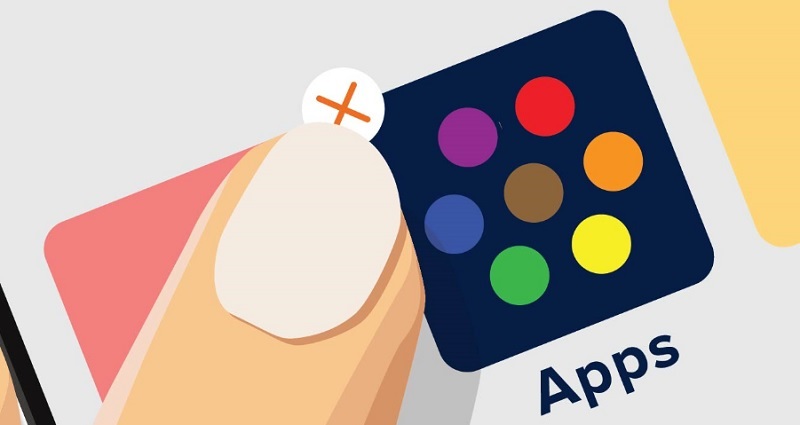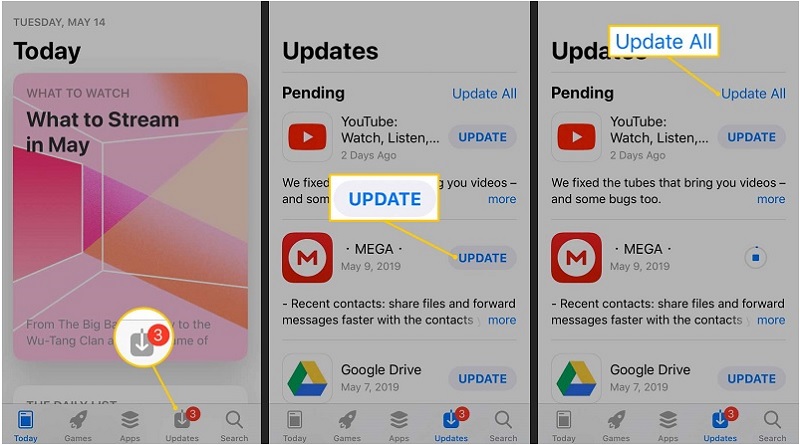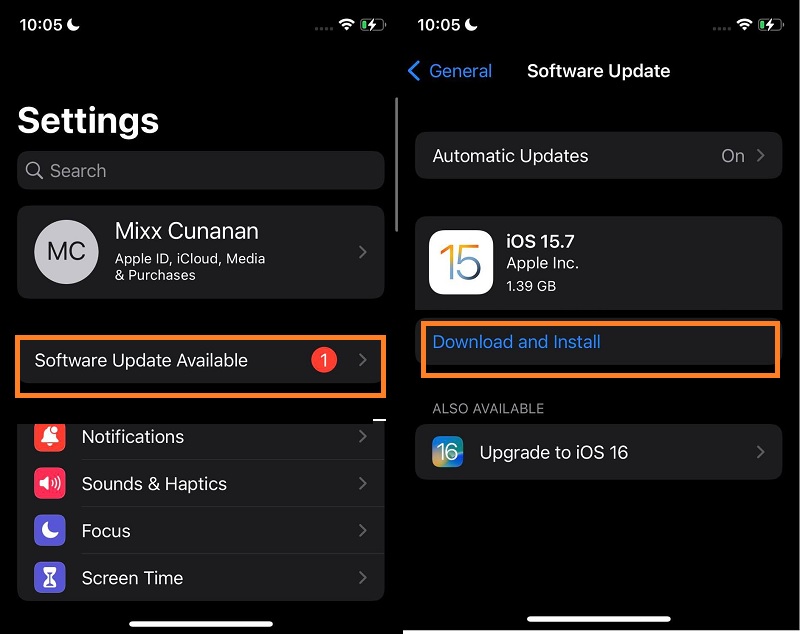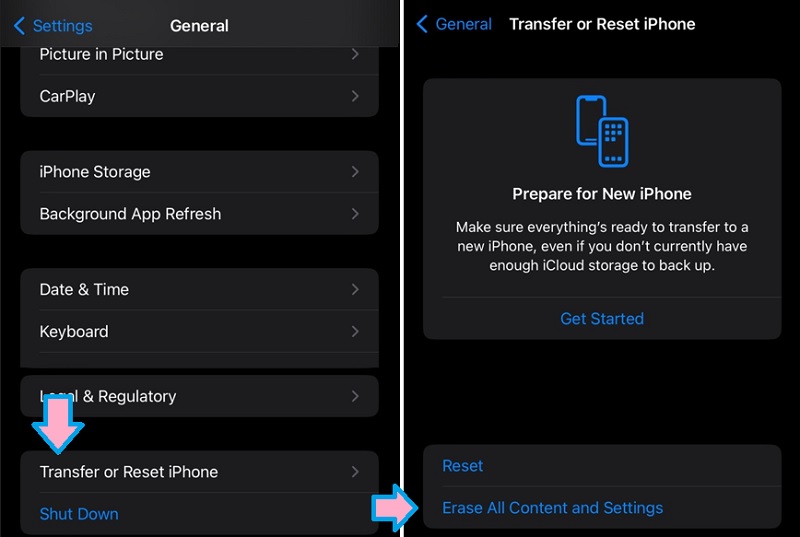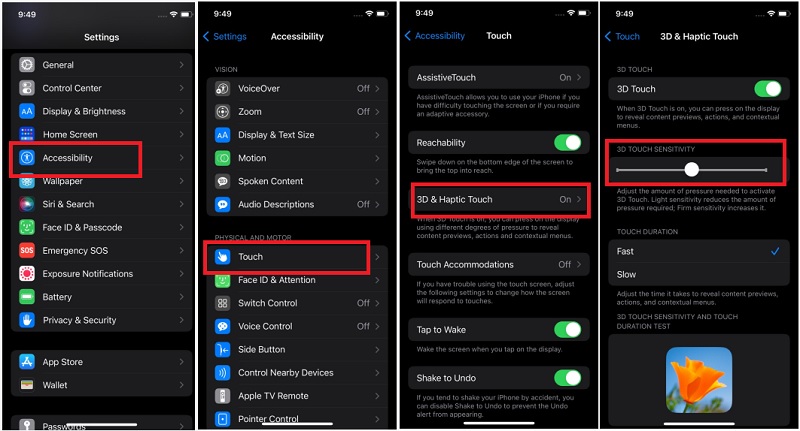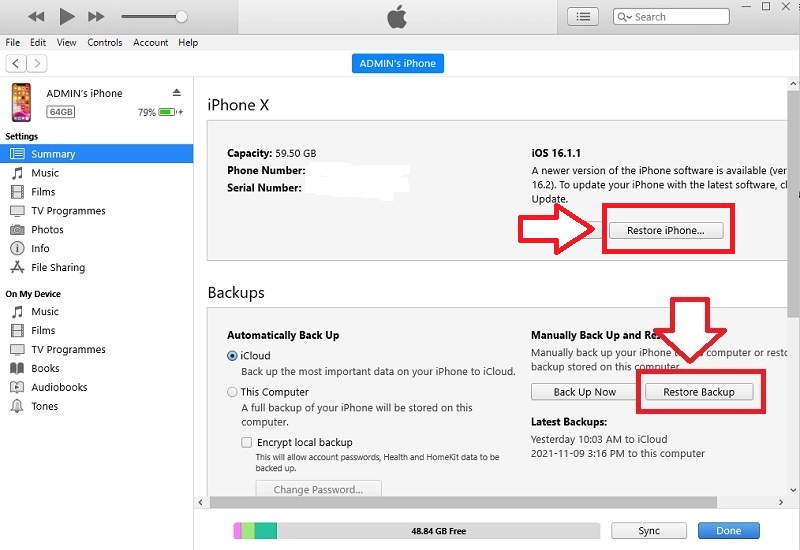Are you bothered by the bottom half of the iPhone screen, not working issues, and looking at how to fix unresponsive touch screens? It's natural to feel frustrated by your iPhone bottom of screen not working as you're using the world's best phone. You use your iPhone for plenty of different tasks, from making calls to internet surfing, from playing games to sending messages, and whatnot. But to your dismay, the bottom of your iPhone screen is not working. This means that your iPhone is not recognizing any touch or tap at the bottom of the screen and ignores all the swipes. In this article, we will be explaining to you the reasons why this issue is occurring and will also provide you with tested ways how to solve this issue.
Why the Bottom of Your iPhone Screen Isn’t Working?
There might be many reasons why the bottom part of the iPhone screen is not working. However, we have listed the most common ones here below:
- You might have dropped your iPhone recently, and the digitizer (the physical part of the display of the iPhone that processes touch) stops working correctly which results in bottom of the iPhone screen not working.
- When your iPhone’s software stops “talking” to the hardware the way it should, in other words, it could be hardware or software, which is the physical part of the display responsible for processing touch, stops working correctly.
- The device can become unresponsive and the iPhone keeps dimming while attempting to jailbreak your iPhone, and it does not go according to the plan.
- Using a screen protector of poor quality can cause the bottom of iPhone screen not to respond to touch.
- Sometimes an error can occur during software updates that can make the screen unresponsive.
Best Solution to Fix Bottom of iPhone Screen Not Working
Now, you know how you can avoid the issue of the iPhone bottom half of screen not working. But if you are facing this issue, we have provided eight methods through which you can solve it.
The excellent way to fix the bottom of my iPhone screen not working is to use AceThinker Fone Keeper - iOS System Recovery. Aside from fixing the bottom of the iPhone screen not working, it can also fix various iOS system malfunctions such as iPhone loading screen, iPhone stuck on Emergency SOS, iPhone keeps turning off, and more. Besides, it can also help users fix iTunes issues like an error when syncing iOS devices, errors when backing up devices, can't restore errors, and others. Another good thing about this iOS system recovery tool is that users can easily upgrade and downgrade their iOS system. Below is a simple instruction you can follow to fix the bottom of iPhone not working:
Try it for Free
Free Download
Windows 8/10/11
Secure Download
Free Download
Mac OS X 10.15 and above
Secure Download
Step 1 Download iOS System Recovery Tool
First to fix the bottom of my iPhone screen is not working is to download AceThinker Fone Keeper – iOS System Recovery by tapping any of the buttons above. Wait till the downloading process is done, then run the installer and finish all the on-screen instructions. The tool will launch after finishing the installation process.Step 2 Link the Tool to Your iPhone
After that, connect your iOS device to your PC using your charging cable to fix the lower part of the touch screen not working iPhone. Once the tool recognizes your device, choose the "iOS System Recovery" options and click the "Start" button.Step 3 Perform the Process
Next, you will be asked to pick the repair mode you want to utilize; if you desire to retain your current data, tap on the "Standard mode." You can tap on "Advanced mode" if you want to erase all your data, then hit the "Confirm" button.Step 4 Finalized the Result
Lastly, AceThinker Fone Keeper- iOS System Recovery will automatically search for compatible firmware for your iPhone. After that, save the firmware by clicking the "Download" button. Once done, tap on the "Repair iOS System" to fix your iPhone, and the bottom part of iPhone screen not working will be fixed.Top 10 Ways to Troubleshoot iPhone Bottom of Screen Not Working
1. Restarting Your iPhone
An error may occur like the bottom of the iPhone screen not working because of some apps operating in the background of your device. Minor glitches can also be a culprit for why this error persists. With that said, the optimal solution you can do as of now is to soft reboot your device. This process only terminates the consumption of your RAM and replenishes your device to function in its original process. You can also do this process to clear out any system errors which you can check with this link. To do that, follow the guidelines presented below.
- First, using your iPhone device, locate the side buttons of your device. You will be able to see the Volume racks on the left side of the device. Then, the Power button on the right side of the tool.
- Press and simultaneously hold the Volume Down button. Afterward, do the same process on the power button. This process will make a slider appear on your screen.
- Once a slider appears on your iPhone screen, toggle it from left to right to turn off your device. After a few seconds, hold and press the power button to turn on your device.
2. Clean the Screen of Your Phone and Your Fingers
As you use your iPhone every day, dust, moisture, liquid, or other residues can get stuck on the screen of your phone. This might hinder you when you are tapping or sliding your fingers on the screen of your iPhone. So, you need to clean anything that might be interfering with the touch. Wash your hands, wipe the screen with a soft cloth and then check if the iPhone is identifying your touch
3. Remove the Screen Protector of the iPhone
People mostly use a screen protector or a case on their iPhone to protect the screen from damage if they accidentally drop their phone. However, at times the screen protector can also be one of the reasons for the left side of iPhone screen working or bottom part of the iPhone screen not working. You should remove any case or screen protector that you are using on your iPhone.
4. Free Some Storage Space on Your iPhone
Your iPhone screen may become unresponsive when the storage memory of your iPhone is full. Many videos, pictures, and other big files get stored on it when you use your phone continuously. Check the storage on your device.
- First unlock your device and access the homepage layout. Tap the Settings icon from the list of applications. Then, the app will launch the settings on your screen.
- Afterward, access the General option to see the list of menus dedicated to your device. Select the Phone storage to access its features. A new page will appear on your screen./li>
- All the information on your storage will be seen; this will also include the memory that is available on your iPhone. If there is no space available, make sure that you make a backup of your iPhone and then proceed to delete the data to make up some space.
5. Delete Unnecessary or Unused Apps
We tend to download numerous apps on our iPhones even if they are not useful to us when we have some extra storage space available. Sometimes, the screen may not respond when you use a specific app that might not be compatible with the iOS version of your device. So, you should delete all the unnecessary apps from your device or the apps that you are not using anymore.
- To delete an app on your iPhone unlock your device first. Your homepage layout will provide you with the list of apps you recently installed. Then check the application you need to delete.
- Afterward you’ll need to press the app icon and hold it for a few seconds. A new option will appear within the app. Now, tap on the (x) mark on the top right of an app icon.
- Lastly, a new dropdown list will appear. Tap on "Delete" when a dialogue box pops up asking to delete. Then, the application will be uninstalled on your device.
6. Update All Apps on Your iPhone
If your iPhone bottom screen is not working while using the apps, consider updating all the apps from the App Store. As seen in many cases, the old versions of the apps on your device can be the reason for this problem. You can resolve different iOS system error like iPhone stuck on setting up Apple ID and more.
- Unlock your device to access home page. Go to the App Store. Click on "Updates" at the bottom.
- All the apps for which the updates are available will be shown on the list. You can manually update them by tapping the update. Or you can update them simultaneously.
- Click on "Update All," which will be in the upper right corner of your iPhone screen. Your device will continue to update outdated apps. Please wait until you finish updating each app.
7. Upgrade Your iPhone to the Latest OS Version
You should update your iPhone device to a newer version. The newer versions are pressed so that any software bugs on your iPhone get fixed. It can fix iPhone swipe up not working, bottom screen, and more. After updating, check your phone screen touch response.
- Go to Settings, and then head over to General and Software Update options, respectively. You will be able to access different options.
- Then, your device will start checking for new updates.
- If any update is available, press the "Download and install" option.
8. Factory Reset Your iPhone
When you reset the iPhone, the entire iPhone data is deleted, and the settings are changed to factory settings. You can also try to solve this issue by factory resetting your iPhone. To factory reset your iPhone, you’ll need to follow the coming steps.
- Go to Settings and General options on your iPhone, respectively.
- Click on Reset and then tap on "Reset All Content and Settings."
- Then, you will be required to upload your data to iCloud. Click on Erase Now and complete the process of fixing the bottom half of the iPhone not working.
9. Change 3D Touch Sensitivity
This feature of the iPhone can also be the reason for this issue. To see if this is the reason, change the sensitivity of the 3D Touch. First, go to Settings> General > Accessibility. Under Accessibility, choose ”3D Touch” and change its sensitivity.
10. Restore iPhone as New via iTunes
If all the above solutions don't work, try this last method. Many say that after restoring their iPhone through iTunes, it started to work fine. So here's how to do it.
User Guide:
- First, connect your iPhone to your computer/laptop using a charger cable. Then, launch the iTunes app. In the iTunes interface, click the "Mobile" icon in the upper left corner.
- On the "Summary" tab, you can see all the information on your device. Then, click "Restore Backup" and confirm. All the files you've backed up before will be restored.
- Wait until the restoring process is finished. Afterward, open your iPhone and see if the screen is responsive.
To Sum Up
This post is about fixing iPhone screen problems. In the first part, we stated 5 reasons why you are experiencing this issue. But don’t worry; we also listed the best way to fix an iPhone screen not working using AceThinker Fone Keeper. Additionally, we mentioned 10 ways to troubleshoot iPhone buttons not working. However, if the problem persists, you can always check your iPhone from the Apple Store.
- It comes with WhatsApp Transfer
- This application can backup and restore your device.
- It can recover permanently deleted files even without backup