Have you noticed a strange green tint on your iPhone screen? You’re not alone. Many iPhone users have seen this problem, especially on newer models with OLED screens. OLED technology gives brighter colors and deeper blacks but can also cause screen issues like green tints if something goes wrong. The green tint usually appears when you unlock your phone, lower the brightness, or after a software update. It makes your screen look odd and can be annoying, especially when watching videos or using apps. Luckily, this issue doesn’t always mean your iPhone is ruined. In this article, we’ll explain what causes the green tint and show you easy ways to fix the iPhone screen green tint problem.
Fix various iOS system errors back to normal status.
Cause Why iPhone Screen Tinted Green
The iPhone green tint is not a common feature of your iPhone display that can be enabled without changing it in your settings. When this green hue appears on your screen out of nowhere, an issue might be going on your iPhone device. Two factors can contribute to this problem. These are software and hardware-related factors. You can check and assess your device if it has these two indicators that your iPhone has a green tint issue.
- Software-related factors - The most common reason your iPhone green tint appears is software issues. These factors are divided into multiple software-related problems. It can be due to system issues caused by software bugs. Malware intrusion that can harm your iOS device is also a culprit. System modifications and jailbreaking are other software-related factors that can damage your iPhone device.
- Hardware-related factors - Another factor contributing to the iPhone screen's green tint is the increasing complexity of smartphone hardware. With each new model, smartphones are becoming more powerful and feature-packed, which means there are more potential points of failure or compatibility issues. Manufacture defects and human error, such as accidental dropping of the device in higher places, can also lead to hardware defects.
Methods to Fix iPhone Green Tint
1. Check Color Filters
Checking the color filter is the first step in diagnosing your iPhone device regarding its abnormal color display. Indeed, an option on your settings can change the hue and color of the light displayed on your screen. Users can modify their screen color to green or other colors with this accessibility feature. It enables those who have a visual impairment, such as color blindness and other diseases that may affect the ability to discern or distinguish between colors. Thanks to this function, they can use their device without worrying about eye strain. However, this feature is unnecessary if you do not suffer from visual disorders. That requires you to change the display color to a comfortable hue. Fortunately, this feature is simple to access or turn off. To verify the procedure, follow the steps below.
- The initial guide when your iPhone device is emitting green color is to unlock it and access the home screen page layout. You can access pre-installed apps in this layout, including the Settings icon. Tap on it to launch its list of features and menus.
- Next, locate the Accessibility option from the list by scrolling on your iPhone screen. On the Accessibility page, search for the Display & Text Size option. Tap on its menu to locate another page that holds its features.
- Finally, swipe up on your screen to access the Color Filters. Hit the menu to access its feature, which can change the color display that your iPhone emits. You can turn off the filter or change it to the most comfortable color display.
2. Increase Display Brightness
Sometimes, the green tint shows up more when your iPhone’s screen brightness is too low. This is because OLED screens can act differently at lower brightness levels, which may cause color issues like a green shade. So, when you increase the screen brightness, the display may return to its normal color. It helps the screen show colors more clearly, making the green tint less noticeable or even disappear.
- Open your phone settings, and head over to the Display & Brightness option.
- From there, you will see the brightness slider.
- Drag the slider to the right to increase the brightness.
- Lastly, see if the green tint is removed from your iPhone screen.
3. Restart iPhone Device
As stated above, one factor that can contribute to iPhone screen green tint error is the system bug. Software bugs can happen any day and anytime. It happens out of nowhere, as these system failures occur on your iOS system. You can not prevent these failures from happening as your device is constantly using or connecting through software components. Your iPhone RAM is the most susceptible to these bugs, as for every process and activity currently working on your iPhone, the RAM powers it. When this happens, a simple reset is what your device needs. You can terminate the power supply of your iPhone device, leading its RAM to rest and clear out every process. With that, there is no room for software bugs to feed on your RAM space leading to their deletion. This process is applicable to iPhone devices and is the most common troubleshooting on digital gadgets in the market. To learn how the iPhone restarts its system, follow the walkthrough below.
- Getting to know your iPhone side buttons is a crucial step, as these are the main options you will access to restart your device. If you are unaware of them, the Power button is on the right side rack. On the other side are the Volume rack buttons.
- Then, begin pressing the Power button and continue to do it as you perform the same process with any of the Volume buttons. Release all the side buttons when your iPhone prompts its emergency hotline display. At the upper part of the screen, you will see the Slider to turn off your iPhone.
- Eventually, slide the power indicator to the right to turn off your device. Please wait for your iPhone to shut down its main core and power supply. After that, open your iPhone to restart its system by pressing the Power button again.
4. Update iOS Device
There are software bugs that are not fixable with a simple reset of the device. There are known issues that can contribute to the green tint on the iPhone screen. Remember that this error is not an isolated issue. When software bugs lurk on multiple iPhone devices or users, Apple developers will send a new iOS patch to fix this issue. Usually, this firmware that can repair software bugs is sent via iOS update. Therefore, when there is a known issue with this green tint error on your device, and you fail to update your device, the iPhone display will continue to emit the green hue. What needs to be done to repair the issue is to download and install the recent iOS patch. You can always see the update on your settings if you ignore the pop-up notification when the update is available. Check the solutions listed below to know how to update your iPhone device.
- Update your device by unlocking your iPhone and accessing the home screen layout. On the list of pre-installed apps, hit the gray gear icon for the iPhone settings. The app will launch immediately on your iPhone screen.
- In the settings list, you will see the Software Update Available option. It is located below the Apple ID stored on your iPhone. Tap on the menu to find the download page of the newest iOS patch.
- Lastly, you can see the details about the new iOS patch on the download page. You can read it first for an overview of the latest feature and firmware added to this update. To finish the process, tap Download and Install to get the newest iOS update.
5. Seek With Professional Care
The iPhone screen green tint incident highlights the growing importance of customer feedback and communication for smartphone companies. With social media and online review sites, customers now have a powerful platform to voice their product concerns and complaints. It means smartphone companies must be more responsive and transparent in addressing issues and communicating with customers. For iPhone devices, you can always access the online support platform of Apple users to get in touch with professionals. You can make an appointment for your iPhone screen to be checked by technicians and assess why there is a green tint on its display. If the hardware components of your device are damaged and cause the issue, they need to be replaced to fix the error. To estimate the possible cost of this repair procedure, you can access the AI tool on online support to check how much it will take to replace these hardware parts.
6. Use Third-Party Application
When all troubleshooting above fails, and your budget is in a tight situation to get a professional to assess your device. Why don’t you run your iPhone on an iOS system repair tool? AceThinker iOS System Recovery is a powerful application that can help non-specialist users to fix and repair their devices. When you suspect a software failure causes your iPhone screen to emit a green color, use this tool to rectify the issue. It comes with two modes of recovery. The Standard and Advanced methods are effective options to improve the iOS system process and bring it back to how it used to function. They both provide firmware for iOS devices that can upgrade and downgrade the gadget. The only difference between these two is that Advanced mode can wipe out your entire data files to clear out any malicious software added to your iPhone. It worked like a factory reset even without accessing the iPhone Settings. Check the guidelines beneath to learn more.
Try it for Free
Free Download
Windows 8/10/11
Secure Download
Free Download
Mac OS X 10.15 and above
Secure Download
Step 1 Download AceThinker iOS System Recovery
To utilize the AceThinker iOS System Recovery for repairing your iPhone display, get the tool installed on your PC first. You can easily achieve it by clicking the download icon presented before this step. Once done, run the file on your computer to pass through the installation prompts and wizards.Step 2 Connect the iPhone
Following the process, link your iPhone device to your computer using a lightning wire. Launch the tool to analyze and recognize the smartphone. Once connected, a new page will appear on the tool’s interface, which provides detailed information about the iPhone. Hit the Fix icon to continue with the process.Step 3 Choose the Recovery Methods
When a new page prompts on your screen, it will allow you to select between the two recovery methods. We recommend using Advanced mode if the error is caused by jailbreaking or malware intrusion. Use the Standard way when compelled by a software glitch or broken iOS update. Click the Confirm icon to save the changes made on your device.Step 4 Finalize the Process
For the final step, a list of firmware will emerge on your screen. Choose the suitable file for your device and hit the Download button. Run the file and finalize the process by tapping the Next button.Prevention and Maintenance
“Prevention is better than cure.” That is the most common quote we always use when something bad happens, but it could have prevented it from escalating further. That is the main reason we would like to take this opportunity to provide the best prevention and maintenance on your device to prevent this error. See the listed tips below to learn more.
- Don’t let your device fall in higher places.
- Accidents are everywhere. Therefore provide an iPhone case that can give additional protection to your screen and its hardware components.
- Don’t download malicious software on your device.
- If possible, avoid using the developer’s settings.
- Do not access unprotected websites; they provide files that can harm your iPhone.
- Always keep your device updated. Enable the automatic update to get the latest update without doing it manually.
- Protect your iPhone screen from dust, water droplets, and other debris.
Conclusion
The iPhone screen green error is a common issue that most iPhone users struggle to fix. It provides unnecessary anxiety and inconvenience to users who experience it on their iPhones. Overall, the iPhone screen green tint incident offers valuable insights into the smartphone industry's challenges and opportunities. By focusing on prevention, innovation on the iOS system, and customer engagement, Apple can continue to push the limitations of technology while ensuring that its products meet the highest performance and reliability standards. As a consumer, you must also be aware of this error, as your device is still vulnerable to different iPhone issues. Luckily, restarting, updating iOS and iPhone settings, and using AceThinker iOS System Recovery helps us to fix our device and clear out one of the most common iPhone problems. If you are experiencing other iPhone screen issue aside from green tint, such as iPhone yellow screen, you can expand your readings on this link.

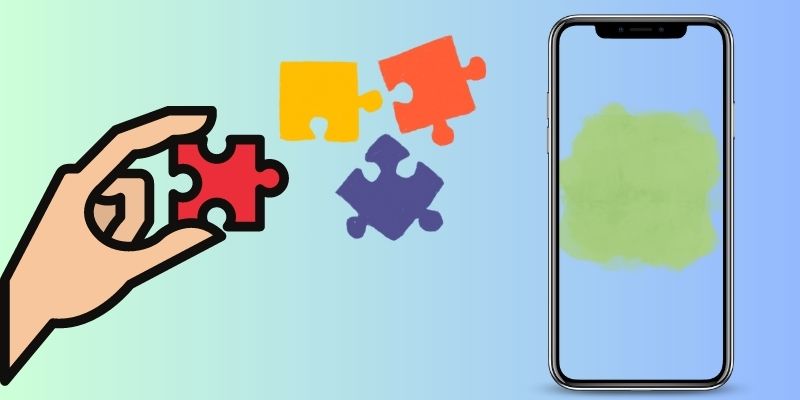
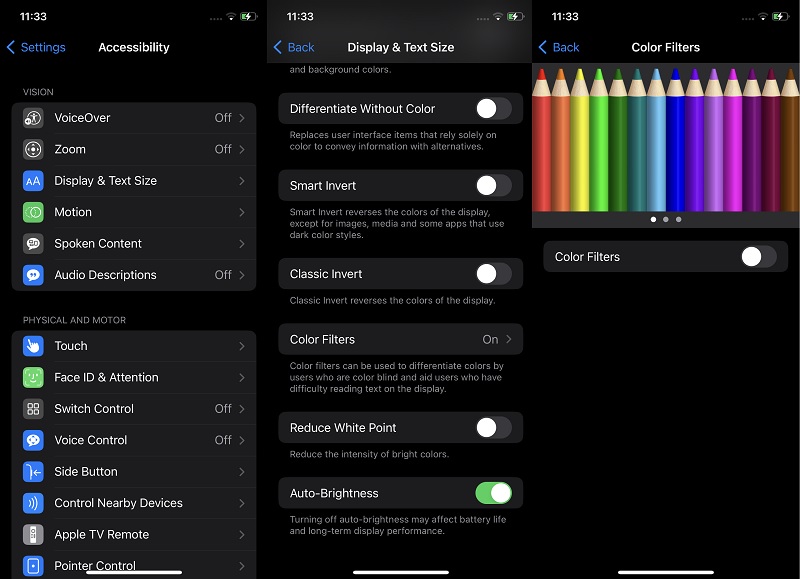
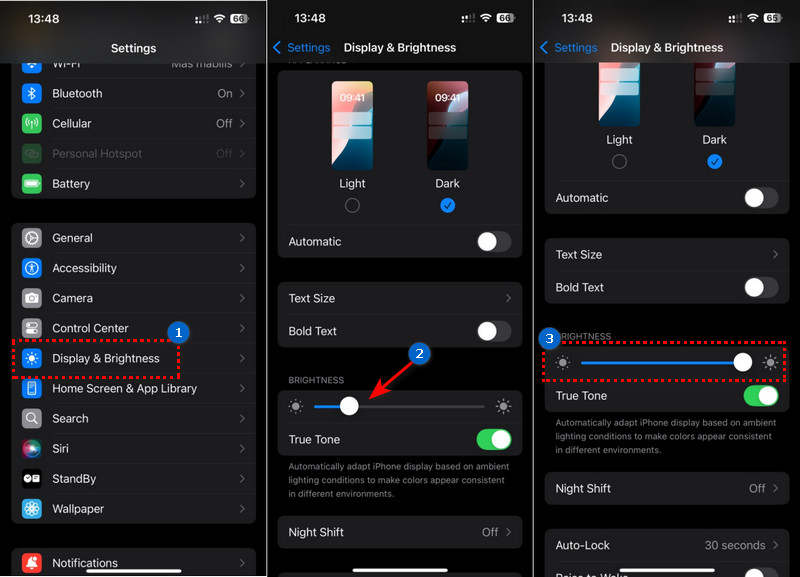
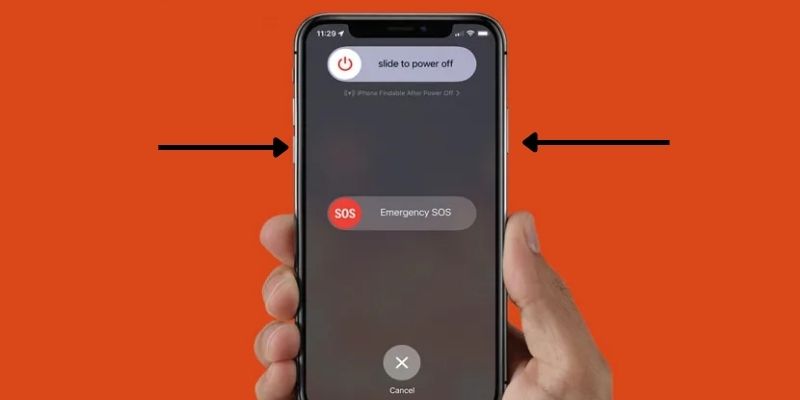
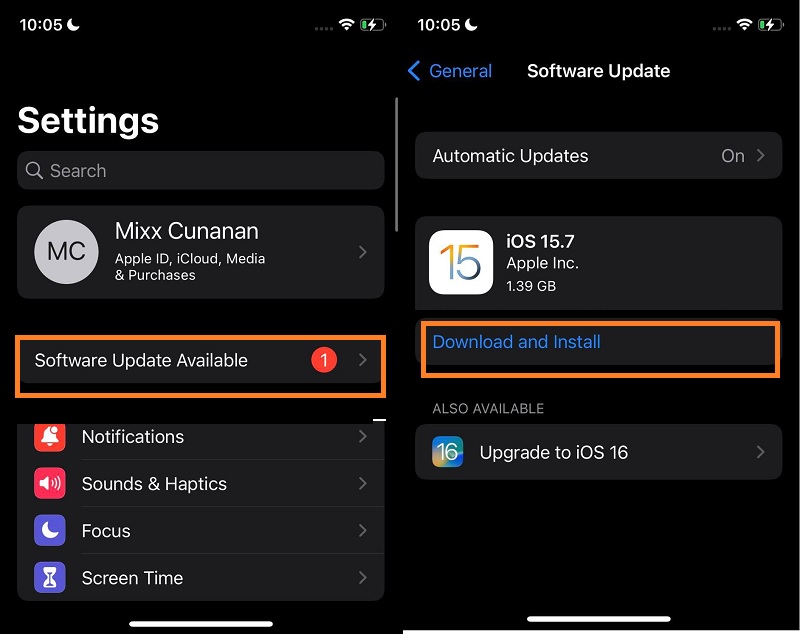
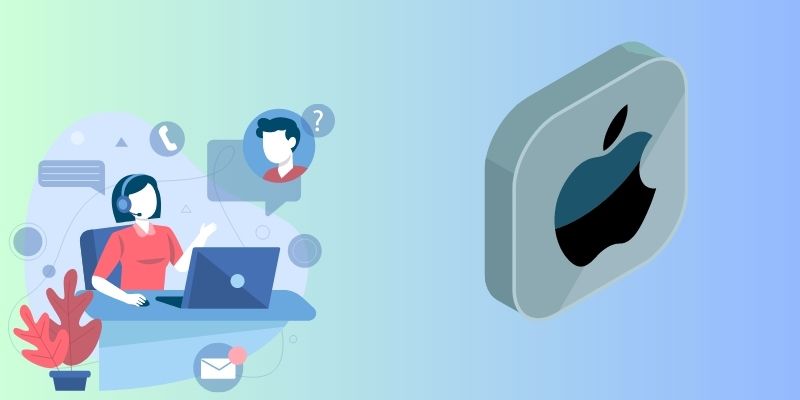




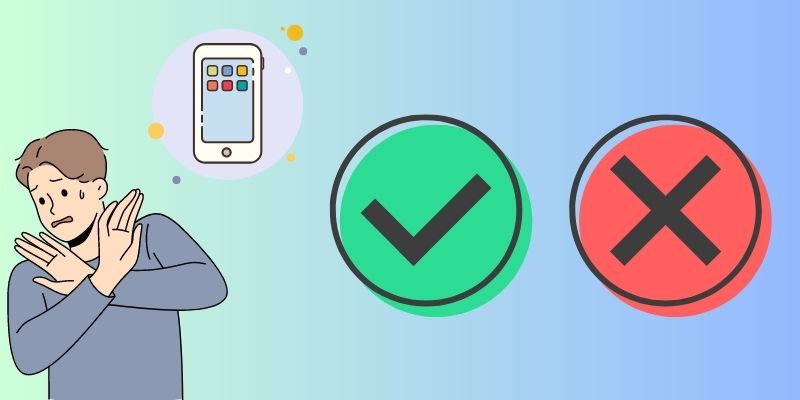
Free Download